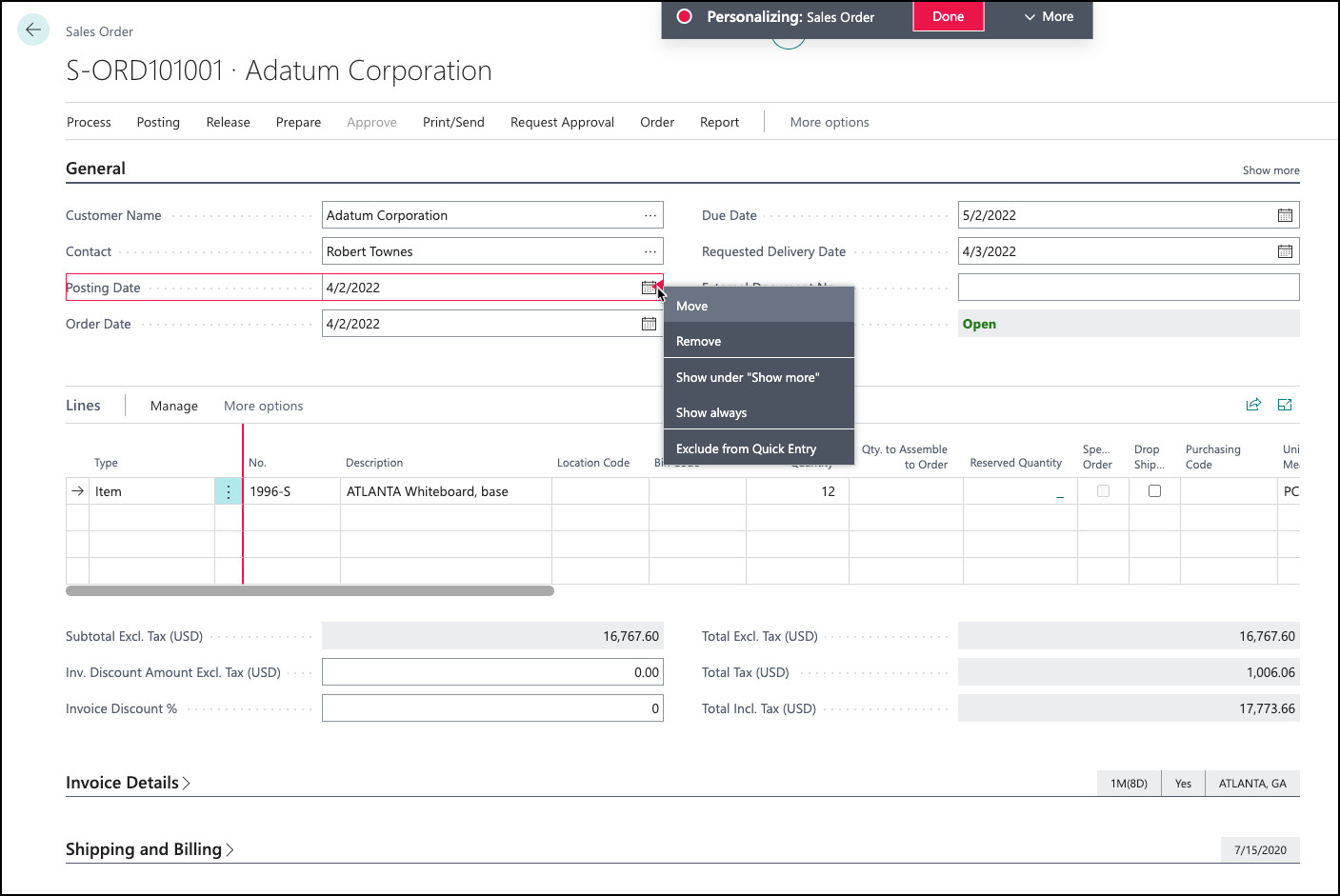Change existing data using keyboard shortcuts and Quick Entry
In general, you can only edit information on card pages, not list pages. There are some exceptions, like the Chart of Accounts lists. When you open the card page from a list, it's automatically in edit mode so you can start editing the information.
There are many general features that help you enter data easier, faster, and more accurately.
Keyboard shortcuts
Several keyboard shortcuts let you work "mouse-free" and speed up data entry, especially with large-scale entries and repetitive typing tasks. Review the many Keyboard shortcuts that are documented here and are available in Business Central.
Quick Entry
Quick Entry is a feature designed for data entry when using the keyboard. Quick Entry works in fields (like on card pages) and in lists (rows and columns). With Quick Entry, you can change the sequence of navigating between fields when using the enter key to navigate.
Every field can be marked as being included or excluded in Quick Entry. Fields included in Quick Entry also are included in the path when you press Enter, but fields excluded from Quick Entry aren't.
You can change which fields are included or excluded from Quick Entry on a page, you use personalization.
To start personalization, select the icon and then Personalize.
To change a field, select it, or in lists, select the corresponding column heading. Then select either Include in Quick Entry or Exclude from Quick Entry.