Quickstart: Azure Functions-resources maken en implementeren met Bicep
In dit artikel gebruikt u Azure Functions met Bicep om een functie-app en gerelateerde resources in Azure te maken. De functie-app biedt een uitvoeringscontext voor het uitvoeren van uw functiecode.
Voor het voltooien van deze quickstart worden kosten van een paar dollarcent of minder in rekening gebracht bij uw Azure-account.
Bicep is een domeinspecifieke taal (DSL) die declaratieve syntaxis gebruikt om Azure-resources te implementeren. Het biedt beknopte syntaxis, betrouwbare typeveiligheid en ondersteuning voor het hergebruik van code. Bicep biedt de beste ontwerpervaring voor uw infrastructuur-als-code-oplossingen in Azure.
Nadat u de functie-app hebt gemaakt, kunt u Azure Functions projectcode implementeren in die app.
Vereisten
Azure-account
Voordat u begint, moet u een Azure-account hebben met een actief abonnement. Gratis een account maken
Het Bicep-bestand controleren
Het Bicep-bestand dat in deze quickstart wordt gebruikt, is afkomstig van Azure-snelstartsjablonen.
@description('The name of the function app that you wish to create.')
param appName string = 'fnapp${uniqueString(resourceGroup().id)}'
@description('Storage Account type')
@allowed([
'Standard_LRS'
'Standard_GRS'
'Standard_RAGRS'
])
param storageAccountType string = 'Standard_LRS'
@description('Location for all resources.')
param location string = resourceGroup().location
@description('Location for Application Insights')
param appInsightsLocation string
@description('The language worker runtime to load in the function app.')
@allowed([
'node'
'dotnet'
'java'
])
param runtime string = 'node'
var functionAppName = appName
var hostingPlanName = appName
var applicationInsightsName = appName
var storageAccountName = '${uniqueString(resourceGroup().id)}azfunctions'
var functionWorkerRuntime = runtime
resource storageAccount 'Microsoft.Storage/storageAccounts@2022-05-01' = {
name: storageAccountName
location: location
sku: {
name: storageAccountType
}
kind: 'Storage'
properties: {
supportsHttpsTrafficOnly: true
defaultToOAuthAuthentication: true
}
}
resource hostingPlan 'Microsoft.Web/serverfarms@2021-03-01' = {
name: hostingPlanName
location: location
sku: {
name: 'Y1'
tier: 'Dynamic'
}
properties: {}
}
resource functionApp 'Microsoft.Web/sites@2021-03-01' = {
name: functionAppName
location: location
kind: 'functionapp'
identity: {
type: 'SystemAssigned'
}
properties: {
serverFarmId: hostingPlan.id
siteConfig: {
appSettings: [
{
name: 'AzureWebJobsStorage'
value: 'DefaultEndpointsProtocol=https;AccountName=${storageAccountName};EndpointSuffix=${environment().suffixes.storage};AccountKey=${storageAccount.listKeys().keys[0].value}'
}
{
name: 'WEBSITE_CONTENTAZUREFILECONNECTIONSTRING'
value: 'DefaultEndpointsProtocol=https;AccountName=${storageAccountName};EndpointSuffix=${environment().suffixes.storage};AccountKey=${storageAccount.listKeys().keys[0].value}'
}
{
name: 'WEBSITE_CONTENTSHARE'
value: toLower(functionAppName)
}
{
name: 'FUNCTIONS_EXTENSION_VERSION'
value: '~4'
}
{
name: 'WEBSITE_NODE_DEFAULT_VERSION'
value: '~14'
}
{
name: 'APPINSIGHTS_INSTRUMENTATIONKEY'
value: applicationInsights.properties.InstrumentationKey
}
{
name: 'FUNCTIONS_WORKER_RUNTIME'
value: functionWorkerRuntime
}
]
ftpsState: 'FtpsOnly'
minTlsVersion: '1.2'
}
httpsOnly: true
}
}
resource applicationInsights 'Microsoft.Insights/components@2020-02-02' = {
name: applicationInsightsName
location: appInsightsLocation
kind: 'web'
properties: {
Application_Type: 'web'
Request_Source: 'rest'
}
}
De volgende vier Azure-resources worden gemaakt door dit Bicep-bestand:
- Microsoft.Storage/storageAccounts: een Azure Storage-account maken, wat is vereist voor Functions.
- Microsoft.Web/serverfarms: een serverloos hostingabonnement op basis van verbruik maken voor de functie-app.
- Microsoft.Web/sites: een functie-app maken.
- microsoft.insights/components: een Application Insights-instantie maken voor bewaking.
Belangrijk
Het opslagaccount wordt gebruikt voor het opslaan van belangrijke app-gegevens, soms inclusief de toepassingscode zelf. U moet de toegang van andere apps en gebruikers tot het opslagaccount beperken.
Het Bicep-bestand implementeren
Sla het Bicep-bestand op als main.bicep op uw lokale computer.
Implementeer het Bicep-bestand met behulp van Azure CLI of Azure PowerShell.
az group create --name exampleRG --location eastus az deployment group create --resource-group exampleRG --template-file main.bicep --parameters appInsightsLocation=<app-location>Notitie
Vervang app-locatie> door< de regio voor Application Insights, die meestal hetzelfde is als de resourcegroep.
Wanneer de implementatie is voltooid, ziet u een bericht dat aangeeft dat de implementatie is voltooid.
De implementatie valideren
Gebruik Azure CLI of Azure PowerShell om de implementatie te valideren.
az resource list --resource-group exampleRG
Ga naar de welkomstpagina van de functie-app
Gebruik de uitvoer van de vorige validatiestap om de unieke naam op te halen die voor uw functie-app is gemaakt.
Open een browser en voer de volgende URL in: <https://< appName.azurewebsites.net>. Zorg ervoor dat u \appName> vervangt door< de unieke naam die voor uw functie-app is gemaakt.
Wanneer u de URL bezoekt, ziet u een pagina zoals deze:
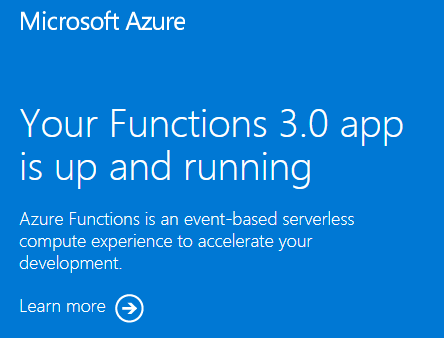
Resources opschonen
Als u verdergaat met de volgende stap en een uitvoerbinding voor een Azure Storage-wachtrij toevoegt, kunt u alle resources het beste op dezelfde plaats laten staan. U gaat ze namelijk gebruiken in deze stap.
Als u de resources niet meer nodig hebt, gebruikt u Azure CLI, PowerShell of Azure Portal om de resourcegroep en de bijbehorende resources te verwijderen.
az group delete --name exampleRG
Volgende stappen
Nu u de resources voor de functie-app in Azure hebt gemaakt, kunt u uw code implementeren in de bestaande app met behulp van een van de volgende hulpprogramma's: