Microsoft Purview compliance portal
Important
Depending on your Microsoft 365 plan, the Microsoft Purview compliance portal is retired or will be retired soon. Use the new Microsoft Purview portal to help you govern, protect, and manage data in your organization.
The Microsoft Purview compliance portal is your platform for accessing all the risk and compliance solutions in Microsoft Purview. The portal provides access to the data and tools for managing your organization's compliance needs.
Read this article to get acquainted with the compliance portal, how to access it, and your next steps.
Tip
If you're not an E5 customer, use the 90-day Microsoft Purview solutions trial to explore how additional Purview capabilities can help your organization manage data security and compliance needs. Start now at the Microsoft Purview trials hub. Learn details about signing up and trial terms.
Welcome to Microsoft Purview
When you go to the compliance portal for the first time, you're greeted with the following welcome message:

The welcome banner gives you some pointers on how to get started, with next steps, and an invitation for you to give us feedback.
Card section
When you first visit the compliance portal, the card section on the home page shows you at a glance how your organization is doing with data compliance, what solutions are available for your organization, and a summary of any active alerts.
From here, you can:
Review the Microsoft Purview Compliance Manager card, which leads you to the Compliance Manager solution. Compliance Manager helps simplify the way you manage compliance. It calculates a risk-based score measuring your progress toward completing recommended actions that help reduce risks around data protection and regulatory standards. It also provides workflow capabilities and built-in control mapping to help you efficiently carry out improvement actions.

Review the new Solution catalog card, which links to collections of integrated solutions you can use to help you manage end-to-end compliance scenarios. A solution's capabilities and tools might include a combination of policies, alerts, reports, and more.

Review the Active alerts card, which includes a summary of the most active alerts and includes a link where you can view more detailed information, such as Severity, Status, Category, and more.
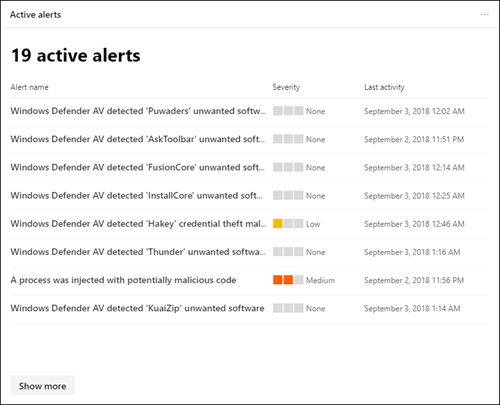
You can also use the Add cards feature to add additional cards, such as one showing your organization's cloud app compliance, and another showing data about users with shared files, with links to Defender for Cloud Apps or other tools where you can explore data.

Easy navigation to more compliance features and capabilities
In addition to links in cards on the home page, you'll see a navigation pane on the left side of the screen that gives you easy access to your alerts, reports, policies, compliance solutions, and more. To add or remove options for a customized navigation pane, use the Customize navigation control on the navigation pane. This opens the Customize your navigation pane settings so you can configure which items appear in the navigation pane.
| Navigation | Comments |
|---|---|
 |
Select Home to return to the compliance portal main page. Visit Compliance Manager to check your compliance score and start managing compliance for your organization. Select the Data classification section to access trainable classifiers, Sensitive information type entity definitions, content, and activity explorers. Select Data connectors to configure connectors to import and archive data in your Microsoft 365 subscription. Go to Alerts to view and resolve alerts Go to Policies to set up policies to govern data, manage devices, and receive alerts. You can also access your DLP and retention policies. Select Roles & scopes to manage who in your organization has access to the compliance portal to view content and complete tasks with Permissions and Adaptive scopes. Select Trials to discover more security and compliance capabilities in Microsoft 365 Defender and Microsoft Purview for free. Starting a trial helps you make informed decisions about upgrades and purchases. During the free trials, you'll have access to unlimited licenses. You can end trials at any time. Use the links in the Solutions section to access your organization's compliance solutions. These include: Catalog Audit Content search Communication compliance Data Loss Prevention eDiscovery Data lifecycle management Information protection Information barriers Insider risk management Records management Privacy Risk Management Subject rights requests |
How do I access the compliance portal?
To access the compliance portal, go to https://compliance.microsoft.com and sign in with your account. Depending on your permissions and your available Microsoft 365 subscriptions, you'll see different solutions available to you in the navigation pane. For example, if you have permissions and a supported subscription to access a specific compliance solution (such as Data Loss Prevention, Insider Risk Management, etc.), you'll be able to access and view the respective navigation pane entries. If you don't have permissions or a supported subscription, you generally can't see these entries or access features in these entries.
Note
Microsoft Purview permissions may be granted through security group membership. If you use Microsoft Entra Privileged Identity Management (PIM) for just-in-time membership for security groups in Microsoft Purview role groups, it could take up to 2 hours after activation for eligible administrators to have effective permissions applied in Microsoft Purview. For more information about PIM, see What is Microsoft Entra Privileged Identity Management.
- For more information about permissions and role groups in the compliance portal, see Permissions in the Microsoft Purview compliance portal.
- For more information about Microsoft Purview subscription requirements, see Purview compliance solution requirements.
Next steps
- Visit Microsoft Purview Compliance Manager to see your compliance score and start managing compliance for your organization. To learn more, see Compliance Manager.
- Configure insider risk management policies to help minimize internal risks and enable you to detect, investigate, and take action for risky activities in your organization. See Learn about insider risk management.
- Review your organization's data loss prevention policies and make required changes as necessary. To learn more about, see Learn about data loss prevention.
- Get acquainted with and set up Microsoft Defender for Cloud Apps. See Quickstart: Get started with Microsoft Defender for Cloud Apps.
- Learn about and create communication compliance policies to quickly identify and remediate corporate code-of-conduct policy violations. See Learn about communication compliance.
- Visit your compliance portal often, and make sure to review any alerts or potential risks that arise. Go to https://compliance.microsoft.com and sign in.
