GridView Class
Definition
Important
Some information relates to prerelease product that may be substantially modified before it’s released. Microsoft makes no warranties, express or implied, with respect to the information provided here.
Represents a view mode that displays data items in columns for a ListView control.
public ref class GridView : System::Windows::Controls::ViewBase, System::Windows::Markup::IAddChild[System.Windows.Markup.ContentProperty("Columns")]
[System.Windows.StyleTypedProperty(Property="ColumnHeaderContainerStyle", StyleTargetType=typeof(System.Windows.Controls.GridViewColumnHeader))]
public class GridView : System.Windows.Controls.ViewBase, System.Windows.Markup.IAddChild[<System.Windows.Markup.ContentProperty("Columns")>]
[<System.Windows.StyleTypedProperty(Property="ColumnHeaderContainerStyle", StyleTargetType=typeof(System.Windows.Controls.GridViewColumnHeader))>]
type GridView = class
inherit ViewBase
interface IAddChildPublic Class GridView
Inherits ViewBase
Implements IAddChild- Inheritance
- Attributes
- Implements
Examples
The following example shows how to define a ListView control that implements a GridView as its View.
<ListView ItemsSource="{Binding Source={StaticResource EmployeeData},
XPath=Employee}">
<ListView.View>
<GridView>
<GridViewColumn Header="First Name"
DisplayMemberBinding="{Binding XPath=FirstName}" />
<GridViewColumn Header="Last Name"
DisplayMemberBinding="{Binding XPath=LastName}" />
<GridViewColumn Header="Favorite City"
DisplayMemberBinding="{Binding XPath=FavoriteCity}"/>
</GridView>
</ListView.View>
</ListView>
Remarks
The GridView class and its supporting classes provide the infrastructure to display data items that are specified for a ListView control in a series of columns. The columns have column headers, which are buttons that are derived from ButtonBase, and you can reorder the columns by using drag-and-drop operations. Note that the columns of a GridView display data and do not provide direct access to the source of the data.
To specify a GridView as the view mode for a ListView, set the View property to a GridView object.
The GridView class is derived from ViewBase. You can define custom views by inheriting from the ViewBase class that provides the supporting elements for a view. For more information, see How to: Create a Custom View Mode for a ListView.
The following illustration shows an example of a ListView that uses a GridView.
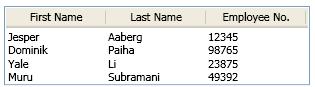
The columns in a GridView are defined as GridViewColumn objects. In Extensible Application Markup Language (XAML), you can define GridViewColumn objects as child elements of the GridView. In code, you can add a GridViewColumn to the GridView by using the Columns property and the Add method that is defined for the Collection<T> class. Similarly, you can use other Collection<T> methods such as Remove and Insert to modify the columns in a GridView.
The following example shows how to define the columns of a GridView.
GridView myGridView = new GridView();
myGridView.AllowsColumnReorder = true;
myGridView.ColumnHeaderToolTip = "Employee Information";
GridViewColumn gvc1 = new GridViewColumn();
gvc1.DisplayMemberBinding = new Binding("FirstName");
gvc1.Header = "FirstName";
gvc1.Width = 100;
myGridView.Columns.Add(gvc1);
GridViewColumn gvc2 = new GridViewColumn();
gvc2.DisplayMemberBinding = new Binding("LastName");
gvc2.Header = "Last Name";
gvc2.Width = 100;
myGridView.Columns.Add(gvc2);
GridViewColumn gvc3 = new GridViewColumn();
gvc3.DisplayMemberBinding = new Binding("EmployeeNumber");
gvc3.Header = "Employee No.";
gvc3.Width = 100;
myGridView.Columns.Add(gvc3);
Dim myGridView As New GridView()
myGridView.AllowsColumnReorder = True
myGridView.ColumnHeaderToolTip = "Employee Information"
Dim gvc1 As New GridViewColumn()
gvc1.DisplayMemberBinding = New Binding("FirstName")
gvc1.Header = "FirstName"
gvc1.Width = 100
myGridView.Columns.Add(gvc1)
Dim gvc2 As New GridViewColumn()
gvc2.DisplayMemberBinding = New Binding("LastName")
gvc2.Header = "Last Name"
gvc2.Width = 100
myGridView.Columns.Add(gvc2)
Dim gvc3 As New GridViewColumn()
gvc3.DisplayMemberBinding = New Binding("EmployeeNumber")
gvc3.Header = "Employee No."
gvc3.Width = 100
myGridView.Columns.Add(gvc3)
<GridView AllowsColumnReorder="true"
ColumnHeaderToolTip="Employee Information">
<GridViewColumn DisplayMemberBinding=
"{Binding Path=FirstName}"
Header="First Name" Width="100"/>
<GridViewColumn DisplayMemberBinding=
"{Binding Path=LastName}"
Width="100">
<GridViewColumnHeader>Last Name
<GridViewColumnHeader.ContextMenu>
<ContextMenu MenuItem.Click="LastNameCM_Click"
Name="LastNameCM">
<MenuItem Header="Ascending" />
<MenuItem Header="Descending" />
</ContextMenu>
</GridViewColumnHeader.ContextMenu>
</GridViewColumnHeader>
</GridViewColumn>
<GridViewColumn DisplayMemberBinding=
"{Binding Path=EmployeeNumber}"
Header="Employee No." Width="100"/>
</GridView>
To style the rows in a GridView, define a style for the ListViewItem controls in the ListView.
To add visual elements, such as a CheckBox or Button control, to a GridView, use templates or styles. For an example, see How to: Create ListViewItems with a CheckBox.
Constructors
| GridView() |
Initializes a new instance of the GridView class. |
Fields
| AllowsColumnReorderProperty |
Identifies the AllowsColumnReorder dependency property. |
| ColumnCollectionProperty |
Identifies the ColumnCollectionProperty attachedproperty. |
| ColumnHeaderContainerStyleProperty |
Identifies the ColumnHeaderContainerStyle dependency property. |
| ColumnHeaderContextMenuProperty |
Identifies the ColumnHeaderContextMenu dependency property. |
| ColumnHeaderStringFormatProperty |
Identifies the ColumnHeaderStringFormat dependency property. |
| ColumnHeaderTemplateProperty |
Identifies the ColumnHeaderTemplate dependency property. |
| ColumnHeaderTemplateSelectorProperty |
Identifies the ColumnHeaderTemplateSelector dependency property. |
| ColumnHeaderToolTipProperty |
Identifies the ColumnHeaderToolTip dependency property. |
Properties
| AllowsColumnReorder |
Gets or sets whether columns in a GridView can be reordered by a drag-and-drop operation. |
| ColumnHeaderContainerStyle |
Gets or sets the style to apply to column headers. |
| ColumnHeaderContextMenu |
Gets or sets a ContextMenu for the GridView. |
| ColumnHeaderStringFormat |
Gets or sets a composite string that specifies how to format the column headers of the GridView if they are displayed as strings. |
| ColumnHeaderTemplate |
Gets or sets a template to use to display the column headers. |
| ColumnHeaderTemplateSelector |
Gets or sets the selector object that provides logic for selecting a template to use for each column header. |
| ColumnHeaderToolTip |
Gets or sets the content of a tooltip that appears when the mouse pointer pauses over one of the column headers. |
| Columns |
Gets the collection of GridViewColumn objects that is defined for this GridView. |
| DefaultStyleKey |
Gets the reference for the default style for the GridView. |
| DependencyObjectType |
Gets the DependencyObjectType that wraps the CLR type of this instance. (Inherited from DependencyObject) |
| Dispatcher |
Gets the Dispatcher this DispatcherObject is associated with. (Inherited from DispatcherObject) |
| GridViewItemContainerStyleKey |
Gets the key that references the style that is defined for each ListViewItem in a GridView. |
| GridViewScrollViewerStyleKey |
Gets the key that references the style that is defined for the ScrollViewer control that encloses the content that is displayed by a GridView. |
| GridViewStyleKey |
Gets the key that references the style that is defined for the GridView. |
| IsSealed |
Gets a value that indicates whether this instance is currently sealed (read-only). (Inherited from DependencyObject) |
| ItemContainerDefaultStyleKey |
Gets the reference to the default style for the container of the data items in the GridView. |
Attached Properties
| ColumnCollection |
Gets or sets the attached property that contains the GridViewColumnCollection. |
Methods
| AddChild(Object) |
Adds a GridViewColumn object to a GridView. |
| AddText(String) |
Not supported. |
| CheckAccess() |
Determines whether the calling thread has access to this DispatcherObject. (Inherited from DispatcherObject) |
| ClearItem(ListViewItem) |
Removes all settings, bindings, and styling from a ListViewItem. |
| ClearValue(DependencyProperty) |
Clears the local value of a property. The property to be cleared is specified by a DependencyProperty identifier. (Inherited from DependencyObject) |
| ClearValue(DependencyPropertyKey) |
Clears the local value of a read-only property. The property to be cleared is specified by a DependencyPropertyKey. (Inherited from DependencyObject) |
| CoerceValue(DependencyProperty) |
Coerces the value of the specified dependency property. This is accomplished by invoking any CoerceValueCallback function specified in property metadata for the dependency property as it exists on the calling DependencyObject. (Inherited from DependencyObject) |
| Equals(Object) |
Determines whether a provided DependencyObject is equivalent to the current DependencyObject. (Inherited from DependencyObject) |
| GetAutomationPeer(ListView) |
Gets the AutomationPeer implementation for this GridView object. |
| GetColumnCollection(DependencyObject) |
Gets the contents of the ColumnCollection attached property. |
| GetHashCode() |
Gets a hash code for this DependencyObject. (Inherited from DependencyObject) |
| GetLocalValueEnumerator() |
Creates a specialized enumerator for determining which dependency properties have locally set values on this DependencyObject. (Inherited from DependencyObject) |
| GetType() |
Gets the Type of the current instance. (Inherited from Object) |
| GetValue(DependencyProperty) |
Returns the current effective value of a dependency property on this instance of a DependencyObject. (Inherited from DependencyObject) |
| InvalidateProperty(DependencyProperty) |
Re-evaluates the effective value for the specified dependency property. (Inherited from DependencyObject) |
| MemberwiseClone() |
Creates a shallow copy of the current Object. (Inherited from Object) |
| OnPropertyChanged(DependencyPropertyChangedEventArgs) |
Invoked whenever the effective value of any dependency property on this DependencyObject has been updated. The specific dependency property that changed is reported in the event data. (Inherited from DependencyObject) |
| PrepareItem(ListViewItem) |
Prepares a ListViewItem for display according to the definition of this GridView object. |
| ReadLocalValue(DependencyProperty) |
Returns the local value of a dependency property, if it exists. (Inherited from DependencyObject) |
| SetColumnCollection(DependencyObject, GridViewColumnCollection) |
Sets the contents of the ColumnCollection attached property. |
| SetCurrentValue(DependencyProperty, Object) |
Sets the value of a dependency property without changing its value source. (Inherited from DependencyObject) |
| SetValue(DependencyProperty, Object) |
Sets the local value of a dependency property, specified by its dependency property identifier. (Inherited from DependencyObject) |
| SetValue(DependencyPropertyKey, Object) |
Sets the local value of a read-only dependency property, specified by the DependencyPropertyKey identifier of the dependency property. (Inherited from DependencyObject) |
| ShouldSerializeColumnCollection(DependencyObject) |
Determines whether to serialize the ColumnCollection attached property. |
| ShouldSerializeProperty(DependencyProperty) |
Returns a value that indicates whether serialization processes should serialize the value for the provided dependency property. (Inherited from DependencyObject) |
| ToString() |
Returns the string representation of the GridView object. |
| VerifyAccess() |
Enforces that the calling thread has access to this DispatcherObject. (Inherited from DispatcherObject) |
Explicit Interface Implementations
| IAddChild.AddChild(Object) |
Adds a child object. |
| IAddChild.AddText(String) |
Adds the text content of a node to the object. |
