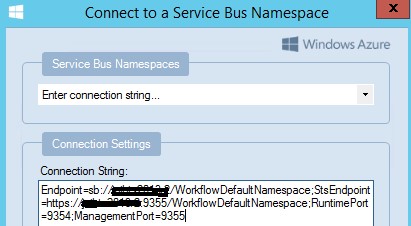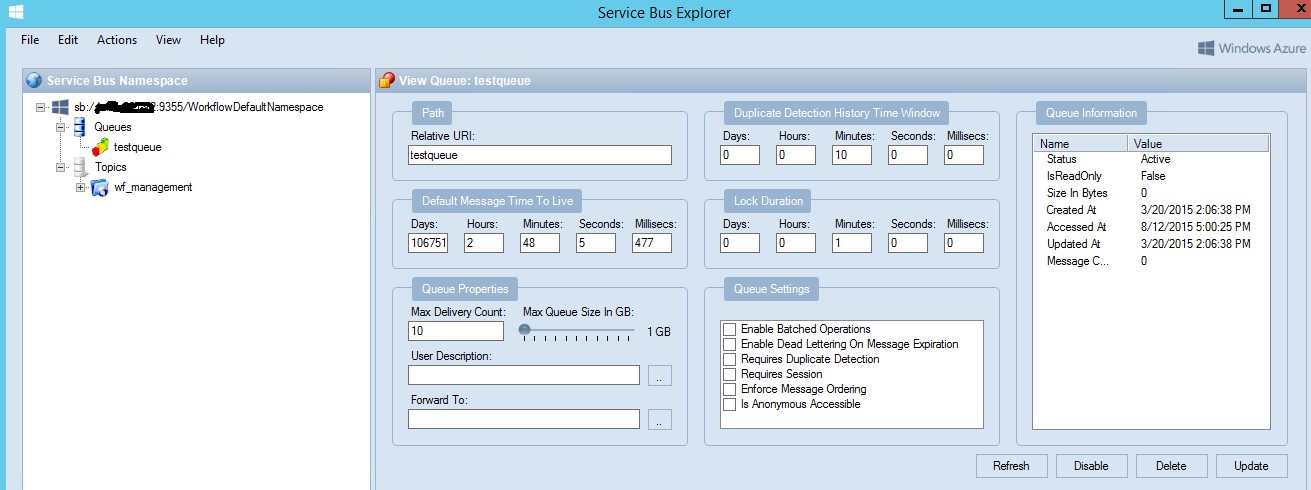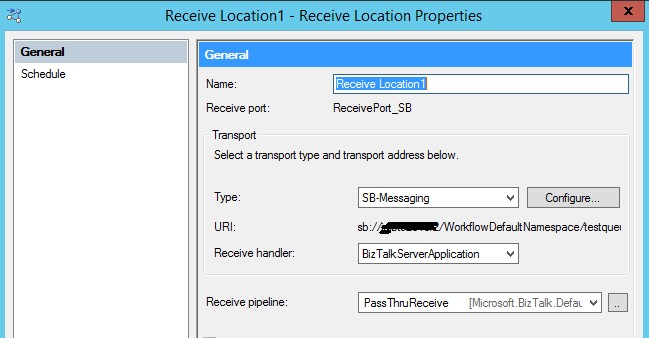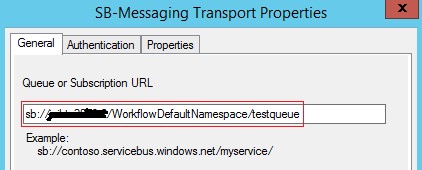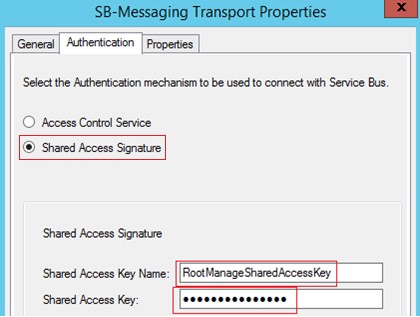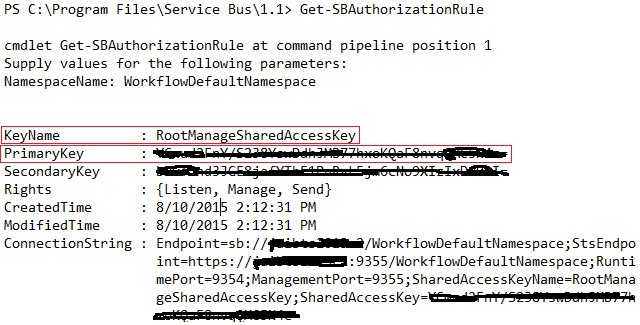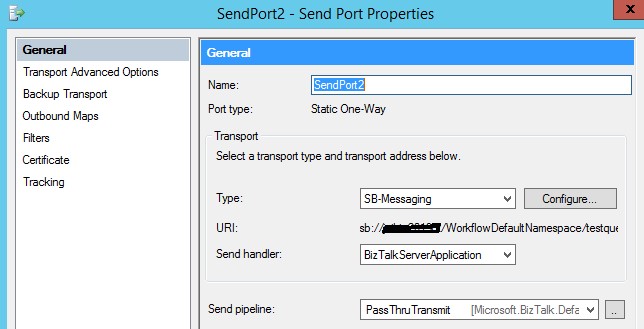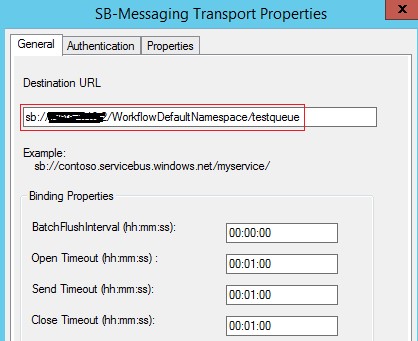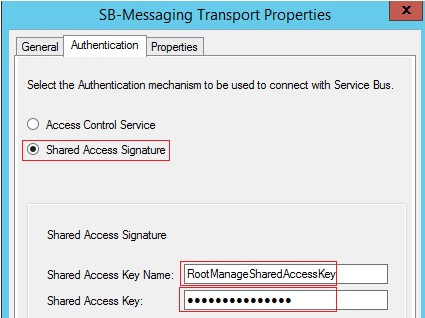BizTalk 2013 R2 : SB-Messaging adapter to interact with the on-prem edition of Service Bus
SB Messaging adapter is enhanced to support SAS (Shared Access signature) based authentication, in addition to ACS. With this new improvement, BizTalk Server can now also interact with the on-prem edition of Service Bus. For more information, see SB-Messaging Adapter. Service Bus namespace created via portal after August 2014, will not have an accompanying ACS namespace and MABS relies on ACS for the authentication. We are working on SAS support within BizTalk Services. Till then, please use PowerShell command New-AzureSBNamespace to create the Service Bus namespace which allows to create ACS namespace. For more details, have a look at Service Bus namespace creation on portal no longer has ACS connection string .
You might already know that the Service Bus Explorer 2.1.3.0 can be used with the Service Bus 1.1 to create and manage Service Bus queues and topics. The Service Bus Explorer 2.1 uses the Microsoft.ServiceBus.dll client library which is compatible with the Service Bus for Windows Server 1.1 RTM version. You can download the source code of the Service Bus Explorer 2.1.3 from here.
From Service Bus PowerShell execute Get-SBClientConfiguration to get the connection string that can be used to connect to Service Bus from Service Bus Explorer.
I created a Service Bus queue named 'testqueue' for this demo as in the below screenshot :
How to configure Receive location for receiving messages from SB queue?
Now, get the Queue or Subscription URL from Service Bus explorer tool by using ‘Copy Queue Url’ option.

As we are connecting to on-prem edition of Service Bus, we need to select ‘Shared Access Signature’ in the ‘Authentication’ tab.
We can get the Shared Access key name and Shared Access Key by executing “Get-SBAuthorizationRule” from the Service Bus PowerShell.
Now the receive location is ready for receiving the files from our testqueue.
How to configure Send port for sending messages to an SB queue?
I will continue to use the ‘testqueue’ as the destination queue in this demo. Key in the Destination URL and the Authentication parameters as shown in the below screenshots.
The send port is now ready to send messages to the Service Bus queue.
Written By
Jainath Ramanathan
Microsoft India GTSC.
Comments
- Anonymous
August 24, 2016
Thanks for your help.