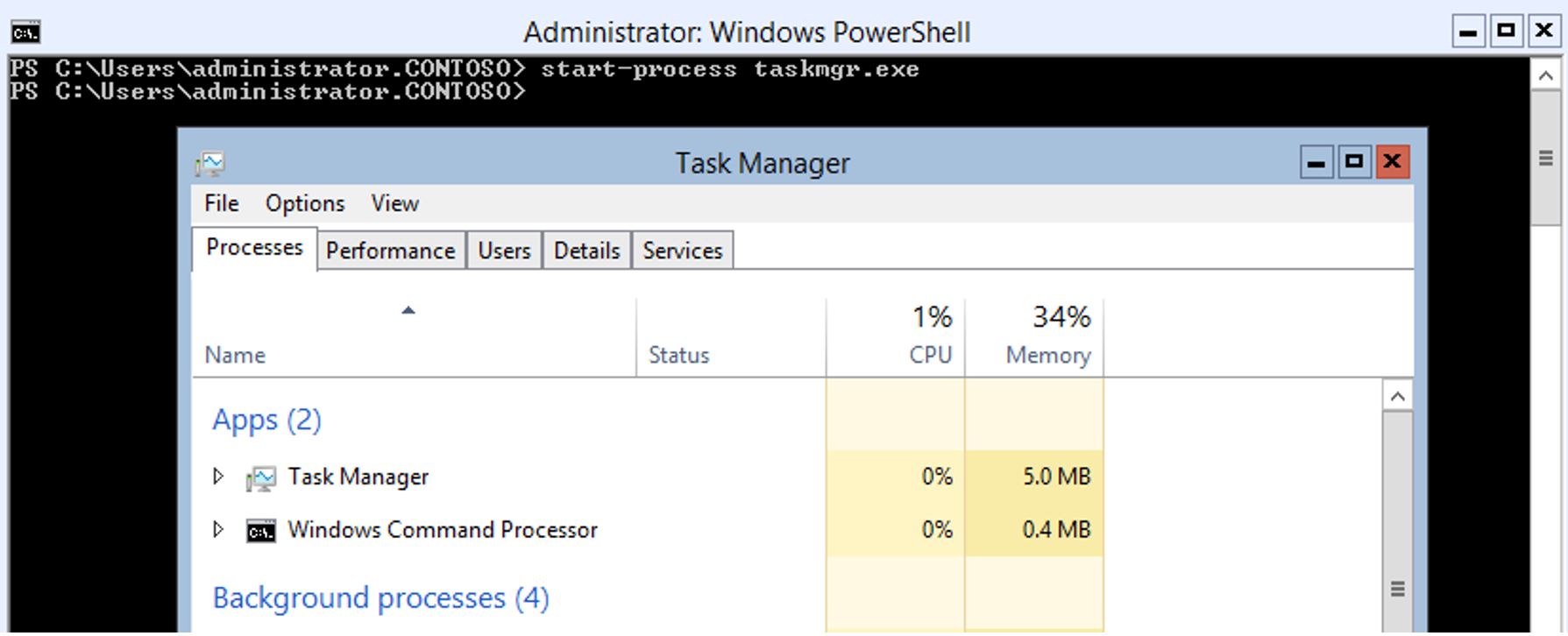Windows 2012 Core Survival Guide – User Functions
Learn about my 2012 Core Survival Guide here.
This blog is going to cover some user functions like logging off, shutting down the OS, and launching Task Manager without the GUI.
How to log off
The Logoff command is not a native PowerShell cmdlet but it works from PowerShell.
Command:
Logoff
The screen shot below shows the user logging off their current session.
How to restart server
To restart the computer you can use the PowerShell cmdlet Restart-computer. The computer will shut down and restart using this cmdlet.
PowerShell Command:
Restart-computer
The command below will immediately restart the computer.
How to shutdown server
You can power off the computer using the PowerShell cmdlet Stop-Computer.
PowerShell Command:
Stop-computer
The command below will immediately shutdown and power off the computer.
How to bring up Task Manager
Windows Server 2012 core includes Task Manager. At any time you can simply type Ctrl-Shift-ESC to start the task manager. There is also a command line, and way to launch it from within PowerShell
Command Line:
Taskmgr.exe
PowerShell
Start-Process Taskmgr
The output below shows the PowerShell method for starting Task Manager.
I hope you found this useful. Please leave me a comment. Let me know if there are any core tasks you would like me to cover.
Bruce
Comments
Anonymous
August 05, 2013
One thing that might be helpful to add to this section is to make a remark that if you accidentally close down your shell you can press "ctrl-shift-end" to bring up the task manager, and then run cmd.exe to bring it back up.Anonymous
March 28, 2014
Agree with Joel. I did this by accident but I figured it out on my own.Anonymous
November 20, 2014
Also would like to add up, if ur using in remote or Vm then u properly use "Cntl+Shft+Esc" to start up Task manager..Anonymous
May 02, 2015
unusefullAnonymous
July 01, 2015
UsefullAnonymous
July 24, 2015
UsefullAnonymous
February 23, 2016
I think you mean "ctrl - alt - end" to open task manager