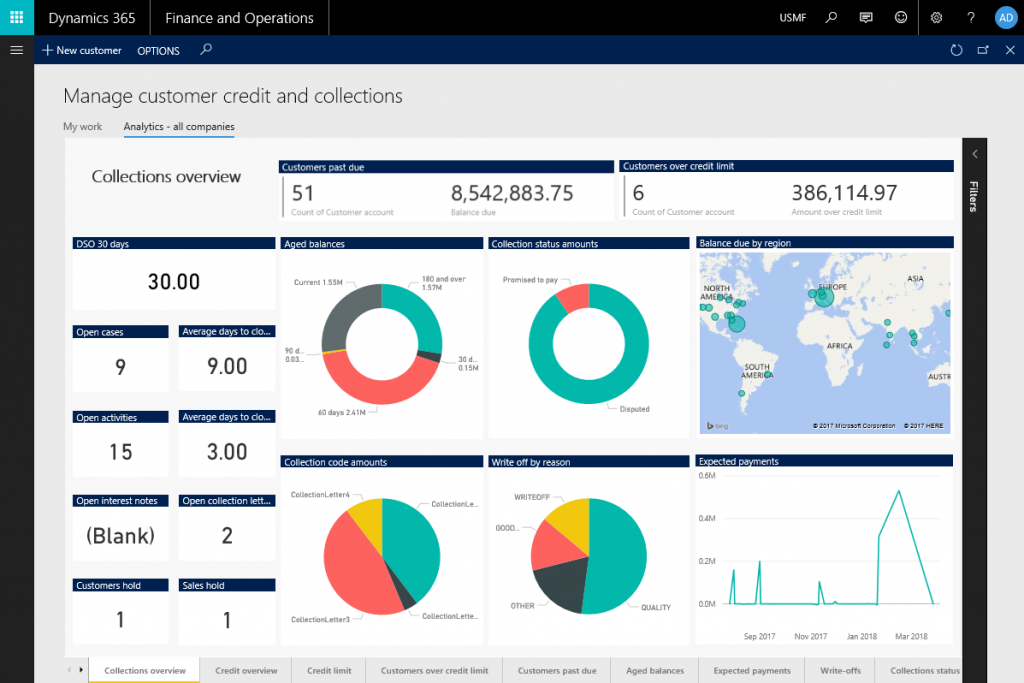Configuring 1Box to enable Analytical Workspaces and Reports
At this point, you should have access to an Entity Store database hosted on the Azure SQL Server available using the process outlined in the previous step. Use the instructions below to enable Analytical Workspaces & Reports in a 1Box environment using the Power BI Embedded service hosted on your Azure subscription.
To continue make sure you have the following information:
Entity Store Database Service details:
- Database name: Name provided in the database settings
- Server name: Azure SQL Server name ( *.database.windows.net)
- Server admin login: User name supplied in the SQL Server settings
- Password: Account password supplied when configuring SQL Server
Power BI Embedded Service details:
- Workspace Collection Name: The name of the Workspace Collection created when deploying the Power BI Embedded Service
- Access Key1: The secret key #1 used to access the Power BI Embedded service
- Access Key2: The secret key #2 used to access the Power BI Embedded service
KEEP THESE KEYS CONFIDENTIAL...! You'll want to protect this information as appropriate to prevent exposing Azure services to others. Developers can use this information to remotely access the Power BI Embedded Service and SQL Azure Database Server. Microsoft is not responsible for the implications of sharing these service keys with others. Should this information become compromised, use the Azure Service Portal tools to regenerate the Power BI Embedded service security keys.
Configure 1Box environment to enable Analytical Workspaces & Reports
- Open the File Explorer on the local 1Box environment
- Navigate to the root folder for the local Dynamics 365 for Operations deployment (e.g. C:\AOSService\webroot)
- Recommend that you make a copy of the web.config file before making any changes
- Edit the web.config file in the folder using Notepad
- Update the Entity Store Database configuration settings:
<add key="BiReporting.DW" value=" [Database name] " /><add key="BiReporting.DWServer" value=" [Server name] " /><add key="BiReporting.DWRuntimeUser" value=" [Server Admin login] " /><add key="BiReporting.DWRuntimePwd" value=" [Password] " /> |
6. Update the Power BI Embedded Service configuration settings:
<add key="PowerBIEmbedded.AccessKey" value=" [Access Key1] " /><add key="PowerBIEmbedded.AccessKey2" value=" [Access Key2] " /><add key="PowerBIEmbedded.ApiUrl" value="https://api.powerbi.com" /><add key="PowerBIEmbedded.IsPowerBIEmbeddedEnabled" value="true" /><add key="PowerBIEmbedded.WorkspaceCollectionName" value=" [Workspace Collection Name] " /> |
7. Close Notepad and Save your changes
8. Open Command Prompt
9. Reset IIS to apply the changes using the command: iisreset
10. Once it completes, launch the Dynamics 365 for Operations instance running on the local 1Box, and access an Analytical Workspace [Manage customer credit and collections]
You're ready to go...! You can now access the Analytical Workspaces & Reports in the Application Suite using the local 1Box deployment. The Dynamics 365 application automatically deploys Power BI reports on-demand so there's no need to manually deploy reports.
Comments
- Anonymous
July 31, 2017
The comment has been removed - Anonymous
March 12, 2018
Are these instructions still valid for 7.3? The PowerBIEmbedded keys did not exist in the web.config for T1 env's and even after adding them with correct values the workspace comes up and appears to be connecting to powerbi (no longer receive a message that menu item could not be opened which is indicative if powerbiembedded is not enabled). Event logs show this: The installer argument in web.config is null.- Anonymous
April 10, 2018
The comment has been removed
- Anonymous
- Anonymous
July 02, 2018
Hii found this in the instructions how to set it up.....but whats now after june 2018?NOTE (New in V2.3): Power BI Workspace collections will be deprecated in June 2018. How Power BIEmbedded will work in a Dynamics 365 for Finance and Operations OneBox environment afterwardsis yet unknown…Does anybody has an update how to do it now? The new way.....RegardsMarcel - Anonymous
October 18, 2018
The comment has been removed- Anonymous
October 25, 2018
The response from Tommy is still valid for 8.1. Add the missing keys and it works!- Anonymous
November 28, 2018
Hi, So i've been working through the steps found here: https://blogs.msdn.microsoft.com/dynamicsaxbi/2017/07/29/accessing-analytical-workspaces-on-1box-environment/Just stuck now on getting the right information for the Power BI Embedded SettingsWhere do I obtain the Access Keys for my Power BI Embedded Capacity, I can't find them in Azure, unless i'm being blind? and Is a value for PowerBIEmbedded.WorkspaceCollectionName still required considering Workspace Collections have now been deprecated?ThanksBen- Anonymous
April 24, 2019
Hi, same case with me, what value should we key in in that Access Key and Access Key2 Web.config ?
- Anonymous
- Anonymous
- Anonymous