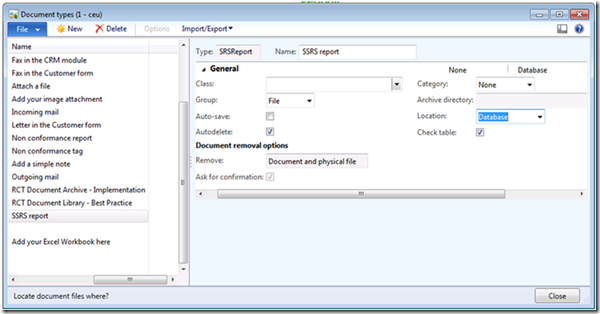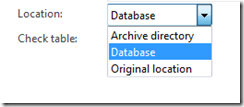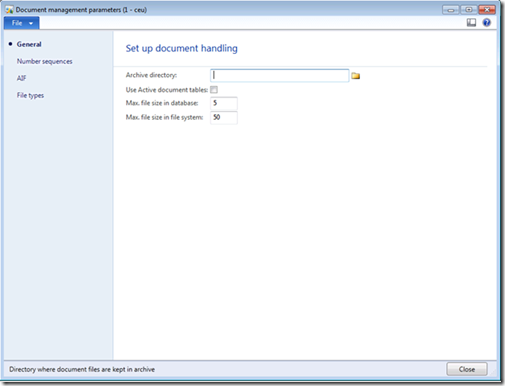How To: Setup SSRS Report Archiving
Microsoft Dynamics AX 2012
Background
Dynamics AX 2012 enables users to choose Archive as a print destination. When chosen, the report is saved to the archive. Archiving functionality makes use of the Microsoft Dynamics AX document management framework. This means that the system administrator has the ability to specify the location of the archive.
How to set the Report archive location
The report archive location is set to the Microsoft Dynamics AX OLTP database by default. The system administrator can change this location by doing the following:
1. Open Microsoft Dynamics AX.
2. Navigate to the Organization administration area page.
3. Click Setup > Document management > Document types.
4. Select SSRS report as the document type.
5. Notice that the Location field specifies the location of the archive.
a. Database stores the archived report in the Microsoft Dynamics AX OLTP database.
b. Archive directory stores the archived report in the file system. The folder is specified under Document management parameters. For more information, see the next section.
c. “Original location” ….
Properties of archive locations
1. Click Organization administration > Setup > Document management > Document management parameters.
2. The general area specifies global options for the document archive location.
3. The maximum file size parameters specify the maximum size in megabytes for a single document. These parameters can be changed if users are unable to print large reports to the archive
Considerations when choosing a file share as an archive location
When archiving reports to a file share, you should consider the following:
1. Reports archived to a file share can be viewed by anyone with access to the folder. Although Microsoft Dynamics AX will not let a user view reports that are archived by other users, they may be able to do so directly from within the file share.
2. Reports that are archived to a file share are in PDF format.