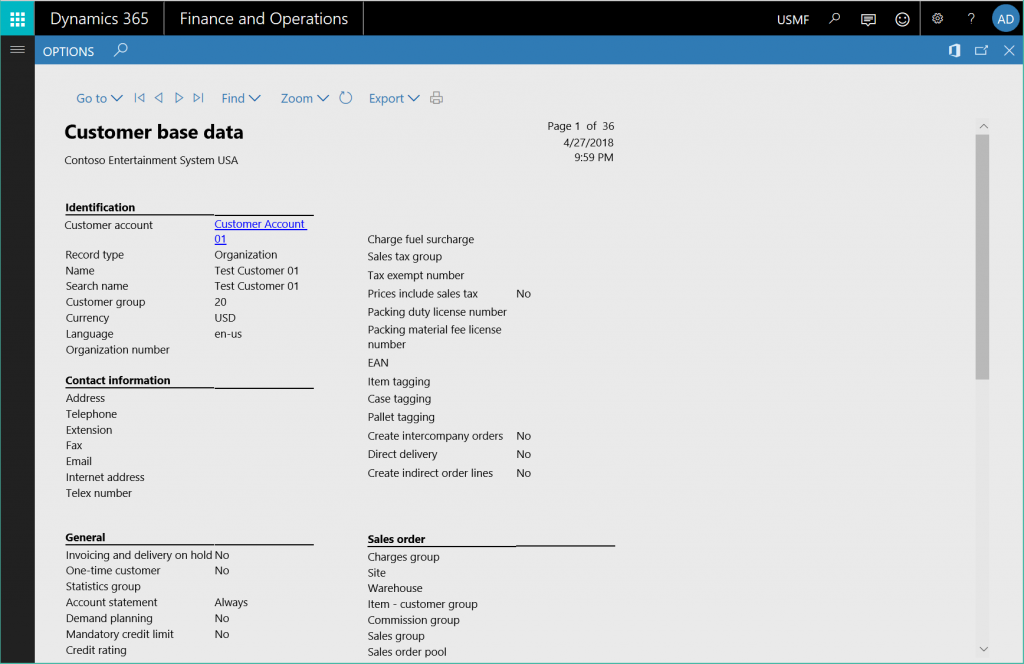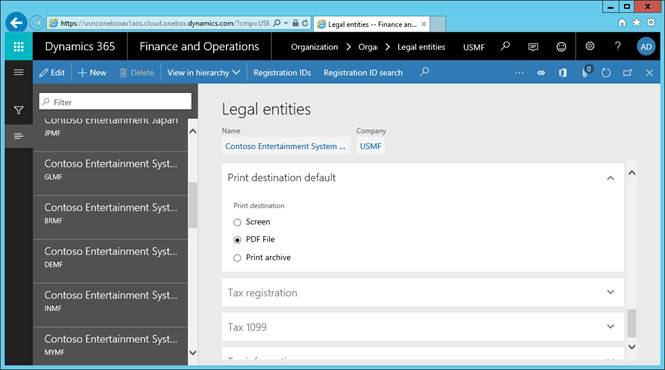How To: Viewing reports as PDF documents
OVERVIEW
This article describes alternate viewing options for document reports in Dynamics 365 for Finance & Operations applications. The following scenario refers to the Customer base data report, however, these report management capabilities are enabled by default for most application solutions.
Network printing instructions initiated using D365 applications are managed by an asynchronous service. The performance of this operation is largely influenced by network activity, size of the document, number of active printer jobs, and other non-deterministic factors. As a result, this Print Destination method is problematic for business operations that require rapid (i.e. <30 second) document publishing. To accommodate these scenarios, it is recommended that users render the document as a PDF file before sending it to a locally connected printer device.
Let's start out by running an application report. For instance: [Accounts receivable > Inquiries and reports > Customers > Customer base data report] 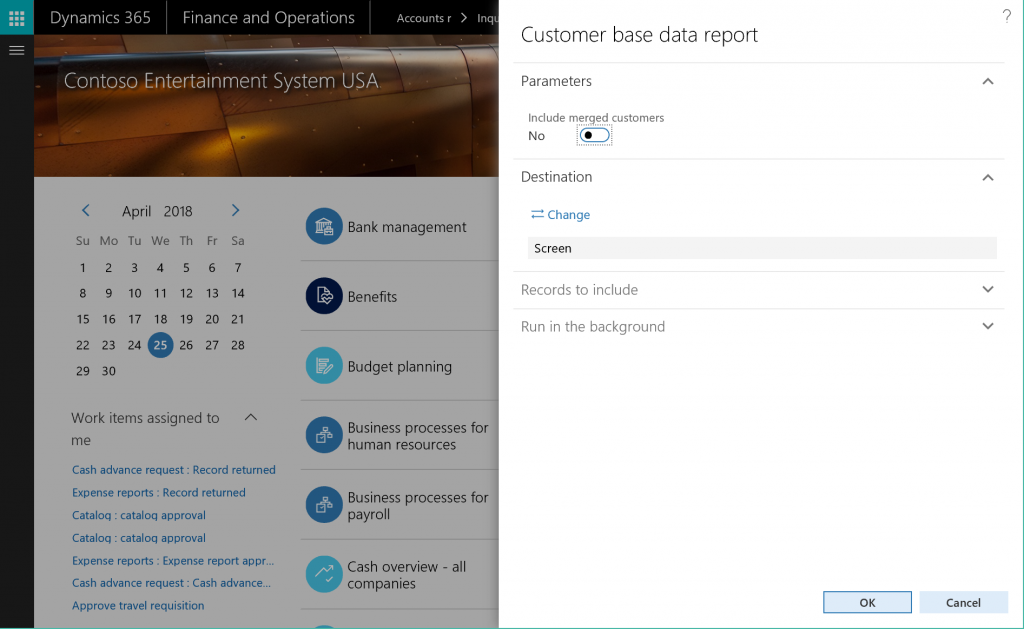
Unless over-ridden, the default Print Destination option for application reports is Screen. The service produces an HTML rendering of the report as part of the user's interactive session. This allows users to take advantage of embedded links and non-paginated formatting.
Viewing reports on Screen is recommended when using document reports to navigate the application. However, for companies where the preferred viewing option is PDF file, the D365 service platform offers options to change the default viewing experience for users.
VIEWING OPTIONS
Users may change the viewing experience when interacting with document reports using the Print Destination options provided in the report parameter dialog. Simply expand on the Destination section to update the viewing experience for the document report.
Here's a screen shot of the dialog…. 
Note: these settings will be applied the next time you run the application report.
After running the report, you'll be prompted to download the PDF file to your local device using your browser. Many browsers offer user the option to automatically open PDF files in another tab window.
Here's the same report as a PDF file… 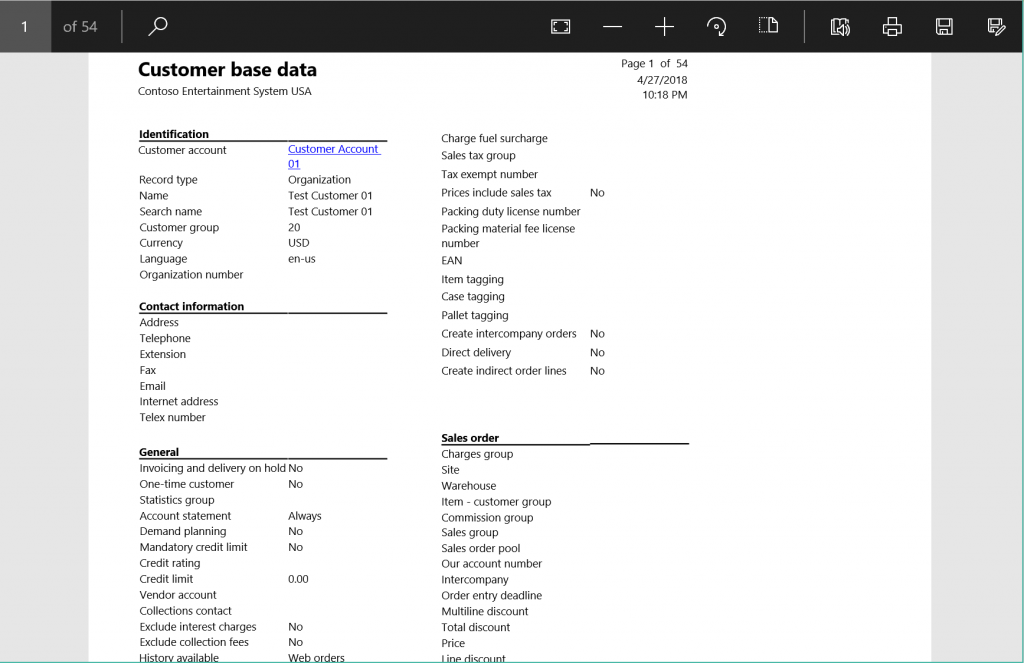
For more details, we have a walk-thru available that describes the viewing reports using non-interactive options.
ADMINISTRATOR OPTIONS
For organizations that prefer to print using locally connected devices, it’s recommended that they render documents as PDF files instead of HTML (e.g. screen). This will allow for direct access to printers directly connected to the user's client device. We've introduced a new Legal Entity configuration setting for businesses that prefer interacting with PDF files rendered by the D365 service. It’s available under [Organization administration > Organizations > Legal entities]. applications.
Select the “PDF File” option to switch the default document rendering experience for document style reports. This setting establishes the default viewing experience for users when accessing document reports in the D365 applications.
Note: this Legal entity configuration option does NOT override the user’s previous settings where present.