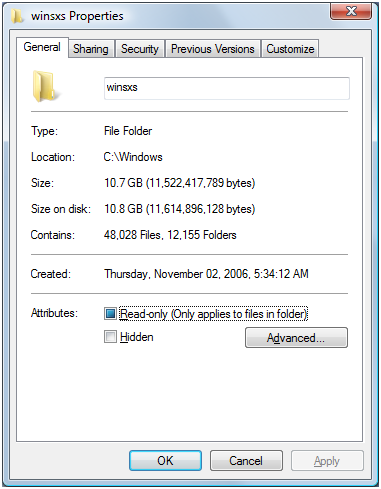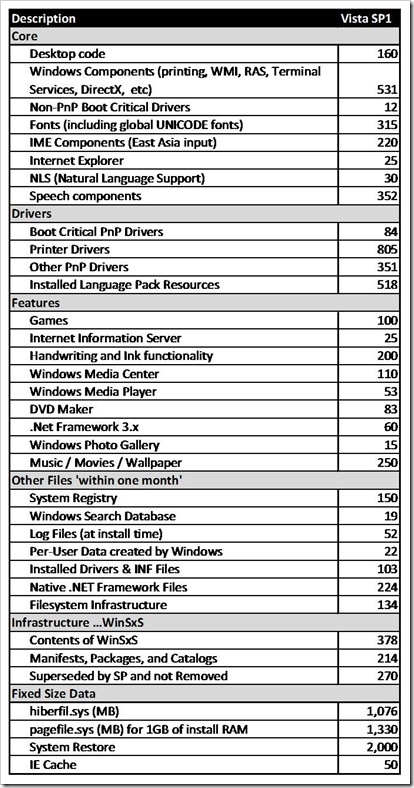Disk Space
This post is about disk space and the disk space “consumed” by Windows 7. Disk space is the sort of thing where everyone wants to use less, but the cost of using a bit more relative to the benefits has generally been a positive tradeoff. Things have changed recently with the availability of solid-state drives in capacities significantly smaller than the trend in spinning drives. Traditionally most all software, including Windows, would not hesitate to consume a 100MB on a specific (justified) need when looking at a 60GB (or 1,500GB) drive; with desirable machines shipping with 16GB of solid-state storage, we are looking carefully at the disk space used by Windows—both at setup time and also as a PC “ages”. We also had a specific session at WinHEC on solid-state drives that might be interesting to folks. This post is authored by Michael Beck, a program manager in the core OS deployment feature team. --Steven
Let’s talk about “footprint”. For the purposes of this post, when I say “footprint” I’m talking about the total amount of physical disk space used by Windows. This includes not only the Windows binaries, but all disk space consumed or reserved for system operations. Later in this entry, I’ll discuss in detail how the disk footprint is consumed by various Windows technologies.
A number of comments have asked about disk footprint and what to expect in terms of Windows 7’s usage of disk space. Like many of the design issues we have talked about, disk space is also one where there are tradeoffs involved so this post goes into the details of some of those tradeoffs and also discusses some of the feedback we have received. It should be noted, that we are not at the point where we are committing to system requirements for Windows 7, so consider this background and engineering focus.
To structure this post we’ll take two important points of feedback or questions we have received:
- What does the WinSxS directory contains and why is it so big, and can I just delete it?
- Where does all the disk space go for Windows components?
We’ll then talk about the focus and engineering of Windows 7.
WinSxS directory
We definitely get a lot of questions about the new (to Vista) Windows SxS directory (%System Root%\winsxs) and many folks believe this is a big consumer of disk space as just bringing up the properties on a newly installed system shows over 3000 files and over 3.5 GBof disk consumed. Over time this directory grows to even higher numbers. Yikes--below is an example from a Steven's home PC.
“Modularizing” the operating system was an engineering goal in Windows Vista. This was to solve a number of issues in legacy Windows related to installation, servicing and reliability. The Windows SxS directory represents the “installation and servicing state” of all system components. But in reality it doesn’t actually consume as much disk space as it appears when using the built-in tools (DIR and Explorer) to measure disk space used. The fact that we make it tricky for you to know how much space is actually consumed in a directory is definitely a fair point!
In practice, nearly every file in the WinSxS directory is a “hard link” to the physical files elsewhere on the system—meaning that the files are not actually in this directory. For instance in the WinSxS there might be a file called advapi32.dll that takes up >700K however what’s being reported is a hard link to the actual file that lives in the Windows\System32, and it will be counted twice (or more) when simply looking at the individual directories from Windows Explorer.
The value of this is that the servicing platform (the tools that deliver patches and service packs) in Windows can query the WinSxS directory to determine a number of key details about the state of the system, like what’s installed, or available to be installed (optional components, more on those later), what versions, and what updates are on the system to help determine applicability of Windows patches to your specific system. This functionality gives us increased servicing reliability and performance, and supports future engineering efforts providing additional system layering and great configurability.
The WinSxS directory also enables offline servicing, and makes Windows Vista “safe for imaging”. Prior to Windows Vista, inbox deployment support was through “Setup” only. IT professionals would install a single system, and then leverage any number of 3rd party tools to capture the installed state as a general image they then deployed to multiple systems. Windows wasn’t built to be “image aware”. This meant that greater than 80% of systems were deployed and serviced using a technology that wasn’t supported natively, and required IT departments to create custom solutions to deploy and manage Windows effectively. In addition, state stored in the WinSxS directory can be queried “offline”, meaning the image doesn’t have to be booted or running, and patches can be applied to it. These two features of WinSxS give great flexibility and cost reductions to IT departments who deploy Windows Vista, making it easier to create and then service standard corporate images offline.
While it’s true that WinSxS does consume some disk space by simply existing, and there are a number of metadata files, folders, manifests, and catalogs in it, it’s significantly smaller than reported. The actual amount of storage consumed varies, but on a typical system it is about 400MB. While that is not small, we think the robustness provided for servicing is a reasonable tradeoff.
So why does the shell report hard links the way it does? Hard links work to optimize disk footprint for duplicate files all over the system. Application developers can use this functionality to optimize the disk consumption of their applications as well. It’s critical that any path expected by an application appear as a physical file in the file system to support the appropriate loading of the actual file. In this case, the shell is just another application reporting on the files it sees. As a result of this confusion and a desire to reduce disk footprint, many folks have endeavored to just delete this directory to save space.
There have been several blogs and even some “underground” tools that tell you it’s ok to delete the WinSxS directory, and it’s certainly true that after installation, you can remove it from the system and it will appear that the system boots and runs fine. But as described above, this is a very bad practice, as you’re removing the ability to reliably service, all operating system components and the ability to update or configure optional components on your system. Windows Vista only supports the WinSxS directory on the physical drive in its originally installed location. The risks far outweigh the gains removing it or relocating it from the system, given the data described above.
Where does the disk space go?
As we all know adding new functionality consumes additional disk space--in Windows or any software. In reality, “code” takes up a relatively small percentage of the overall Windows footprint. The actual code required for a Windows Vista Ultimate install is just over 2GB, with the rest of the footprint going to “data” broadly defined. Let’s dig deeper into the use of storage in a Windows Vista installation and what we mean by "data".
Reliability and security were core considerations during the engineering process that built Windows Vista. Much of the growth in footprint comes from a number of core reliability features that users depend on for system recovery, performance, data protection, and troubleshooting. Some of these include system restore, hibernation, page file, registry back up, and logging. Each of these represent “backup state” that is available to the system to recover from any number of situations, some planned and others not. Because we know that different customers will want to make different tradeoffs of disk space relative to recovery (especially on small footprint devices) with Windows 7 we want to make sure you have more control than you currently do to decide ahead of time how much disk space to use for these mechanisms, and we will also tune our defaults to be more sensitive to overall consumption due to the changing nature of storage.
System restore and hibernation are features that help users to confidently recover their system and prevent data loss, in a number of situations such as low battery (hibernation), bad application installation or other machine corruption (system restore). Combined, these features consume a large percentage of the footprint. Because of the amount of space these use, they are easy to identify and make decisions regarding.
System restore protects users by taking snapshots of the system prior to changes and on regular intervals. In Windows Vista, system restore, is configured to consume 300mb minimally, and up to 15% of the physical disk. As the amount of space fills up with restore points, System Restore will delete older restore points to make room for new ones. The more space you have, the greater the number of restore points you have available to “roll back” to. We have definitely heard the feedback from Windows Vista customers around system restore and recognize that the it takes significant space and is not easy to tune. Some have already seen the pre-beta for Windows 7 provides an interface to manage the space better.
Hibernate is primarily used on mobile PCs and saves your work to the hard disk and puts the computer in an extremely low power state. Hibernate is used on mobile PCs when the battery drains below a certain threshold or when turning the computer off without using Shut Down to extend battery life as much as possible. On Windows Vista, Hibernate is also automatically used with Sleep on desktop PCs to keep a backup copy of open programs and work. This feature is called Hybrid Sleep and is used to save state to the hard disk in case power fails while the computer is sleeping. Hibernate writes all of the content in memory (RAM) to a file on the hard drive named Hiberfil.sys. Therefore, the size of the reserved Hiberfil.sys is equal to the amount of RAM in the machine. In the Windows Vista timeframe, the amount of RAM being built into computers has increased significantly, thus the disk footprint of Hibernate is more noticeable than before. This space must be reserved up front to guarantee that in a critical low battery situation, the system can easily write memory contents to the disk. Any mobile PC user that has experienced their computer automatically entering Hibernate when the battery is critically low can appreciate the peace of mind this footprint growth provides. While we're talking about RAM and disk footprint in the same paragraph, Mark Russinovich has a post this week on virtual memory and how big the swapfile could/should/can be that you might find interesting.
Now it’s clear that in the description above, I don’t account for the entire footprint required by Windows Vista. For instance, we also include many sample files, videos, high resolution backgrounds that allow users to easily customize their experience, and try out new features, but we’ve covered a couple of the more common questions out there.
It’s important that we consider more than just the size of the system once deployed, but we must also look at how the system grows over time as services write logs, updates, and service packs are installed, system snapshots are taken etc. For many, the “growth” over time of the installation proves to be the most perplexing—and we hear that and need to do better to (a) make smarter choices and (b) make it clearer what space is being consumed and can be reclaimed.
The following table provides one view of the installation footprint of a Windows Vista Premium/Ultimate installation. This includes the full installation, but to make it digestible this has been broken down into some logical categories and also highlights some specific features. Part of the reason to highlight specific feature is to illustrate the “costs” for items that have been raised as questions (or questionable).
Here are some items worth calling out:
- ~1GB driver support. Windows Vista works with thousands and thousands of different devices. The ability to plug in almost any device, even your old printer and have it get recognized and install automatically is something customers have come to expect from Windows. We receive lots of feedback wanting to remove some or all of these and each release we carefully scrub the “in-box” device support relative to what we see from telemetry in terms of used devices. The ability to install a printer or USB device while offline is a key value, especially with laptops representing over half of all PCs being sold. In the future we can possibly assume “always go to Windows Update” but we’re not there yet in most places in the world.
- ~1GB of system growth in serviced and superseded components to support robust rollback and recovery, after installing critical security and functionality updates. We receive a lot of positive feedback about the robustness of servicing but at the same time, the desire to rollback a specific fix for any variety of reasons remains an important robustness and reliability measure. We also understand the feedback we have received regarding the disk requirements to install SP1 on top of RTM. We hope folks are aware of the vsp1cln.exe utility in the system32 directory, for those that are in need of disk space.
- ~1GB hibernation support is necessary in order to prevent data loss when a machine has been in standby for many hours. This can be removed via the Disk Cleanup wizard or via an elevated command prompt (powercfg /h off).
- ~315mb of Fonts. Windows users speak many different languages, often on the same PC, and wish Windows to “speak” to them. Windows Vista contains native font support to allow users with systems defaulted to one language to be able to read documents, or websites in another. As we know, however, fonts are east to delete should you desire.
- ~52MB of log files. Whether it is the event log, servicing logs, or device installation logs (or more) this space is consumed and becomes critical when trying to diagnose a failure. These logs are often used by our support personnel or corporate helpdesks to diagnose a specific failure.
Engineering Windows 7
Windows disk space consumption has trended larger over time. While not desirable, the degree to which it’s been allowed is due in large part to ever-increasing hard drive capacity, combined with a customer need and engineering focus that focused heavily on recoverability, data protection, increasing breadth of device support, and demand for innovative new features. However, the proliferation of Solid State Drives (SSDs) has challenged this trend, and is pushing us to consider disk footprint in a much more thoughtful way and take that into account for Windows 7.
This doesn’t mean that we’re going to stop adding great features or make Windows less reliable or recoverable. As we look to the future, it’s critical that as we innovate, we do so treating the disk space consumed by our work as a valuable resource, and have a clearer design for how Windows uses it. We want to make sure that we are making smart choices for the vast majority of customers and for those desiring more control providing places to fine tune these choices as appropriate. This design goal isn’t about a type of machine, or specific design, all Windows editions benefit from efforts that focus on a reduction of the overall footprint.
For example, as we consider the driver support discussed above, Windows Vista with SP1 installs almost 1GB of drivers on the system to support plug and play of devices. This local cache can get out of date as IHVs release updates to their drivers, and as a result, users are pushed to Windows update to get the latest version once the device is installed.
Why not extend the PnP user experience to include (or only use) the Windows Update cache of drivers and save some disk space? This has several benefits:
- Because MobilePCs rarely lack a network connection, they can simply get the new driver from the web.
- People don’t have to install the driver twice on updated devices because they do the round trip to the web anyways.
With this example it’s easy to see how engineering for a minimal footprint might actually deliver a better experience for people when attaching new devices to their systems. At the same time, we want to be careful about going too far too soon. We get a tremendous amount of feedback regarding the “plug and play” experience or feedback about costly download times (if download is at all possible). For Windows 7 we are going to continue to be deliberate in what we include based on the telemetry of real world devices and reducing the inbox set to cover the most popular devices around the world. At the same time we will continue a very significant effort around having the best available Windows Update site for all devices we can possibly support.
Windows features installed by default make sense in most cases to support many scenarios. We should consider how we make some features/components (such as Media Center) optional when they are not required rather than installing them by default on every system. We’re committed to make more features of Windows optionally installed. As you might notice today in Windows, when you choose to add a feature that was not installed Windows does not require a source (a DVD or network location). This is because the feature is stashed away as part of a complete Windows install—this is itself a feature. We will always keep features available and will always service them even when components are not installed—that way if you add a component later you do not risk adding a piece of code that might have been exploited earlier. This is another important way we keep Windows up to date and secure, even for optional features.
System growth over time is an area where we need to provide more “transparency”. For instance, Windows will archive previous versions of updated system components to allow robust rollback. A new system will install patches as Windows Update makes them available, just as expected by design. As a Service Pack or other large update is installed that contains or supersedes any of the previous patches; we can simply recover the space used by the old updates sometime after the update is successfully installed.
Windows writes logs in many places to aid in troubleshooting and these logs can grow very large. For instance, when an application crashes, Windows will archive a very large dump file to support analysis of the failure. There are many good reasons for this behavior, but as we change our mindset towards footprint, we need to extend our scenarios to include discussions of how to manage the growth, and recover the disk space consumed whenever possible. Other areas where we are considering the default disk space reserved include System restore and hibernation. On a disk constrained system, the 1GB or more reserved to support hibernation is costly and there may be ways to shrink the size of hiberfil.sys. System restore should be configurable, and default in all cases to the minimally useful number of snapshots vs. a blanket 15% of the system disk.
At WinHEC we had several machines on display with 16GB drives/partitions and on those you could see there was plenty of free disk space. Like all the benchmarks, measuring disk space on the pre-beta is not something we’re encouraging at this time.
In conclusion, as we develop Windows 7 it’s likely that the system footprint will be smaller than Windows Vista with the engineering efforts across the team which should allow for greater flexibility in system designs by PC manufacturers. We will do so with more attention to defaults, more control available to OEMs, end-users and IT pros, and will do so without compromising the reliability and robustness of Windows overall.
-Michael Beck
Comments
Anonymous
November 19, 2008
This means that the OEM Manufacturers can't add software"crapware"?Anonymous
November 19, 2008
@Domenico -- The numbers provided represent the installation footprint based on a typical (in hardware) 1GB machine if you were to run setup on a new partition from the Windows 7 Vista DVD.Anonymous
November 19, 2008
@Steven Sinofsky OK , many thank's MR Steven.Anonymous
November 19, 2008
With 805 megabytes reserved for printers, one would think it's time to revise policies for them; that's an awful lot of footprint spent on something most users will only go through one or two over the course of a PC's usable lifespan, or less. Some systems are in a position where it is preferable to not have every driver for every possible device ready to be called upon at any time. An option to restrict the number of drivers that are installed would be a nice consideration.Anonymous
November 19, 2008
Thanks for explaining the WinSxS folder. I have read a lot about it, but this verifies what really is going on. One thing that I am still not sure about, does the OS accounts for this folder as mostly containing hard links when it computes the disk usage? Also, will Windows 7 behave any differently in regards to this folder? I guess, given how hard links are supposed to work, is there really anything wrong with the way Vista reports it?Anonymous
November 19, 2008
"As we know, however, fonts are east to delete should you desire." Have you ever tried uninstalling some of the Arabic, etc. fonts? I've found them FAR from easy to delete. I don't care about the size, but as a designer, I'd like control of what fonts show up on my system, because I don't want to wade through fonts I'll never use. That said, it seems like Windows 7 has found a good middle ground in allowing you to hide fonts (at least screenshots I see imply this). I don't have the preview build, but if this truly hides fonts from apps like Photoshop, Illustrator, that would basically solve the issue for me.Anonymous
November 19, 2008
The comment has been removedAnonymous
November 19, 2008
certainly for PCs, and in particular laptops, that are bought pre-configured, why would you want to preload so many drivers? if i think back to all the PCs and laptops i've had since 1994, i can't think of a time i relied on window's cached drivers, simply because the device always comes with its own driver. nor have i ever used the rollback mechanism. you may call me lucky that i've never needed to which is fair, but then i do backup my data regularly. i guess it's horses for courses and you need to allow all these decisions to be made configurable in the control panel. then i can choose to turn off all this data bloat for a lighter, less active system which in my case is what i want.Anonymous
November 19, 2008
The comment has been removedAnonymous
November 19, 2008
The comment has been removedAnonymous
November 19, 2008
The comment has been removedAnonymous
November 19, 2008
Its great you want to rely on windows update for drivers more, but before you do that, windows update needs to become reliable. Many times I ahve installed network/sound cards and been offered an update by windows, and rebooted only to find my sound/network card has stopped working. I still get offered a buggy nvidia driver from June of this year for my 8800GTS despite having installed that driver at the time and then upgraded. Infact, it had already been made out of date by nvidia when it was first offered to me! Sometimes windows update works for drivers, but common consensus is that windows update drivers break things that already work.Anonymous
November 19, 2008
The comment has been removedAnonymous
November 20, 2008
Good to see you are working to reduce the footprint, that's one of the points people don't like Vista - because it eats free space. I have to agree with what was said above about printer drivers. Usually you only have 1-2 printers you need drivers for, and since manufacter drivers have more features, i usually install them, so the pre-installed windows drivers are not really useful to me. I think making the driver DB optional (or splitting it into categories) + allowing the user to select WHERE to put it would be best. Same for fonts and other features. I understand that it might be more comfortable to not having to insert the DVD every time you install a new feature for many people, but i prefer to have the possibility to be able to decide whether i want that or not.Anonymous
November 20, 2008
I agree with above about the network drivers being important, have installed the 64 bit version of Windows 7 and I had multiple missing drivers but the biggest one was the network driver. I can't check Windows update or Microsoft update for drivers without an internet connection. Also I have an Asus K8V deluxe motherboard and finding a 64 bit driver is a pain in the but. It has a marvall lom card but I had to the use 64 bit 3com driver to make it work. Also the detection logic must be flawless. I know this involes getting hardware and drivers that properly repot all plug and play information. For example, I have an ATI remote wonder. It worked fine in XP, one day a driver update popped up on windows update, I donwloaded it hardware stops working. Upon investigation it was for the X10 remote wonder not the regular one. This was in the Microsoft update beta. I bugged it in Connect and to ATI. It was marked as fixed on Connect to this day two years later it shows the X10 version Driver on XP SP 2 and 3, Vista and SP 1 and Windows 7.Anonymous
November 20, 2008
Would you say that drivers are the biggest "space hog" on a fresh Windows install? An easy solution would be to check if the computer is connected to the Internet while installing, and if so offer the user the option to install the drivers or not. I'd be willing to bet that most computers that are connected to the Internet while installing will always be connected to the Internet.Anonymous
November 20, 2008
The comment has been removedAnonymous
November 20, 2008
The comment has been removedAnonymous
November 20, 2008
It would be nice if there was an option to just include the most basic drivers: keyboard, mouse, monitor, basic video card functionality, IDE/SATA/RAID, and as many NIC/Wireless options as possible. As long as the system can install and boot with the most basic UI and 'net connection, everything else can be grabbed online. There are still some people who have a slow or nonexistent connection - give them the option for the full mess o' drivers. This may not be as important immediately after Windows is released, but a year down the road most expansion cards/motherboards/etc. are going to have updated drivers anyway, so there's no point in recognizing "advanced" functionality over "basic" functionality (in a video card, for instance) if it's just going to get replaced immediately anyway. For the non-tech-savvy user, this would require an improvement in the relevance/quality of the Windows Update drivers...I've been offered various versions of a Dell printer driver for almost a year and it either never installs (though it never errors out) or it never picks up that it IS installed. That makes me skeptical of trusting any drivers from Windows Update, I just go straight to the manufacturer.Anonymous
November 20, 2008
@Jalf: One of the reasons for leaving the option of uninstalling a patch or service pack available is, as you know, to afford for the case when a patch causes an issue. My question for you is: "When do you know that everything's working?" Some bugs are subtle and may not show up for some users for quite some time. Also, isn't it up to the hardware vendors to supply Microsoft with drivers for Windows Update? If that's the case, blaming on MS for driver revisions is misdirected. If I'm incorrect I apologize. I agree with you on the install experience though -- too many install failures and they should be revoked. Which brings us back to having older drivers on WU.Anonymous
November 20, 2008
The comment has been removedAnonymous
November 20, 2008
The comment has been removedAnonymous
November 20, 2008
Larger drives is a pretty poor reason to increase the footprint of any OS. Why can't i have a basic streamlined Windows OS without all the useless fluff pre-installed? All features,extra drivers, eye candy shoud be optional installation. Example: windows Aero adds absolutely no value to my gaming system(my primary use of windows) I have it disabled completely but it still occupies space on my hard drive along with tons of other features i have never used in Windows(like the narrator). The future success of Windows is dependent on a minimalist approach.Anonymous
November 20, 2008
The comment has been removedAnonymous
November 20, 2008
How compressible is hiberfil.sys? I would think that it would compress very well. Most apps store their in-memory data in non-compressed format (like a C string, or arrays of structures that contain much repetitive data). If it compresses well, why not use Zlib and put more burden on the CPU and less burden on the disk? I think most systems, when hibernating and waking up, have the CPU at <5% utilization, but have the disk at 100%. Supposing hiberfil.sys can compress down to 100MB, you're reading 100MB over slow disk instead of 1GB. In fact, if the disk is fast enough and the compression good enough, you could get rid of sleep altogether if the de-hibernation only takes 3-4 seconds.Anonymous
November 20, 2008
The comment has been removedAnonymous
November 20, 2008
I still don't quite get why the folder size calculations are not accurate. Can this not be improved? My main issue with Vista and XP (and infact even versions before XP) is that Windows seems to slow down quite a lot after a few months of using it and you can never get the "new PC" feel without formatting. It would be great to understand why that is and why there isn't a way (a tool or method) or restoring the speed of the OS originally.Anonymous
November 20, 2008
@caywen: I believe it's already compressed. But this fact doesn't save any diskspace because Windows has to prepare for the worst case situation: uncompressible ram content.Anonymous
November 20, 2008
@d_e: Ah, I didn't know, thanks for correcting me. I made the assumption that it is not since it is the same size as physical RAM. I suppose it's the full size anyways for a reason.Anonymous
November 20, 2008
ok I have a quick question. I dont even own a printer. I dont want any of the print drivers at all. This pretains to XP and Vista. is there a way to remove them? I just dont need them and with my SSD being only 16 gig it would really be ncie to have that extra space. please let me knowAnonymous
November 20, 2008
What can I say ? I have published here comment hour ago. It wasn't aggressive, inpolite and didn't break any other rule on this forum and had some questions to e7blog and some ideas about device drivers tool. Why was it deleted ? (maybe sending short email with explanation would be good idea ?) Shortly: drivers - why can't we have tool, which will have only one window: on the left tree with devices names and on the right their versions. It will be possible to delete or add driver to system using it. why system "is slowing down" after months of usage - it's going, because we have more and more garbage inside. It happens, because we have shared Registry, opened system directory for applications and other design decisions... WinSxS - it criticized many times. Why Microsoft can't give to customers what they want and prepare something else instead of it ? and why Explorer can't display additionally real size of these links on hdd ? (in other words: when directory X contains link and file, there will be displayed size of file + number of bytes used by link on hdd)Anonymous
November 20, 2008
@marcinw -- there is no human involved in comment moderation. The filtering that takes placed is algorithmic and determined by the third party code that runs this site. From what I understand many elements including length, quoting, language, # comments by any one person, frequency, etc. all are weighted in terms of "spam detection". I am subject to the same rules. However, since you asked I might suggest that you avoid repeating yourself and let you know that your point of view is well known and so sticking to new topics is probably polite for all of us. --StevenAnonymous
November 20, 2008
I am adding my voice to those who you like more options on content when installing W7. I appreciate having the full installation option on some machines, but when I want a small footprint and have the exact drivers then I want to be able to have the option to not install extra drivers, fonts, ...Anonymous
November 20, 2008
The comment has been removedAnonymous
November 21, 2008
The comment has been removedAnonymous
November 21, 2008
The comment has been removedAnonymous
November 21, 2008
@steven_sinofsky, Thank you for explanation about removing posts. I will suggest something - this filtering should check everything during adding post, not after longer time (currently it's done this way and there is feeling, that this is work from human) I'm sorry, that few times (two or three) some posts were sent double. I'm not sure, if you wanted to write "it is polite" or "it isn't polite". If second, I'm sorry for that.Anonymous
November 21, 2008
I'd never understood why it's needed to save all the memory for hibernation. I think that segments of memory with code only should save a reference to fragments of files where that code its saved.Anonymous
November 21, 2008
Leeoniya, I see myself in you, but you don't mention vistas breadcrumb system. are you not annoyed by the way it prevents you from "breadcrumbing" all the way to the desktop, and long foldernames forces you to click that small arrow to access previous crumbs? If I had easy access to the desktop I wouldn't need to waste space for a left column with links to my computer and network and recycle bin. Vista really is not very effective for me, or am i doing something wrong?Anonymous
November 21, 2008
afrazier@victorptg.com: When do I know a patch is working properly? For almost all patches and almost all users, almost all of the time, a patch can be considered to be working if I haven't uninstalled it within a day or two. If I leave it beyond that time, it must be because it works well enough, and so it can stay on my system until another patch fixes whatever subtle bugs existed in it. Yes, I'm aware that in rare cases, you may want to remove KB85373 two months after it was installed, and after you've installed two dozen other KB fixes on top of it. But that is a pretty rare case, and I think the default behavior in Windows should target the most common use scenario. Which is that once a hotfix has been installed, it stays there. (And further, why does Windows need to save the entire original installer, just to be able to uninstall later?) Obviously, the alternative should be supported, because occasionally that is what you want. Sysadmins who want absolute control and the ability to reinstall or roll back anything any time will want to store all possible installers and uninstall/rollback data, I'm just saying that for the common user, it just serves to bloat up Windows. As for keeping MS Update up to date with drivers, I honestly have no clue. I assume vendors submit drivers to MS Update, which are then certified or go through some internal MS process before they're added. In any case, I wasn't really blaming anyone, just pointing out that for this to be useful, MS Update must have up-to-date drivers, regardless of whose responsibility this is.Anonymous
November 21, 2008
Come on! 1 Gig for printer drivers? Remove them all! Drivers can stay on the system DVD and at the same time on a MS managed online driver storage. Why do you have Windows Updates at all if you cannot fetch the required driver on demand? Any given user will only use 1-2 printer in the lifetime of the OS. Also Language packs? How many language will be used an OS? Max 3 at the same time one would think. Why can't you prompt the user if he wants to keep the rest of the languages. And make available online for further changes. You need a nice font manager (Win 7 is nice) to disable and remove fonts. Also just make them available online. Handwriting and ink, Speech recognition, wallpapers etc these are all modules that should be easily deactivated/removed maybe, during install or after. See you are already 2 Gig leaner.Anonymous
November 22, 2008
The first commenter made a really good point. OEM Crapware! It doesn't matter how fast a car can go, and how lightweight and stylish it is, if the garage you buy it from insists on attaching a caravan to it before you drive it away. McAfee and Norton slow PCs down. They show lots of annoying alerts and advertisements, and make the desktop look horrible. I know it brings it a lot of money to OEMs and retailers (who try and sell you up from the 60 day trials) but users should come first. I am glad Microsoft are releasing their own AntiVirus software for free. It's a shame they won't be bundling it with Windows 7. I just don't want to see all this thought and effort put in by the Windows 7 team wasted because some badly coded piece of bloatware gets bundled on every new PC. We need an option to choose where and how long we keep Windows installer packages for. On a solid state drive with 16GB of disk space, I may decide my 250GB pocket hard drive is a better place for this sort of thing. Yes it could be annoying if Word pops up saying it needs to install something while I am out, but since I always do a complete install anyway it wouldn't.Anonymous
November 22, 2008
I still ask where is the new file system that you guys were working on for Vista. I think it was called WinFS. We need a better file system to reduce fragmentation (maybe get rid of it) and speed up file access.Anonymous
November 22, 2008
WinFS had a lot of good things in it - tha main one being able to index and query your filesystem through some standard SQL like you would any database...which would have been sweet, because your filesystem performance can be tweaked immensely through indexes alone based on the typical type of work a user does. Looking forward, however, fragmentation will be much less of an issue as everything will start to move towards SSD-based storage, which is 100% random access and does not suffer from fragmentation whatsoever, there should be more pressure on motherboard and SSD manufacturers to move away from ATA controllers in favor of NVMHCI controllers that are optimized for random access storage devices, and windows 7 appears to have support for this: http://windows7center.com/windows-7-feature/windows-7-to-improve-on-solid-state-drive-ssd-performance/ LeonAnonymous
November 22, 2008
The comment has been removedAnonymous
November 23, 2008
The comment has been removedAnonymous
November 23, 2008
The comment has been removedAnonymous
November 24, 2008
The comment has been removedAnonymous
November 24, 2008
The comment has been removedAnonymous
November 24, 2008
According to a post on the Core Team blog, the WinSxS directory works in the exact opposite fashion as described in this post. Instead of files being linked into WinSxS from everywhere else, they claim the actual files exist in the WinSxS and are hardlinked out to wherever they are needed. http://blogs.technet.com/askcore/archive/2008/09/17/what-is-the-winsxs-directory-in-windows-2008-and-windows-vista-and-why-is-it-so-large.aspxAnonymous
November 24, 2008
PLEASE don't forget c:windowsinstaller which is also almost 10GBs if you use SQL, VS, Office and some other stuff.Anonymous
November 25, 2008
I feel that this post didn't touch on most important aspects -- The Versioning that started with Vista and happens "behind the scenes". I find it utterly impossible to use on partitions where very large media files are involved and being edited. It creating "shadow versions" of files, is causing the disk space to "magically disappear". Will this be reviewed? Why can't I control to tell it (also for PERFORMANCE benefits) not to VERSION certain files?! (Think Media, Gaming, etc!)Anonymous
November 25, 2008
travisk-- As far as the file system is concerned, they are the same file with two different references pointing to the same data on disk. The actual data on the disk isn't removed until all references (hard links) to it are removed. So, in reality, neither is an "owner" of the file, so it's not really correct to say that the "actual files" exist in one location or the other. They are both just references to the same data on disk. If another hardlink is created to the same file, it's just another reference. Both this article and the one you linked to explain the concept in the way they do in an attempt to simplify it. In reality, neither are technically 100% true (deleting one of the locations but not the other will never remove the actaul data), but for all intents and purposes both explanations are close enough.Anonymous
November 25, 2008
Sorry for not being active but I didn't want to repeat myself that much (not to mention those cosmetic posts in which I am not interested), however I must repeat myself again now. Do it as modularly as possible: Firstly and foremost, the simplest and most obvious way to keep a small footprint is to NOT install what is not needed (wide concept, includes everything from drivers, passing by "fancyware", to architectural optimizations). Secondly, all the info one should need to uninstall anything is a plain text list of what was installed/changed (compressed preferably since if it is going to be used at all it will be once), there is no need to keep all those installer/uninstaller packages. As for upgrades, there is no need to uninstall them, if something goes wrong, as the version and what the problem is are known, then simply fix it, again (or there is that system restore thing eating space for some reason, by the way, if the user knows how to disable it then he also has maturity enough to handle some bugs). Also a proper system for external backups, or in another partition where you would want to temporarily keep such backups (system restore data included, if you like), until they are not needed anymore (too old/deprecated) or they are committed to an external medium, is not a bad idea, specially if there is a selective restore option. Thirdly, it is to be expected that conscious users (minority unfortunately) are going to use several partitions or drivers or both, I would go even as far as suggesting that you, by default, isolated the system folder in a independent dedicated partition. I myself have six, four in one disk for the system, the games, other programs (unable to express how much of a PAIN that default "c:program files" is, noticeably those "common files" that some use more than the main install folder, not to mention, how is it that you change the internet explorer add-ons installation path again... pandasoft activescan for instance eats up 150MB alone) and miscellaneous. The two others in my secondary drive are, one for my personal files and the other for swap (page file if thats how you call it). As for links, call it nostalgia from the linux hard/soft links but it is a very good concept. I mean, if the administrator decides that it is a good idea to change one folder from a program or the system to another partition without breaking it, then a hard link wold do the trick flawlessly (move the folder to where you want and replace it by the hard link, I know that there is already some functionality on this regard that can be done with dynamic drivers and ntfs, but not good enough yet, too much prerequisites and limitations). Lastly, maybe a bit unrelated, do not auto-run anything automatically (I am including, but it is not necessarily the case, those reads that decide which program to launch like the movie player if there is video or the audio player if audio, and yes I know you can tell it to do nothing but I am talking about the "read", the brilliancy of reading even a portable HDD for such a purpose is beyound me, I myself disable the service that does it, the result is sooooo much better... seriously, it should not even exist, much less by deafault), removable storage (pendrives in particular) are such a pain to deal with due to that lazy autorun.inf that all sort of viruses seems to use nowadays.Anonymous
November 26, 2008
The comment has been removedAnonymous
November 30, 2008
The comment has been removedAnonymous
December 06, 2008
The comment has been removedAnonymous
December 11, 2008
The comment has been removedAnonymous
December 16, 2008
DrizztVD, the internet connection is going to break a lot of people up..Anonymous
December 17, 2008
I actually want to pick on one thing Michael mentioned in this post and that is the system protection/restore/copy-on-write incremental backups feature that is included with Windows. The Volume Shadow Copy Service, VSS, was presumably written by Microsoft. So was the NTFS file system. Why, then, is VSS unable to determine if data is moved via defragmentation as opposed to an actual change in the file on an NTFS drive formatted with <16KB clusters? See KB312067, yes it says it's for Server 2003, but "previous versions" are shadow copies and System Restore uses the same, as far as I know. Since most defragmentation programs these days--Windows's own defragger, PerfectDisk, Diskeeper, O&O Defrag, etc.--use the system's own defrag API, surely VSS should be able to recognize these calls and largely ignore them. I know this is a somewhat petty complaint, but when a system tool, Windows's defrag, is automatically set to run by default and that tool invalidates Vista's vaunted recovery ability there is something wrong. Is there any chance this limitation will be addressed some day?Anonymous
December 21, 2008
After this last install of 6801 I had a total of 12 gb of update backup files after running microsoft update, I exclusively use MS products for programming and general computing. Please include an option in Windows 7 update to "Do Not Backup this Update..." and an easy way of purging the system of unwanted files. Also consider the fact that all do not use new units, allow the installation of drivers at the end of the Windows install process. Also at the beginning of the installation you should have a dialog as to whether the computer is a Laptop or a Desktop, this way only the drivers that are needed are installed, I do not need a mess of drivers that have no application sitting there taking up space, being indexed and generally messing things up. Wow as I examine the Registry I find a convoluted pile of...no word to discribe the mess. Make it simple make it clean and you will have happy consumers... (Slight Deviation from Disk Space) And Also throw in some graphics and sound drivers for old machine's that the consumer can install and not be locked out of features that are needed because you have raised the graphical fence...at least have a base score of 1 for all performance tuning. I think that your team has done a wonderful job to get it this far in such a short time, but there is a lot more work to do even before it is released.Anonymous
January 17, 2009
> In practice, nearly every file in the WinSxS > directory is a “hard link” to the physical > files... According to wiki the Hard link is "...a directory reference, or pointer, to a file on a storage volume. The name associated with the file is a label stored in a directory structure that refers the operating system to the file data. As such, more than one name can be associated with the same file. When accessed through different names, any changes made will affect the same file data." I.e. if I have one 1GB file named "file.tst" and one hard-link to this file named "hl.to.file.tst" I'll have two files 1GB each (2GB total). But the real data size is just 1GB. > While it’s true that WinSxS does consume > some disk space by simply existing, and > there are a number of metadata files, > folders, manifests, and catalogs in it, it’s > significantly smaller than reported. The > actual amount of storage consumed varies, > but on a typical system it is about 400MB. Ok. And how I can see this? On my system I can see 10GB for my winsxs folder and there is no way to see that its size is much smaller. I understand that all the hardlinked files under the winsxs folder counted as many times as hardlinks exist in this folder. But... If we have 5 hardlinks for one 500KB file it's absolutely clear that only 500KB for this file and all the hardlinks is allocated on hard drive. And if we want to back up our system only 500KB have to be backed up, but not 5 times by 500KB. For example if I have one file in Linux with 5 hardlinks and I try to back up these files I can simply tar them and then gzip. And I will have one archive with only one file inside and some info about hardlinks to original data. And it's wrong for Vista :(. Vista can back up all hardlinks only as separate files. Does anyone tried to back up system partition using some backing up software like Acronis True Image? In my system I have 100GB disk C with 65GB free space. All my system is 35GB. My winsxs folder's size is 15GB. So I have 15GB for winsxs and 20GB for the rest files. When I try to back up my system partition I'm usualy get 15GB archive where all the hardlinks backed up as separate files in spite of being backed up as data and file names for this data :(.Anonymous
January 18, 2009
The comment has been removedAnonymous
January 30, 2009
Hi, I've written a batch file to clear the winsxs folder in Vista, of redundancies. I would like to know if it works on Win7 too, but I don't have access to it. So, is there anyone with a spare Win7 install they wouldn't mind testing it out on ? If so, download the batch from here: http://rapidshare.com/users/6HHIJBAnonymous
February 03, 2009
New version, WinsxsLite v1.80 is now up. Added functionality to relocate folders. Enjoy, ChrisAnonymous
February 12, 2009
Keris wrote: > The reason that Explorer can’t tell you the > correct amount of actual disk space taken up > by files is because of the way it calculates > the information [..] I do believe this is > erroneous behavior. Much like the path length > limitations Explorer imposes that NTFS doesn’t > have, it is something that needs to be fixed. > The Size on Disk part SHOULD report the actual > size on disk, taking into account hardlinks. Calculating the used disk space accurately is indeed not very easy. The only graphical tool I know that is capable of doing this is TreeSize Professional from www.jam-software.com. It is aware of NTFS compression, sparse files, hrdlinks and Alternate Data streams (ADS), for the last two an option needs to be activated as it slows down a scan. In case of hardlinks there is a special problem: If you have two hardlinks in two different folders pointing to the same file, for which of the folders do you count the file if you don't want to count it twice? Eriwik wrote: > Generally speaking it is not possible to find > the other names that points to some data > (unless you search through all files), all you > know is that it will be in the same filesystem. That means if we see a file having more than one hardlink, we do not know if we already counted it elsewhere. TreeSize solves this problem by counting 1/n of the file's size which has n hardlinks. That way you get pretty exact statistics foe a Windows Vista system. But the WinSxS folder will never show up with 500KB!Anonymous
March 16, 2009
Please check out the hard link aware Sizesxs utility posted at www.msftmvp.com - love to get feedback and suggestions. This utility requires no admin privileges and scans the winsxs directory in hard link aware manner, summarizing the total disk space used. In verbose mode, it lists every file under winsxs and reports whether it is a hard link or not Should it include any other directory besides windowswinsxs?Anonymous
March 22, 2009
Dilip: Your utility does not work. I get a "not a Valid Win32 application" error. Vista Home Premium SP1. Michael Beck: Why does WinSxS contain copies of WMVs, JPGs, Media Centre recordings and other "non-sytem" files?Anonymous
May 11, 2009
"But in reality it doesn’t actually consume as much disk space as it appears when using the built-in tools (DIR and Explorer) to measure disk space used....The actual amount of storage consumed varies, but on a typical system it is about 400MB" On my system, Explorer and other tools reports 7GB. If it was the case that the disk space used is much smaller, then space used for all of C: as reported by Explorer subtracted from my partition size would be much smaller than the actual free space reported by the system, but in fact they match. What gives?Anonymous
May 26, 2009
Has the WinSxs problem been adressed in the current Windows 7 RC? I can think of a couple of possible solutions :
- make explorer report the actual size of the WinSxS folder
- build a system tool that can remove usless files/links, either automatically and/or manually Anyway, having just installed the W7 RC on my home PC, it looks like WinSxS works exactly the same as in Vista.
Anonymous
June 12, 2009
Just out of interest, what happens when your winsxs file becomes as big as the partition you've assigned for System? I'm about 2GB away from this happening.Anonymous
February 18, 2010
I think giving advanced install options to not only drop driver files but also font files as well is a good idea. What about specifying your storage location away from the specific drive windows will be installed on then have the install move all the folders that store backup, history install user etc to that drive.Anonymous
February 26, 2010
The comment has been removedAnonymous
March 18, 2010
The comment has been removedAnonymous
March 20, 2010
The comment has been removedAnonymous
March 24, 2010
There would be possibility to chose to uninstall what I don't want or to install with default installation fewer things and if I want other I find the installation CDAnonymous
March 24, 2010
The comment has been removedAnonymous
March 28, 2010
The comment has been removedAnonymous
April 17, 2010
With the prevalence of small SSDs being used for boot drives (I have a 40g X25 V which is great) I would surely love to see options of moving the user files, the hibernation files, and some of the other files that consume huge amounts of the boot drive to the hard drive. It would seem that it shouldn't be hard to make these options possible..Anonymous
May 12, 2010
please i need your help to cleanup some unwanted program on disk place thanksAnonymous
May 15, 2010
What about the Wear Levelling of SSDs? The rule says that you need about 20% free space in order to maintain a long lifetime of your SSD. Let's say Windows Explorer shows me that there is only 1GB of 40GB free = 2,5%, but WinSXS takes about 10GB displayed by Explorer. Following your Information there should so be actually about 10-11GB (WinSXS=400MB) free space on my SSD, that's 25%. But which of both percentages do I have to take into consideration if I want to maintain 20% free space?Anonymous
May 31, 2010
Disk Space Fan is perfect for you to manage your disk. http://www.diskspacefan.comAnonymous
June 14, 2010
The comment has been removedAnonymous
June 24, 2010
I OWN WIN 7 ULTIMATE .. I INSTALLED IT ON A 50 GB DRIVE...I HAVE 35 GB FREE SPACE. IS THERE ANY USE IN LEAVING THIS SPACE . DOES IT HELP IN FASTER BOOTING ? OR CAN I FILL UP THOSE SPACE. I DONT WANT TO DO IT AT COST OF MY PC PERFOMENCE . ANY ADVICE ?Anonymous
December 20, 2010
So... if I delete WINSXS, will my computer die?Anonymous
January 03, 2011
The comment has been removedAnonymous
January 27, 2011
I like to keep a small Windows partition that I can conveniently back up as a complete image. I guess that this means I don't need restore points so much. I expect you to do interesting things when hard disk GUID Partition Table becomes commonly supported for the system volume, which apparently requires EFI/UEFI. I already put the pagefile.sys on previous systems off the Windows partition so I don't have to back it up. When partition IDs aren't a scarce resource, it seems feasible to assign a separate partition for hiberfil.sys as well. In fact, it should be possible now, darn it. What I can do is disable the hibernation function so that the file isn't there, at least until I finished backing up. For that matter, I read that the start of a hard disk is the fastest access location. If that's true, and if it's also where the "system partition" is, then the page file should be in there, I guess.Anonymous
February 26, 2011
This is what I think about win 7 - 64 bit. I am a professional graphic designer. I have run and operated many different systems in my 27 years of working as a graphic designer and in my opinion; win 7 - 64 bit is a pig. It uses tons of space that no one in Microsoft can seem to give a straight answer too, why they made it that way your guess is as good as mine.. the best answer they have is hard drives are cheap just buiy another HDD.. let me tell you a 60 gig SSD drive is not cheap in my book. At $180 a pop, unless your Bill Gates. I currently have a desk top Intel i7- 980 extreme, with 12 gigs of ram and a 2 gig GTX Nvida graphic card. Running windows 7 professional 64 bit I set it up to have a 55 gig corsair SSD 20x gig speed drive especially dedicated just for the OS. I have a 1TB HDD drive for my program’s such as Adobe creative suite CS4 & CS5 and my 3D animation programs. Like Daz and 3D max and poser I use for rendering movie animation, along with a few other programs.. I also have a 2 TB HDD drive for storage for my business & graphic design files etc. which I also had to use also now for my system back up. Because I had to disable the system restore in the OS because it was taking up to much space... which I feel is not a good thing to do but I had to have the space. I got this computer January 27 2011 to replace my XP pro 64 bit and as of today Feb 26 2011 My SSD drive is completely full.. Mind you I have nothing on it but OS system on it.. Now before I installed anything on my new system when I got it. I shut off the system restore and the hibernating features page-fiiling and indexing all the other features I would not use. I over clocked the system by 10% to give me a extra boost during long renders Now today feb 26 2011 windows went to update today and couldn’t because my SSD drive is completely full. GUESS WHAT? I don’t care. I refuse to let windows use any other of my other drives and I’m not buying anymore for the OS. Hard drives to me are not cheap, and plus I have 3 hard drive now so why do I need more just for a pig of an operating system which should only use a ¼ of the 55 gig drive its on now. I am very very disappointed with Windows 7 64 bit. And I will not recommend it to any of my clients. Because Microsoft doesn’t seem to really care about addressing issues with this fat pig of a system eating up a lot of space. In Double files and double file naming. Not to mention the x986) program file for win 32 programs. And a lot of software companies are not supporting win7 64 bit. . So I refuse to let windows use any of my other drive for their OS . I think 55 gig is way more than enough. So if any of you want a screaming machine at this point that you will need to buy hard drives about every month for to satisfy the operating system. I will gladly sell you my computer for $2800 that is $300 less than I paid for it to be built. so I can get a different machine and operating systemAnonymous
February 27, 2011
This is what I think about win 7 - 64 bit. I am a professional graphic designer. I have run and operated many different systems in my 27 years of working as a graphic designer and in my opinion; win 7 - 64 bit is a pig. It uses tons of space that no one in Microsoft can seem to give a straight answer too, why they made it that way your guess is as good as mine.. the best answer they have is hard drives are cheap just buiy another HDD.. let me tell you a 60 gig SSD drive is not cheap in my book. At $180 a pop, unless your Bill Gates. I currently have a desk top Intel i7- 980 extreme, with 12 gigs of ram and a 2 gig GTX Nvida graphic card. Running windows 7 professional 64 bit I set it up to have a 55 gig corsair SSD 20x gig speed drive especially dedicated just for the OS. I have a 1TB HDD drive for my program’s such as Adobe creative suite CS4 & CS5 and my 3D animation programs. Like Daz and 3D max and poser I use for rendering movie animation, along with a few other programs.. I also have a 2 TB HDD drive for storage for my business & graphic design files etc. which I also had to use also now for my system back up. Because I had to disable the system restore in the OS because it was taking up to much space... which I feel is not a good thing to do but I had to have the space. I got this computer January 27 2011 to replace my XP pro 64 bit and as of today Feb 26 2011 My SSD drive is completely full.. Mind you I have nothing on it but OS system on it.. Now before I installed anything on my new system when I got it. I shut off the system restore and the hibernating features page-fiiling and indexing all the other features I would not use. I over clocked the system by 10% to give me a extra boost during long renders Now today feb 26 2011 windows went to update today and couldn’t because my SSD drive is completely full. GUESS WHAT? I don’t care. I refuse to let windows use any other of my other drives and I’m not buying anymore for the OS. Hard drives to me are not cheap, and plus I have 3 hard drive now so why do I need more just for a pig of an operating system which should only use a ¼ of the 55 gig drive its on now. I am very very disappointed with Windows 7 64 bit. And I will not recommend it to any of my clients. Because Microsoft doesn’t seem to really care about addressing issues with this fat pig of a system eating up a lot of space. In Double files and double file naming. Not to mention the x986) program file for win 32 programs. And a lot of software companies are not supporting win7 64 bit. . So I refuse to let windows use any of my other drive for their OS . I think 55 gig is way more than enough. So if any of you want a screaming machine at this point that you will need to buy hard drives about every month for to satisfy the operating system. I will gladly sell you my computer for $2800 that is $300 less than I paid for it to be built. so I can get a different machine and operating systemAnonymous
March 03, 2011
The comment has been removedAnonymous
June 27, 2011
The comment has been removedAnonymous
July 05, 2011
Very interesting article. I'm an IT of about 1000 windows computers, and I have no idea what Winsxs is for. But I don't use imagex or dism. Winsxs isn't just hard links anymore. I've checked it with special utilities in the past, and there's plenty of singly-linked files in there. 'powercfg /h off' is a great tip.Anonymous
November 23, 2011
The comment has been removedAnonymous
April 01, 2012
winsxs is a disaster design, as the folder names redirection, or long named system files back in 95, all basic ms design errorsAnonymous
April 03, 2012
Sorry but none of the arguements compute. On a 30Gb partition for Server 2008 with no other program files installed (all done on a seperate partition), the WINsxs folder takes up 12Gb!! Why?? "At WinHEC we had several machines on display with 16GB drives/partitions and on those you could see there was plenty of free disk space." Not a chance!!Anonymous
July 15, 2012
... But there's a remarkable number of idiots here that either didn't read, or completely failed to understand, the article.Anonymous
August 29, 2012
The comment has been removedAnonymous
September 09, 2012
The comment has been removedAnonymous
March 27, 2013
Hello Thanks for your detailed explanations.W7 is for me a monster with many things not necessary.I m 80years old and I d my selfmade PC in the first 80ty years.My first OS was DOS and after Win 3.1 Win with Bill Gate was very good and well explained So I must lefte onthe HD all the horribles footprints of W7Anonymous
July 08, 2013
WinSxS grows over time as accumulated updates pile up in there and cannot be cleaned until W8. MS was finally forced to deal with the problem in W8 due to the very small drive space in phones, but who will fix all the systems deployed where people relied on the lie?Anonymous
July 19, 2013
dude I only want to know one thing: how do I recover the most of those 17 GB that folder is taking off my SSD 128GB ?!?!?Anonymous
October 17, 2013
The comment has been removedAnonymous
December 04, 2013
I see comments that the winsxs doesn't really take up space. Except I have a full 30 gig drive on a virtual instance. 22 gigs is in the Windows folder and 13 of that is winsxs. The size may be getting misreported because the files aren't really there, but windows still thinks my drive is full. Or maybe they are taking up an extra 13 gigs and I need a tool to clean it up.Anonymous
November 22, 2014
None of these posts seem to answer my question: How do I know which of the older Windows updates can be safely deleted from my Windows 7, so all these updates don't keep taking up increasing amounts of space on my hard drive?Anonymous
December 02, 2014
Is this applicable for Windows server 2008 SP2 also?Anonymous
January 29, 2015
my pendingdeletes and pendingrename folders are empty but the WinSxS folder is full. what can I do to empty the WinSxS folder when the temp folder is empty? Please HelpAnonymous
June 18, 2015
The comment has been removedAnonymous
August 21, 2015
One of the most interesting articles I have ever read in a long time, clear and precise. thank you.Anonymous
August 21, 2016
The comment has been removed