Remote Desktop Connection Manager updated to v2.7
Remote Desktop Connection Manager, or RDC Man, is a wonderful piece of software that I’ve been using for the past eight years. RDC Man is one of those applications, like Outlook, that I open almost every single day and although not directly applicable to EOP or Exchange Online, it is applicable to most operations type folks and so I wanted to share it here. One example, this could be used to manage remote connections to all the servers in your on-premises Exchange environment.
RDC Man is a single application to manage your remote desktop connections all in a single view. Servers are organized into named groups and you can connect or disconnect to all servers in a group with a single command. Servers can inherit their logon settings from a parent group or a credential store. Thus when you change your lab account password, you only need to change the password stored by RDCMan in one place. Personally I use RDC Man to manage my Azure virtual machines, my local Exchange labs, and the servers that I run in my basement at home.
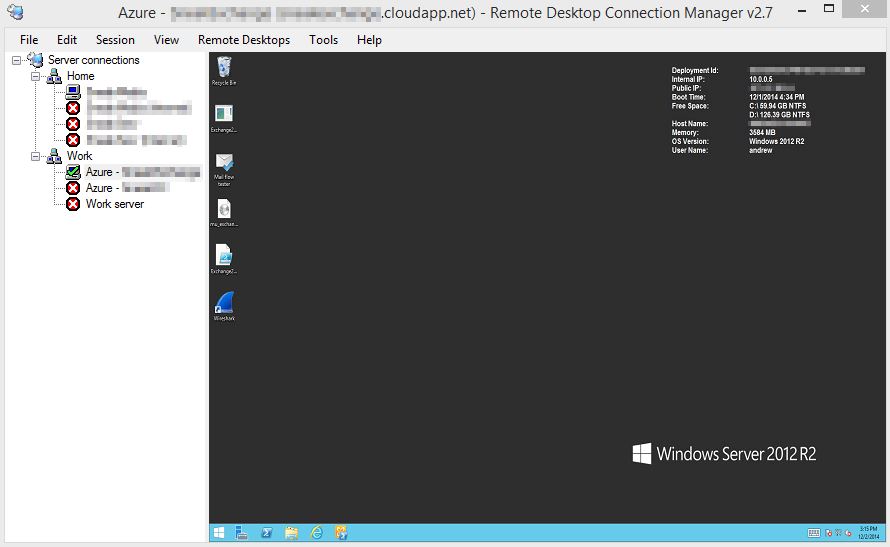
My current setup of Remote Desktop Connection Manager
RDC Man was an internal Microsoft tool for a long time and was first released publically a couple of years ago. The recently published version (published three weeks ago) brings the tool up from version 2.2 to version 2.7. If you have never used this tool before and use RDP, I would highly recommend you take a look.
Download Remote Desktop Connection Manager 2.7 at the Microsoft Download Center.
What's new in version 2.7
New features
• Virtual machine connect-to-console support
• Client size options come from the application config file (RDCMan.exe.config) rather than being hard-coded.
• View.Client size.Custom menu item shows the current size
• View.Client size => From remote desktop size
• Option to hide the main menu until Alt is pressed. Hover over the window title also shows the menu.
• Added Smart groups
• Support for credential encryption with certificates
• Better handling of read-only files
• Added recently used servers virtual group
• New implementation of thumbnail view for more predictable navigation
• Thumbnail view remembers scroll position when changing groups, etc.
• Performance improvements when loading large files
• Allow scale-to-fit for docked servers (Display Settings.Scale docked remote desktop to fit window)
• Allow scale-to-fit for undocked servers (Display Settings.Scale undocked remote desktop to fit window)
• "Source" for inheritance in properties dialog is now a button to open the properties for the source node.
• Focus release pop up => changed to buttons, added minimize option.
• Added command-line "/noconnect" option to disable startup “reconnect servers” dialog
• Session menu items to send keys to the remote session, e.g. Ctrl+Alt+Del
• Session menu items to send actions to the remote session, e.g. display charms
• Domain="[display]" means use the display name for the domain name.
Bugs fixed
• Application is now DPI aware
• Undocking a server not visible in the client panel resulted in the client not being shown in undocked form.
• Ctrl+S shortcut didn’t work at all. It now works and always saves, even if there are no detected changes to the file.
• Shortcut keys didn’t work when focus was on a thumbnail.
• Add/delete profile in management tab. In same dialog instance, profiles are not updated. Similarly adding a new profile from combo doesn’t update the tab.
• Window title was not updated when selected node is removed and no new node selected (open a file, close the file.)
• Connect via keyboard didn’t always give focus when it should.
• Connected Group would always show itself upon connecting to a machine, regardless of setting.
• Selecting a built-in group then hiding via menu option didn’t work properly.
• Editing server/group properties did not always mark a file as changed.
• Non-changes could result in save prompts at exit. This should no longer happen.
• Activating the context menu via the keyboard button was not always operating on the correct node.
• Changing a server/group name doesn’t change window title if the server/group is currently selected.
• ALT+PAGEUP and ALT+PAGEDOWN hotkeys were switched. This is fixed for new installs—for existing files you’ll want to change on the [Tools.Options.Hot Keys] tab.
• /reset command line option wasn’t resetting all preferences
• “Server Tree” option from “Select server” focus release dialog didn’t show the server tree if it was hidden.
• New file directory now defaults to “Documents”.
• ListSessions dialog sometimes popped up in a weird location. Now placed within the main window.
Comments
- Anonymous
January 01, 2003
lol, glad to hear the excitement :). I love this tool and is the first thing I install on all my machines. I keep my RDG file on OneDrive so it syncs to all my machines. It's almost like magic. - Anonymous
January 01, 2003
Thank you Andrew. - Anonymous
January 01, 2003
The comment has been removed - Anonymous
January 01, 2003
Do I take it from Andrew's post that I can create a server set and then access it from all my machines? Therefore if i make a change it will be automatically update across the group when I next open the application?
Thanks
Toni - Anonymous
January 01, 2003
Does anyone out there know a fix for this error when trying to connect? "Your credentials did not work: The credentials that were used to connect to (SERVER IP) did not work. Please enter new credentials."
I know as a fact the domain username and password are both correct. In fact, they are saved credentials that used to work in the past. This problem came up only a few months ago.
I've found fixes for RDP files, such as the command shown here, http://www.sevenforums.com/network-sharing/243121-mysterious-remote-desktop-failures.html, but not for RDG files.
Can anyone help? THANKS IN ADVANCE! - Anonymous
December 03, 2014
The comment has been removed - Anonymous
December 18, 2014
I've just added 6 servers (sessions) but I cannot save them. Each time I launch RDC I have to rebuild my sessions. Why can I not save my configuration? - Anonymous
December 24, 2014
I only began this blog in June of this year and so it’s hard to believe that it is already six - Anonymous
January 12, 2015
The comment has been removed - Anonymous
January 14, 2015
Is it possible to make the active server window full screen WITHIN the "preview window" (I'm not sure if that's what it's called)? I like to be able to still see my big list of servers in the left-hand pane, so I can quickly switch back and forth between them, but I find it frustrating to have to scroll up/down & left/right in the right hand screen. I know I used to be able to do this with the Remote Desktops MMC plugin.. - Anonymous
January 25, 2015
The comment has been removed - Anonymous
January 28, 2015
in version 2.2 I used the thumbnail view and could move the mouse to click and interact with the servers. Not any more. I need to enable something? - Anonymous
February 03, 2015
Same as Emerson, I use that feature all the time! why did they remove the mouse click in thumbnail view? - Anonymous
February 11, 2015
Looking around in settings, go to the Display Settings and you can find a checkbox for Preview Session in Thumbnail as well as Allow Thumbnail session interaction. That should do it for you. - Anonymous
March 12, 2015
Save Session(s) - You need to first create a File | New, then add groups or servers, then save.
I cannot seem to make the vertical scroll bar go away regardless of menu settigns in Session or Tools. Regualr RDC does not have this issue (.rdc file). - Anonymous
March 18, 2015
Thank you very, very, very much for the updated version of the outdated version 2.2 on which I work every day! I'm happy :-)
Keep up the good work! - Anonymous
March 19, 2015
The comment has been removed - Anonymous
March 25, 2015
I'm finding that a maximized-undocked-session (NOT FULL SCREEN) is displayed as having a slightly larger resolution than it should.
As an example, Windows 7 using 2 1920x1200 monitors, if I undock, maximize and then connect on my 2nd monitor (which has no taskbar, so it’s a full 1920x1200), the remote size is 1920 x 1154. The problem is that this doesn't take into account the undocked session’s windows header and menu bar.
If I do the same thing on my primary monitor (which has a normal single height large icon taskbar) the size is 1920 x 1114.
In both of these cases, this results in both horizontal AND vertical taskbars because the remote session is always 46 pixels to big.
Can we get this fixed?- Anonymous
January 05, 2016
UPDATE:I can also confirm the Remote Desktop Settings 'inheritance' does seem to not work correctly - .rdg level and possibly within groups within an RDG. Setting it manually at the group or .rdg file level does 'fix' the scroll bar issue within a DOCKED session.However, after UNDOCKING a session and performing a 'reconnect' operation, I continue to get scroll bars in the UNDOCKED session window.
- Anonymous
- Anonymous
April 18, 2015
Does anyone out there know the fix for this error? "Your credentials did not work: The credentials that were used to connect to (server IP) did not work. Please enter new credentials." I know for sure that these credentials have been entered correctly. In fact, they used to work and now they don't.
I've found some potential fixes for RDP files, shown at http://www.sevenforums.com/network-sharing/243121-mysterious-remote-desktop-failures.html, but none related to RDCman. Can anyone help? - Anonymous
June 03, 2015
I have the same issue as meathead. Setting up a new system, saw there was a new version of RDCMan. First thing I noticed was that I had scrollbars.
I went back to 2.2 and it properly sizes the displays. What's going on here? - Anonymous
June 03, 2015
Hi All,
Just a query, I have setup as group of VM's that each have there own individual passwords, after saving My config file and sending it to a colleague I realized that once opened from another machine the passwords on the VM's were lost.
Is there anyway that I can save the config file or set this up so the passwords for these specific servers are saved / stored on this config file so they can be opened by a colleague or someone else ready to use?
I know for security reasons this is probably going to be a "No", but I just thought it was worth and ask.
Any help would be greatly appreciated.
Cheers. - Anonymous
June 08, 2015
Anyone else lose the redirection of local drives after upgrading from 2.2 to 2.7? Even though they are enabled by default and inherited from the parent under Local Resources, within the RDP session they do not appear. Tried reinstalling, and on multiple machines, all the same. - Anonymous
July 09, 2015
Hi, I echo Georg comment. Please fix the HiDPI issue of 2.7 (somehow 2.2. was better) - Anonymous
July 10, 2015
FYI to those who are complaining about the scroll bars. Seems that the View > Client Size setting doesn't get inherited properly throughout the list of workstations. I found that going to each Server Group (RDG file) > Properties > Remote Desktop Settings > de-select "Inherit from Parent" and choose "Same as Client Area" seemed to work well. No more scroll bars in my sessions! - Anonymous
September 01, 2015
I'm having the same problem as MFB. I am unable to save my settings and/or my connections. Every time I go into RDCMan 2.7 I have to start all over again. Getting really frustrating! - Anonymous
September 02, 2015
The comment has been removed - Anonymous
September 10, 2015
Couple of annoyances with RDCM...when you add a server to a group, you can no longer add subgroups to that group at that point. Frankly, that doesn't make any sense. Also, if you have a long list of servers and want to move a few to another group, there's not really an easy way to do this (it becomes cumbersome and clunky). Wheres the cut/paste functionality that MS is known for? Lastly, you can't multi-select servers and bulk move servers. Maybe by design, but again, very clunky. PLEASE MAKE THIS MORE LIKE MREMOTENG. Thanks! - Anonymous
October 08, 2015
Max I love you! Thanks for listing that setting. - Anonymous
October 11, 2015
Same like what has been advised by Max, this blog put it in a blog post nicely.
http://andyinmatrix.blogspot.sg/2015/07/how-to-fix-remote-desktop-connection_25.html - Anonymous
October 28, 2015
Royal TS works much better, I can scale full screen remotely at 1920x1080 from my laptop with 3840x2160
http://www.royalapplications.com/ts/win/download - Anonymous
December 04, 2015
The comment has been removed - Anonymous
March 11, 2016
I had to go back to version 2.2. The resolution settings would always revert back to custom, and not allow me to select a usable size. Once I uninstalled and installed 2.2, everything is working as it should. This was on a Windows 10 PC. I do not recommend installing this version.- Anonymous
June 21, 2016
I had a similar issue running RDC 2. on Win10. Seams like a bug, but a simple workaround is to simply undock, then dock the session. the resolution is set correctly then. Hopefully this gets fixed because it's a bit annoying, but not a show-stopper for me.
- Anonymous
- Anonymous
March 27, 2016
Hi,Why did you deleted option "Store password as clear text"?The workaround is to set the "Store password as clear text" checkbox in RDCMan 2.2 for preexisting groups and/or servers. When you upgrade to version 2.7, RDCMan will read the existing passwords and will encrypt them. "Store passwords as plain text" is no longer an option in version 2.7.Can I get back this option?Thank you. - Anonymous
April 01, 2016
RDCMan 2.7 looks very good but were can I find good information on setting it? More specifically information on the new features; Added Smart groups Support for credential encryption with certificates Better handling of read-only files Added recently used servers virtual group Thanks for any information in advance. - Anonymous
May 24, 2016
How do I get the server passwords to save when transferring the files to another PC? I use this app everyday, all day to get into our some 100+ servers. I had to replace my laptop this weekend and every server needs to have password reentered. I keep receiving error "there were problems decrypting some credentials". This happens every time we share one of the files or in my case have a completely new laptop. I really don't have time right now rebuild RDCMan and I know it will take a day or two by its self. Any help would be great, to save me time and get back to my work... Thank you - Anonymous
June 15, 2016
Upgrading from 2.3 to 2.7 has some gotchas. My colleague had upgraded to Windows 10 so needed 2.7. He opened up the shared RDG file without telling anyone and the next time I opened it using 2.3 all I got was a heap of errors. Closing my copy I saved the RDG. It removed every entry from the XML. We make regular backups so that wasn't an issue on it's own.Now, however, while he has all the passwords stored, when I open the RDG all I get is a huge dialog with a list of almost every entry saying could not decrypt using credentials. Unfortunately, since it is no longer possible to see the passwords as clear text, I cannot reenter them using my credentials or setup some shared custom credential.So all the bells and whistles that were added in 2.7 are moot for everyone except this one user. Please explain how to setup the RDG and Default Group Settings so that the same file can be shared between multiple staff without issue.- Anonymous
November 02, 2016
Installing the cert, then export that cert and install it on each users windows account so they all use the same cert did it for me and works fine.
- Anonymous
- Anonymous
August 05, 2016
Hi! I started to use it a couple of weeks ago and My situation here is that I can't change resolution. When I hit View-->Client Size--> it stay in "Custom" configuration and it does not let me choose any of the other resolution options.Please, need some help here, I can't see the remotes desktop completely.Regards, - Anonymous
August 22, 2016
how do I get RDCMan2.2 download, After updating I can hardly see the icons dialog boxes and messages. Don't programmers test anything? - Anonymous
February 03, 2017
I use RDCMan 2.7, after changing my credential I was having the issues "Your credentials did not work: The credentials that were used to connect to (SERVER IP) did not work. Please enter new credentials.", the following Solved them:Tools>OptionsClick Default Group SettingsGo to Profile Management TabSelect your profileEditAdd in your credentials and click SaveClick OK, OK then File and Save All.Your credentials should now be cached for all connections saved.Note: that only work for the password/profile saved as (Global).Hope that Helps.David- Anonymous
February 03, 2017
For the password mark (File) simply go to your file name (top root parent) inside the Remote Desktop Connection Manager, right-click on it PropertiesGo to Profile Management TabSelect your profileEditAdd in your credentials and click SaveClick OK, OK then File and Save All.Your credentials should now be cached for all connections saved.Hope that Helps.David
- Anonymous
- Anonymous
February 10, 2017
In the documentation you mentioned that it's possible to export a certificate with the following command:makecert -sky exchange -r -pe -a sha1 -len 2048 -ss my -n "CN=MyRDCManCert"Now on Windows 7 the makecert command is deprecated and not usable anymore. How do you export it with the powershell command? Could you provide the new command string? This would be great.Kind regardsHenning Weiß - Anonymous
February 28, 2017
But the log off to Windows 2003 still doens't work on RDCMan. - Anonymous
February 12, 2018
Does anyone know how to get RDCMan to work with a redirection server such as when connecting to an RD farm?It connects to the broker but does not honor the redirection. For Example when you create you .RDP file for connection the following two lines are added for redirection.use redirection server name:i:1loadbalanceinfo:s:tsv://MS Terminal Services Plugin.1.TSFarm - Anonymous
March 05, 2019
The comment has been removed
