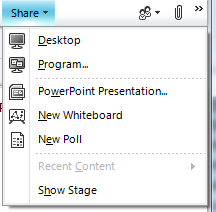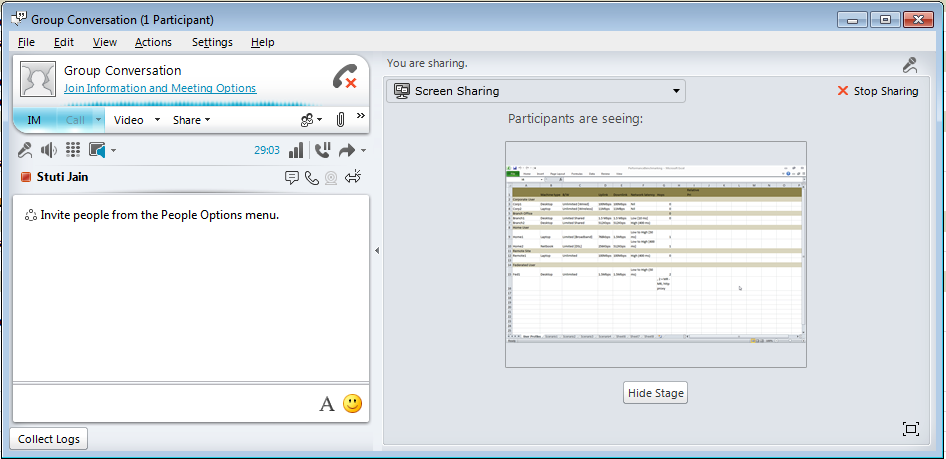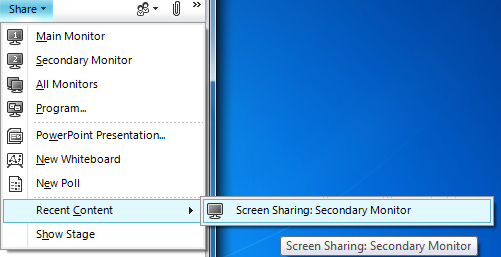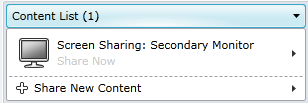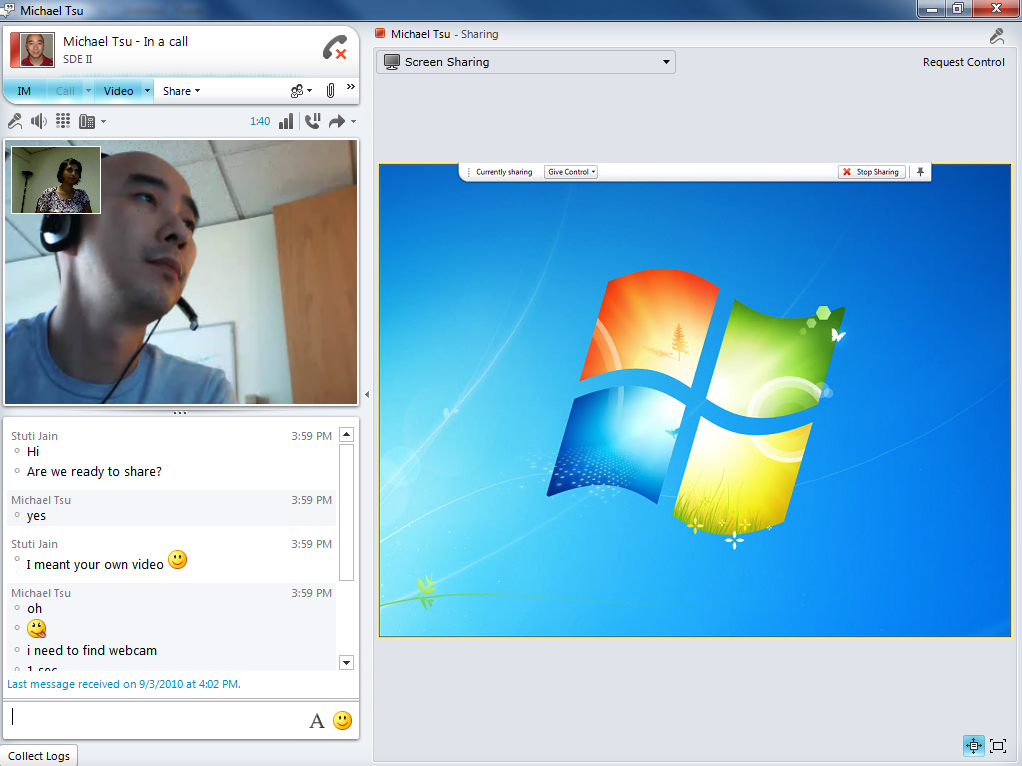Application Sharing in Lync
Office Communicator 2007 R2 had brought sharing monitors and desktop to their everyday phone calls and instant messages. With Microsoft Lync we are taking this one step further by enabling you to share applications as well. Read on to learn more about all that’s new in sharing with this release.
Fig 1: Share Menu in Conversation Window
Sharing exactly what you want
The entire list of programs running on your machine will be available to you for sharing. The list of known exceptions is posted here – and can be accessed from the following dialog as well. Each program will be represented by a live thumbnail [and when we say live, we do mean live – try making some changes in your program with this dialog] You can pick one or multiple applications to share.
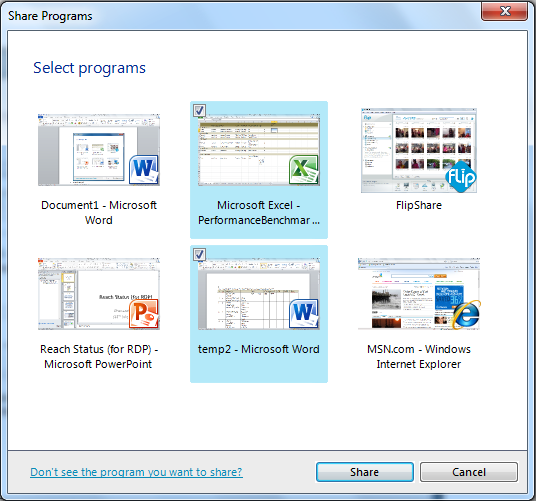
Fig 2: Applications with live thumbnails
What do others see when I am sharing?
Sure I am sharing; but what exactly are others seeing? This is often the burning question that users have once they start sharing. In addition to yellow boundaries around the applications that you are sharing, we also enable you to preview what you are showing to others using the new Preview feature. You can click on preview to get to the preview.
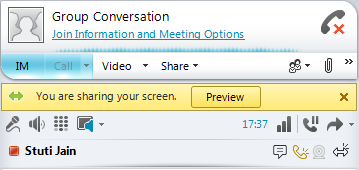
Fig 3: When you start sharing you get a preview button
Fig 4: Preview on sharer’s end
Remote Control Workflows
The following workflows around control are supported; while the first two already existed in the previous release, the last one is an addition this release.
- Sharer can grant control to a specific person.
- Sharer can allow everyone in the conference (often used in small highly collaborative sessions)
- Viewer can request control from sharer.
Once sharer has granted control, user cannot parallel process on another application – since there is only one mouse and keyboard that can be used.
Tip: The sharer can revoke control at any time by a keyboard shortcut Ctrl + Alt + Space
Toolbar
The application sharing toolbar primarily gives you the controls for granting control and for stopping sharing. The toolbar also notifies you about unread IMs, key warning messages and recording started – in case you are not actively looking at your conversation window. If you are sharing application(s), viewers will not be able to see this toolbar; however the viewers will see the bar if you are sharing the entire monitor or desktop.
Tip 1: You can unpin the toolbar to hide it from your own screen as well as the viewers. The pin is to the far right. You can also drag around this toolbar using the grippers on the far left.
Tip 2: You can press Ctrl + Alt + J to get the focus to the toolbar.
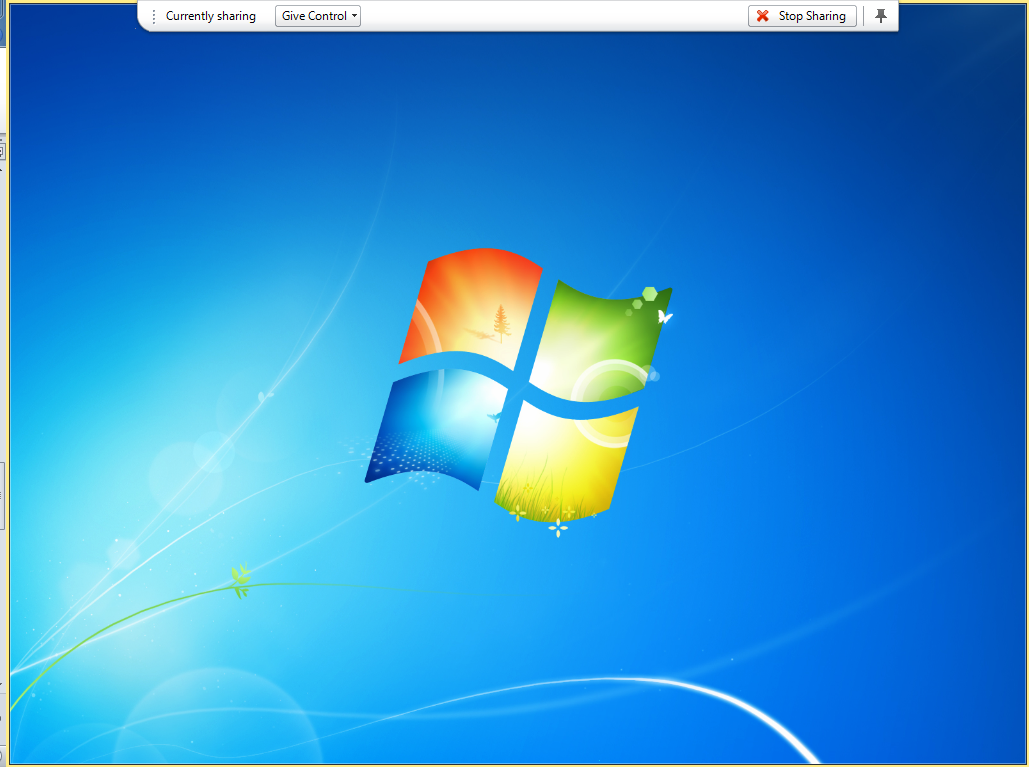
Fig 5: Your desktop after sharing starts
Sharing Recent Content
If you had just shared some content; and would like to share it again in the same meeting again, we make it easier for you to do so by going under the share menu for recent content by going to recent content under share menu or by going to content list from the stage.
Fig 6: Recently shared content
Viewers’ Experience
Fig 7: Viewer’s window
Tip - To enlarge the view you can simply hide the video and conversation window pane; by clicking on the arrow in the center of the window. You can also switch to the actual view instead of scale view. You can also go full screen with just the content! Like in the previous release, these can be accessed from the lower right corner of the stage
.
Performance Improvements
We have improved the latency of screen refresh by cutting the number of seconds to at least half as compared to W13; and manifold when compared with Live Meeting. We have tested over a wide range of scenarios. Microsoft itself is a huge geographically distributed company – where we work with different teams across USA, Europe and Asia all the time. The solution has been working well for us- saving Microsoft a lot of unnecessary travel; and helping real time collaboration! See the section below for recommended bandwidth.
Geek corner
Occlusion
Occlusion is when someone is sharing an application; but has another window sitting on top of it. We have built some smarts around this and the viewer’s experience will not be interrupted when the shared window is occluded. We do have some exceptions to this – when the window on top happens to be a high privileged application, the viewers will see a black window sitting on top of the shared application.
When sharer has granted control the occluding window shows up as a transparent overlay, so that the remote controller knows which areas the clicks will not go through.
Recording
We allow client side recording of application sharing both on the sharer side and on the viewer side! If you are watching a demo – and would like to replay it later, try our recording feature! You will see high fidelity sharing replay!
Stuti Jain
Program Manager
Published Tuesday, September 14, 2010 4:20 PM by octeam
Comments
Anonymous
January 01, 2003
@Ahmad reza Lync 2010 has predefined settings in its use of RDP. The frame rate is capped to 2.5 fps, the color bit depth is 32 bit. Unfortunately it is not configurable. I hope this helps.Anonymous
January 01, 2003
@kurakuraninja regarding your question if sharing happens between two Lync endpoints it would be P2P without involving the server. If you add a third person to the conversation or this happened in a scheduled meeting or Meet Now, it would go through the server.Anonymous
September 27, 2011
I want to deploy Lync 2010 Server Standard version. I have 3 three geographic locations with are vpn site-to-site connected I want use from Lync feature only: IM, desktop sharing, and maybe videoconference question: How its look with traffic? Desktop sharing for example, is that point to point (me direct to user in another geographic site) or does the traffic flow via the server?Anonymous
December 06, 2011
I cannot see the shared window. the screen is all white/Anonymous
January 10, 2012
Hi, i want modify performance Desktop Sharing in the Lync like Remote Desktop of windows How can i do it?Anonymous
November 30, 2012
Hi we are getting unpin option as grayed out. do we need to do anything to enable that ?Anonymous
June 05, 2013
how can i enable the "share" option in lync 2010?Anonymous
June 06, 2013
We were sharing Excel and got too small of a screen in the meeting windows with no real way to make it larger. How can you adjust the size of what the user sees, so it is useful?Anonymous
June 10, 2013
Quick question: When an internal user does app sharing with external user of same org through edge server, what are the ports used for media exchange. Is it only TCP port range TCP/50,000-59,999? or UDP /50,000-59,999 is also used?Anonymous
July 26, 2013
Public --> Edge server: TCP/443 UDP/3478 TCP/50,000-59,999 (Outbound only) Determining External A/V Firewall and Port Requirements (Topologies for External User Access) From the Front End pool to the internal Edge: TCP/5062 TCP/443 UDP/3478 From the internal Edge to the Front End Pool: TCP/5065 TCP/49152-65335 (Inbound/Outbound) (Ports and Protocols for Internal Servers) From the internal Client to the internal Edge: TCP - 443 UDP – 3478Anonymous
December 04, 2015
The comment has been removed