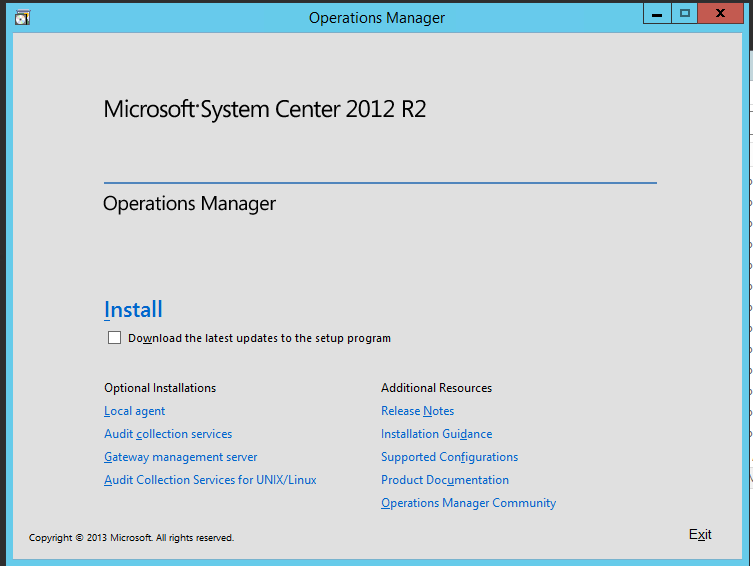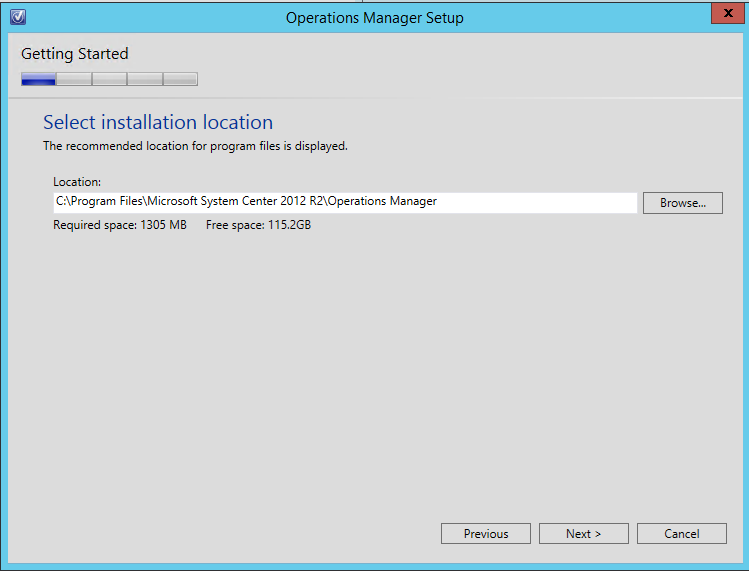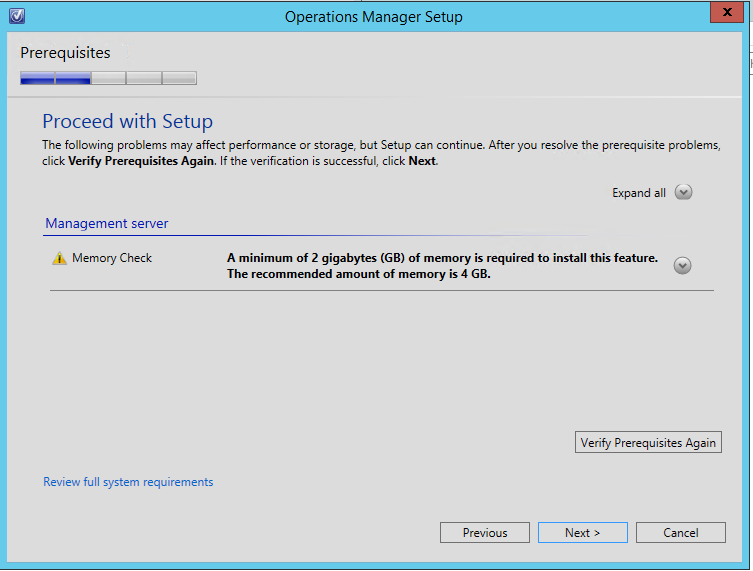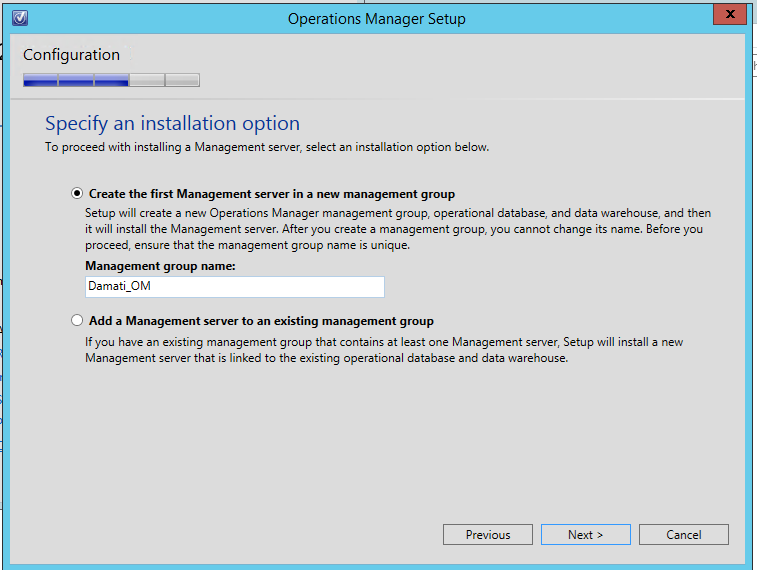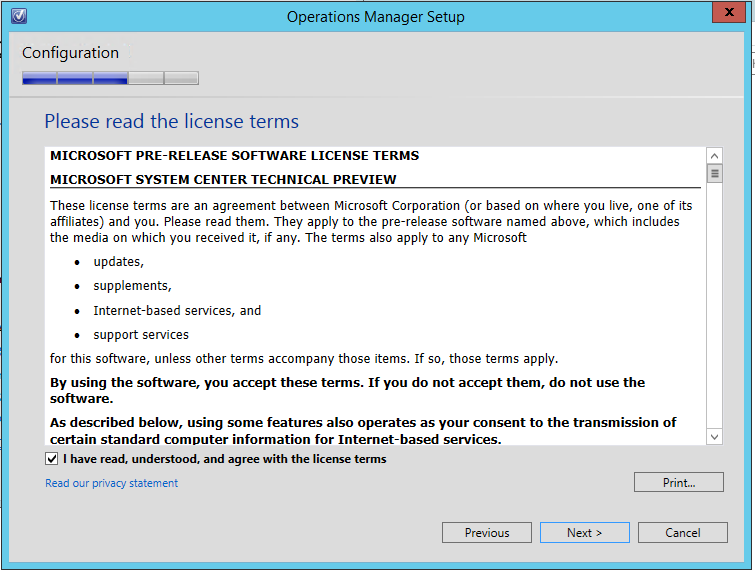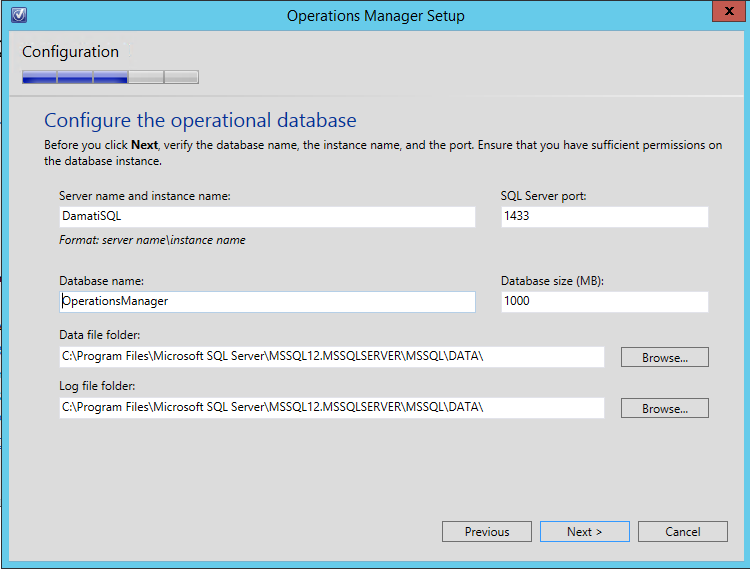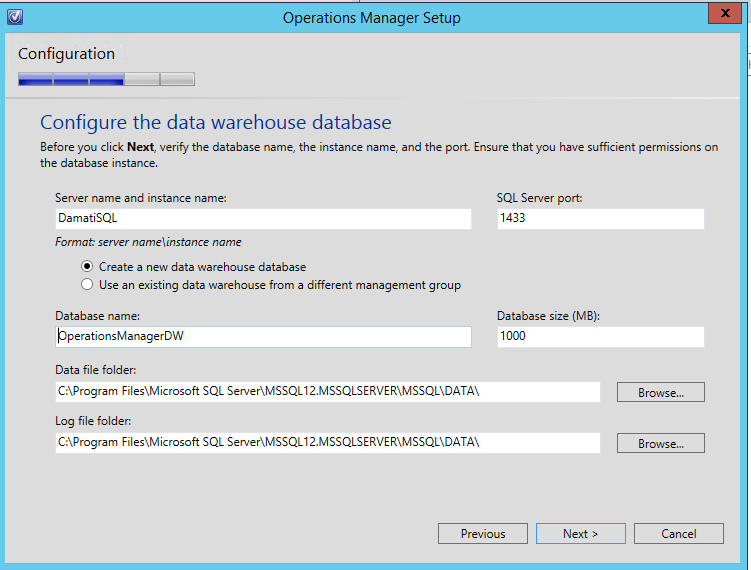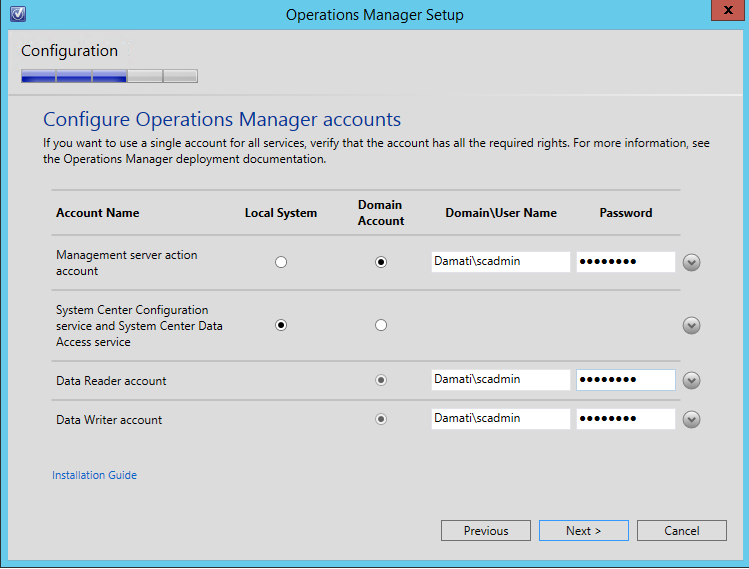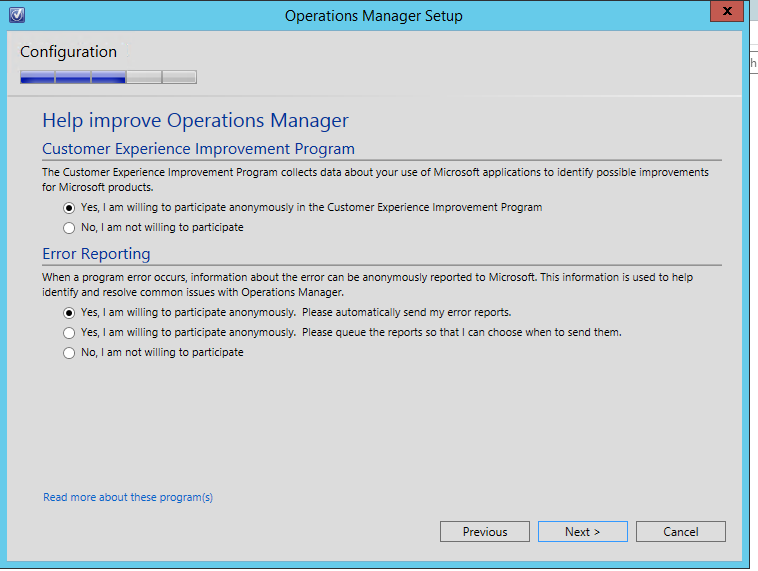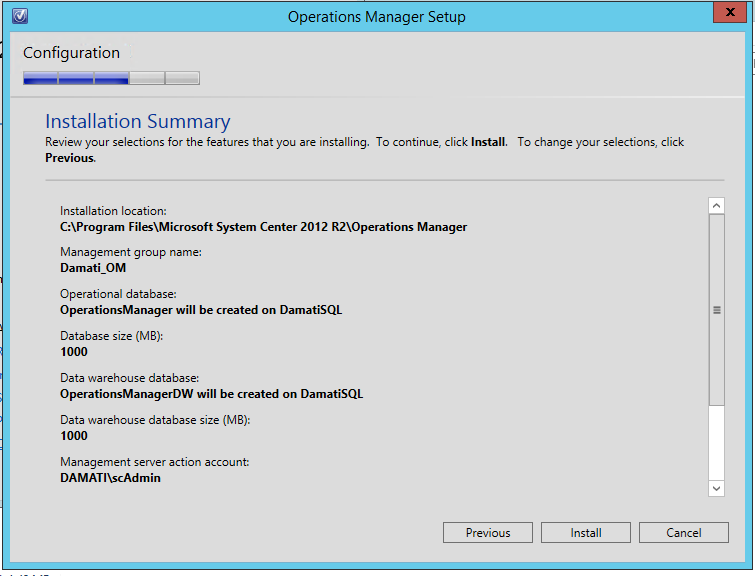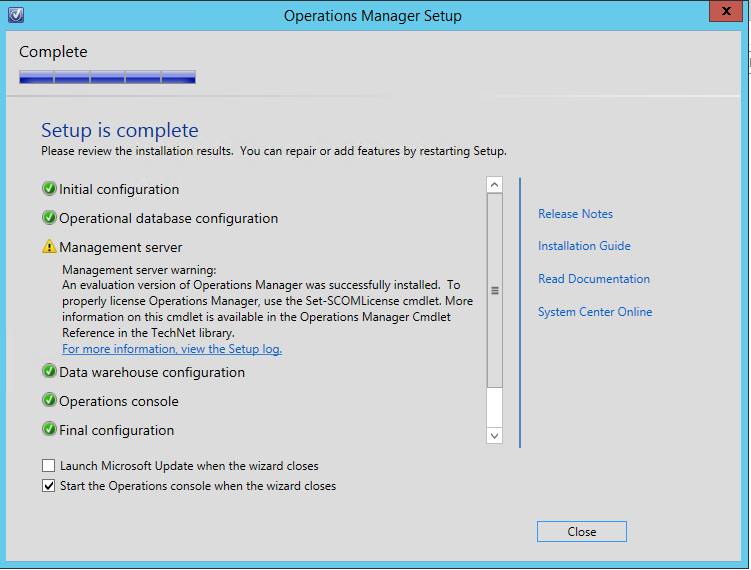Installing New Tec Preview SCOM
Microsoft announced the next generation of Windows Server and System Center.
This is an early Tech Preview. Don´t install this in your production environment
When installing SCOM Technical Preview, you need to have SQL Server 2014. If you installed SCOM 2012 R2 before, then you will have the same installation process.
Let's Start our Installation...
My Lab
Server Infrastructure:
DamatiAD Active Directory |
Windows Server 2012 R2 |
DamatiSQL SQL |
Windows Server 2012 R2 SQL Database Server 2014 SQL Reporting Server |
DamatiOM Operations Manager |
Windows Server 2012 R2 OM Management Server |
User Account:
scAdmin |
One user account that will be used in Operations Manager Lab. |
Installation Procedure
Once you download the Operations Manager Tech Preview, it will be saved as a file “en_system_center_technical_preview_operations_manager_x86_x64_5650266.exe”.
Run the file to extract SCOM Setup files to specific folder
Run Setup.exe file to start Setup wizard, looks like 2012 R2!!! no issues it’s just the interface
Click Install
Select required Roles
Select Installation Location
Verify you met the requirements, Warning such as Memory is ok in lab environment J
Specify Installation option for new or add to existing Management Group
Agree License Terms
Configure Operations Manager Operational Database (MUST be SQL 2014)
Configure Operations Manager Data Warehouse Database
Configure Operations Manager Accounts, in my lab I am using one account for all
Select options to help improving Operations Manager
Connect SCOM to Windows Update
Install
Installation Completed. The warning you receive on Management Server is related to License which we won’t be using as this is a lab environment.
Start SCOM Console
If you are familiar with SCOM, you will feel the same for Tech Preview. I will add more posts after digging inside the SCOM and exploring the new features.
Again... This is an early Tech Preview. Don´t install this in your production environment
Cheers ;)
Damati