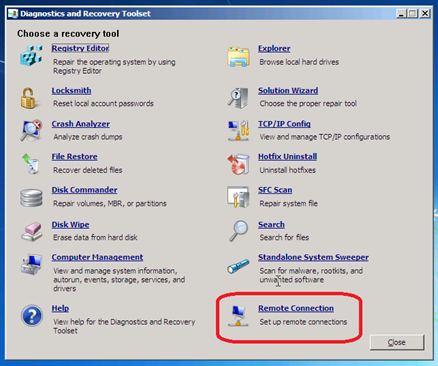Launching DaRT Remote Connection Tool at Startup
The premier feature in the Diagnostics and Recovery Toolset (DaRT) 7 is the ability to remotely connect into a machine booted with DaRT. When enabled, the DaRT toolset displays a new tool called “Remote Connection” to handle the connectivity.
If DaRT is installed on a PXE server or on a local recovery partition then this cool new feature allows a technician to fix your machine without having to show up at your doorstep.
Well… Almost…
Sometimes getting to the DaRT toolset can be a process. The user must make some choices as to whether they want their network initialized, whether to remap drives, and what language to use. A user may need to enter a few Bitlocker keys, or even deal with automatically detected startup issues. With all this done, the user can finally launch the toolset and start the Remote Connection tool. But these extra steps may force a long conversation with the Helpdesk or a technician tramping on your flowers.
Wouldn’t the experience be nice to have the Remote Connection tool start automatically on boot? Here is how you can make this happen.
The Solution -- Launching the Remote Connection Tool at Startup
With a simple configuration file change you can modify our DaRT media to boot directly to the Remote Connection tool. When a connection is established the DaRT boot sequence will continue, leaving all the hard choices for the technician – and thus leaving your flowers intact.
Note: This method assumes you are using DHCP, otherwise you will need to create a script that assigns a network address before launching the Remote Connection tool.
Instructions
-
- From Windows 7 start menu, run “DaRT Recovery Image”.
- Go through the wizard up until you get to the “Additional Files” page.
Note: Don’t forget to enable Remote Connections or else starting the Remote Connection tool at startup will have no effect. - The “Add additional tools” page in the wizard will allow you to customize DaRT to your heart’s content. At this point click the “Show Files…” button.
- Navigate to the Windows\System32 directory within this temporary folder
- Modify the “winpeshl.ini” file permission to give “modify” permissions to your current user.
- Open the “winpeshl.ini” file and modify the file to look like this:
| [LaunchApps]"%windir%\system32\netstart.exe -network -remount""cmd /C start %windir%\system32\RemoteRecovery.exe -nomessage""%windir%\system32\WaitForConnection.exe""%SYSTEMDRIVE%\sources\recovery\recenv.exe" |
Note: This example is also found in the DaRT help file.
-
- Tweak the script to get the experience you are looking for.
"%windir%\system32\netstart.exe -network -remount"
This line skips the initial prompts that ask if you would like to start the network and remount the drives. The network has to be initialized before we start the remote
"cmd /C start %windir%\system32\RemoteRecovery.exe -nomessage"
This line launches the Remote Connection tool telling it to bypass showing the customized message to confirm you want to start a remote connection. Remove the “-nomessage” command line switch if you want the customized message to appear.
"%windir%\system32\WaitForConnection.exe"
This line pauses until a connection is made or until the Remote Connection tool is closed.
"%SYSTEMDRIVE%\sources\recovery\recenv.exe"
This line continues the boot sequence.
- After saving your changes continue building the DaRT media with the wizard.
Your DaRT media will now automatically launch the Remote Connection tool at startup.
Comments
Anonymous
January 01, 2003
I have tried the above with Dart 8 and it doesn't seem to work. Do you know if it is possible with Dart 8?Anonymous
January 01, 2003
The comment has been removedAnonymous
January 01, 2003
DaRT 8 should work. The DaRT Image wizard is slightly different, but similar. Indicate that you would like to edit the image during image creation. Then make the tweaks to the winpeshl.ini file. What is not working? Does the Remote Connection tool appear? Note: In DaRT 8, you can leave off the "-remount" switch as that isn't supported in DaRT 8.Anonymous
January 01, 2003
I've tested this on DaRT 8.1 and neither netstart.exe or the other applications specified in winpeshl.ini are launched. This works a treat with DaRT 7 though. Any ideas what would cause Dart 8.1 not to work? If I run wpeinit.exe or winpeshl.exe then eveythink loads as defined in the winpeshl.ini fle.Anonymous
January 01, 2003
Lee, not sure why the commands are blocking, but try putting all the commands in a batch file and running the batch file from the winpeshl.ini.Anonymous
April 26, 2012
I'm finding that the winpeshl.ini file is only processing the lines once they have been completed or terminated. The remote windows appears and I can connect, but it will not allow the following lines to run until I close the remote session windows. I've copied the file above and added comma's as those are reqiured too, it looks like this: [LaunchApps] %windir%system32netstart.exe, -network -remount cmd /C start %windir%system32RemoteRecovery.exe, -nomessage %windir%system32WaitForConnection.exe %SYSTEMDRIVE%sourcesrecoveryrecenv.exe The "waitforconnection.exe" does not seem to do anything as it does not run until I close the remote recovery window, the recenv.exe is excuted. Is there something I need to do to get the winpeshl.ini to process all lines?Anonymous
May 01, 2012
The comment has been removedAnonymous
May 31, 2013
Hello. Is it possible to include the prerequisites in the Dart 8 to run the command "-remount"? Or do it the other way?