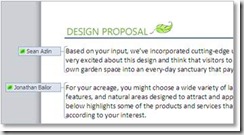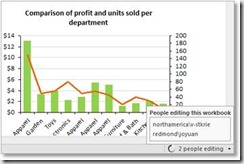Office 2010 Tips – Co-authoring Tools and Web Apps
Cutting in line is encouraged With powerful co-authoring tools at your command, you never have to wait your turn to keep projects moving forward. Watch co-authoring in action!
|
Step by Step Step by Step
1. Post your Word or PowerPoint 2010 content to a SharePoint 2010 site. 2. Co-authoring is automatically enabled when multiple individuals open the document for editing at the same time. 3. In Word 2010, you see the names of other people where they are editing, as shown here. 4. You can also find the list of current editors on the Status bar at the bottom of your screen or, on the Info tab in Backstage view. 5. Hover your mouse on an editor’s name to begin an instant messaging or phone conversation. Note: When using co-authoring in Word 2010 and PowerPoint 2010, you see the changes that others have made after you save the file. |
1. |
1. Open an Excel 2010 file from your SharePoint 2010 site, and confirm that it opens in the browser (not in the Excel desktop application). 2. If you see the Home and Insert tabs next to the File tab, you are ready to edit. Otherwise, to begin editing the file online, click the Edit button that appears next to the File tab. 3. When someone else opens and edits the workbook in Excel Web App while you have it open, you see the number of editors in the workbook on the Status bar, at the bottom-right corner of the screen. Click that notification to see the names of all current editors. 4. As you and others edit the same workbook, your changes sync automatically in near real-time. |
Comments
Anonymous
January 29, 2010
I tried to co-author, but it just does not work as every time i open a file i am asked to either open it as a read only or check it out. How do you enable co-authoring?Anonymous
March 15, 2011
you need to cancel the option in library settings to check in check out