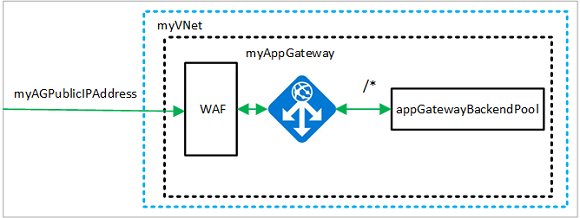Notitie
Voor toegang tot deze pagina is autorisatie vereist. U kunt proberen u aan te melden of de directory te wijzigen.
Voor toegang tot deze pagina is autorisatie vereist. U kunt proberen de mappen te wijzigen.
WaF-instellingen (Web Application Firewall) zijn opgenomen in WAF-beleid en om uw WAF-configuratie te wijzigen, wijzigt u het WAF-beleid.
Wanneer de toepassingsgateway is gekoppeld, worden het beleid en alle instellingen globaal weerspiegeld. Dus als u vijf sites achter uw WAF hebt, worden alle vijf sites beveiligd door hetzelfde WAF-beleid. Dit is handig als u dezelfde beveiligingsinstellingen nodig hebt voor elke site. U kunt echter ook WAF-beleid toepassen op afzonderlijke listeners om sitespecifieke WAF-configuratie toe te staan.
Door WAF-beleid toe te passen op een listener, kunt u WAF-instellingen voor afzonderlijke sites configureren zonder dat de wijzigingen van invloed zijn op elke site. Het meest specifieke beleid neemt precedent. Als er een globaal beleid is en een beleid per site (een WAF-beleid dat is gekoppeld aan een listener), overschrijft het beleid per site het globale WAF-beleid voor die listener. Andere listeners zonder hun eigen beleid worden alleen beïnvloed door het globale WAF-beleid.
In dit artikel leert u het volgende:
- Het netwerk instellen
- Een WAF-beleid maken
- Een toepassingsgateway maken met WAF ingeschakeld
- Het WAF-beleid globaal, per site en per URI toepassen
- Een virtuele-machineschaalset maken
- Een opslagaccount maken en diagnostische gegevens configureren
- De toepassingsgateway testen
Als u geen Azure-abonnement hebt, maakt u een gratis account voordat u begint.
Notitie
Het wordt aanbevolen de Azure Az PowerShell-module te gebruiken om te communiceren met Azure. Zie Azure PowerShell installeren om aan de slag te gaan. Raadpleeg Azure PowerShell migreren van AzureRM naar Az om te leren hoe u naar de Azure PowerShell-module migreert.
Azure Cloud Shell
Azure host Azure Cloud Shell, een interactieve shell-omgeving die u via uw browser kunt gebruiken. U kunt Bash of PowerShell gebruiken met Cloud Shell om met Azure-services te werken. U kunt de vooraf geïnstalleerde Cloud Shell-opdrachten gebruiken om de code in dit artikel uit te voeren zonder dat u iets hoeft te installeren in uw lokale omgeving.
Om Azure Cloud Shell op te starten:
| Optie | Voorbeeld/koppeling |
|---|---|
| Selecteer Uitproberen in de rechterbovenhoek van een code- of opdrachtblok. Als u Try It selecteert, wordt de code of opdracht niet automatisch gekopieerd naar Cloud Shell. |

|
| Ga naar https://shell.azure.com, of selecteer de knop Cloud Shell starten om Cloud Shell in uw browser te openen. |

|
| Klik op de knop Cloud Shell in het menu in de balk rechtsboven in de Azure-portal. |

|
Azure Cloud Shell gebruiken:
Start Cloud Shell.
Selecteer de knop Kopiëren op een codeblok (of opdrachtblok) om de code of opdracht te kopiëren.
Plak de code of opdracht in de Cloud Shell-sessie door CtrlShift++ in Windows en Linux te selecteren of door Cmd++ te selecteren in macOS.
Selecteer Enter om de code of opdracht uit te voeren.
Als u PowerShell lokaal wilt installeren en gebruiken, is voor dit artikel versie 1.0.0 of hoger van de Azure PowerShell-module vereist. Voer Get-Module -ListAvailable Az uit om de versie te bekijken. Als u PowerShell wilt upgraden, raadpleegt u De Azure PowerShell-module installeren. Als u PowerShell lokaal uitvoert, moet u ook Login-AzAccount uitvoeren om verbinding te kunnen maken met Azure.
Een brongroep maken
Een resourcegroep is een logische container waarin Azure-resources worden geïmplementeerd en beheerd. Maak een Azure-resourcegroep met behulp van New-AzResourceGroup.
$rgname = New-AzResourceGroup -Name myResourceGroupAG -Location eastus
Netwerkbronnen maken
Maak de subnetconfiguraties met de naam myBackendSubnet en myAGSubnet met behulp van New-AzVirtualNetworkSubnetConfig. Maak het virtuele netwerk met de naam myVNet met behulp van New-AzVirtualNetwork met de subnetconfiguraties. Maak ten slotte het openbare IP-adres met de naam myAGPublicIPAddress met behulp van New-AzPublicIpAddress. Deze resources worden gebruikt om de netwerkverbinding naar de toepassingsgateway en de bijbehorende bronnen te leveren.
$backendSubnetConfig = New-AzVirtualNetworkSubnetConfig `
-Name myBackendSubnet `
-AddressPrefix 10.0.1.0/24
$agSubnetConfig = New-AzVirtualNetworkSubnetConfig `
-Name myAGSubnet `
-AddressPrefix 10.0.2.0/24
$vnet = New-AzVirtualNetwork `
-ResourceGroupName myResourceGroupAG `
-Location eastus `
-Name myVNet `
-AddressPrefix 10.0.0.0/16 `
-Subnet $backendSubnetConfig, $agSubnetConfig
$pip = New-AzPublicIpAddress `
-ResourceGroupName myResourceGroupAG `
-Location eastus `
-Name myAGPublicIPAddress `
-AllocationMethod Static `
-Sku Standard
Een toepassingsgateway maken
In deze sectie maakt u resources die ondersteuning bieden voor de toepassingsgateway en maakt u deze ten slotte en een WAF. De resources die u maakt, zijn onder andere:
- IP-configuraties en front-endpoort: hiermee koppelt u het subnet dat u eerder hebt gemaakt aan de toepassingsgateway en wijst u een poort toe die u gebruikt om de gateway te openen.
- Standaardpool: alle toepassingsgateways moeten ten minste één back-endpool met servers hebben.
- Standaard-listener en regel: de standaard-listener luistert naar verkeer op de poort die is toegewezen en de standaardregel verzendt verkeer naar de standaardpool.
IP-configuraties en front-endpoort maken
Koppel myAGSubnet dat u eerder hebt gemaakt aan de toepassingsgateway met behulp van New-AzApplicationGatewayIPConfiguration. Wijs myAGPublicIPAddress toe aan de toepassingsgateway met behulp van New-AzApplicationGatewayFrontendIPConfig.
$vnet = Get-AzVirtualNetwork `
-ResourceGroupName myResourceGroupAG `
-Name myVNet
$subnet=$vnet.Subnets[1]
$gipconfig = New-AzApplicationGatewayIPConfiguration `
-Name myAGIPConfig `
-Subnet $subnet
$fipconfig = New-AzApplicationGatewayFrontendIPConfig `
-Name myAGFrontendIPConfig `
-PublicIPAddress $pip
$frontendport80 = New-AzApplicationGatewayFrontendPort `
-Name myFrontendPort `
-Port 80
$frontendport8080 = New-AzApplicationGatewayFrontendPort `
-Name myFrontendPort `
-Port 8080
Back-endpool en instellingen maken
Maak de back-endpool met de naam appGatewayBackendPool voor de toepassingsgateway met behulp van New-AzApplicationGatewayBackendAddressPool. Configureer de instellingen voor de back-endadresgroepen met behulp van New-AzApplicationGatewayBackendHttpSettings.
$defaultPool = New-AzApplicationGatewayBackendAddressPool `
-Name appGatewayBackendPool
$poolSettings = New-AzApplicationGatewayBackendHttpSettings `
-Name myPoolSettings `
-Port 80 `
-Protocol Http `
-CookieBasedAffinity Enabled `
-RequestTimeout 120
Twee WAF-beleidsregels maken
Maak twee WAF-beleidsregels, één globale en één per site en voeg aangepaste regels toe.
Het beleid per site beperkt de limiet voor het uploaden van bestanden tot 5 MB. Alles anders is hetzelfde.
$variable = New-AzApplicationGatewayFirewallMatchVariable -VariableName RequestUri
$condition = New-AzApplicationGatewayFirewallCondition -MatchVariable $variable -Operator Contains -MatchValue "globalAllow"
$rule = New-AzApplicationGatewayFirewallCustomRule -Name globalAllow -Priority 5 -RuleType MatchRule -MatchCondition $condition -Action Allow
$variable1 = New-AzApplicationGatewayFirewallMatchVariable -VariableName RequestUri
$condition1 = New-AzApplicationGatewayFirewallCondition -MatchVariable $variable1 -Operator Contains -MatchValue "globalBlock"
$rule1 = New-AzApplicationGatewayFirewallCustomRule -Name globalBlock -Priority 10 -RuleType MatchRule -MatchCondition $condition1 -Action Block
$variable2 = New-AzApplicationGatewayFirewallMatchVariable -VariableName RequestUri
$condition2 = New-AzApplicationGatewayFirewallCondition -MatchVariable $variable2 -Operator Contains -MatchValue "siteAllow"
$rule2 = New-AzApplicationGatewayFirewallCustomRule -Name siteAllow -Priority 5 -RuleType MatchRule -MatchCondition $condition2 -Action Allow
$variable3 = New-AzApplicationGatewayFirewallMatchVariable -VariableName RequestUri
$condition3 = New-AzApplicationGatewayFirewallCondition -MatchVariable $variable3 -Operator Contains -MatchValue "siteBlock"
$rule3 = New-AzApplicationGatewayFirewallCustomRule -Name siteBlock -Priority 10 -RuleType MatchRule -MatchCondition $condition3 -Action Block
$variable4 = New-AzApplicationGatewayFirewallMatchVariable -VariableName RequestUri
$condition4 = New-AzApplicationGatewayFirewallCondition -MatchVariable $variable4 -Operator Contains -MatchValue "URIAllow"
$rule4 = New-AzApplicationGatewayFirewallCustomRule -Name URIAllow -Priority 5 -RuleType MatchRule -MatchCondition $condition4 -Action Allow
$variable5 = New-AzApplicationGatewayFirewallMatchVariable -VariableName RequestUri
$condition5 = New-AzApplicationGatewayFirewallCondition -MatchVariable $variable5 -Operator Contains -MatchValue "URIBlock"
$rule5 = New-AzApplicationGatewayFirewallCustomRule -Name URIBlock -Priority 10 -RuleType MatchRule -MatchCondition $condition5 -Action Block
$policySettingGlobal = New-AzApplicationGatewayFirewallPolicySetting `
-Mode Prevention `
-State Enabled `
-MaxRequestBodySizeInKb 100 `
-MaxFileUploadInMb 256
$wafPolicyGlobal = New-AzApplicationGatewayFirewallPolicy `
-Name wafpolicyGlobal `
-ResourceGroup myResourceGroupAG `
-Location eastus `
-PolicySetting $PolicySettingGlobal `
-CustomRule $rule, $rule1
$policySettingSite = New-AzApplicationGatewayFirewallPolicySetting `
-Mode Prevention `
-State Enabled `
-MaxRequestBodySizeInKb 100 `
-MaxFileUploadInMb 5
$wafPolicySite = New-AzApplicationGatewayFirewallPolicy `
-Name wafpolicySite `
-ResourceGroup myResourceGroupAG `
-Location eastus `
-PolicySetting $PolicySettingSite `
-CustomRule $rule2, $rule3
De standaard-listener en regel maken
Een listener is vereist om de toepassingsgateway in te schakelen om het verkeer op de juiste manier te routeren naar de back-end-adrespools. In dit voorbeeld maakt u een basis-listener die luistert naar verkeer op de basis-URL.
Maak een listener met de naam mydefaultListener met behulp van New-AzApplicationGatewayHttpListener met de front-endconfiguratie en front-endpoort die u eerder hebt gemaakt. Er is een regel vereist voor de listener, zodat deze weet welke back-endpool voor inkomend verkeer moet worden gebruikt. Maak een basisregel met de naam rule1 met behulp van New-AzApplicationGatewayRequestRoutingRule.
$globalListener = New-AzApplicationGatewayHttpListener `
-Name mydefaultListener `
-Protocol Http `
-FrontendIPConfiguration $fipconfig `
-FrontendPort $frontendport80
$frontendRule = New-AzApplicationGatewayRequestRoutingRule `
-Name rule1 `
-RuleType Basic `
-HttpListener $globallistener `
-BackendAddressPool $defaultPool `
-BackendHttpSettings $poolSettings
$siteListener = New-AzApplicationGatewayHttpListener `
-Name mydefaultListener `
-Protocol Http `
-FrontendIPConfiguration $fipconfig `
-FrontendPort $frontendport8080 `
-FirewallPolicy $wafPolicySite
$frontendRuleSite = New-AzApplicationGatewayRequestRoutingRule `
-Name rule2 `
-RuleType Basic `
-HttpListener $siteListener `
-BackendAddressPool $defaultPool `
-BackendHttpSettings $poolSettings
De toepassingsgateway maken met de WAF
Nu u de benodigde ondersteunende resources hebt gemaakt, geeft u parameters op voor de toepassingsgateway met behulp van New-AzApplicationGatewaySku. Geef het firewallbeleid op met behulp van New-AzApplicationGatewayFirewallPolicy. Maak vervolgens de toepassingsgateway met de naam myAppGateway met behulp van New-AzApplicationGateway.
$sku = New-AzApplicationGatewaySku `
-Name WAF_v2 `
-Tier WAF_v2 `
-Capacity 2
$appgw = New-AzApplicationGateway `
-Name myAppGateway `
-ResourceGroupName myResourceGroupAG `
-Location eastus `
-BackendAddressPools $defaultPool `
-BackendHttpSettingsCollection $poolSettings `
-FrontendIpConfigurations $fipconfig `
-GatewayIpConfigurations $gipconfig `
-FrontendPorts $frontendport80 `
-HttpListeners $globallistener `
-RequestRoutingRules $frontendRule `
-Sku $sku `
-FirewallPolicy $wafPolicyGlobal
Een beleid per URI toepassen
Als u een beleid per URI wilt toepassen, maakt u gewoon een nieuw beleid en past u dit toe op de configuratie van de padregel.
$policySettingURI = New-AzApplicationGatewayFirewallPolicySetting `
-Mode Prevention `
-State Enabled `
-MaxRequestBodySizeInKb 100 `
-MaxFileUploadInMb 5
$wafPolicyURI = New-AzApplicationGatewayFirewallPolicy `
-Name wafPolicyURI `
-ResourceGroup myResourceGroupAG `
-Location eastus `
-PolicySetting $PolicySettingURI `
-CustomRule $rule4, $rule5
$appgw = Get-AzApplicationGateway `
-ResourceGroupName myResourceGroupAG `
-Name myAppGateway
$PathRuleConfig = New-AzApplicationGatewayPathRuleConfig -Name "base" `
-Paths "/base" `
-BackendAddressPool $defaultPool `
-BackendHttpSettings $poolSettings `
-FirewallPolicy $wafPolicyURI
$PathRuleConfig1 = New-AzApplicationGatewayPathRuleConfig `
-Name "base" -Paths "/test" `
-BackendAddressPool $defaultPool `
-BackendHttpSettings $poolSettings
$URLPathMap = New-AzApplicationGatewayUrlPathMapConfig -Name "PathMap" `
-PathRules $PathRuleConfig, $PathRuleConfig1 `
-DefaultBackendAddressPoolId $defaultPool.Id `
-DefaultBackendHttpSettingsId $poolSettings.Id
Add-AzApplicationGatewayRequestRoutingRule -ApplicationGateway $appgw `
-Name "RequestRoutingRule" `
-RuleType PathBasedRouting `
-HttpListener $siteListener `
-UrlPathMap $URLPathMap
Een virtuele-machineschaalset maken
In dit voorbeeld maakt u een virtuele-machineschaalset om servers op te geven voor de back-endpool in de toepassingsgateway. U wijst de schaalset toe aan de back-endpool wanneer u de IP-instellingen configureert.
Vervang uw eigen waarden voor -AdminUsername en -AdminPassword.
$vnet = Get-AzVirtualNetwork `
-ResourceGroupName myResourceGroupAG `
-Name myVNet
$appgw = Get-AzApplicationGateway `
-ResourceGroupName myResourceGroupAG `
-Name myAppGateway
$backendPool = Get-AzApplicationGatewayBackendAddressPool `
-Name appGatewayBackendPool `
-ApplicationGateway $appgw
$ipConfig = New-AzVmssIpConfig `
-Name myVmssIPConfig `
-SubnetId $vnet.Subnets[0].Id `
-ApplicationGatewayBackendAddressPoolsId $backendPool.Id
$vmssConfig = New-AzVmssConfig `
-Location eastus `
-SkuCapacity 2 `
-SkuName Standard_DS2 `
-UpgradePolicyMode Automatic
Set-AzVmssStorageProfile $vmssConfig `
-ImageReferencePublisher MicrosoftWindowsServer `
-ImageReferenceOffer WindowsServer `
-ImageReferenceSku 2016-Datacenter `
-ImageReferenceVersion latest `
-OsDiskCreateOption FromImage
Set-AzVmssOsProfile $vmssConfig `
-AdminUsername <username> `
-AdminPassword <password> `
-ComputerNamePrefix myvmss
Add-AzVmssNetworkInterfaceConfiguration `
-VirtualMachineScaleSet $vmssConfig `
-Name myVmssNetConfig `
-Primary $true `
-IPConfiguration $ipConfig
New-AzVmss `
-ResourceGroupName myResourceGroupAG `
-Name myvmss `
-VirtualMachineScaleSet $vmssConfig
IIS installeren
$publicSettings = @{ "fileUris" = (,"https://raw.githubusercontent.com/Azure/azure-docs-powershell-samples/master/application-gateway/iis/appgatewayurl.ps1");
"commandToExecute" = "powershell -ExecutionPolicy Unrestricted -File appgatewayurl.ps1" }
$vmss = Get-AzVmss -ResourceGroupName myResourceGroupAG -VMScaleSetName myvmss
Add-AzVmssExtension -VirtualMachineScaleSet $vmss `
-Name "customScript" `
-Publisher "Microsoft.Compute" `
-Type "CustomScriptExtension" `
-TypeHandlerVersion 1.8 `
-Setting $publicSettings
Update-AzVmss `
-ResourceGroupName myResourceGroupAG `
-Name myvmss `
-VirtualMachineScaleSet $vmss
Een opslagaccount maken en diagnostische gegevens configureren
In dit artikel gebruikt de toepassingsgateway een opslagaccount voor het opslaan van gegevens voor detectie- en preventiedoeleinden. U kunt ook Azure Monitor-logboeken of Event Hub gebruiken om gegevens vast te leggen.
Het opslagaccount maken
Maak een opslagaccount met de naam myagstore1 met behulp van New-AzStorageAccount.
$storageAccount = New-AzStorageAccount `
-ResourceGroupName myResourceGroupAG `
-Name myagstore1 `
-Location eastus `
-SkuName "Standard_LRS"
Diagnostische gegevens configureren
Configureer diagnostische gegevens voor het vastleggen van gegevens in de logboeken ApplicationGatewayAccessLog, ApplicationGatewayPerformanceLog en ApplicationGatewayFirewallLog met behulp van Set-AzDiagnosticSetting.
$appgw = Get-AzApplicationGateway `
-ResourceGroupName myResourceGroupAG `
-Name myAppGateway
$store = Get-AzStorageAccount `
-ResourceGroupName myResourceGroupAG `
-Name myagstore1
Set-AzDiagnosticSetting `
-ResourceId $appgw.Id `
-StorageAccountId $store.Id `
-Category ApplicationGatewayAccessLog, ApplicationGatewayPerformanceLog, ApplicationGatewayFirewallLog `
-Enabled $true `
-RetentionEnabled $true `
-RetentionInDays 30
De toepassingsgateway testen
U kunt Get-AzPublicIPAddress gebruiken om het openbare IP-adres van de toepassingsgateway op te halen. Gebruik vervolgens dit IP-adres om tegen te krullen (vervang de 1.1.1.1 hieronder weergegeven).
Get-AzPublicIPAddress -ResourceGroupName myResourceGroupAG -Name myAGPublicIPAddress
#should be blocked
curl 1.1.1.1/globalBlock
curl 1.1.1.1/?1=1
#should be allowed
curl 1.1.1.1/globalAllow?1=1
#should be blocked
curl 1.1.1.1:8080/siteBlock
curl 1.1.1.1/?1=1
#should be allowed
curl 1.1.1.1:8080/siteAllow?1=1
#should be blocked
curl 1.1.1.1/URIBlock
curl 1.1.1.1/?1=1
#should be allowed
curl 1.1.1.1/URIAllow?1=1
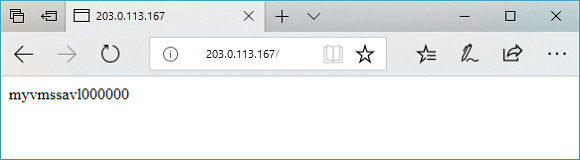
Resources opschonen
Wanneer u de resourcegroep, toepassingsgateway en alle gerelateerde resources niet meer nodig hebt, verwijdert u deze met remove-AzResourceGroup.
Remove-AzResourceGroup -Name myResourceGroupAG