Form OnSave event (Client API reference) in model-driven apps
The OnSave event occurs when:
- The user selects the Save or Refresh button in the command bar, even when there's no changed data to be saved.
- Code executes the formContext.data.entity.save method, even when there's no changed data to be saved.
- The user navigates away from the form and there's unsaved data in the form.
- The AutoSave option is enabled, 30 seconds after data has changed and there's unsaved data in the form.
- Code executes the formContext.data.save method and there's unsaved data in the form.
- Code executes the formContext.data.refresh method passing a true value as the first parameter and there's unsaved data in the form.
Note
The OnSave event for appointment, recurring appointment, or service activity records will cancel the save operation and use the Book message to persist the change rather than Create or Update. Because of this, OnSave and PostSave event handlers for these tables will not work.
To determine which button was clicked to perform the save, use the getSaveMode method method.
You can cancel the save action by using the preventDefault method within the event arguments object. The preventDefault method is accessible by using the getEventArgs method that is part of the execution context. Execution context is automatically passed to the form event handler.
Asynchronous event handler support
The OnSave event has ability to wait for promises returned by event handlers to settle before saving, allowing the OnSave event to be asynchronous ("async").
The OnSave event becomes async when the OnSave event handler returns a promise. Saving of the record happens when each promise returned by a handler is resolved. For any promises that are returned, there's a 10-second limit for each promise, after that the platform considers promises to be timed out. This timeout is applied per promise. For example, if we have five promises returned, the total wait time is 50 seconds.
If the promise is rejected or timed out, the save operation continues to behave similarly to the current script errors. Use the preventDefault method within the event arguments object in that particular handler if you want to prevent the save event to happen if there's a script error/rejected promise or handler times out.
You can also cancel the save operation irrespective of the error in the handler or not using the preventDefault method within the event arguments object. If this method is called, the Async OnSave event waits for all the promises to settle, but the save won't occur. Calling this method means the logic within .then() & .catch() will execute.
The OnSave event waits for one promise returned per handler. If multiple promises are required, it's recommended to wrap all the promises in the Promise.all() method and return the single resulting promise. For multiple handlers that all return a promise, we recommend you to create one handler that calls all the events and return a single promise that wraps all required promises. This practice is to minimize wait times caused by the timeout.
Example scenario on when to use async OnSave handlers
Consider creating a Work Order Service Task, you need to validate that the Customer Asset selected has the same account listed in the Work Order. Fetching the account on the Work Order and Customer Asset are both asynchronous processes and need to be completed before the validation can occur.
In this scenario, since there are multiple async processes and both calls return a single promise by wrapping both in the Promise.all() method.
Note
The preventDefault method can only be used synchronously.
For example:
function myHandler() {
return Promise.all([getWorkOrderPromise, getCustomerAssetPromise]).then((values) => {
var workOrder = values[0];
var customerAsset = values[1];
// Perform validation
if (isValid(workOrder, customerAsset)) {
return Promise.resolve();
}
return Promise.reject(new Error("Validation failed for the work order and customer asset"));
});
}
Enable Async OnSave using app setting
To use async onSave handlers, you need to enable it through an app setting:
Go to https://make.powerapps.com.
Make sure select the correct environment.
Select Apps from the left navigation pane.
Select the app and then select ... (ellipses). Select Edit.
Select Settings from the command bar.
When the dialog opens, select Features.
Turn on Async onSave handler.
Select Save.
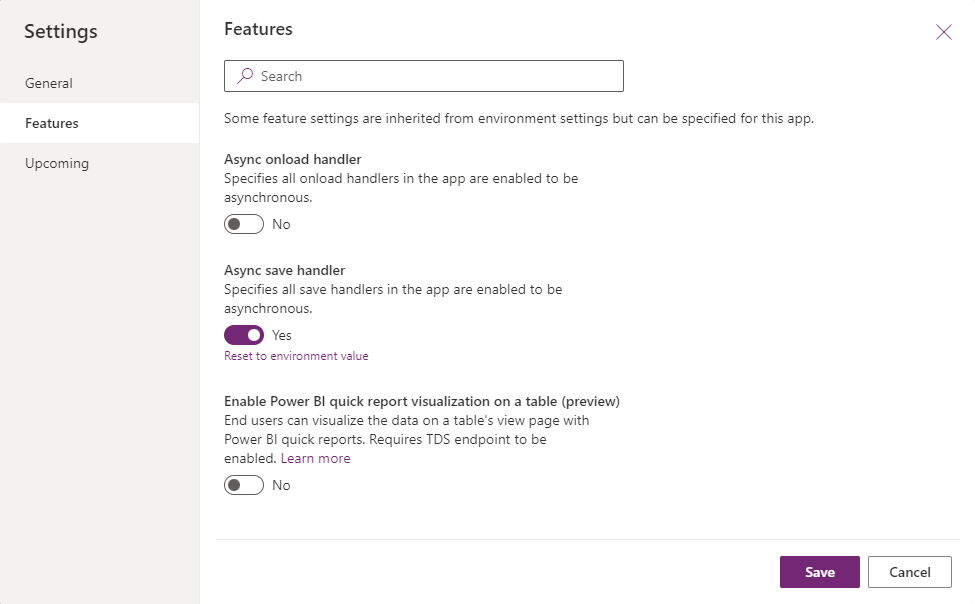
Async OnSave timeouts
When you use an async OnSave handler, the form waits for the promise returned by the handler to be fulfilled. To ensure that the form save completes in a timely manner, the handler will throw a timeout exception after 10 seconds to let you know to tune the async OnSave handler for better performance.
There are scenarios where pausing the OnSave handler for longer than 10 seconds is needed. An example is opening a dialog and waiting for the user's input before continuing to save. To make sure the async operation waits for the promise to resolve, use the disableAsyncTimeout method.
Note
You must call disableAsyncTimeout before any await statements or async calls.
For example:
async function myHandler(context) {
context.getEventArgs().disableAsyncTimeout();
// The 10000ms time out will not be disabled if the above line does not come before all async awaits
await Xrm.Navigation.openConfirmDialog({ text: "Are you sure you want to save?" });
}
When disableAsyncTimeout is called, the timeout for that handler isn't applied. It continues to wait for that handler's promise to be fulfilled.
This pattern should be used with caution as it might affect the performance of the form save.
Related articles
Grid OnSave Event
Events (Client API reference)
Events in forms and grids in model-driven apps