Delete a Git repo from your project
TFS 2017 | TFS 2015
Remove unused Git repos from your project when they are no longer needed. The steps in this article show how to delete a Git repo from your Azure DevOps project. If you want to delete the entire project, see Delete a project.
Important
You cannot remove a repo if it is the only Git repo in the Azure DevOps project. If you need to delete the only Git repo in a project, create a new Git repo first, then delete the repo.
Prerequisites
- You must have Delete Repository permissions to delete a repo from a project.
Delete a Git repo from the web
Tip
Consider renaming the repo and locking its default branch instead of removing it. The commit history of the repo will be lost when it is deleted.
Select the settings icon in the web to bring up the project administration page and choose Version Control.

Select the Git repository to remove from the list shown and select the ... next to the name. Choose Delete Repository.

Note
If the Repositories pane is not expanded, select > to expand it and display the list of repositories.
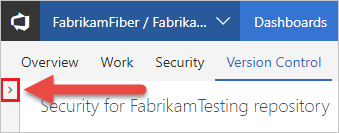
Confirm the deletion of the repository by typing the repo's name and selecting Delete.
