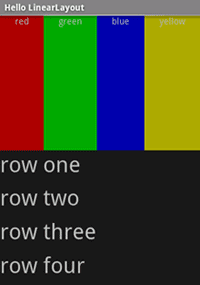Notitie
Voor toegang tot deze pagina is autorisatie vereist. U kunt proberen u aan te melden of de directory te wijzigen.
Voor toegang tot deze pagina is autorisatie vereist. U kunt proberen de mappen te wijzigen.
LinearLayout
is a
ViewGroup
that displays child
View
elements in a linear direction, either vertically or horizontally.
You should be careful about over-using the
LinearLayout.
If you begin nesting multiple
LinearLayouts,
you may want to consider using a
RelativeLayout
instead.
Start a new project named HelloLinearLayout.
Open Resources/Layout/Main.axml and insert the following:
<?xml version="1.0" encoding="utf-8"?>
<LinearLayout xmlns:android="http://schemas.android.com/apk/res/android"
android:orientation= "vertical"
android:layout_width= "match_parent"
android:layout_height= "match_parent" >
<LinearLayout
android:orientation= "horizontal"
android:layout_width= "match_parent"
android:layout_height= "match_parent"
android:layout_weight= "1" >
<TextView
android:text= "red"
android:gravity= "center_horizontal"
android:background= "#aa0000"
android:layout_width= "wrap_content"
android:layout_height= "match_parent"
android:layout_weight= "1" />
<TextView
android:text= "green"
android:gravity= "center_horizontal"
android:background= "#00aa00"
android:layout_width= "wrap_content"
android:layout_height= "match_parent"
android:layout_weight= "1" />
<TextView
android:text= "blue"
android:gravity= "center_horizontal"
android:background= "#0000aa"
android:layout_width= "wrap_content"
android:layout_height= "match_parent"
android:layout_weight= "1" />
<TextView
android:text= "yellow"
android:gravity= "center_horizontal"
android:background= "#aaaa00"
android:layout_width= "wrap_content"
android:layout_height= "match_parent"
android:layout_weight= "1" />
</LinearLayout>
<LinearLayout
android:orientation= "vertical"
android:layout_width= "match_parent"
android:layout_height= "match_parent"
android:layout_weight= "1" >
<TextView
android:text= "row one"
android:textSize= "15pt"
android:layout_width= "match_parent"
android:layout_height= "wrap_content"
android:layout_weight= "1" />
<TextView
android:text= "row two"
android:textSize= "15pt"
android:layout_width= "match_parent"
android:layout_height= "wrap_content"
android:layout_weight= "1" />
<TextView
android:text= "row three"
android:textSize= "15pt"
android:layout_width= "match_parent"
android:layout_height= "wrap_content"
android:layout_weight= "1" />
<TextView
android:text= "row four"
android:textSize= "15pt"
android:layout_width= "match_parent"
android:layout_height= "wrap_content"
android:layout_weight= "1" />
</LinearLayout>
</LinearLayout>
Carefully inspect this XML. There is a root
LinearLayout
that defines its orientation to be vertical – all child
Views
(of which it has two) will be stacked vertically. The first child
is another
LinearLayout
that uses a horizontal orientation and the second child is a
LinearLayout
that uses a vertical orientation. Each of these nested
LinearLayouts
contain several
TextView
elements, which are oriented with each other in the manner defined
by their parent
LinearLayout.
Now open HelloLinearLayout.cs and be sure it loads the
Resources/Layout/Main.axml layout in the
OnCreate()
method:
protected override void OnCreate (Bundle savedInstanceState)
{
base.OnCreate (savedInstanceState);
SetContentView (Resource.Layout.Main);
}
The SetContentView(int))
method loads the layout file for the
Activity, specified by the
resource ID – Resources.Layout.Main refers to the
Resources/Layout/Main.axml layout file.
Run the application. You should see the following:
Notice how the XML attributes define each View's behavior. Try
experimenting with different values for android:layout_weight to see
how the screen real estate is distributed based on the weight of each
element. See the
Common Layout Objects
document for more about how
LinearLayout
handles the android:layout_weight attribute.
References
Portions of this page are modifications based on work created and shared by the Android Open Source Project and used according to terms described in the Creative Commons 2.5 Attribution License.