Notitie
Voor toegang tot deze pagina is autorisatie vereist. U kunt proberen u aan te melden of de directory te wijzigen.
Voor toegang tot deze pagina is autorisatie vereist. U kunt proberen de mappen te wijzigen.
The DataAccess_Adv sample shows a working application that allows user input and CRUD (Create, Read, Update and Delete) database functionality. The application consists of two screens: a list and a data entry form. All the data access code is re-usable in iOS and Android without modification.
After adding some data the application screens look like this on iOS:
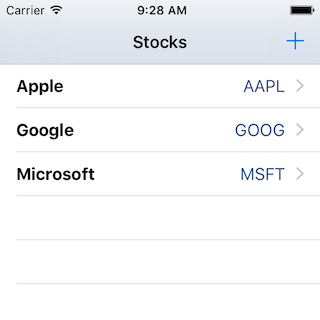
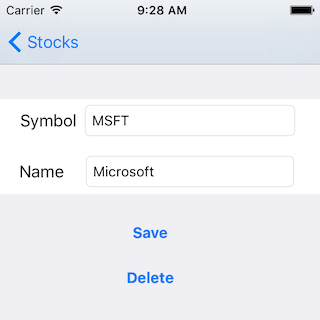
The iOS Project is shown below – the code shown in this section is contained within the Orm directory:
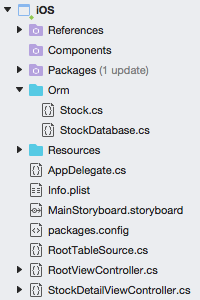
The native UI code for the ViewControllers in iOS is out of scope for this document. Refer to the iOS Working with Tables and Cells guide for more information on the UI controls.
Read
There are a couple of read operations in the sample:
- Reading the list
- Reading individual records
The two methods in the StockDatabase class are:
public IEnumerable<Stock> GetStocks ()
{
lock (locker) {
return (from i in Table<Stock> () select i).ToList ();
}
}
public Stock GetStock (int id)
{
lock (locker) {
return Table<Stock>().FirstOrDefault(x => x.Id == id);
}
}
iOS renders the data differently as a UITableView.
Create and Update
To simplify the application code, a single save method is provided that does an
Insert or Update depending on whether the PrimaryKey has been set. Because the Id
property is marked with a [PrimaryKey] attribute you should not set it in your code.
This method will detect whether the value has been previous saved (by checking
the primary key property) and either insert or update the object accordingly:
public int SaveStock (Stock item)
{
lock (locker) {
if (item.Id != 0) {
Update (item);
return item.Id;
} else {
return Insert (item);
}
}
}
Real world applications will usually require some validation (such as required fields, minimum lengths or other business rules). Good cross-platform applications implement as much of the validation logical as possible in shared code, passing validation errors back up to the UI for display according to the platform’s capabilities.
Delete
Unlike the Insert and Update methods, the Delete<T> method can accept just the primary key value rather than a complete Stock object.
In this example a Stock object is passed into the method but only the Id property is passed on to the Delete<T> method.
public int DeleteStock(Stock stock)
{
lock (locker) {
return Delete<Stock> (stock.Id);
}
}
Using a pre-populated SQLite database file
Some applications are shipped with a database already populated with data. You can easily accomplish this in your mobile application by shipping an existing SQLite database file with your app and copying it to a writable directory before accessing it. Because SQLite is a standard file format that is used on many platforms, there are a number of tools available to create an SQLite database file:
- SQLite Manager Firefox Extension – Works on Mac and Windows and produces files that are compatible with iOS and Android.
- Command Line – See www.sqlite.org/sqlite.html .
When creating a database file for distribution with your app, take care with the naming of tables and columns to ensure they match what your code expects, especially if you’re using SQLite.NET which will expect the names to match your C# classes and properties (or the associated custom attributes).
For iOS, include the sqlite file in your application and ensure it is marked with
Build Action: Content. Place the code in the
FinishedLaunching to copy the file to a writable directory before you call
any data methods. The following code will copy an existing database called data.sqlite,
only if it doesn’t already exist.
// Copy the database across (if it doesn't exist)
var appdir = NSBundle.MainBundle.ResourcePath;
var seedFile = Path.Combine (appdir, "data.sqlite");
if (!File.Exists (Database.DatabaseFilePath))
{
File.Copy (seedFile, Database.DatabaseFilePath);
}
Any data access code (whether ADO.NET or using SQLite.NET) that executes after this has completed will have access to the pre-populated data.