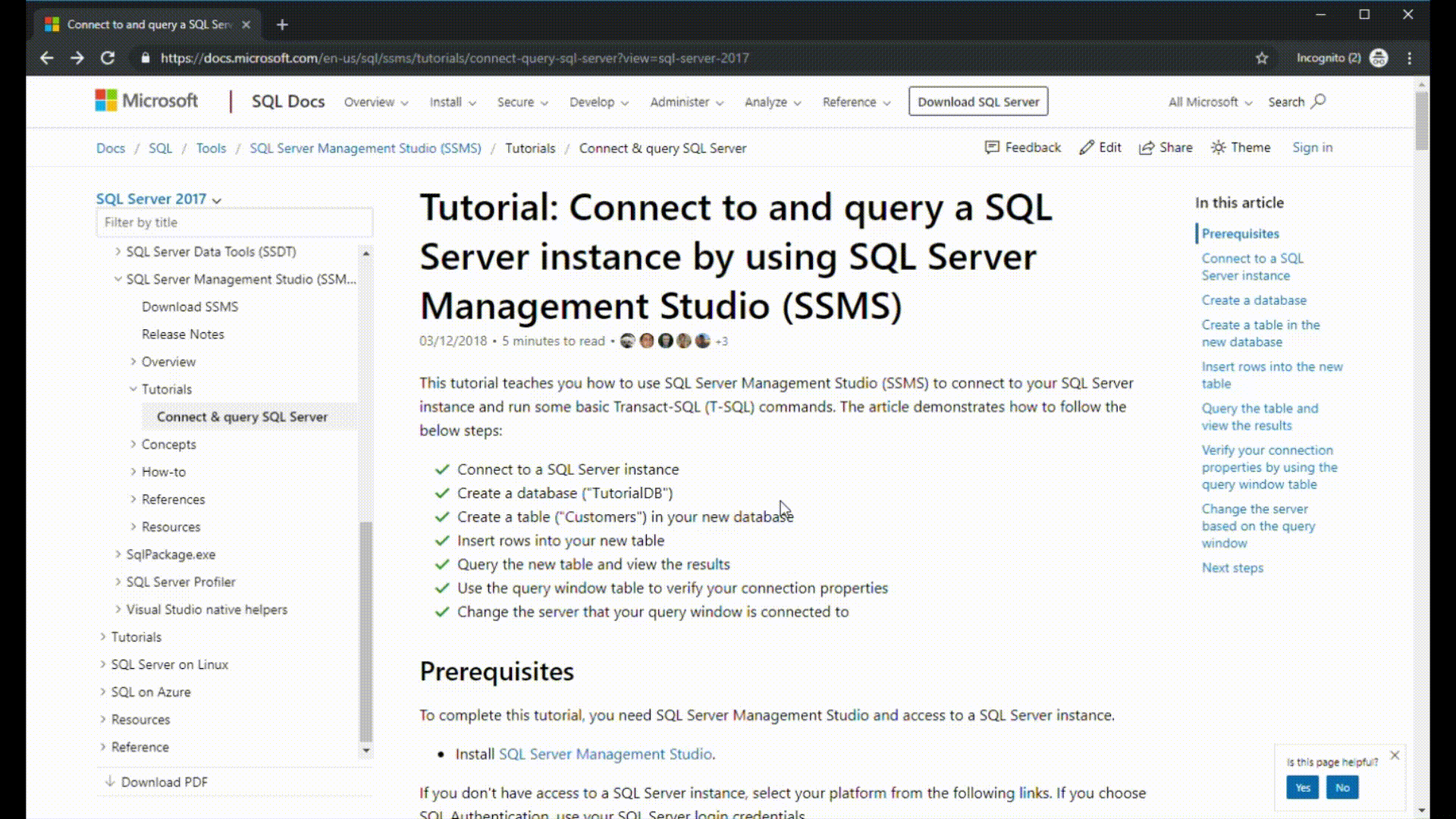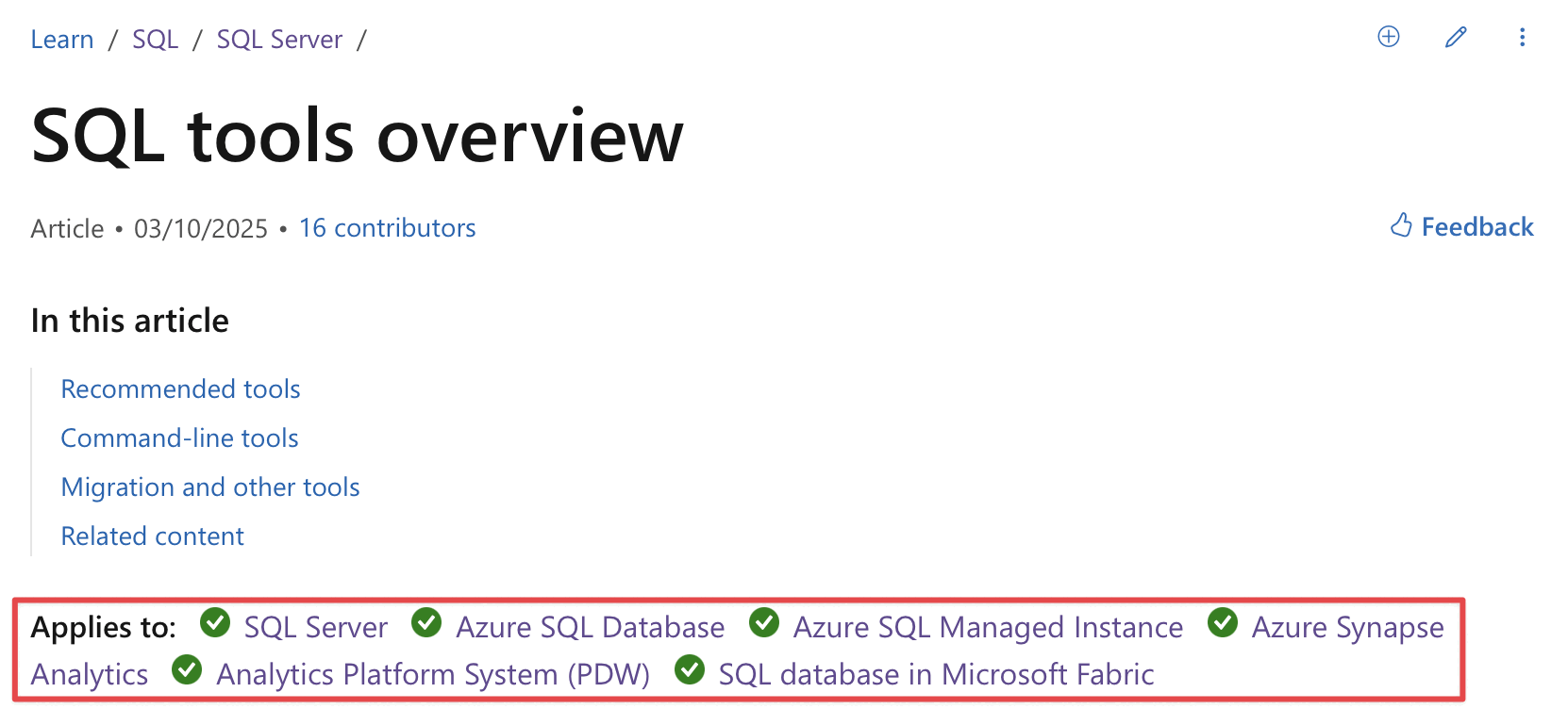Notitie
Voor toegang tot deze pagina is autorisatie vereist. U kunt proberen u aan te melden of de directory te wijzigen.
Voor toegang tot deze pagina is autorisatie vereist. U kunt proberen de mappen te wijzigen.
van toepassing op:SQL Server
Azure SQL Database
Azure Synapse Analytics
Analytics Platform System (PDW)
Iedereen kan bijdragen aan sql Server-documentatie. Dit omvat het corrigeren van typfouten, het voorstellen van betere uitleg en het verbeteren van de technische nauwkeurigheid. In dit artikel wordt uitgelegd hoe u aan de slag gaat met bijdragen aan inhoud en hoe het proces werkt.
Er zijn twee belangrijke werkstromen die u kunt gebruiken om een bijdrage te leveren:
| Werkstroom | Beschrijving |
|---|---|
| bewerken in uw browser | Geschikt voor kleine, snelle bewerkingen van elk artikel. |
| Lokaal bewerken met hulpprogramma's | Geschikt voor complexere bewerkingen, bewerkingen met meerdere artikelen en frequente bijdragen. |
Het Data Docs-inhoudsteam valideert alle openbare bijdragen voor technische nauwkeurigheid en consistentie.
Bewerken in uw browser
U kunt eenvoudige wijzigingen aanbrengen in SQL Server-inhoud in uw browser en deze vervolgens naar Microsoft verzenden. Zie het overzicht van de gids voor inzenders voor meer informatie.
De volgende stappen geven een overzicht van het proces:
- Selecteer op de pagina waarover u feedback hebt het pictogram Pencil in de rechterbovenhoek.
- Selecteer op de volgende pagina het potloodpictogram in de rechterbovenhoek. Als dit pictogram niet wordt weergegeven, moet u zich mogelijk eerst aanmelden bij uw GitHub-account.
- Breng op de volgende pagina, in het Bestand bewerken tekstvenster, uw wijzigingen rechtstreeks aan op de tekst die u wilt wijzigen. Als u hulp nodig hebt bij het opmaken van de nieuwe of gewijzigde tekst, raadpleegt u het Markdown-cheatsheet.
- Nadat u de wijzigingen hebt aangebracht, voert u onder Wijzigingen doorvoeren:
- Voer in het eerste tekstvak een korte beschrijving in van de wijziging die u aanbrengt.
- Geef in het Een optionele uitgebreide beschrijving vak toevoegen een korte uitleg van uw wijziging.
- Selecteer een bestandswijziging voorstellen.
- Op de pagina Wijzigingen vergelijken, selecteer pull-aanvraag maken.
- Selecteer op de pagina Een pull-aanvraag openenpull-aanvraag maken.
In de volgende GIF ziet u het end-to-end-proces voor het verzenden van wijzigingen in uw browser:
Lokaal bewerken met hulpprogramma's
Een andere bewerkingsoptie is om de sql-docs of azure-docs opslagplaatsen te forkeren en ze lokaal naar uw computer te klonen. Vervolgens kunt u een Markdown-editor en een Git-client gebruiken om de wijzigingen in te dienen. Deze werkstroom is handig voor bewerkingen die complexer zijn of meerdere bestanden bevatten. Het is ook handig voor frequente bijdragers aan technische documentatie van Microsoft.
Als u wilt bijdragen met deze methode, raadpleegt u de volgende artikelen:
- Een GitHub-account maken
- Hulpprogramma's voor het ontwerpen van inhoud installeren
- lokaal een Git-opslagplaats instellen
- Hulpprogramma's gebruiken om bij te dragen aan
Als u een pull-aanvraag indient met belangrijke wijzigingen in de documentatie, krijgt u een opmerking in GitHub waarin u wordt gevraagd om een online Cla-licentieovereenkomst (Contribution License Agreement) in te dienen. U moet het onlineformulier invullen voordat uw pull-aanvraag kan worden geaccepteerd.
Erkenning
Als uw wijzigingen worden geaccepteerd, wordt u boven aan het artikel herkend als inzender.
Selecteer de koppeling voor inzenders en u kunt de lijst met inzenders gedetailleerder bekijken.
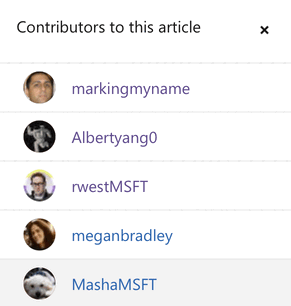
Overzicht: sql-docs-opslagplaats
Deze sectie bevat meer richtlijnen voor het werken in de sql-docs-opslagplaats.
Belangrijk
De informatie in deze sectie is specifiek voor sql-docs. Als u een SQL-artikel in de Azure-documentatie bewerkt, raadpleegt u leesmij voor de opslagplaats azure-docs op GitHub.
De sql-docs opslagplaats maakt gebruik van verschillende standaardmappen om de inhoud te ordenen.
| Map | Beschrijving |
|---|---|
| documenten | Bevat alle gepubliceerde SQL Server-inhoud. Submappen organiseren logisch verschillende gebieden van de inhoud. |
| documenten/bevat | Bevat insluitingsbestanden. Deze bestanden zijn blokken inhoud die kan worden opgenomen in een of meer andere artikelen. |
./media |
Elke map kan één media submap voor artikelafbeeldingen hebben. De map media bevat op zijn beurt submappen met dezelfde naam als de artikelen waarin de afbeelding wordt weergegeven. Afbeeldingen moeten bestanden zijn .png met alle kleine letters en geen spaties. |
TOC.yml |
Een inhoudsopgavebestand. Elke submap heeft de mogelijkheid om één TOC.yml bestand te gebruiken. |
Van toepassing op insluitingen
Elk SQL Server-artikel bevat een applies-to include-bestand direct na de titel. Dit geeft aan op welke gebieden of versies van SQL Server het artikel van toepassing is.
Bekijk het volgende Markdown-voorbeeld dat het applies-to-version/sql-asdb-asdbmi-asa-pdw-fabricsqldb.md include-bestand ophaalt.
[!INCLUDE [SQL Server Azure SQL Database Azure SQL Managed Instance Azure Synapse Analytics Analytics Platform System (PDW) SQL database in Microsoft Fabric](../includes/applies-to-version/sql-asdb-asdbmi-asa-pdw-fabricsqldb.md)]
Hiermee voegt u de volgende tekst toe aan het begin van het artikel:
Gebruik de volgende tips om het juiste includebestand te vinden dat van toepassing is voor uw artikel.
- Zie SQL Server bestanden bevatten voor versiebeheer en van toepassing opvoor een lijst met veelgebruikte insluitingen.
- Bekijk andere artikelen die betrekking hebben op dezelfde functie of een gerelateerde taak. Als u dat artikel bewerkt, kunt u de Markdown kopiëren voor de koppeling om van toepassing op te nemen (u kunt de bewerking ongedaan maken zonder deze in te dienen).
- Zoek in de docs/bevat map naar bestanden met de tekst
applies-to. U kunt de knop Zoeken in GitHub gebruiken om snel te filteren. Selecteer het bestand om te zien hoe het wordt weergegeven. - Sommige omvatten het opgeven van een versienummer, zoals
sql-asdbmi-asa-pdw.md. Gebruik dit type include-bestand alleen wanneer u weet dat de functie is geïntroduceerd met een specifieke versie van SQL Server.
Resources voor inzenders
Aanbeveling
Als u productfeedback hebt in plaats van documentatiefeedback, geeft u feedback.
Volgende stap
Verken de sql-docs-opslagplaats op GitHub.
Zoek een artikel, dien een wijziging in en help de SQL Server-community.
Bedankt.