Set up invoice discounts
The second type of sales discounts that you can use is an Invoice Discount. In this case, a percentage discount is subtracted from the document total if the value amount of all lines on a sales document exceeds a certain minimum. You can determine invoice discounts for each customer by running the Invoice Discount action from the Related tab on the ribbon.
Invoice discounts are granted based on the total invoice document amount independent of the item(s) being sold. Sales line discounts and invoice discounts can be combined.
You can assign Invoice Discount Codes to the Customer Card on the Invoicing FastTab. This enables you to quickly assign invoice discount terms to customers by picking the name of another customer who has the same terms.
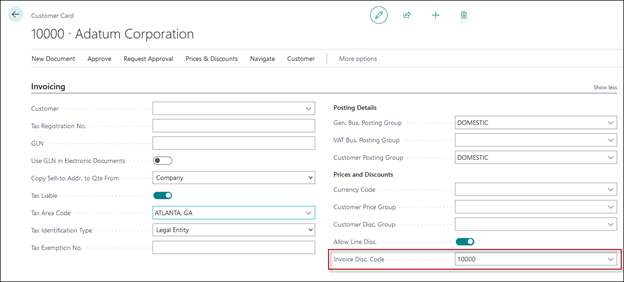
To set up an invoice discount for a customer, select the Search for Page icon in the top-right corner of the page, enter customers, and then select the related link. Open the customer card for a customer that will be eligible for invoice discounts. Complete the following steps.
The Invoice Disc. Code is by default the customer number. You can select another customer number to apply the same invoice discount settings of that customer, but you can also manually overwrite the number in the Invoice Disc. Code field with codes you prefer (for example: HIGH).
On the Customer Card page, select the Invoice Discounts action.
In the Currency Code field, enter the code for a currency that the invoice discount terms on the line applies to. Leave the field blank to set up invoice discount terms in local currency.
In the Minimum Amount field, enter the minimum amount that an invoice must have to be eligible for the discount. In the Discount % field, enter the invoice discount as a percentage of the invoice amount.
The invoice discount is now set up and assigned to the customer in question.
