Configure Field Service settings
Dynamics 365 Field Service helps organizations address customer needs that can vary by service model and other factors. To do so, Field Service must be correctly configured before an organization starts using the application.
Enable Bing Maps to use resource scheduling
To take full advantage of the scheduling and mapping capabilities available with Field Service, verify that it's configured to use a mapping provider. Bing Maps is the default map provider, but additional providers can be enabled.
In Dynamics 365, select the arrow next to the Dynamics 365 text, and then select Universal Resource Scheduling.
Select the Site Map icon to expand the navigation.
On the menu that appears, select Administration.
Select Scheduling Parameters.
Locate the Connect to Maps field, and set it to Yes.
Save and close the settings.
Configure Field Service
You can modify and configure several Field Service app settings that are used throughout the application. This will include defining skills and certifications, territories, resources, and more.
Create a bookable resource
To create a bookable resource, complete these steps:
Using the sitemap, under Schedule Settings, select Resources.
Select the New button to create a new bookable resource.
Configure the resource by entering a Resource Type, User, and Time Zone.
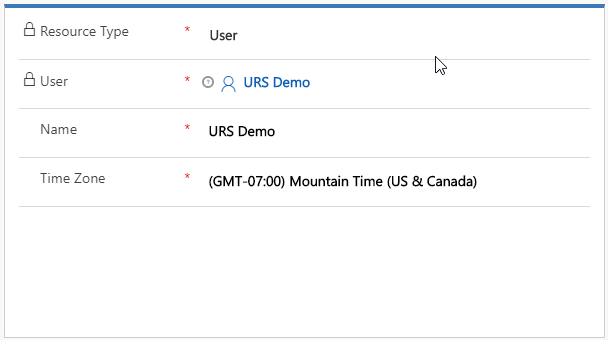
There are numerous related tabs that can be filled out to further identify the bookable resource. For more information, see Set up bookable resources and Specify characteristics for resources.
Add properties
Properties record important information about customer assets. After you define properties, you can create property templates to quickly apply a set of properties to an asset or an entire category of assets.
For more information, see Create properties and property templates