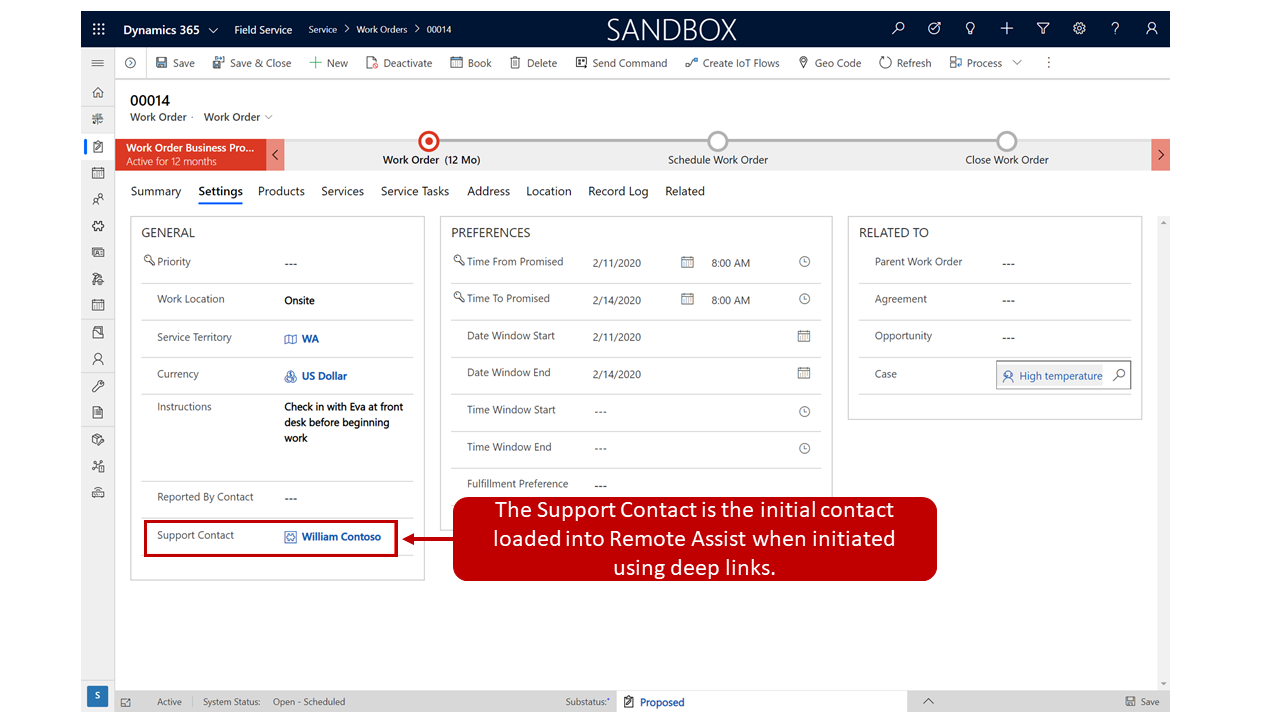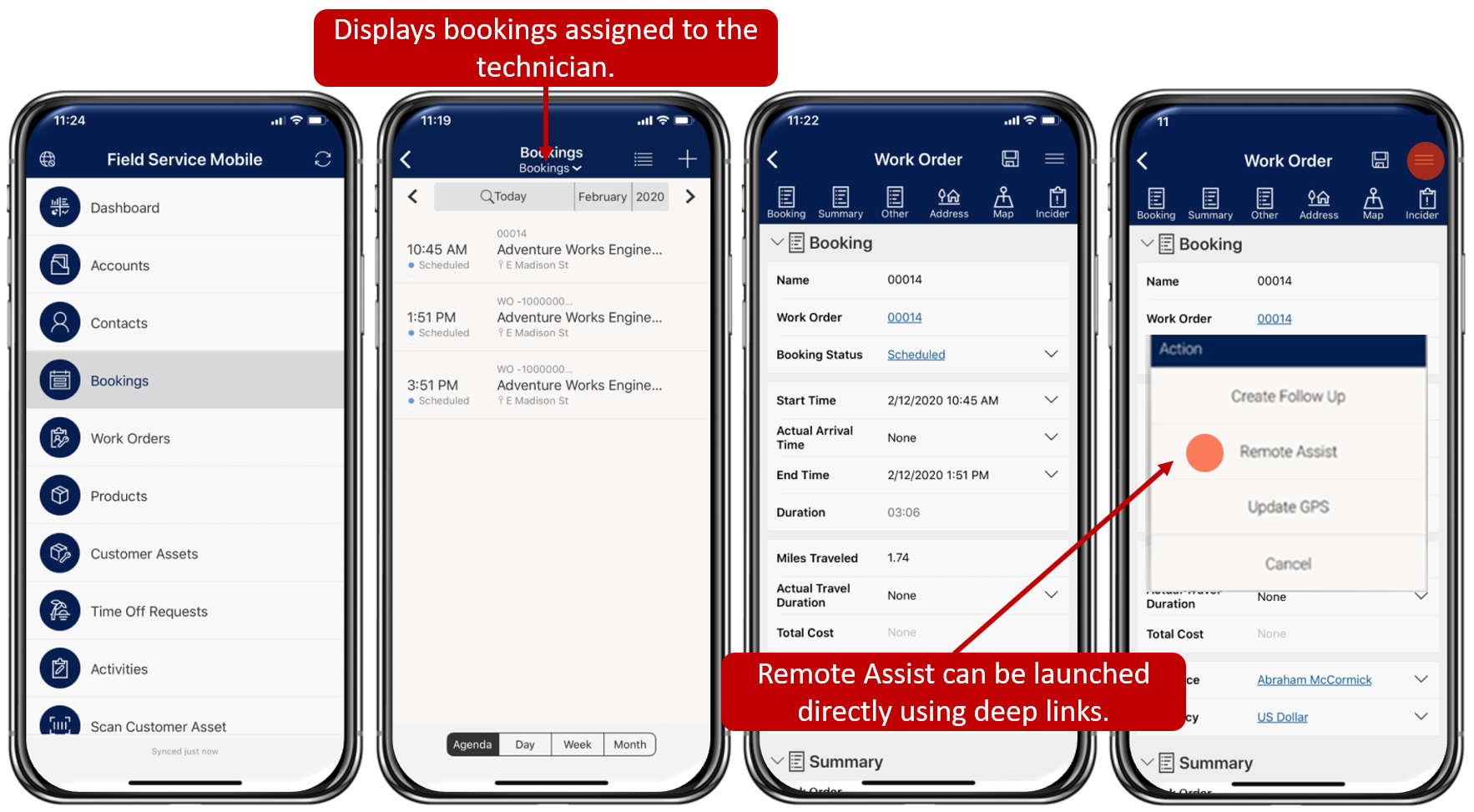Make Remote Assist calls for Field Service work orders
In Dynamics 365 Field Service, work orders are used to define what needs to be done by technicians while they are onsite with customers. For example, if a technician has been dispatched to work on a computer numerical control (CNC) machine, the work order would define what they need to accomplish while onsite, such as if they are doing a repair, installation, preventative maintenance, and so on. Additionally, the work order can include any services that the technician is to perform, products that are included, and a list of service tasks to perform.
In the following sections, you'll go through the following tasks:
- Create a work order.
- Schedule a work order.
- View the work order on Field Service Mobile,
- Deep link to Remote Assist and call an expert from a Field Service Mobile work order.
When organizations integrate Dynamics 365 Field Service with Remote Assist, technicians can select a button in the Field Service Mobile app that deep links and automatically opens the Remote Assist app to call a remote subject matter expert.
Create a work order
Dynamics 365 Field Service includes a Support Contact field, which the technician can use to define a recommended expert who can be contacted through Remote Assist when they need assistance. For example, the following image shows that William Contoso has been designated as the support contact for this work order. The technician who is implementing this work order will not be limited to connecting only to William, they will be able to contact anyone who can offer assistance. By putting William in as the support contact, the technician is provided with starting guidance from a recommended expert.
For more information, see creating Work Orders.
Schedule a work order
After the work order is created, it will need to be scheduled with the technician who will be working on the item. In Dynamics 365 Field Service, when you schedule an item for someone, you create what is called a booking for that person. Bookings are scheduled for the technician's bookable resource record, which you created previously. In Field Service, work orders can be scheduled for technicians in multiple ways, such as manually, assisted, or automatically. In the following example, Resource Scheduling Optimization was used to schedule a bookable resource named Abraham McCormick to complete a work order.
For more information, see Scheduling Work Orders.
Access work orders on Field Service Mobile
After a work order has been scheduled, the technician will be able to access the work order on the Field Service Mobile app. The Field Service Mobile app helps ensure that technicians have access to all necessary information that they need while working on items in the field. From the Field Service Mobile application, technicians can view their schedule, browse customers, work orders, and bookings on a map, and use GPS information to get to customer locations, whether they will be working offline or online.
When the technician signs in to Field Service Mobile, they will be provided with their scheduled bookings for that day and will see relevant work order information.
If the technician is set up, and Remote Assist is installed on their phone with the integration enabled, the technician can launch the Remote Assist mobile app from the work order by using deep linking. When the technician accesses the action menu, they will be provided with an option to open the Remote Assist application, where they can place Remote Assist calls to obtain the help that they need.
For more information, see working with Field Service Mobile.