AI-hulp tijdens het bewerken van code
IntelliCode-suggesties helpen u bij het aanbrengen van vergelijkbare bewerkingen op meerdere plaatsen in uw code. Hiermee worden uw bewerkingen lokaal bijgehouden en wordt herhaling gedetecteerd. Vervolgens biedt het aan om dezelfde bewerkingen toe te passen op andere plaatsen waar ze mogelijk van toepassing zijn. Als u bijvoorbeeld locaties hebt gemist waarop een herstructurering kan worden toegepast, kunt u deze locaties vinden en herstellen met IntelliCode-suggesties.
IntelliCode is op de hoogte van de semantische structuur van uw code. Deze structuur wordt gebruikt om situaties te detecteren waarin wijzigingen kunnen worden toegepast, zelfs als variabelenamen verschillen.
Stel dat u een herhaalde temperatuurconversie vervangt met behulp van vastgelegde lokale waarden met een helperfunctie waarmee deze waarden worden geabstraheerd. IntelliCode detecteert de herhaalde wijziging die u aanbrengt en stelt voor dat u die wijziging op andere plaatsen aanbrengt.

Suggesties worden weergegeven als Snelle acties in Visual Studio-editor. IntelliCode-suggesties hebben de menuopties Snelle Actie Suggesties toepassen en Dergelijke suggesties negeren. Als u de voorgestelde wijziging wilt gebruiken, selecteert u Suggestie toepassen.

In Visual Studio 2019 16.9 en latere versies ziet u ook suggesties terwijl u typt, in de lijst met voltooiingen:
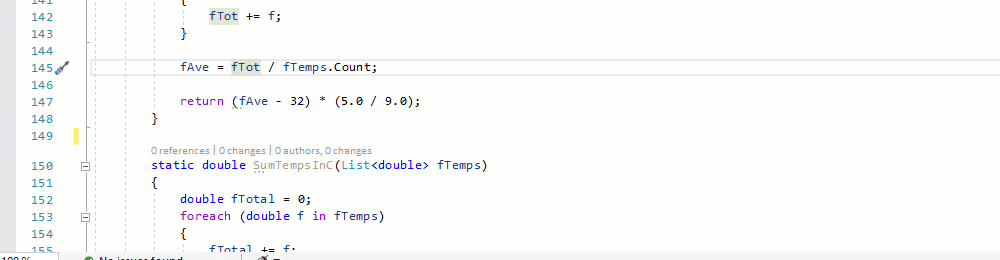
Omdat IntelliCode leert van uw herhaalde bewerkingen in een sessie, worden er soms suggesties gedaan die niet bij uw intentie passen. Als u de voorgestelde wijziging niet wilt gebruiken, selecteert u de Actie negeren voor vergelijkbare suggesties. IntelliCode stelt dat patroon niet opnieuw voor, tenzij u het opnieuw maakt in volgende bewerkingen.
Notitie
IntelliCode-suggesties zijn sessiebereik: ze worden niet weergegeven nadat u Visual Studio hebt gesloten en opnieuw hebt geopend
Als u de lijst met alle voorgestelde wijzigingen wilt zien, gaat u naar Weergave>Andere vensters>IntelliCode-suggesties.
Meer suggesties beschikbaar bij gloeilamp
Wanneer u een suggestie voor een voltooiingslijst accepteert en er andere locaties zijn waarop u dezelfde wijziging kunt toepassen, ziet u een gloeilamp met een actie die een lijst met de gevonden suggesties weergeeft. Hiermee opent u het venster IntelliCode-suggesties, zodat u de suggesties kunt vinden en erop kunt reageren.

IntelliCode-suggesties uitschakelen
Suggesties zijn standaard ingeschakeld voor Visual Studio versie 16.7 en hoger.
Als u het wilt uitschakelen, kiest u Extra>Opties, IntelliCode Algemeen tabblad en schakelt u C#-suggesties naar Uitgeschakeld.