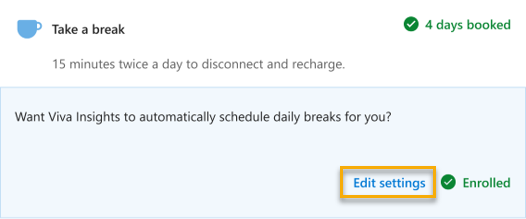Create plans
Important
We've paused sending Briefing emails to make some improvements. You can still access the Viva Insights Outlook add-in or Viva Insights app in Teams for key functionality until this service resumes. For more information about this change, refer to Briefing pause.
If you get the Adaptive email version, you'll see a What do you want to set aside time for section the Briefing email you get on Fridays. This feature helps you enroll in plans that help you improve long-term productivity and wellbeing.
You might see options to book time for the following activities:
- Focus time - Schedules up to two-hour blocks of available time on your calendar for uninterrupted focused work. When scheduled, your status shows as "Focusing" and notifications are silenced.
- Catch up on messages - Schedules a 30-minute block of time to catch up on email and chats. When scheduled, your status shows as "Busy" during this time each day.
- Take a break - Schedules a 15-minute block of time twice a day to disconnect and recharge.
- Learning - Schedules up to a two-hour block of time to learn a new skill or for career development.
If you already have time scheduled for one or more of these activities, this section shows a "Booked" status and reports the number of days you have scheduled.
To create a plan through the Briefing email, follow these steps:
Select Book to reserve time next week to catch up on certain kinds of activities—focus, messages, breaks, or learning.
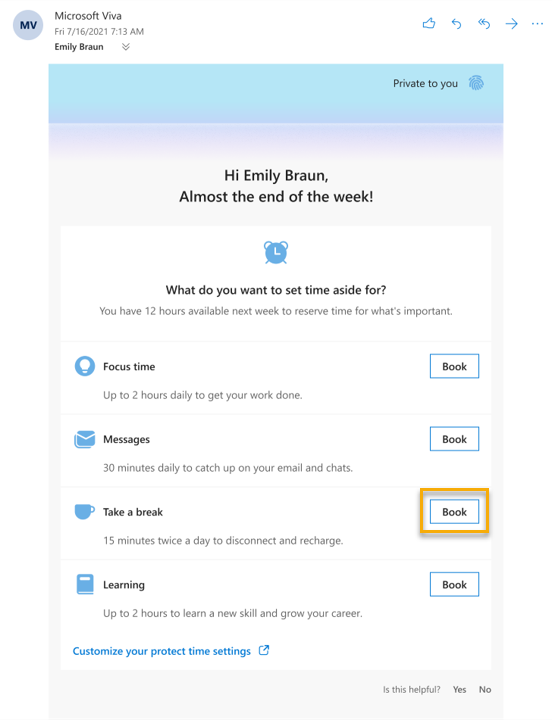
When the email asks whether you want Viva Insights to automatically schedule this time for you, select Yes.
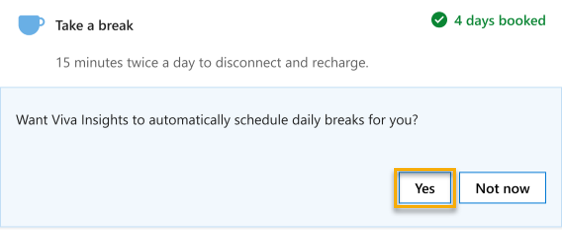
Select Edit settings to configure your plan to match your needs.