Notitie
Voor toegang tot deze pagina is autorisatie vereist. U kunt proberen u aan te melden of de directory te wijzigen.
Voor toegang tot deze pagina is autorisatie vereist. U kunt proberen de mappen te wijzigen.
Gebruik de volgende procedure om de globale catalogus uit een DC te verwijderen.
Het herstellen van een globale catalogusserver vanuit een back-up kan ertoe leiden dat de globale catalogus nieuwere gegevens bevat voor een van de gedeeltelijke replica's dan het bijbehorende domein dat gezaghebbend is voor die gedeeltelijke replica. In dat geval worden de nieuwere gegevens niet verwijderd uit de globale catalogus en kunnen ze zelfs worden gerepliceerd naar andere globale catalogusservers. Als gevolg hiervan, zelfs als u een DC hebt hersteld die een globale catalogusserver was, per ongeluk of omdat dat de geïsoleerde back-up was die u vertrouwde, moet u de globale catalogus kort nadat de herstelbewerking is voltooid, verwijderen. Wanneer de globale catalogus wordt verwijderd, verwijdert de computer alle gedeeltelijke replica's.
De globale catalogus verwijderen met Active Directory-sites en -services
- Open Server Manager, select Tools and select Active Directory Sites and Services.
- In the console tree, expand the Sites container, and then select the appropriate site that contains the target server.
- Expand the Servers container, and then expand the server object for the DC from which you want to remove the global catalog.
- Right-click NTDS Settings, and then select Properties.
- Clear the Global Catalog check box.
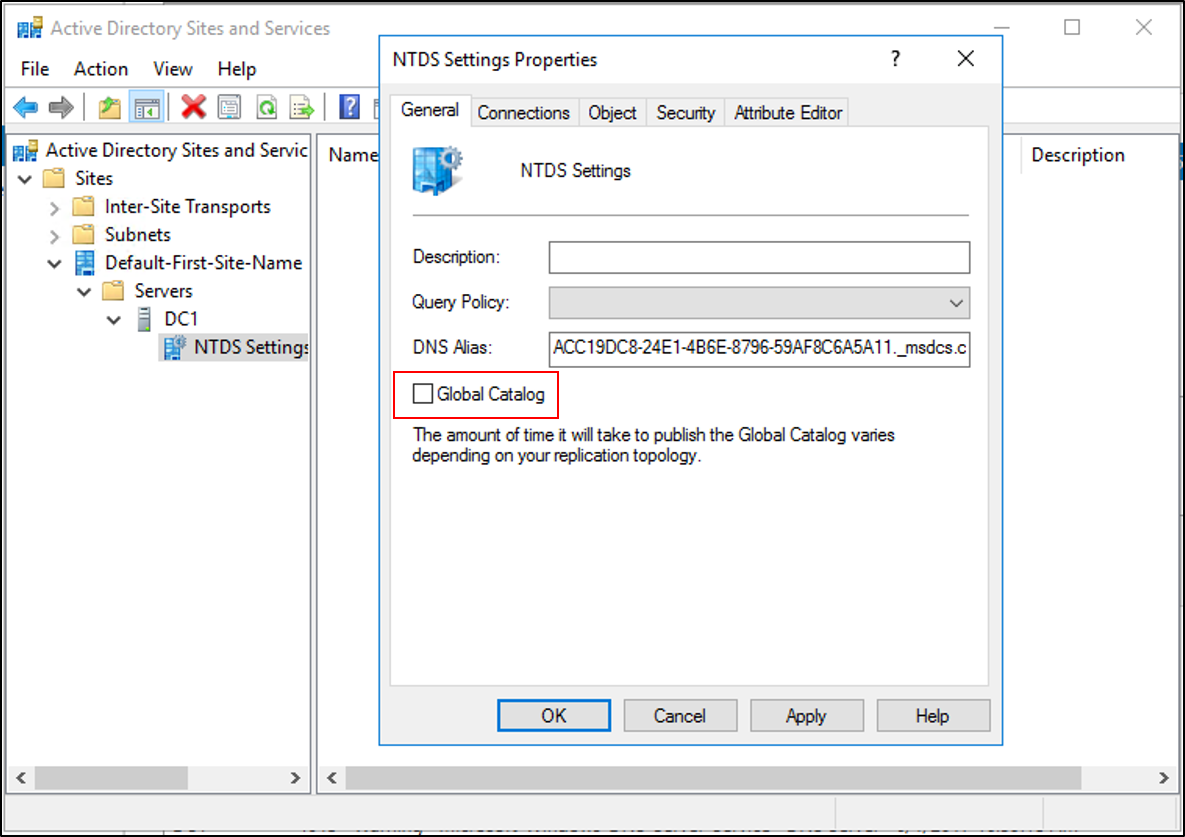
- Select Apply.
De globale catalogus verwijderen met Repadmin
Open een opdrachtprompt met verhoogde bevoegdheid, typ de volgende opdracht en druk op Enter:
repadmin.exe /options DC_NAME –IS_GC
Next steps
- Herstel van AD-bos - Vereisten
- AD Forest Recovery - Een aangepast herstelplan voor de forest maken
- AD-bosherstel - Stappen voor het herstellen van het bos
- AD-bosherstel - Het probleem identificeren
- AD Forest-herstel - Bepalen hoe u herstel kunt uitvoeren
- AD Forest Recovery - Eerste herstel uitvoeren
- AD-Forest herstel - Procedures
- AD Forest Recovery - Veelgestelde vragen (FAQ)
- AD Forest Recovery - Een enkel domein binnen een forest met meerdere domeinen herstellen
- AD Forest Recovery - Resterende DC's opnieuw implementeren
- AD-bosherstel - Virtualisatie
- AD Forest Recovery - Opschoonproces