Add folder targets
A folder target is the Universal Naming Convention (UNC) path of a shared folder or another namespace that is associated with a folder in a namespace. Adding multiple folder targets increases the availability of the folder in the namespace.
Prerequisites
The following must be installed to use this feature:
- A Windows Server with the DFS Namespaces role service installed as part of the File and Storage Services server role. To learn more, see Install or Uninstall Roles, Role Services, or Features.
- An account with Administrative privileges.
- A server to host the DFS folder target.
Add a folder target
To add a folder target by using DFS Management, perform the following:
- Click Start > Windows Administrative Tools > select DFS Management.
Alternatively, click Start > type dfsmgmt.msc > hit Enter. - In the console tree, under the Namespaces node, right-click on the namespace where you want to add the folder, then select New Folder.
- In the popup box, provide a name for this folder in the Name field, then click Add.
- Type the path to the folder target, or click Browse to locate the folder target, click OK, then click OK again.
The following animation demonstrates the steps to add a folder target by using DFS Management.
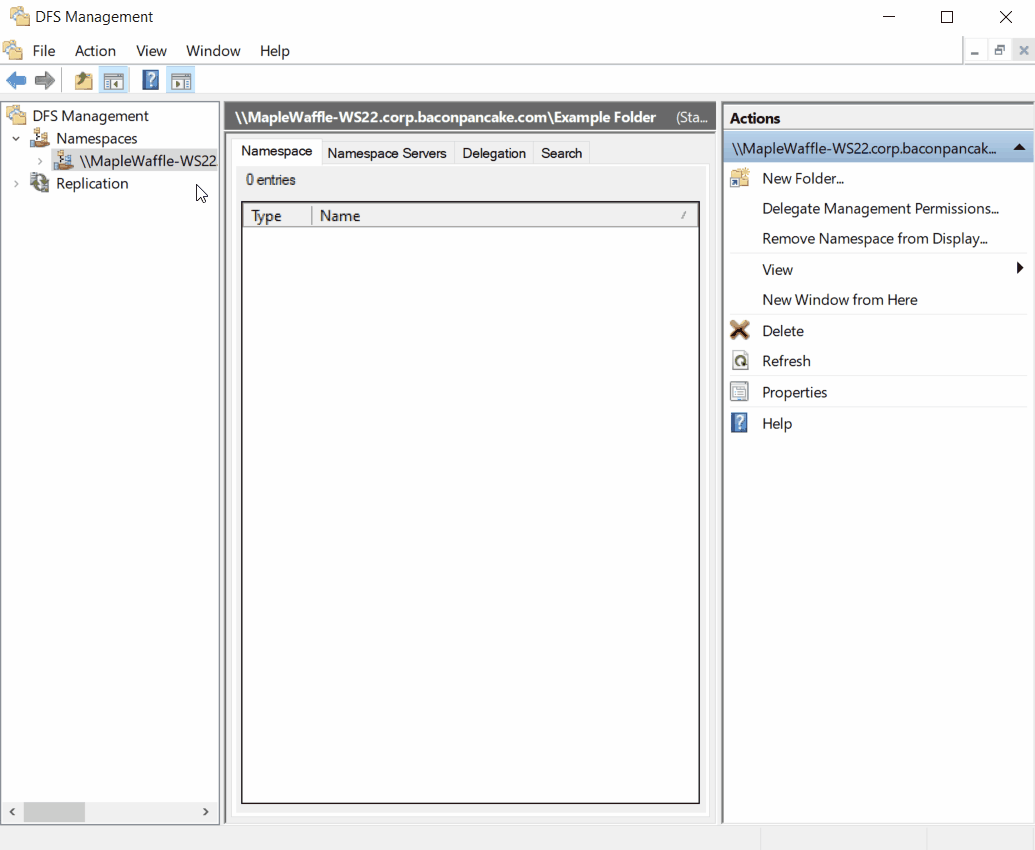
If the folder is replicated using DFS Replication, you can specify whether to add the new folder target to the replication group.
Tip
To add a folder target by using Windows PowerShell, use the New-DfsnFolderTarget cmdlet. The DFSN Windows PowerShell module was introduced in Windows Server 2012.
Note
Folders can contain folder targets or other DFS folders, but not both, at the same level in the folder hierarchy.