Notitie
Voor toegang tot deze pagina is autorisatie vereist. U kunt proberen u aan te melden of de directory te wijzigen.
Voor toegang tot deze pagina is autorisatie vereist. U kunt proberen de mappen te wijzigen.
Recall maakt gebruik van Windows AI Foundry om u te helpen alles te vinden wat u op uw pc hebt gezien. Zoek met behulp van aanwijzingen die u onthoudt of de tijdlijn gebruikt om door uw eerdere activiteit te bladeren, inclusief apps, documenten en websites. Zodra u hebt gevonden wat u zoekt, kunt u snel teruggaan naar de inhoud die in de momentopname wordt weergegeven door de knop Opnieuw starten onder de schermopname te selecteren. De UserActivity-API stelt apps in staat om dieptekoppelingen te bieden, zodat u verder kunt gaan waar u was gebleven.
Meer informatie over Recall, waaronder:
- Systeemvereisten
- Recall gebruiken
- Zoeken met Recall
- Hoe inhoudsinteractie (met Screenray) werkt
- Hoe momentopnamen onderbreken of hervatten
- Hoe bepaalde websites of apps te filteren van opgeslagen worden door Recall
- Recall momentopnamen en schijfruimte beheren
- Sneltoetsen op het toetsenbord
Meer informatie over privacy en controle over uw Recall ervaring, waaronder:
- Besturingselementen voor het beheren van uw voorkeuren voor Recall en momentopnamen
- Apps en websites uit uw momentopnamen filteren
- Hoe momentopnameopslag werkt (inhoud blijft lokaal)
- Ingebouwde beveiliging inbegrepen bij de pc met beveiligde kern, Microsoft Pluton-beveiligingsprocessor en Windows Hello Enhanced Sign-in Security (ESS)
Voor IT-beheerders: leer hoe u Recall kunt beheren met behulp van Windows Client Management, waaronder:
- Systeemvereisten
- Ondersteunde browsers
- Beleidsregels configureren voor Recall
- Beperkingen
- Door de gebruiker beheerde instellingen voor Recall
- Opslagtoewijzing
- Beleidsinstelling voor controle over of Windows momentopnamen van het scherm opslaat en gebruikersactiviteit op het apparaat analyseert: DisableAIDataAnalysis-
Recall Updates:
- GA-release van Recall op Copilot+ pc's (25 april 2025)
- Previewing van Recall met Click to Do op Copilot+ pc's met Windows Insiders in het Devkanaal (22 november 2024)
- Update over Recall beveiligings- en privacyarchitectuur (27 september 2024)
- Update over de Recall preview-functie voor Copilot+ pc's (7 juni 2024).
Vereiste voorwaarden
- Een Copilot+ PC van Qualcomm, Intel of AMD.
- Arm64EC (Emulation Compatible) wordt momenteel niet ondersteund.
- De Windows niet-beveiligingspreview-update van april 2025 of later moet op uw apparaat zijn geïnstalleerd.
- Consumenten met Copilot+ pc's kunnen als eerste deze nieuwe functies ervaren door naar: Instellingen > Windows Update te gaan en 'Download de nieuwste updates zodra ze beschikbaar zijn' in te schakelen. Selecteer vervolgens Controleren op updates om de preview-versie van april zonder beveiliging te downloaden en te installeren. In sommige gevallen kunnen functies worden aangeboden via een afzonderlijke update.
Recall gebruiken in uw Windows-app
Voor gebruikers die zich aanmelden door 'Recall& momentopnamen' in te schakelen in Privacy en beveiliging van instellingen>, worden in Windows regelmatig momentopnamen van het scherm van de klant opgeslagen en lokaal opgeslagen. Met behulp van schermsegmentatie en beeldherkenning biedt Windows de kracht om inzicht te krijgen in wat er op het scherm zichtbaar is. Gebruikers van uw Windows-toepassingen kunnen nu semantisch zoeken in deze opgeslagen momentopnamen en inhoud zoeken die betrekking heeft op uw app.
Als u de Recall ervaring voor uw app wilt verbeteren, kunt u het opnieuw starten van inhoud in uw app inschakelen.
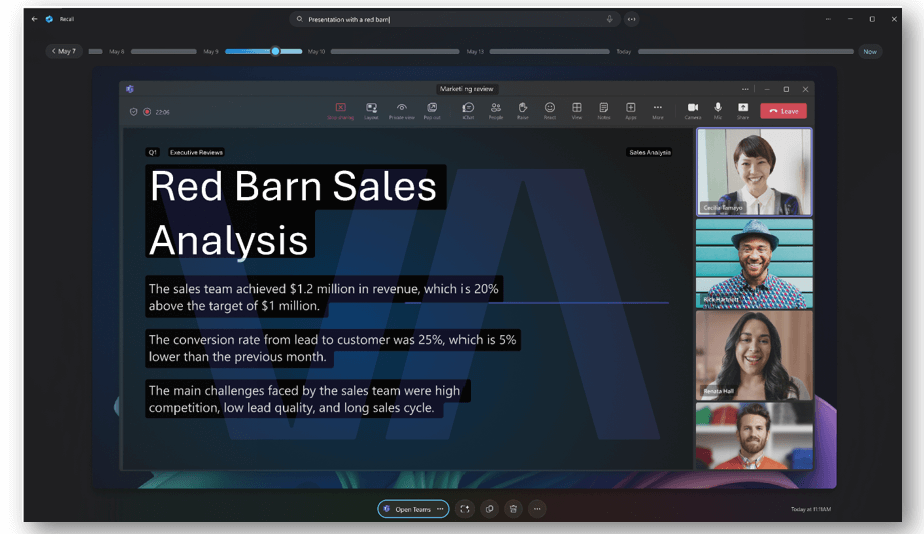
Momentopnamen tijdelijk onderbreken
Sommige apps moeten mogelijk het opslaan van Recall momentopnamen tijdelijk onderbreken.
Om het opslaan van inhoud te voorkomen Recall , kunnen apps bestaande richtlijnen volgen om schermopname van hun inhoud te voorkomen.
Uw app kan bijvoorbeeld SetWindowDisplayAffinity gebruiken om de weergaveaffiniteit in te stellen op WDA_MONITOR. Dit zorgt ervoor dat de vensterinhoud alleen op een monitor wordt weergegeven. Overal anders, inclusief Recall, wordt het venster zonder inhoud weergegeven.
Webbrowser-apps die ondersteuning bieden voor een 'InPrivate-modus', moeten de richtlijnen voor webbrowsers zien.