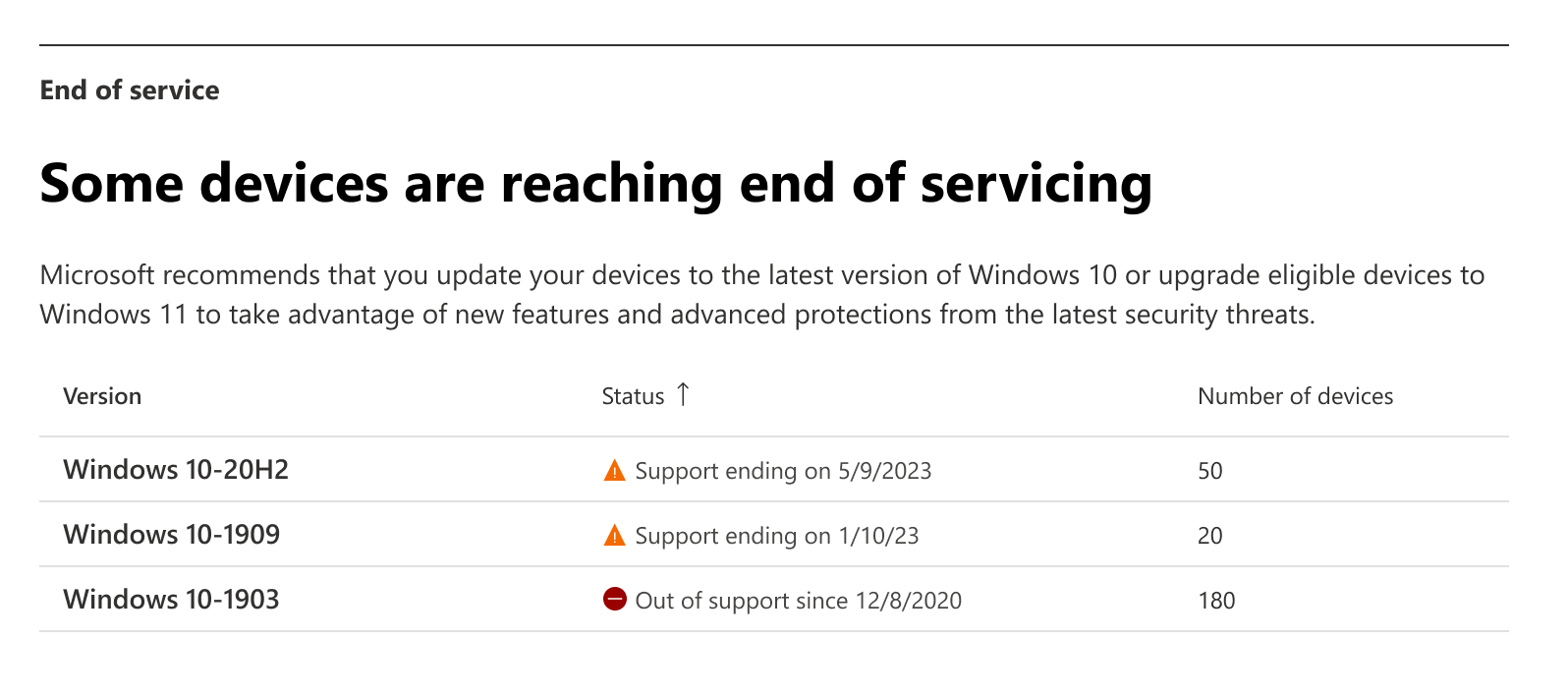Microsoft 365 admin center software updates page
The Software updates page in the Microsoft 365 admin center displays a high-level overview of the installation status for Microsoft 365 Apps and Windows updates in your environment. Quality updates that contain security fixes are typically released on the second Tuesday of each month. Ensuring these updates are installed is important because they help protect you from known vulnerabilities. The Software updates page allows you to easily determine the overall update compliance for your devices.
The Software updates page has following tabs to assist you in monitoring update status for your devices:
Microsoft 365 Apps: Displays update status for Microsoft 365 Apps.
- For more information about the Microsoft 365 Apps tab, see Microsoft 365 Apps updates in the admin center.
Windows: Displays compliance charts for cumulative updates and feature updates for Windows clients. This article contains information about the Windows tab.
Limitations
Windows Update for Business reports is a Windows service hosted in Azure that uses Windows diagnostic data. Windows Update for Business reports is available in the Azure Commercial cloud, but not available for GCC High or United States Department of Defense customers since it doesn't meet US Government community compliance (GCC) requirements. For a list of GCC offerings for Microsoft products and services, see the Microsoft Trust Center.
Get started
After verifying that you've met the prerequisites and permissions for Windows Update for Business reports, enroll using the instructions below if needed:
Go to the Microsoft 365 admin center and sign in.
Expand Health, then select Software Updates. You may need to use the Show all option to display Health in the navigation menu.
- If you don't see an entry for Software updates in the menu, try going to this URL: https://admin.microsoft.com/Adminportal/Home#/softwareupdates.
In the Software Updates page, select the Windows tab.
When you select the Windows tab for the first time, you'll be asked to Configure Settings. This tab is populated by data from Windows Update for Business reports. Verify or supply the following information about the settings for Windows Update for Business reports:
- The Azure subscription
- The Log Analytics workspace
The initial setup can take up to 24 hours. During this time, the Windows tab will display that it's Waiting for Windows Update for Business reports data.
- Enrolling into Windows Update for Business reports doesn't influence the rate that required data is uploaded from devices. Device connectivity to the internet and how active the device is influences how long it will take before the device appears in reporting. Devices that are active and connected to the internet daily can expect to be fully uploaded within one week (usually less than 72 hours). Devices that are less active can take up to two weeks before data is fully available.
After the initial setup is complete, the Windows tab will display your Windows Update for Business reports data in the charts.
Note
The device counts in the Windows tab may vary from the Microsoft 365 Apps tab since their requirements are different.
The Windows tab
The Windows tab in the Software updates page in the Microsoft admin center is populated by data from Windows Update for Business reports. The tab contains a high-level overview of update compliance for Windows clients in your environment. The tab displays two charts Windows update status and End of service. The Windows Update for Business reports data that populates these charts refreshes every 24 hours. For more information, see Windows Update for Business reports data latency.
Windows update status chart
The Windows update status chart gives you a visual representation of how many devices are in the following states for the monthly cumulative updates:
- Up to date
- Missing security updates
- Unsupported operating system
A device is considered Up to date in this chart if it has installed security updates released within the past two months. Devices that are more two months behind on installation are in the Missing security updates classification. An Unsupported operating system is no longer supported by the Microsoft Product Lifecycle.
End of service chart
The End of service chart list the number of devices running an operating system version that's near or past the Microsoft Product Lifecycle. The End of service chart lists all operating system versions that aren't the latest version and counts the number of devices for each version. This chart can help you determine how many of your devices need to install the latest operating system feature update. If you're currently deploying feature updates to these devices, the chart can also give you insight into how the deployment is progressing.
Next steps
Use Windows Update for Business reports to display additional data about the status of Windows updates.