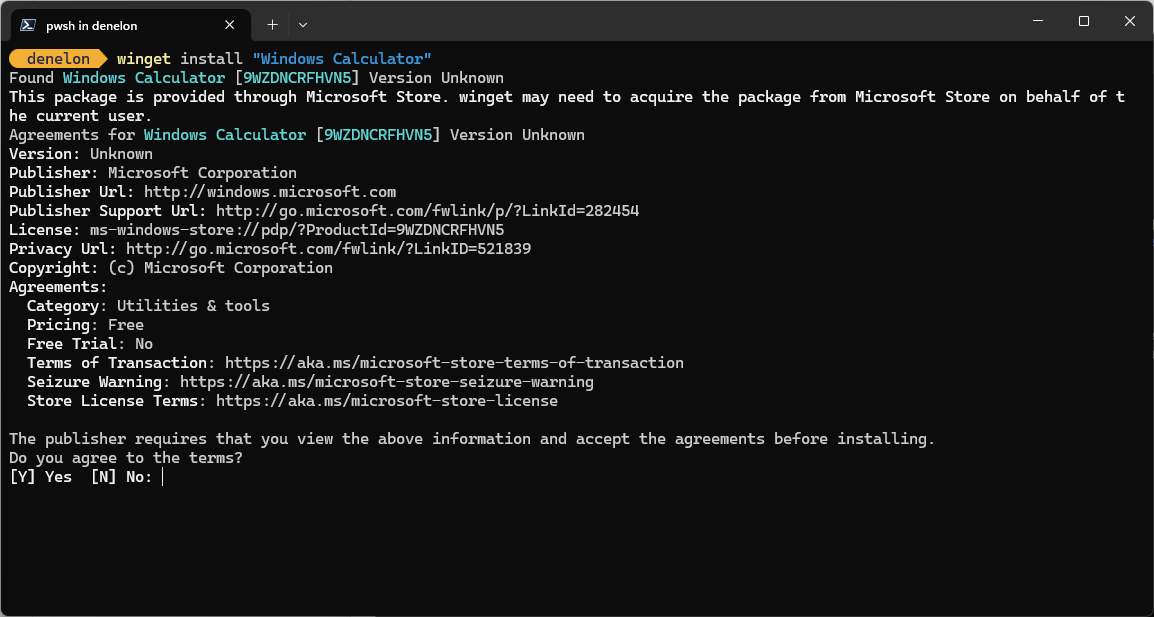Notitie
Voor toegang tot deze pagina is autorisatie vereist. U kunt proberen u aan te melden of de directory te wijzigen.
Voor toegang tot deze pagina is autorisatie vereist. U kunt proberen de mappen te wijzigen.
Met de installatieopdracht van WinGet wordt de opgegeven toepassing geïnstalleerd. Gebruik de zoekopdracht om de toepassing te identificeren die u wilt installeren. Gebruik de opdracht Weergeven om details weer te geven over de toepassing en het installatieprogramma dat is geselecteerd door WinGet voor uw systeem.
De opdracht vereist dat u de exacte tekenreeks opgeeft om te installeren. Als er sprake is van onduidelijkheid, wordt u gevraagd om de installatie-opdracht verder te filteren naar een exacte applicatie.
Gebruik
winget install [[-q] <query> ...] [<options>]
Aliassen
De volgende aliassen zijn beschikbaar voor deze opdracht:
- toevoegen
Argumenten
De volgende argumenten zijn beschikbaar.
| Argumentatie | Beschrijving |
|---|---|
| -q,--query | De query die wordt gebruikt om naar een app te zoeken. |
Opmerking
Het queryargument is positioneel. De wildcard-syntaxis wordt niet ondersteund. Dit is meestal de tekenreeks die u verwacht om het pakket te identificeren dat u wilt installeren.
Opties
Met de opties kunt u de installatie-ervaring aanpassen aan uw behoeften.
| Optie | Beschrijving |
|---|---|
| -m, --manifest | Moet worden gevolgd door het pad naar het manifestbestand (YAML). U kunt het manifest gebruiken om de installatie-ervaring uit te voeren vanuit een lokaal YAML-bestand. |
| --legitimatiebewijs | Hiermee wordt de installatie beperkt tot de id van de toepassing. |
| --naam | Hiermee beperkt u de zoekopdracht tot de naam van de toepassing. |
| --alias | Hiermee beperkt u de zoekopdracht tot de moniker die voor de toepassing wordt vermeld. |
| -v, --versie | Hiermee kunt u een exacte versie opgeven die moet worden geïnstalleerd. Als dit niet is opgegeven, wordt de nieuwste versie van de toepassing geïnstalleerd. |
| -s, --source | Hiermee wordt de zoekopdracht beperkt tot de opgegeven bronnaam. Moet worden gevolgd door de bronnaam. |
| --draagwijdte | Hiermee kunt u opgeven of het installatieprogramma gericht moet zijn op de gebruiker of het machinebereik. Bekijk bekende problemen met betrekking tot het pakketinstallatiebereik. |
| -a, --architectuur | Selecteer de architectuur die u wilt installeren. |
| --installer-type | Selecteer het installatietype dat u wilt installeren. Zie ondersteunde installatietypen voor WinGet-client. |
| -e, --exact | Gebruikt de exacte tekenreeks in de query, inclusief het controleren op hoofdlettergevoeligheid. Het standaardgedrag van een subtekenreeks wordt niet gebruikt. |
| -i, --interactive | Voert het installatieprogramma uit in de interactieve modus. De standaardervaring toont de voortgang van het installatieprogramma. |
| -h, --silent | Hiermee wordt het installatieprogramma uitgevoerd in de stille modus. Hiermee onderdrukt u alle gebruikersinterface. De standaardervaring toont de voortgang van het installatieprogramma. |
| --lokaal | Specificeert welke landinstelling te gebruiken (BCP47-indeling). |
| -o, --log | Hiermee wordt de logging doorgestuurd naar een logbestand. U moet een pad opgeven naar een bestand waarvoor u de schrijfrechten hebt. |
| --aangepaste | Argumenten die moeten worden doorgegeven aan het installatieprogramma, naast de standaardwaarden. |
| --overschrijven | Een tekenreeks die rechtstreeks aan het installatieprogramma wordt doorgegeven. |
| -l, --location | Locatie om te installeren naar (indien ondersteund). |
| --ignore-security-hash | Negeer de hashcontrolefout van het installatieprogramma. Niet aanbevolen. |
| --allow-reboot | Hiermee kunt u indien van toepassing opnieuw opstarten. |
| --skip-afhankelijkheden | Slaat de afhankelijkheden van verwerkingspakketten en Windows-functies over. |
| --negeer-lokale-archief-malware-scan | Negeer de malwarescan die wordt uitgevoerd als onderdeel van het installeren van een archieftypepakket vanuit het lokale manifest. |
| --dependency-source | Zoek pakketafhankelijkheden met behulp van de opgegeven bron. |
| --accepteer-pakketafspraken | Wordt gebruikt om de gebruiksrechtovereenkomst te accepteren en de prompt te vermijden. |
| --no-upgrade | Hiermee wordt de upgrade overgeslagen als er al een geïnstalleerde versie bestaat. |
| --rubriek | Optionele Windows-Package-Manager REST-bron als HTTP-header. |
| --authentication-mode | Geef de voorkeursvoorkeur voor verificatievensters op (stil, silentPreferred of interactief). |
| --authentication-account | Geef het account op dat moet worden gebruikt voor verificatie. |
| --accepteer-bronovereenkomsten | Wordt gebruikt om de bronlicentieovereenkomst te accepteren en de prompt te vermijden. |
| -r, --hernoem | De waarde om de naam van het uitvoerbare bestand te wijzigen (draagbaar). |
| --vorige-verwijderen | Verwijder de vorige versie van het pakket tijdens de upgrade. |
| --kracht | Voer de opdracht direct uit en ga door met niet-beveiligingsgerelateerde problemen. |
| -?--Help | Meer hulp krijgen bij deze opdracht. |
| --wachten | Vraagt de gebruiker om, voordat het programma wordt afgesloten, op een willekeurige toets te drukken. |
| --logs,--open-logs | Open de standaardlocatie van de logboeken. |
| --verbose, --verbose-logboeken | Wordt gebruikt om de loginstellingen te overschrijven en een gedetailleerd logboek te maken. |
| --nowarn, geen waarschuwingen weergeven; --ignore-warnings, waarschuwingen negeren | Onderdrukt waarschuwingsuitvoer. |
| --disable-interactivity (interactiviteit uitschakelen) | Schakel interactieve prompts uit. |
| --proxy | Stel een proxy in die moet worden gebruikt voor deze uitvoering. |
| --no-proxy | Schakel het gebruik van proxy uit voor deze uitvoering. |
Voorbeeldvragen
In het volgende voorbeeld wordt een specifieke versie van een toepassing geïnstalleerd.
winget install powertoys --version 0.91.1
In het volgende voorbeeld wordt een toepassing geïnstalleerd op basis van de id.
winget install --id Microsoft.PowerToys
In het volgende voorbeeld wordt een toepassing op versie en id geïnstalleerd.
winget install --id Microsoft.PowerToys --version 0.91.1
Meerdere selecties
Als de query die aan WinGet wordt verstrekt, niet resulteert in één toepassing, worden de resultaten van de zoekopdracht weergegeven in WinGet . Hiermee beschikt u over de aanvullende gegevens die nodig zijn om de zoekopdracht naar een juiste installatie te verfijnen.
De beste manier om de selectie tot één bestand te beperken, is door de id van de toepassing te gebruiken in combinatie met de exacte queryoptie. Voorbeeld:
winget install --id Git.Git -e
Als er meerdere bronnen zijn geconfigureerd, is het mogelijk dubbele vermeldingen te hebben. Het opgeven van een bron is vereist om meer ondubbelzinnig te zijn.
winget install --id Git.Git -e --source winget
De msstore-bron gebruikt unieke identificatoren als 'Id' voor pakketten. Hiervoor is niet de exacte queryoptie vereist. Voorbeeld:
winget install XP9KHM4BK9FZ7Q -s msstore
U kunt ook de installatieopdracht gebruiken om meerdere pakketten te installeren. Voorbeeld:
winget install Microsoft.Edit Microsoft.NuGet
Lokale installatie
Met de optie manifest kunt u een toepassing installeren door een YAML-bestand rechtstreeks aan de client te verstrekken. Als het manifest een manifest met meerdere bestanden is, moet de map met de bestanden worden gebruikt. De manifestoptie heeft het volgende gebruik.
Gebruik: winget install --manifest \<path>
| Optie | Beschrijving |
|---|---|
| -m, --manifest | Het pad naar de manifesten van de toepassing die moeten worden geïnstalleerd. |
Het installeren van pakketten vanuit lokale manifestbestanden kan risico's hebben. Als extra voorzorgsmaatregel moet deze functie worden ingeschakeld door een beheerder. Om deze functie in te schakelen, voert u winget settings --enable LocalManifestFiles uit. Om deze functie uit te schakelen, voer winget settings --disable LocalManifestFiles uit.
Logboekbestanden
De logboekbestanden voor WinGet, tenzij omgeleid, bevinden zich in de volgende map: \%LOCALAPPDATA%\\Packages\\Microsoft.DesktopAppInstaller_8wekyb3d8bbwe\\LocalState\\DiagOutputDir\\*.log
Gebruiksrechtovereenkomsten
Voor sommige toepassingen die zijn geïnstalleerd, moet de gebruiker akkoord gaan met de licentie of andere overeenkomsten voordat deze wordt geïnstalleerd. Wanneer dit gebeurt, wordt de gebruiker door Windows Package Manager gevraagd akkoord te gaan met de overeenkomsten. Als de gebruiker het niet eens is, wordt de toepassing niet geïnstalleerd.
Vanaf de opdrachtregel kunt u de overeenkomsten automatisch accepteren door de volgende optie door te geven :-accept-package-agreements op de opdrachtregel. Dit kan nuttig zijn bij het uitvoeren van scripts in Windows Package Manager.
Verwante onderwerpen
Windows developer