Notitie
Voor toegang tot deze pagina is autorisatie vereist. U kunt proberen u aan te melden of de directory te wijzigen.
Voor toegang tot deze pagina is autorisatie vereist. U kunt proberen de mappen te wijzigen.
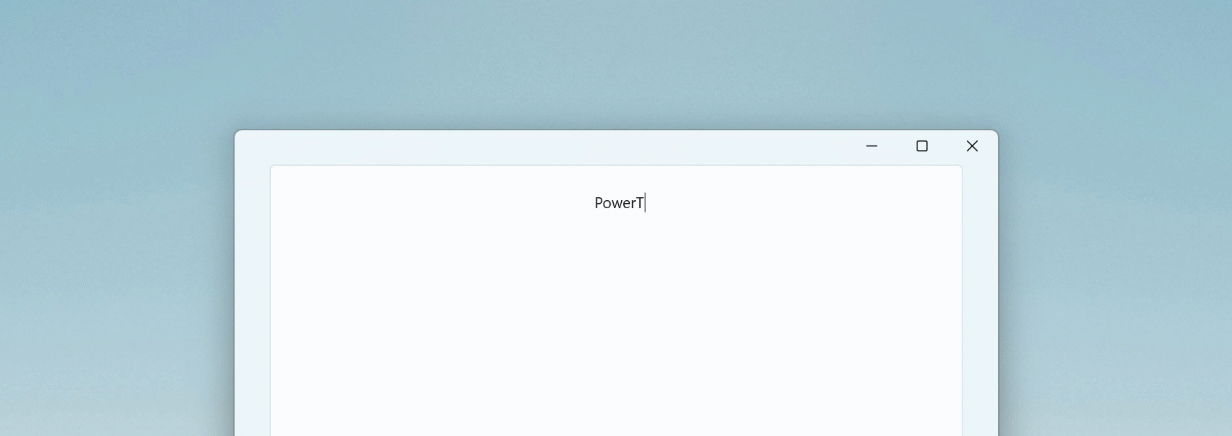
Quick Accent is een alternatieve manier om accenttekens te typen. Het is handig wanneer een toetsenbord dat specifieke accent niet ondersteunt met een combinatie met snelle toetsen. Dit hulpprogramma is gebaseerd op PowerAccent-van Damien Leroy.
Als u het hulpprogramma Quick Accent wilt gebruiken, opent u PowerToys Instellingen, selecteert u de pagina Quick Accent en schakelt u de wisselknop Inschakelen in.
Hoe te activeren
Activeer door de toets vast te houden voor het teken waaraan u een accent wilt toevoegen en druk (terwijl u de toets ingedrukt houdt) op de activeringstoets (spatietoets of pijl-links/pijl-rechts). Als u de knop ingedrukt houdt, verschijnt er een overlay waarmee u het accentteken kunt kiezen.
Als u bijvoorbeeld 'à' wilt, houdt u A- ingedrukt en drukt u op spatiebalk.
Als het dialoogvenster is ingeschakeld, blijft u op de activeringssleutel drukken.
Tekensets
U kunt de beschikbare tekens beperken door tekensets te selecteren in het instellingenmenu. Beschikbare tekensets zijn:
- Catalaans
- Valuta
- Kroatisch
- Tsjechisch
- Deens
- Gaeilge
- Gàidhlig
- Nederlands
- Grieks
- Estisch
- Fins
- Frans
- Duits
- Hebreeuws
- Hongaars
- IJslands
- Italiaans
- Koerdisch
- Litouws
- Macedonisch
- Māori
- Noors
- Pinyin
- Pools
- Portugees
- Roemeens
- Slowaaks
- Sloveens
- Spaans
- Servisch
- Servisch Cyrillisch
- Zweeds
- Turks
- Welsh (taal)
Instellingen
In het menu Instellingen kunnen de volgende opties worden geconfigureerd:
| Instelling | Beschrijving |
|---|---|
| Activeringssleutel | Kies linkerpijl/rechterpijl, spatiebalk of links, rechts of spatiebalk. |
| Tekenset | Alleen tekens weergeven die zich in de gekozen sets bevinden. |
| Locatie van werkbalk | Positie van de werkbalk. |
| De Unicode-code en de naam van het geselecteerde teken weergeven | Toont de Unicode-code (in hexadecimaal) en de naam van het geselecteerde teken onder de selector. |
| Tekens sorteren op gebruiksfrequentie | |
| Begin selectie vanaf links | Hiermee start u de selectie vanaf het meest linkse karakter voor alle toetsen voor activering (inclusief de linker/rechter pijltjestoets). |
| Invoervertraging | De vertraging in milliseconden voordat het dialoogvenster wordt weergegeven. |
| Uitgesloten apps | Voeg de naam van een applicatie of een deel van de naam toe, één per regel (bijvoorbeeld het toevoegen van Notepad komt overeen met zowel Notepad.exe als Notepad++.exe; om alleen met Notepad.exe overeen te komen, voeg de .exe-extensie toe). |
PowerToys installeren
Dit hulpprogramma maakt deel uit van de Microsoft PowerToys-hulpprogramma's voor hoofdgebruikers. Het biedt een reeks nuttige hulpprogramma's om uw Windows ervaring af te stemmen en te stroomlijnen voor een grotere productiviteit. Om PowerToyste installeren, zie PowerToysinstalleren.
Windows developer
