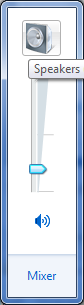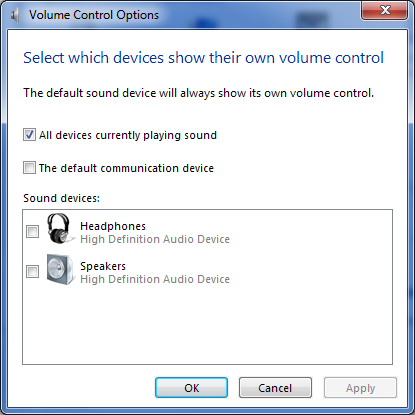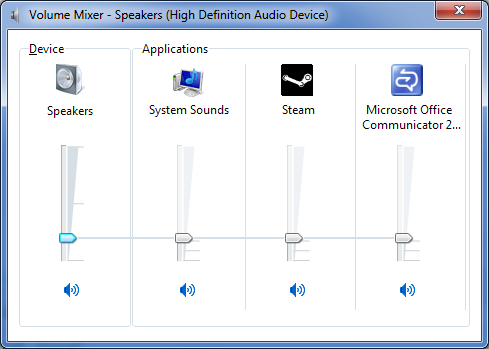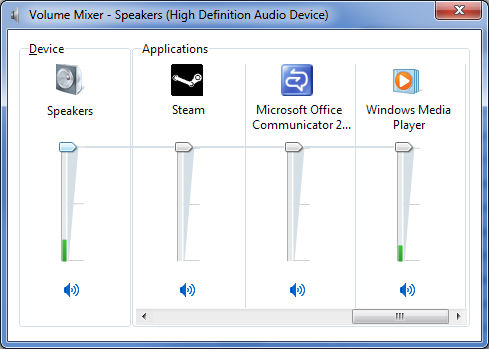A few of my favorite Win7 Sound features – UI refinements
Well, we shipped Windows 7, and now I’d like to talk about a few of my favorite features that were added by the Sound team. Most of them fit in the “make it just work the way it’s supposed to”, but a few are just cool.
I also want to call out some stuff that people probably are going to miss in the various Windows 7 reviews.
One of the areas I want to call out is the volume UI. There’s actually been a ton of work done on the volume UI in Windows 7, although most of it exists under the covers. For instance, the simple volume control (the one you get to with a single click from the volume notification area) uses what we call “flat buttons”.
Windows 7 Simple Volume UI: |
Windows Vista Simple Volume UI: |
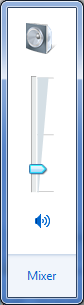 |
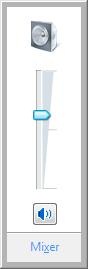 |
Both the mute control and the device button are “flat buttons” – when you mouse over the buttons, the button surfaces:
By using the “flat buttons”, the UI continues to have the old functionality, but it visually appears cleaner. There have been a number of other changes to the simple volume UI. First off, we will now show more than one slider if you have more than one audio solution on your machine and you’re using both of them at the same time. This behavior is controlled by the new volume control options dialog:
As I mentioned above, the device icon is also a “flat button” – this enables one click access to the hardware properties for you audio solution.
The volume mixer has also changed slightly. You’ll notice the flat buttons for the device and mute immediately. We also added a flat button for the System Sounds which launches the system sounds applet.
Another subtle change to the volume mixer is that there are now meters for individual applications as well as for the master volume:
And finally, the volume mixer no longer flickers when resizing (yay!). Fixing the flicker was a problem that took a ton of effort (and I needed to ask the User team for help figuring out the problem) – the solution turned out to be simple but it took some serious digging to figure it out.
Comments
Anonymous
August 03, 2009
"Flat" buttons that show up when you mouse over them are like door handles that don't appear until your hand is on them. While it may look cool, it doesn't exactly make the door any easier to open.Anonymous
August 03, 2009
Nathan - how do you discover toolbar buttons? They behave exactly the same way. Or the butons on the tiles in the mobility center? Or all the controls in Windows Media Player? There are a number of buttons that fade into the background in Windows for exactly the same reason - the button visuals clutter up the display when they're present but inactive. You're right that the flat buttons are missing the normal button affordances (raised 3d effect) but those affordances appear when you mouse over the control.Anonymous
August 03, 2009
How did you guys manage to fix the volume mixer flickering during re-sizing? Would be glad to hear how that was fixed.Anonymous
August 03, 2009
Toukarin - it's on my queue of Win7 posts. Here's a hint: Group boxes are buttons.Anonymous
August 03, 2009
Love the new functionality, thanks for that! :) I do, however, prefer vista's "real" button for the mute functionality (speaker icon) - i think that it's now less intuitive to understand what's an interactive element and what's not. also, a feature that i really wanted is the ability to selectively switch audio output to a specific channel, e.g. (based on the images in the post) after the "Windows Media Player" channel has been established to output to the "Speakers" device, switch it to output to the "Headphones" device. i've seen in a channel 9 vid that this happens when a device becomes disabled, but can i do selectively without disabling any devices?Anonymous
August 03, 2009
Fernando, that's a post for a couple of days from now - the answer is a qualified "yes" - you can do that by changing the default output device in the playback tab on mmsys.cpl (assuming that the app is rendering to the default output device).Anonymous
August 03, 2009
I second (third?) what Nathan said -- flat buttons aren't particularly user-friendly. It's not really a problem when toolbar buttons go "flat", because they're arranged in a bar of similar command buttons, and they usually live just below the menu bar or caption, so they're normally pretty obvious. When you start to have flat buttons on their own in the middle of the window, though, that's getting very non-discoverable. Not everybody mouses over every random icon just to see if it's an interactive element in disguise. (It's almost as annoying as websites that turn off the styling of hyperlinks, such that unless you mouse over them they're indistinguishable from normal text.)Anonymous
August 03, 2009
>"Nathan - how do you discover toolbar buttons? They behave exactly the same way. " But toolbar buttons are in a place where I expect buttons to be. There is no indication that you can press the flat mute button what so ever. I would only discover it if I happened to move the mouse over it. It is clearly a step back with regard to user friendliness. What happens when you press the speaker?Anonymous
August 03, 2009
I completely agree with Nathan that the flat buttons offer no visual cue that they're clickable. Having to mouse over the button to find out that it's a button makes its discoverabilty accidental. In a toolbar, a user knows to click the icons by virtue of the fact that it's a toolbar! The context implies that the widgets are clickable. A flat button that's islanded on a dialog offers no such context. As for toolbars, the first thing I do on any application that offers them is disable them. I guess that makes me too weird to offer UI advice.Anonymous
August 03, 2009
Larry, you used flat toolbar buttons and Windows Media Player as if they were examples of good UI. An affordance that only appears when you mouse over is a second-rate affordance. I'm not buying the "clutter up the display" argument. A door handle does not clutter up the display of a door, it shows you how to open it.Anonymous
August 03, 2009
The comment has been removedAnonymous
August 03, 2009
So Windows is slowly becoming a Lucas Arts adventure, you have to mouse over the whole picture to tell what's clickable :-D Kidding aside, I'm really not sure if the cleaner look outweights the lack of affordances. I expect a lot of "Ah, I didn't know you could to THAT" sentences in the future, as so often seen in the comments to some of Raymond Chen's blog posts.Anonymous
August 04, 2009
My problem with flat buttons is when they don't make themselves apparent as a button. Case in point: I have been using Vista since Beta 1 and never once noticed the speaker icon was a button. The win 7 mute button is somewhat discoverable based on the fact it was a clear button in the past and it has the icon you would expect on a mute button (though I wouldn't be suprised if I was asked by a non-techie what happened to the mute button) This is not to say flat buttons are bad, they just need to be used carefully and in a way that makes them self-evident as a button. The speaker icon in this example does not, in my opinion, because unless you mouse over it there is no indication it is not just a decoration that indicated the current output device.Anonymous
August 04, 2009
My problem with flat buttons is when they don't make themselves apparent as a button. Case in point: I have been using Vista since Beta 1 and never once noticed the speaker icon was a button. The win 7 mute button is somewhat discoverable based on the fact it was a clear button in the past and it has the icon you would expect on a mute button (though I wouldn't be suprised if I was asked by a non-techie what happened to the mute button) This is not to say flat buttons are bad, they just need to be used carefully and in a way that makes them self-evident as a button. The speaker icon in this example does not, in my opinion, because unless you mouse over it there is no indication it is not just a decoration that indicated the current output device.Anonymous
August 04, 2009
The comment has been removedAnonymous
August 04, 2009
As far as the groupbox flicker goes, the taskmanager has been using a custom groupbox for years (the classname is DavesGroupbox or something like that)Anonymous
August 04, 2009
Yes this is stuff people are probably going to miss in reviews, but that's because it's not obvious. If it's clickable, it should look like it's clickable. Imagine if those graphics were put into a web page, would you know they were clickable there? Flatness works for toolbars because the arrangement of icons in the toolbar suggests they are clickable. It works for Media Player because the icons are well-known action symbols (play, stop, pause). The graphics in those sound dialogs look like adornments, not functional additions. I'm glad you mentioned this in a blog though, now I can look wizardly by pointing out these hidden features to friends. :)Anonymous
August 04, 2009
asf: The per app slider is linked to the master volume slider because our usability tests showed that it helped to resolve the issues users had dealing with serial volumes. Alexei: The alt g is because it's there's an accelerator that allows you to navigate to the device group - this is how all accelerators work.Anonymous
August 04, 2009
The comment has been removedAnonymous
August 04, 2009
I'm going to join the flat-button bashing. I personally was bitten by the lack of affordances in them. Specifically, like it's been said in previous comments, if the flat-button looks just like an adornment (i.e. device graphic - speakers) as opposed to a well-known action icon (i.e. mute), it is very hard (even for an advanced user like myself) to discover the fact that it's a button, not just a graphic. I agree that the interface looks cleaner, simpler, but I don't think that justifies the lack of usability and user-friendliness.Anonymous
August 04, 2009
Nathan is absolutely right. Flat buttons have no affordance. There's very little indication that it's a useful, clickable gadget. I'm often finding controls in applications that I've used for long periods of time because it never occurred to me that what looked like a decoration or status indicator was actually a dynamic control. The mute control at the bottom of the new volume control is a perfect example. It appears to be a visual indicator that sound is on. I'd assume that to mute, I'd have to drag the slider all the way down, at which point I'd expect the radiating soundwaves in the icon to disappear. I don't think it would ever have occurred to me that it was a clickable thing. I really don't think recognizable button borders add that much visual clutter. What's worse is that the dynamic affordances that flicker when I'm pushing the mouse out of the way are very, very distracting. It this fuzzy thinking that led to the annoyingly unpredictable disappearance of the underlined letters that indicate keyboard mnemonics. UI should be obvious and unassuming, not "discoverable".Anonymous
August 04, 2009
The comment has been removedAnonymous
August 04, 2009
I agree with the common sentiment that flat buttons which aren't in toolbars are bad UI. I must be a curmudgeon - I don't like how desktop apps are taking on the appearance of web 2.0 browser apps. Usability takes a dive inside a browser - why emulate that on the desktop?Anonymous
August 04, 2009
I'm going to have to join in on the flat button bashfest; you really should not have to move your mouse around the screen to find out what you can click on. I'll add, though, that you don't have to "clutter up" the design to make buttons apparent. A very subtle one-pixel shadow does as well as glass and beveling.Anonymous
August 04, 2009
The comment has been removedAnonymous
August 04, 2009
I'm generally not against flat buttons, but I'd have never guessed that the speaker is a button - I always thought it was just a decoration. The mute button is somewhat discoverable, because you see it pop out when you move the mouse from the notification area icon to the slider, but I never moused over the speaker icon.Anonymous
August 04, 2009
Paul: Nah, I've got a thick skin. But the feedback has been "interesting". If you look throughout windows, you'll find literally dozens of clickable entities whose affordances only show up when you mouse over them - the little chevrons in drop downs, the group arrows, the breadcrumb bar, tree control elements, etc. I recognize the concerns about the "flat buttons" but we've not yet received feedback that customers in neutral environments have difficulty discovering them (this group unfortunately isn't neutral because I pointed out he behavior - when testing discoverability of a feature, you need to present the feature in a context neutral environment (for instance, you show the user the volume control and ask them to perform a task: "Mute windows media player from the volume control")).Anonymous
August 04, 2009
The comment has been removedAnonymous
August 04, 2009
I've been poking around in Win7 trying to discover more UI, and looking at other non-MS apps in the process. Apparently there are a lot of things that we users have been conditioned to click purely out of context. For example, toolbars weren't always flat, but once we got used to clicking them then we knew what to do with them when the flatness craze started to take off. I'm also looking at the tab navigation chevrons in IE8. Just like flat buttons and flat toolbars, I think this is a bad idea, but it's something that I intuitively know to click. In the case of chevrons, plus signs, minus signs, and arrows, however, there's another level of contextual information besides just location that's at work. I think users know that this class of symbols indicates action. Another example would be the now-ubiquitous symbols on CD players and tape decks (remember those)? We know what those symbols mean now, so almost nobody bothers to put "Play," "Rewind," and "Stop" text on media controls. The mute button and the device button, on the other hand, don't say "Action" in the same way that the class of symbols I just described does. They're just kind of sitting their waiting for me to accidentally hover the mouse over them. I suppose in a few years I might learn what those symbols mean, but I don't think so right now. One more thing: flat UI widgets just feel like a solution in search of a problem. There wasn't anything wrong with the obvious buttons in Vista, so why take away the obvious affordance? I think that's what bugging most of us. PMPAnonymous
August 04, 2009
> Why is the per app volume slider "linked" to the master volume? 100% agree with asf here. The per-app sliders are totally useless with the device volume turned down, the usability studies notwithstanding. Maybe the usability studies were done on hardware that didn't expose this problem? Suggested alternate design: http://blogs.msdn.com/photos/matthew_van_eerde/images/9857339/original.aspxAnonymous
August 04, 2009
"you need to present the feature in a context neutral environment (for instance, you show the user the volume control and ask them to perform a task: "Mute windows media player from the volume control"))." That provides the context that muting the volume is possible from the volume control. Even just asking for a list of tasks the volume control can perform invites an unusually thorough hunt. How many would miss mute? How many would miss speaker configuration? How many would miss opening the mixer? All of those are things that could easily be mistaken as simply adornments (like "Volume" in the XP volume control.) I can only answer this from my own experience: I did not know either speaker was clickable. I thought the top was just identifying the device the slider controlled, and I glossed over the bottom one. (I hadn't gone looking for it yet, though, since I've been muting from the keyboard.) The lack of discovery is compounded by the fade-in; you have to hover over the button to see the effect (unlike toolbars.) Otherwise, I'm certain I would have found it as my mouse moved to the slider. Not to be all negative: I went from XP to Win 7, and I really like the audio changes. Per-app sliders is pretty slick! I'm interested to see what other feature's you'll call out :)Anonymous
August 04, 2009
The comment has been removedAnonymous
August 04, 2009
In the meantime I read all comments, so repeating it doesn't really help anyone. However when I read the blog post I also immediately thought "What? You can click on the device icon?! Never bothered moving the mouse up that far." The per app volume slider being linked to the master volume doesn't bother me much. There's only one thing that I trap into every time I use it:
- Set all sliders to 50%.
- Move an application specific slider up. Expected behavior: Clearly the intention is to leave all apps at the same volume but have just one of them a bit louder. Actual behavior: All apps get louder. Notice though that the sliders of the other apps are not moving up and as soon as you just click one of them the corresponding volume returns to the correct loudness.
Anonymous
August 04, 2009
There is a good reason that this sort of thing is known as "mystery meat navigation" (http://en.wikipedia.org/wiki/Mystery_meat_navigation). Down with flat buttons!Anonymous
August 04, 2009
> "mystery meat navigation" beautiful! That's exactly what I had in mind when I wrote my comment - now I don't feel such a curmudgeon. Thanks for the link.Anonymous
August 04, 2009
I have to agree that you're using the word "refinement" for what the rest of the world calls a "regression". The mute and mixer flat buttons -- users will survive, because enough people will remember seeing a button in Vista and others will learn by watching them. This isn't to say that the flatness is good, it just isn't extraordinarily bad. On the other hand, you wasted your time on the "System Sounds" as a shortcut bit, because no one who doesn't read your blog will ever use it (and probably even most of us will forget by the end of the week). Congratulations, you spent however many hours are needed for that feature (just a couple to implement, and many many more to test?) that will be used by a grand total of 5 users. Can there please be a setting in Windows Control Panel to disable button flatness globally? PS You can't use toolbars as justification -- they're well known to be inferior UI because MS wouldn't have given us ribbons if toolbars were good, would you?Anonymous
August 05, 2009
I'd seen those graphics in the W7 volume UI and had never clicked (pun intended) that they were buttons until I read your blog. Whoever is designing the Windows UI at Microsoft these days is making it beautiful, but underlying improvements are often undiscoverable. It's a beautiful looking UI that I'd prefer not to use long term because it's tiring on the eyes and things are no longer obvious.Anonymous
August 05, 2009
Larry, Have you (MS in general) been able to beat IHVs into using a reasonable curve for volume setting? Linear characteristic which many are using is no good, you need something like quasi-logarithmic.Anonymous
August 05, 2009
Alexandre: Actually the hardware specification is that the volume curve is linear and we have WHQL tests that confirm that. The endpoint volume APIs have a volume taper that is applied to create a more natural volume curve.Anonymous
August 05, 2009
I realize the horse is pretty well beat at this point, but I figured I'd throw out that I also didn't have any idea that the speaker icon was a button. Never had a reason to hover my mouse over it. It really makes me wonder just how many people would think the speaker is a button without outright asking them (and giving the answer away). I'm not sure why a raised border or simple 3D look is so frowned upon lately. Flat might be "clean" but clean also means lacking detail and while I'm certainly no UI designer, small details were how I always thought you exposed UI functionality to the user (such as the underlined character for ALT shortcuts). In any case, I'm looking forward to the rest of your posts about Win7!Anonymous
August 05, 2009
"The endpoint volume APIs have a volume taper" OK, but it would be great if earlier (XP) API and volume control had that volume taper. So far, on my laptop it seems completely linear.Anonymous
August 05, 2009
Alexandre: Windows XP is a 9 year old operating system and is in extended support. That means that there aren't going to be significant new features added to it. The support for the volume taper was added in Vista and continued in Win7 unchanged. If you don't like the volume taper in XP, upgrade.Anonymous
August 05, 2009
Just one more point to throw into the mix here, as no-one else seems to have mentioned it - you talk about exposing the nature of these 'buttons' on mouse-over, but what about those of us who don't have a mouse? One of the big marketing things for Win7 is touch input - with touch, there is often no hover-detection, so these 'buttons' are even less discoverable! Users with active digitisers have a slightly better chance, but still not great. (I'm a long-time reader of your blog, and really enjoy your posts - it is the UI guidelines and concept I disagree with here, which I know is out of your control, not your implementation of them).Anonymous
August 05, 2009
@Chris Smith, The touch screens sense your finger in proximity to the glass, like my HP SmartTouch, and will follow the cursor after it. I don't use the touch input, anyway, it's too awkward to lift your hands all the time, when you can just move the mouse instead.Anonymous
August 05, 2009
"If you look throughout windows, you'll find literally dozens of clickable entities whose affordances only show up when you mouse over them - the little chevrons in drop downs, the group arrows, the breadcrumb bar, tree control elements, etc." Not the same thing. Once you discovered one of them, you discovered all of them. You figure out that a little chevron is a button, you know how to use all combo-boxes (not to mention that the chevron used to look like a button; the current behavior is worse than the old one). Overall, the Vista/Win7 UI goes one step forward and two backward (improves one area and damages two others) Don't get me started on the Start "menu" :-)Anonymous
August 07, 2009
I'm sorry to see wise people like you thrilled by that "flat buttons" fashion. A flat "button" and even more - without a visible margin - makes hard for the user to guess if that region is a dumb picture or it is clickable. The user should go and check with the mouse if there is something there to be done. IMO one lamentable trends in dumbing UI.Anonymous
August 08, 2009
Is it wrong to think there should be a checkbox with the word "Mute" next to it? I can't imagine a more obvious and intuitive way to both mute the audio and see at a glance that the audio is muted.Anonymous
August 09, 2009
Larry, Is it possible to configure windows to have an application (any app, eg. media player) play sound using multiple devices simultaneously. For example, I have a sound card built into my laptop, and I have a USB headset. I thought I would be able to watch a DVD using a regular set of headphones and the USB headset, but I could only do one or the other, not both at the same time. If this is a limitation of windows, why is it there? Thank you! -MichaelAnonymous
August 10, 2009
Michael, you've described a feature we call "broadcast mode". There are some serious technical challenges to implementing broadcast mode, not the least of which is that different audio solutions have different latencies - in the scenario you're describing, you'd be quite upset if the sound in the headphones is out-of-sync from the sound coming from the speakers.Anonymous
August 10, 2009
> Is it wrong to think there should be a checkbox with the word "Mute" next to it? You have just described Windows XP's UI.Anonymous
August 15, 2009
The comment has been removedAnonymous
August 16, 2009
Alex: We had a GREAT deal of feedback on XP's UI model, almost all of it negative. The UI design (which dates from Vista) was carefully usability tested to ensure that it was more discoverable and more intuitive than the XP design (there were staggering amounts of PSS calls resulting from the "wave" and "master volume" sliders for example).Anonymous
August 16, 2009
Larry, Intuitive is good, but that doesn't mean that just because part of your UI is not intuitive that you should change the whole thing. Doesn't it ever occur to you guys that only fixing the broken parts might be easier on users? I know it violates MS doctrine to leave well enough alone, but seriously, how can you possibly imagine that this new eye candy is more intuitive than a checkbox labelled "Mute"?Anonymous
August 16, 2009
I don't see a problem with a button that changes state between a mute icon and an unmute icon - the visuals for mute and unmute are similar throughout windows and 3rd party applications. It turns out that there IS a minor accessibility issue in the Vista control panel, I'm actually planning on writing about that in the future (and more importantly how I solved the issue).Anonymous
August 20, 2009
The comment has been removedAnonymous
August 20, 2009
The comment has been removedAnonymous
September 07, 2009
The comment has been removedAnonymous
September 07, 2009
John: The functionality never went away. The sliders are now present on the "Levels" tab for each audio output. Each of the inputs should have their own volume control so you should be able to control the volume for each of the inputs independantly (but of course that depends on the driver implementation of your outputs)Anonymous
September 07, 2009
Thanks for the response! I see and completely appreciate the control that it gives over the output of each piece of software. It's very nice. Also, the inputs are fine. I'm cool there. I can set them out exactly how I want them. What I want is the old "wave out" OUTPUT accessible again. Essentially a "bus" of all software outputs on one slider, but SEPERATE from the global output slider. The global output slider also controls the volume of my inputs, which I don't want. I want them to continue "passing through" and I'll control those volumes on a per device basis on the devices themselves. Some way to regain that functionality would mean a lot to me. Possibly the difference between upgrading to Win7 and not (if you can believe that). Again, I really appreciate you taking the time!Anonymous
September 07, 2009
The old "wave out" control was a side effect of the old sysaudio.sys audio architecture. The only scenario where that would have value is on audio solutions that supported hardware loopback for audio inputs. There are vanishingly few machines shipped today that have audio hardware which supports this functionality (largely because of cost). Given that most (all?) audio hardware vendors aren't supporting this in their current hardware, it's unlikely that an analog of the old wave out control would be added back (since the only value of the old wave out control was to differentiate the volume of the Windows audio subsystem from that of hardware loopback functionality and most machines don't provide support for hardware loopback).Anonymous
September 07, 2009
The comment has been removedAnonymous
September 08, 2009
John, I fully understand what you're talking about. My point is that on current hardware (essentially anything made since 2006) the hardware loopback capability that enabled your TV to play through your speakers automatically was removed by the audio hardware vendors. There are very few if any machines sold today that support this functionality - it was simply too expensive for PC manufacturers to continue supporting this feature. The only value of the Wave slider was to allow you to control the volume of the PC audio subsystem independantly of the hardware loopback controls. But on modern PC audio subsystems there aren't any hardware loopback controls. So the wave slider doesn't have any real effect. Because of this, we removed support for the wave slider. The presence of the slider would only confuse customers since it had no practical effect (and we had a significant amount of feedback that it was a major pain point for customers (they'd accidentally turn down the Wave slider (or an app would turn it down for them) and then they wouldn't be able to fix the problem). Having said all that, there is a new feature in Windows 7 called the "Capture Monitor" or "Listen To" that replaces the old hardware loopback functionality. When the capture monitor is enabled, the volume for the capture monitor shows up in the volume mixer along with the volume of all the other applications.Anonymous
September 08, 2009
Wow. I was not aware that this was a "special" feature of the hardware. I've always had it so I've taken it for granted. I'm going to try to code up a workaround that moves every application slider together. Thanks again for taking the time!Anonymous
October 24, 2009
I'm a broadcast pro who uses the audio functions of windows constantly. If you ask me, the new UI in 7 isn't a refinement, it's a reduction in functionality to accommodate incompetents. The more you guys try to make computers easy for people who are too <expletive deleted> lazy to learn how to use them, the more difficult you make it for people aren't. Where I used to be able to have a persistent mixer in the tray that had every control, both record & play available to me one-click away, I now have to click 1, 2, 3, scroll to get to a control. Not only that but the fact that popup you guys call a mixer won't even remember where you left it on the screen. I understand that you have make things easy enough for a monkey to use it to sell a product. On the other hand, there actually are people out there who know what they're doing and don't feel like wading through 8 idiot dialogs to get to what they want to do. You need a dialog with a checkbox that asks two questions:
- My computing experience consists of Outlook Express and Internet Explorer, and 2) I know what I'm doing Then provide an advanced interface with instant access to whatever controls are available. Right now, I would stick to xp for my audio boxes on this basis alone if I can't find a 3rd party mixer app that isn't written for morons.