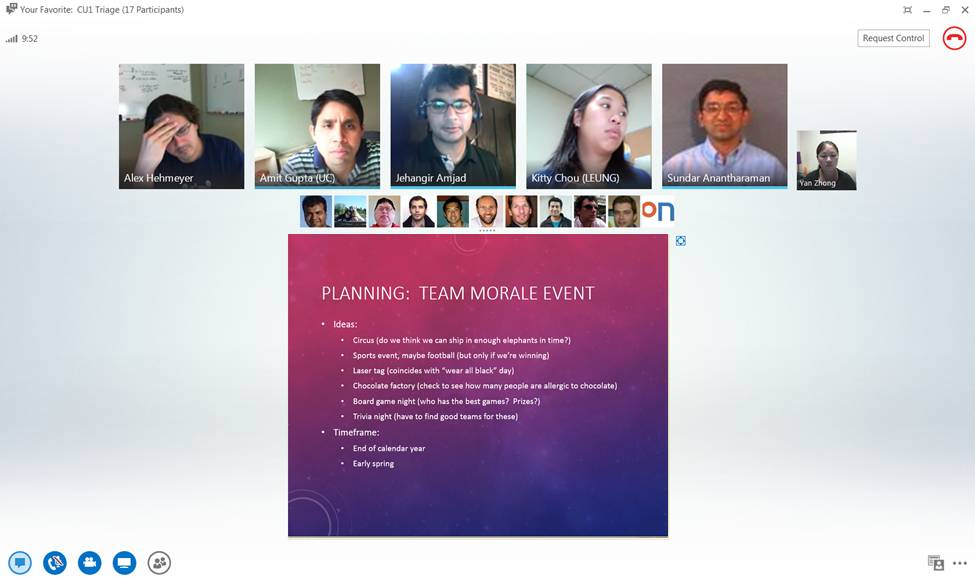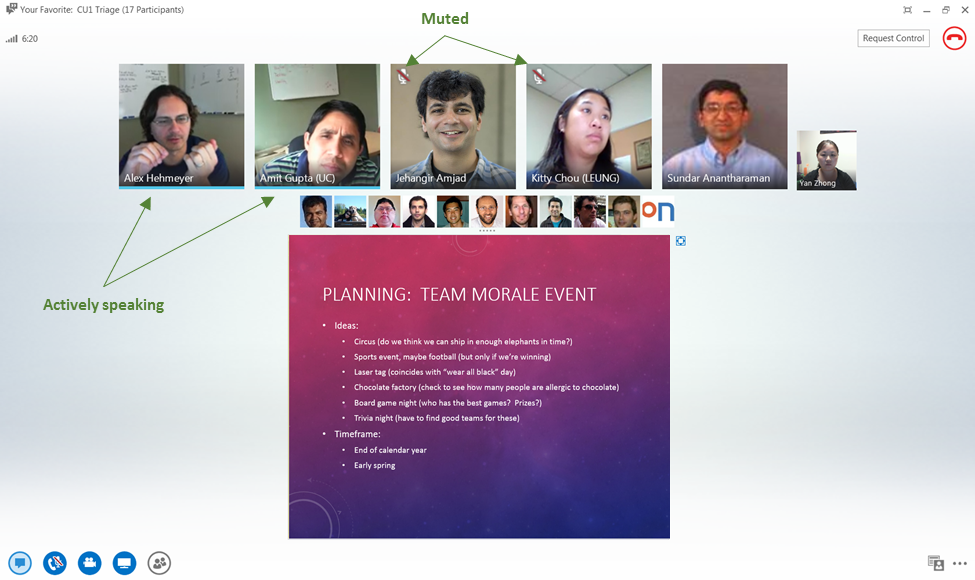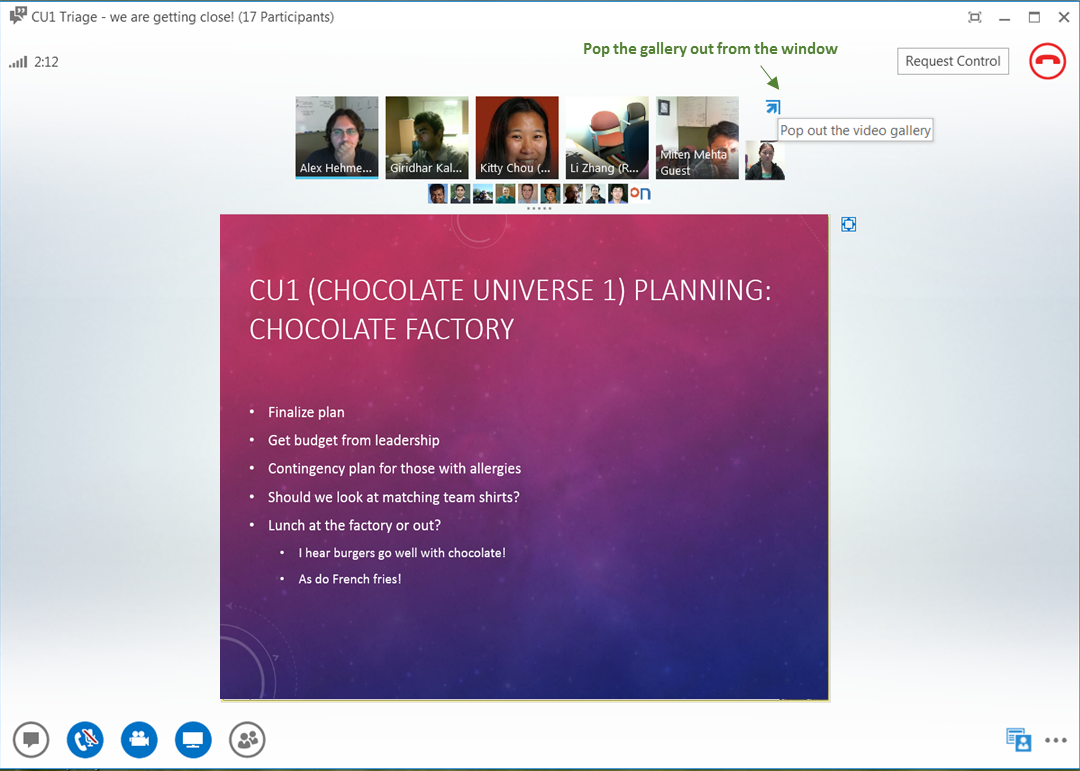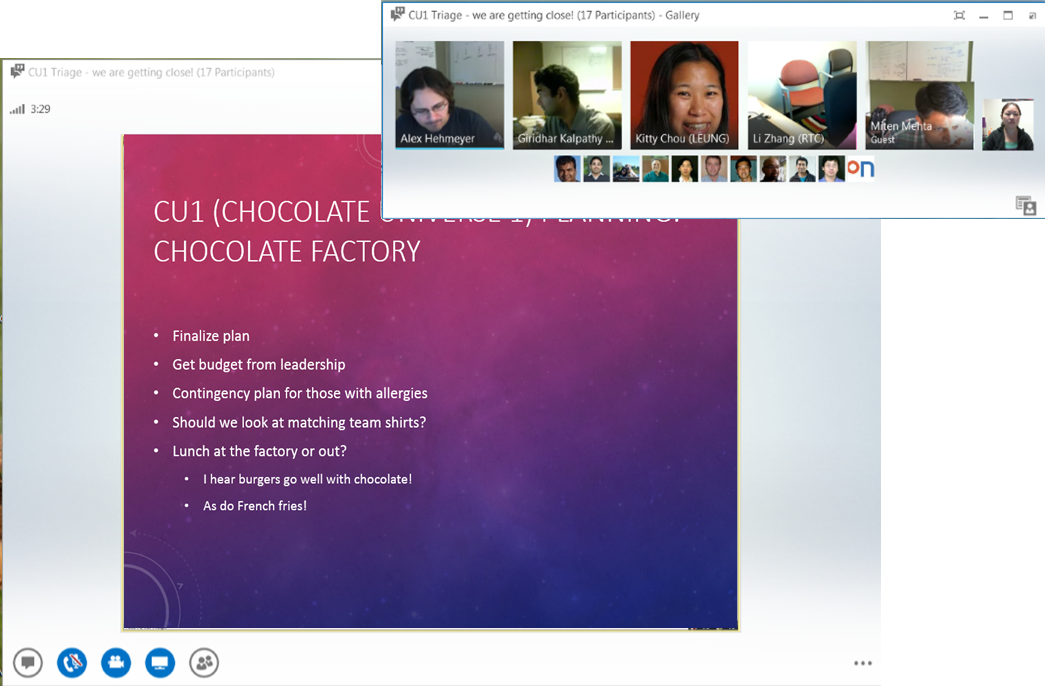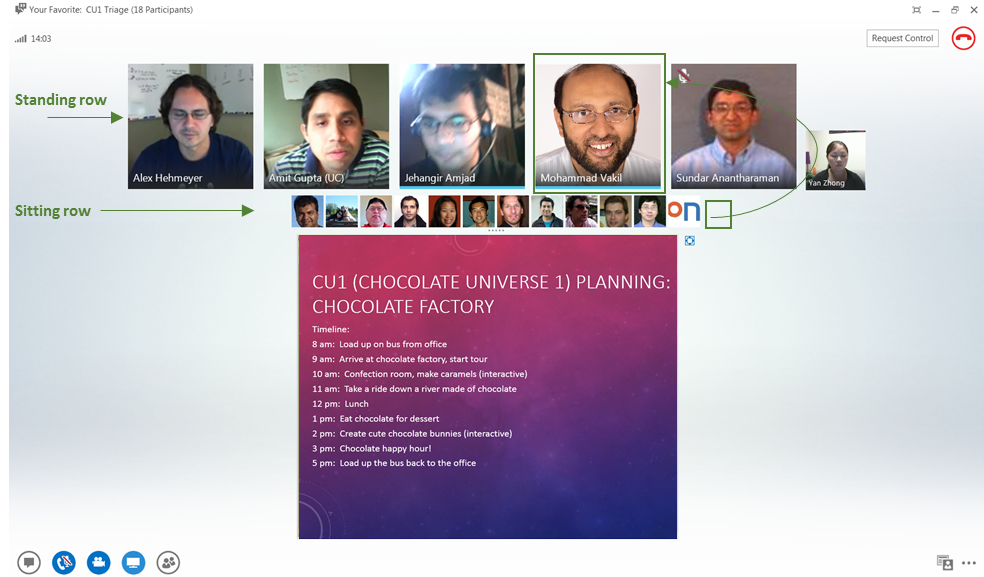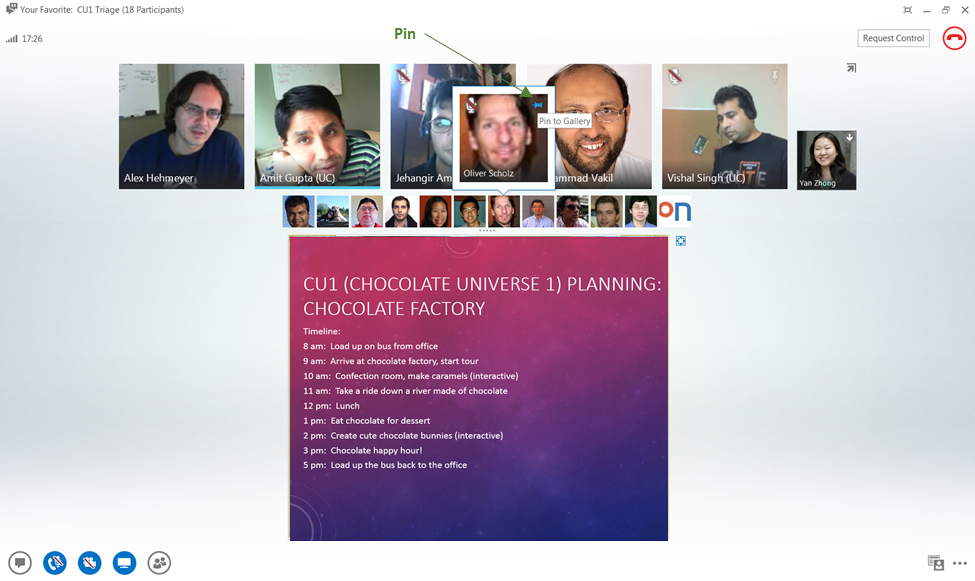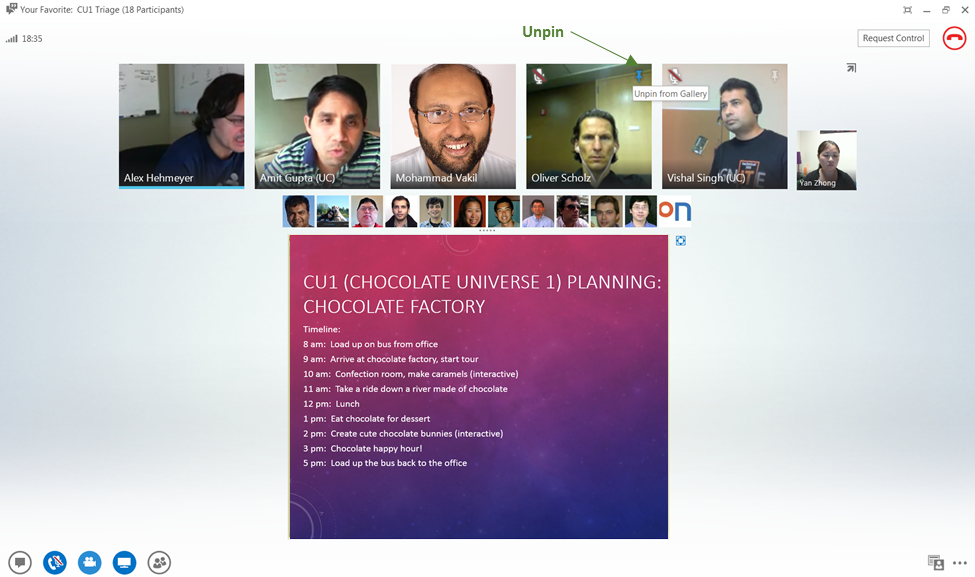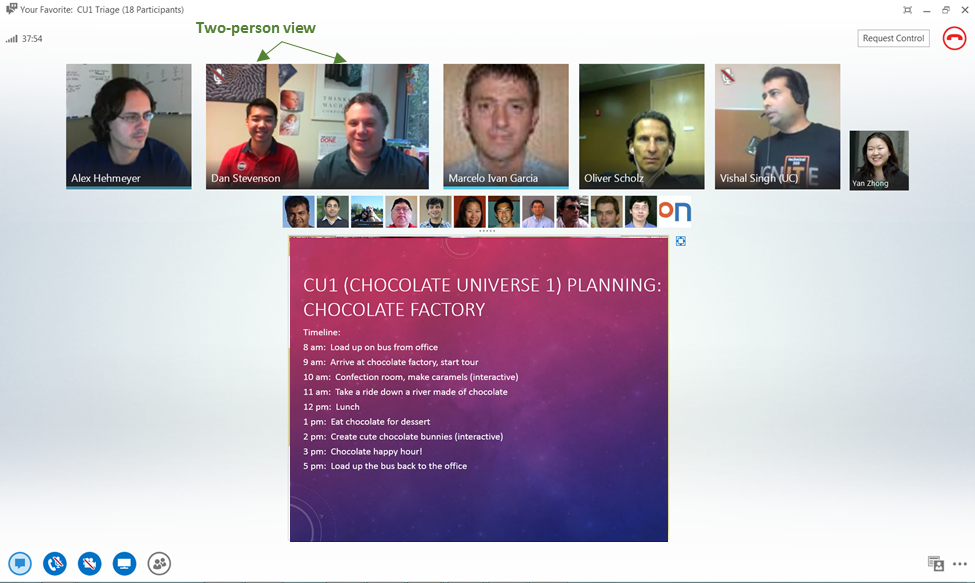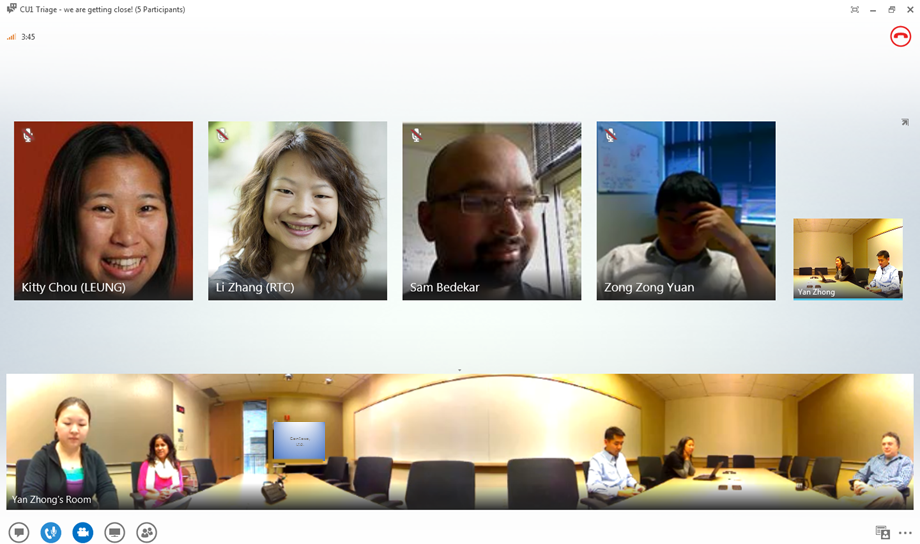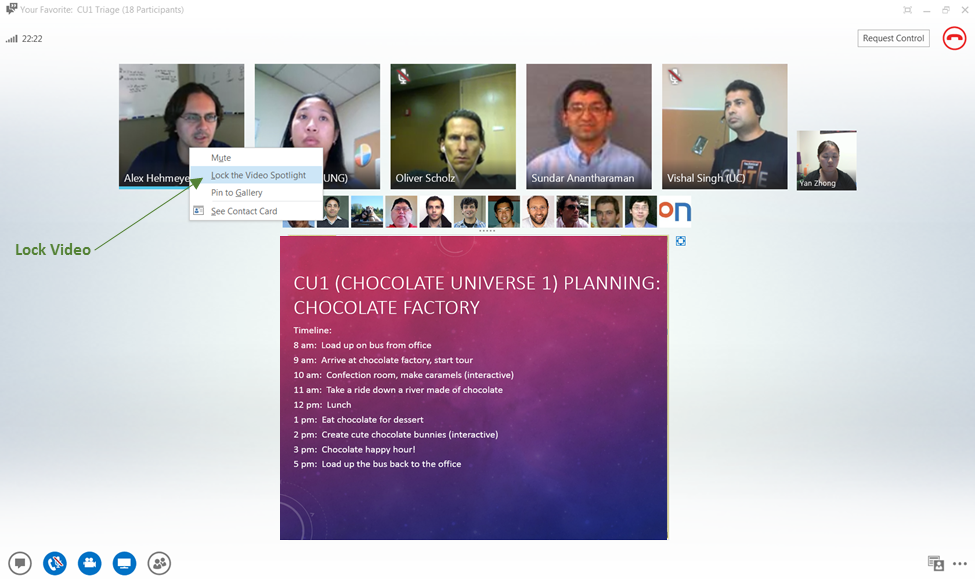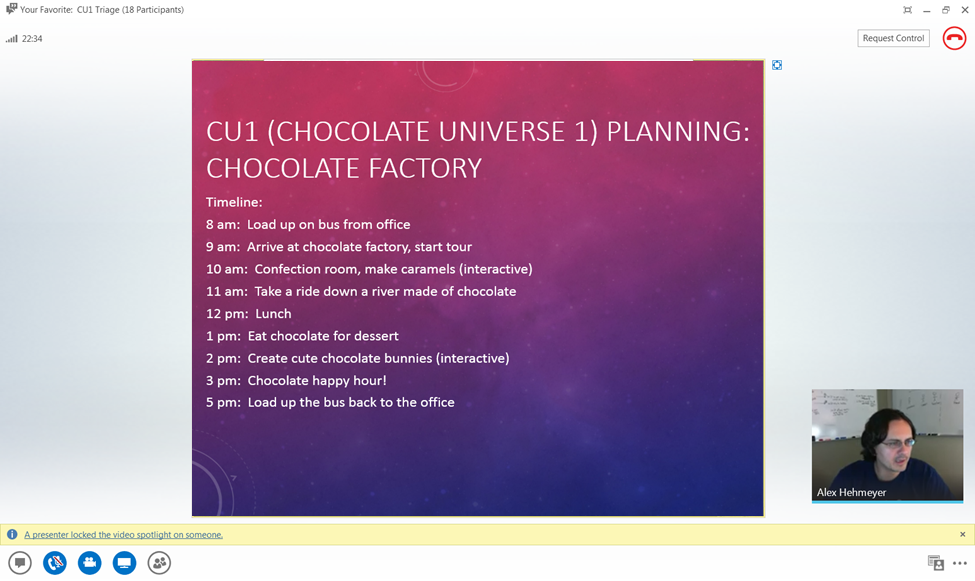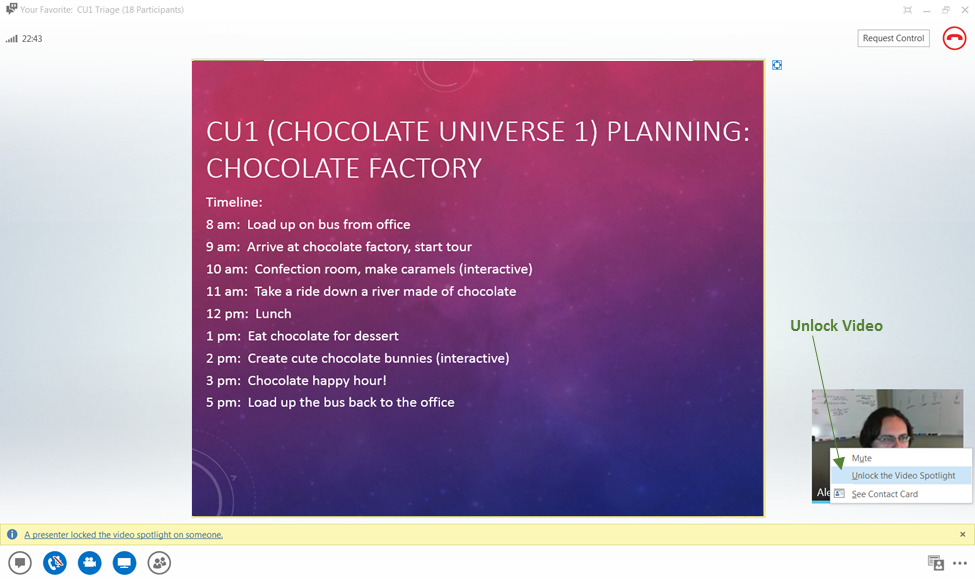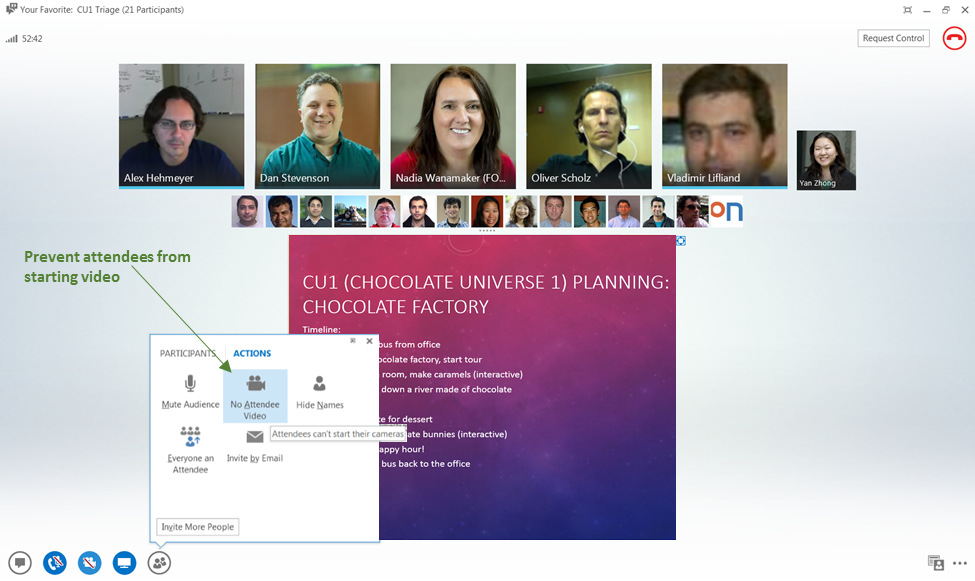Lync 2013: Videoconferencing with Gallery View
How many times have you been in a conference call and thought, “Gee-hmm, I wonder how my manager is reacting to this?” Or, “Does my colleague really mean what he says?”
Well, now there’s a solution for that! The Lync 2013 client gives you a “big picture” view of your conference, so you can feel like you’re in the middle of the action—all from the comfort of your desk.
Give me what I need to look good in this conference
Before you start your own video in the conference, if you’re wondering how your hair and outfit looks today, the new “Video Preview” will be honest with you. Just hover over the video icon to check yourself out, and then click on “Start My Video” to turn it on.
If you need to multitask or eat lunch at your desk during this conference, you can turn off your video at any time by clicking on the video icon.
Show me what everyone is doing
The new conferencing layout features up to five active speakers’ video streams at the same time, so you can observe each person’s reaction during the meeting (and keep an eye on your own). If their video isn’t available, we’ll show a picture instead:
You can tell who is actively speaking by looking for the blue bar below each user’s tile. You can also see who might be muted or on hold by looking for the icons in the upper left-hand corner of each person’s picture:
The conferencing window also gives you the ability to pop out the gallery, so you have more choices for how you’d like to view the conference:
Help me understand the flow of the meeting and keep track of people’s reactions
As people more actively participate in the conference, they will move from a sitting row to a standing row, so you can focus on what they’re saying.
Or, if you are especially interested in certain people’s reactions, you can pin those folks to the standing row. One quick and easy way to do this is to hover over their tile and click on the “Pin to Gallery” icon.
To unpin, simply click on the “Pin” icon again.
Give me multiple ways of seeing who is in the conference
Each person’s video will be automatically cropped to show them in their best light possible. If two colleagues are in the same conference, Lync will show both of them:
Additionally, if you have a Roundtable device connected, you can also see a nice panoramic view of what’s happening in the entire conference room:
Provide me with all the tools I need to make the conference run smoothly
If you’re a conference presenter and you’d like to make sure that someone has the video spotlight in the entire conference, you can lock their video by right-clicking on the person tile, and selecting “Lock the Video Spotlight”.
And unlock by right-clicking on the same person tile:
Additionally, if you’re a presenter, you can ensure that only presenters, and not attendees, can share their video. Hover over the People icon and go to the “Actions” tab, where you can choose “No Attendee Video”.
With these video gallery features, Lync 2013 aims to bring a richer, more interactive people-centric experience to conferences. If you have any feedback on this experience, please don’t hesitate to let us know in the comments below!
Recommended resource:
What’s New In Lync 2013
Yan Zhong
Program Manager, Lync Team
Comments
Anonymous
January 01, 2003
latest update for lync server 2013 and lync 2013 client doesnt have gallery view option, am I missing something?Anonymous
January 01, 2003
thank you for this nice jobAnonymous
March 19, 2013
Does Lync Online (Part of Office 365) also offer Gallery View. I could not see that option even when I was doing Audio/Video session with more than 3 people.Anonymous
April 24, 2013
For some reason, gallery or conference view is not an option during my meetings???Anonymous
June 06, 2013
The comment has been removedAnonymous
August 13, 2013
Is it possible to be in Gallery View AND share screen/desktop simultaneously?Anonymous
November 05, 2013
Video Conferencing is becoming more affordable by the day. Check out this system for less that $2500. conferenceroomsystems.com/.../telylhd-pro-conferencing-conference-room-systemAnonymous
December 15, 2013
Pingback from Lync 2013 – compelling reasons to upgrade | Djeek's BlogAnonymous
December 15, 2013
Pingback from Lync 2013 – compelling reasons to upgrade | Djeek's BlogAnonymous
December 15, 2013
Pingback from Lync 2013 and new features since Lync 2010 | Djeek's BlogAnonymous
April 03, 2014
What Simon asked back on June 6th. How do we disable this gallery? I spend hours in Lync meetings every day, and have never found value in this feature. And not only does it not provide any value, it actively detracts from the Lync meeting experience because it takes away otherwise valuable screen real estate from presentations and screen sharing.
I don't mean to imply that the feature isn't valuable to some users, but everyone (dozens of people) I've spoken to want it to go away forever.Anonymous
April 09, 2014
Lync basic 2013, support Gallery View?Anonymous
June 17, 2014
When I present my desktop I can't see the galery view at the same time. Is that possible?Anonymous
October 15, 2014
But this only applies to the thin client, yes?
Any why is no one replying to these comments and queries?Anonymous
December 02, 2014
Can lync support multitasking vedio conference feature in MACAnonymous
March 04, 2015
Both Simon and Matthew have asked the question, how does i disable the gallery view. I know that I can unpin the pictures, but it seems I have to do this one at a time.
My problem is that i'm gonna use Lync to host webinars with several hundred participants, so unpining each individual participant is simply not an option. Furthermore, I'm afraid that it might influence the performance.Anonymous
September 03, 2015
So there have been three folks who have asked this question (Simon, Matthew, and Lars), but no answer yet. How does one disable the Gallery view and go back to the just the list of participants view?Anonymous
September 03, 2015
The comment has been removedAnonymous
October 06, 2015
Pretty element of content. I simply stumbled upon your blog and in accession capital to say that
I acquire actually loved account your blog posts. Anyway I’ll be subscribing on your feeds and
even I fulfillment you get right of entry to constantly rapidly.http://www.indovisionservices.in/">video conferencing solution delhi,telecom training in delhi ncr,6 months training delhi ncr, 6 months training ncr,6 months training gurgaon,IPv6 forum certified course,industrial training 6 weeks in delhi gurgaon,6 weeks training Gurgaon,Anonymous
October 16, 2015
If I have 4 monitors and 4 attendees on a video conference, is there a way to give each attendee their own full screen?