Jak tworzyć połączone geometrie
W tym przykładzie pokazano, jak połączyć geometrie. Aby połączyć dwie geometrie, użyj CombinedGeometry obiektu. Ustaw jego Geometry1 właściwości i Geometry2 z dwiema geometriami, aby połączyć, i ustawić GeometryCombineMode właściwość, która określa, jak geometrie będą łączone razem, na Union, , IntersectExcludelub Xor.
Aby utworzyć geometrię złożoną na podstawie co najmniej dwóch geometrii, użyj elementu GeometryGroup.
Przykład
W poniższym przykładzie CombinedGeometry element jest zdefiniowany z trybem Excludełączenia geometrii . Oba Geometry1 i Geometry2 są zdefiniowane jako okręgi tego samego promienia, ale z centrami przesuniętymi o 50.
<Path Stroke="Black" StrokeThickness="1" Fill="#CCCCFF">
<Path.Data>
<!-- Combines two geometries using the exclude combine mode. -->
<CombinedGeometry GeometryCombineMode="Exclude">
<CombinedGeometry.Geometry1>
<EllipseGeometry RadiusX="50" RadiusY="50" Center="75,75" />
</CombinedGeometry.Geometry1>
<CombinedGeometry.Geometry2>
<EllipseGeometry RadiusX="50" RadiusY="50" Center="125,75" />
</CombinedGeometry.Geometry2>
</CombinedGeometry>
</Path.Data>
</Path>
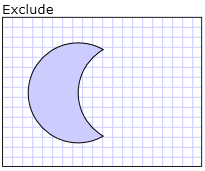
Wykluczanie połączonej geometrii
W poniższym znaczniku CombinedGeometry element jest definiowany z trybem Intersectłączenia . Oba Geometry1 i Geometry2 są zdefiniowane jako okręgi tego samego promienia, ale z centrami przesuniętymi o 50.
<Path Stroke="Black" StrokeThickness="1" Fill="#CCCCFF">
<Path.Data>
<!-- Combines two geometries using the intersect combine mode. -->
<CombinedGeometry GeometryCombineMode="Intersect">
<CombinedGeometry.Geometry1>
<EllipseGeometry RadiusX="50" RadiusY="50" Center="75,75" />
</CombinedGeometry.Geometry1>
<CombinedGeometry.Geometry2>
<EllipseGeometry RadiusX="50" RadiusY="50" Center="125,75" />
</CombinedGeometry.Geometry2>
</CombinedGeometry>
</Path.Data>
</Path>
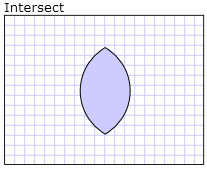
Przecięcie połączonej geometrii
W poniższym znaczniku CombinedGeometry element jest definiowany z trybem Unionłączenia . Oba Geometry1 i Geometry2 są zdefiniowane jako okręgi tego samego promienia, ale z centrami przesuniętymi o 50.
<Path Stroke="Black" StrokeThickness="1" Fill="#CCCCFF">
<Path.Data>
<!-- Combines two geometries using the union combine mode. -->
<CombinedGeometry GeometryCombineMode="Union">
<CombinedGeometry.Geometry1>
<EllipseGeometry RadiusX="50" RadiusY="50" Center="75,75" />
</CombinedGeometry.Geometry1>
<CombinedGeometry.Geometry2>
<EllipseGeometry RadiusX="50" RadiusY="50" Center="125,75" />
</CombinedGeometry.Geometry2>
</CombinedGeometry>
</Path.Data>
</Path>
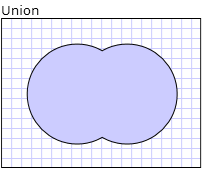
Połączony związek geometrii
W poniższym znaczniku CombinedGeometry element jest definiowany z trybem Xorłączenia . Oba Geometry1 i Geometry2 są zdefiniowane jako okręgi tego samego promienia, ale z centrami przesuniętymi o 50.
<Path Stroke="Black" StrokeThickness="1" Fill="#CCCCFF">
<Path.Data>
<!-- Combines two geometries using the XOR combine mode. -->
<CombinedGeometry GeometryCombineMode="Xor">
<CombinedGeometry.Geometry1>
<EllipseGeometry RadiusX="50" RadiusY="50" Center="75,75" />
</CombinedGeometry.Geometry1>
<CombinedGeometry.Geometry2>
<EllipseGeometry RadiusX="50" RadiusY="50" Center="125,75" />
</CombinedGeometry.Geometry2>
</CombinedGeometry>
</Path.Data>
</Path>
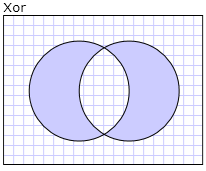
Połączona geometria Xor
.NET Desktop feedback
Opinia
Dostępne już wkrótce: W 2024 r. będziemy stopniowo wycofywać zgłoszenia z serwisu GitHub jako mechanizm przesyłania opinii na temat zawartości i zastępować go nowym systemem opinii. Aby uzyskać więcej informacji, sprawdź: https://aka.ms/ContentUserFeedback.
Prześlij i wyświetl opinię dla
