Przegląd Wyrównanie, marginesy i wypełnienia
Klasa FrameworkElement uwidacznia kilka właściwości, które są używane do precyzyjnego pozycjonowania elementów podrzędnych. W tym temacie omówiono cztery najważniejsze właściwości: HorizontalAlignment, , MarginPaddingi VerticalAlignment. Efekty tych właściwości są ważne, aby zrozumieć, ponieważ stanowią podstawę do kontrolowania położenia elementów w aplikacjach Windows Presentation Foundation (WPF).
Wprowadzenie do pozycjonowania elementów
Istnieje wiele sposobów pozycjonowania elementów przy użyciu WPF. Jednak osiągnięcie idealnego układu wykracza poza wybór odpowiedniego Panel elementu. Precyzyjna kontrola pozycjonowania wymaga zrozumienia HorizontalAlignmentwłaściwości , , MarginPaddingi VerticalAlignment .
Na poniższej ilustracji przedstawiono scenariusz układu, który wykorzystuje kilka właściwości pozycjonowania.
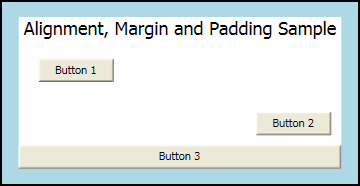
Na pierwszy rzut oka Button elementy na tej ilustracji mogą być umieszczane losowo. Jednak ich pozycje są dokładnie kontrolowane przy użyciu kombinacji marginesów, wyrównań i wypełnienia.
W poniższym przykładzie opisano sposób tworzenia układu na poprzedniej ilustracji. Element Border hermetyzuje element nadrzędny StackPanelz wartością Padding 15 pikseli niezależnych od urządzenia. Dotyczy to wąskiego LightBlue przedziału, który otacza element podrzędny StackPanel. Elementy podrzędne elementu StackPanel są używane do zilustrowania każdego z różnych właściwości pozycjonowania, które zostały szczegółowo opisane w tym temacie. Do zademonstrowania właściwości Margin i HorizontalAlignment służą trzy Button elementy.
// Create the application's main Window.
mainWindow = new Window ();
mainWindow.Title = "Margins, Padding and Alignment Sample";
// Add a Border
myBorder = new Border();
myBorder.Background = Brushes.LightBlue;
myBorder.BorderBrush = Brushes.Black;
myBorder.Padding = new Thickness(15);
myBorder.BorderThickness = new Thickness(2);
myStackPanel = new StackPanel();
myStackPanel.Background = Brushes.White;
myStackPanel.HorizontalAlignment = HorizontalAlignment.Center;
myStackPanel.VerticalAlignment = VerticalAlignment.Top;
TextBlock myTextBlock = new TextBlock();
myTextBlock.Margin = new Thickness(5, 0, 5, 0);
myTextBlock.FontSize = 18;
myTextBlock.HorizontalAlignment = HorizontalAlignment.Center;
myTextBlock.Text = "Alignment, Margin and Padding Sample";
Button myButton1 = new Button();
myButton1.HorizontalAlignment = HorizontalAlignment.Left;
myButton1.Margin = new Thickness(20);
myButton1.Content = "Button 1";
Button myButton2 = new Button();
myButton2.HorizontalAlignment = HorizontalAlignment.Right;
myButton2.Margin = new Thickness(10);
myButton2.Content = "Button 2";
Button myButton3 = new Button();
myButton3.HorizontalAlignment = HorizontalAlignment.Stretch;
myButton3.Margin = new Thickness(0);
myButton3.Content = "Button 3";
// Add child elements to the parent StackPanel.
myStackPanel.Children.Add(myTextBlock);
myStackPanel.Children.Add(myButton1);
myStackPanel.Children.Add(myButton2);
myStackPanel.Children.Add(myButton3);
// Add the StackPanel as the lone Child of the Border.
myBorder.Child = myStackPanel;
// Add the Border as the Content of the Parent Window Object.
mainWindow.Content = myBorder;
mainWindow.Show ();
WindowTitle = "Margins, Padding and Alignment Sample"
'Add a Border.
Dim myBorder As New Border()
myBorder.Background = Brushes.LightBlue
myBorder.BorderBrush = Brushes.Black
myBorder.Padding = New Thickness(15)
myBorder.BorderThickness = New Thickness(2)
Dim myStackPanel As New StackPanel()
myStackPanel.Background = Brushes.White
myStackPanel.HorizontalAlignment = Windows.HorizontalAlignment.Center
myStackPanel.VerticalAlignment = Windows.VerticalAlignment.Top
Dim myTextBlock As New TextBlock()
myTextBlock.Margin = New Thickness(5, 0, 5, 0)
myTextBlock.FontSize = 18
myTextBlock.HorizontalAlignment = Windows.HorizontalAlignment.Center
myTextBlock.Text = "Alignment, Margin and Padding Sample"
Dim myButton1 As New Button()
myButton1.HorizontalAlignment = Windows.HorizontalAlignment.Left
myButton1.Margin = New Thickness(20)
myButton1.Content = "Button 1"
Dim myButton2 As New Button()
myButton2.HorizontalAlignment = Windows.HorizontalAlignment.Right
myButton2.Margin = New Thickness(10)
myButton2.Content = "Button 2"
Dim myButton3 As New Button()
myButton3.HorizontalAlignment = Windows.HorizontalAlignment.Stretch
myButton3.Margin = New Thickness(0)
myButton3.Content = "Button 3"
'Add child elements to the parent StackPanel.
myStackPanel.Children.Add(myTextBlock)
myStackPanel.Children.Add(myButton1)
myStackPanel.Children.Add(myButton2)
myStackPanel.Children.Add(myButton3)
'Add the StackPanel as the lone Child of the Border.
myBorder.Child = myStackPanel
' Add the Canvas as the lone Child of the Border
myBorder.Child = myStackPanel
Me.Content = myBorder
Na poniższym diagramie przedstawiono widok zbliżenia różnych właściwości pozycjonowania, które są używane w poprzednim przykładzie. W kolejnych sekcjach w tym temacie opisano bardziej szczegółowo sposób używania każdej właściwości pozycjonowania.
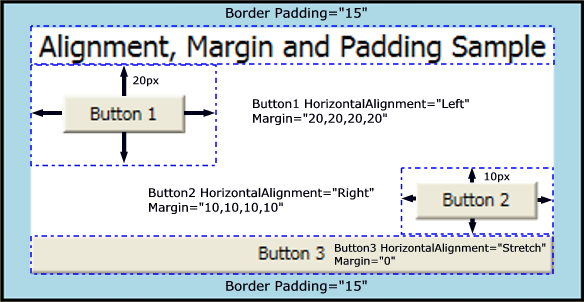
Opis właściwości wyrównania
Właściwości HorizontalAlignment i VerticalAlignment opisują, jak element podrzędny powinien być umieszczony w przydzielonej przestrzeni układu elementu nadrzędnego. Używając tych właściwości, można dokładnie ustawić elementy podrzędne. Na przykład elementy podrzędne obiektu DockPanel mogą określać cztery różne wyrównania poziome: Left, Rightlub Center, aby Stretch wypełnić dostępne miejsce. Podobne wartości są dostępne do pozycjonowania w pionie.
Uwaga
Jawne ustawianie Height i Width właściwości elementu mają pierwszeństwo przed wartością Stretch właściwości. Próba ustawienia Height, Widthi HorizontalAlignment wartości Stretch powoduje Stretch zignorowanie żądania.
Właściwość HorizontalAlignment
Właściwość HorizontalAlignment deklaruje charakterystyki wyrównania poziomego, które mają być stosowane do elementów podrzędnych. W poniższej tabeli przedstawiono każdą z możliwych wartości HorizontalAlignment właściwości.
| Element członkowski | opis |
|---|---|
| Left | Elementy podrzędne są wyrównane z lewej strony przydzielonego obszaru układu elementu nadrzędnego. |
| Center | Elementy podrzędne są wyrównane do środka przydzielonego obszaru układu elementu nadrzędnego. |
| Right | Elementy podrzędne są wyrównane z prawej strony przydzielonego obszaru układu elementu nadrzędnego. |
| Stretch (Ustawienie domyślne) | Elementy podrzędne są rozciągnięte, aby wypełnić przydzielone miejsce układu elementu nadrzędnego. Jawne wartości i Height mają pierwszeństwoWidth. |
W poniższym przykładzie pokazano, jak zastosować HorizontalAlignment właściwość do Button elementów. Każda wartość atrybutu jest wyświetlana, aby lepiej zilustrować różne zachowania renderowania.
Button myButton1 = new Button();
myButton1.HorizontalAlignment = HorizontalAlignment.Left;
myButton1.Content = "Button 1 (Left)";
Button myButton2 = new Button();
myButton2.HorizontalAlignment = HorizontalAlignment.Right;
myButton2.Content = "Button 2 (Right)";
Button myButton3 = new Button();
myButton3.HorizontalAlignment = HorizontalAlignment.Center;
myButton3.Content = "Button 3 (Center)";
Button myButton4 = new Button();
myButton4.HorizontalAlignment = HorizontalAlignment.Stretch;
myButton4.Content = "Button 4 (Stretch)";
Dim myButton1 As New Button()
myButton1.HorizontalAlignment = Windows.HorizontalAlignment.Left
myButton1.Margin = New Thickness(20)
myButton1.Content = "Button 1"
Dim myButton2 As New Button()
myButton2.HorizontalAlignment = Windows.HorizontalAlignment.Right
myButton2.Margin = New Thickness(10)
myButton2.Content = "Button 2"
Dim myButton3 As New Button()
myButton3.HorizontalAlignment = Windows.HorizontalAlignment.Center
myButton3.Margin = New Thickness(0)
myButton3.Content = "Button 3"
Dim myButton4 As New Button()
myButton4.HorizontalAlignment = Windows.HorizontalAlignment.Stretch
myButton4.Content = "Button 4 (Stretch)"
Powyższy kod zwraca układ podobny do poniższego obrazu. Efekty pozycjonowania każdej HorizontalAlignment wartości są widoczne na ilustracji.
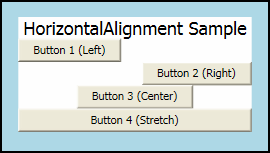
Właściwość VerticalAlignment
Właściwość VerticalAlignment opisuje charakterystyki wyrównania pionowego, które mają być stosowane do elementów podrzędnych. W poniższej tabeli przedstawiono każdą z możliwych wartości właściwości VerticalAlignment .
| Element członkowski | opis |
|---|---|
| Top | Elementy podrzędne są wyrównane do góry przydzielonego obszaru układu elementu nadrzędnego. |
| Center | Elementy podrzędne są wyrównane do środka przydzielonego obszaru układu elementu nadrzędnego. |
| Bottom | Elementy podrzędne są wyrównane do dołu przydzielonego obszaru układu elementu nadrzędnego. |
| Stretch (Ustawienie domyślne) | Elementy podrzędne są rozciągnięte, aby wypełnić przydzielone miejsce układu elementu nadrzędnego. Jawne wartości i Height mają pierwszeństwoWidth. |
W poniższym przykładzie pokazano, jak zastosować VerticalAlignment właściwość do Button elementów. Każda wartość atrybutu jest wyświetlana, aby lepiej zilustrować różne zachowania renderowania. Na potrzeby tego przykładu Grid element z widocznymi liniami siatki jest używany jako element nadrzędny, aby lepiej zilustrować zachowanie układu każdej wartości właściwości.
TextBlock myTextBlock = new TextBlock();
myTextBlock.FontSize = 18;
myTextBlock.HorizontalAlignment = HorizontalAlignment.Center;
myTextBlock.Text = "VerticalAlignment Sample";
Grid.SetRow(myTextBlock, 0);
Button myButton1 = new Button();
myButton1.VerticalAlignment = VerticalAlignment.Top;
myButton1.Content = "Button 1 (Top)";
Grid.SetRow(myButton1, 1);
Button myButton2 = new Button();
myButton2.VerticalAlignment = VerticalAlignment.Bottom;
myButton2.Content = "Button 2 (Bottom)";
Grid.SetRow(myButton2, 2);
Button myButton3 = new Button();
myButton3.VerticalAlignment = VerticalAlignment.Center;
myButton3.Content = "Button 3 (Center)";
Grid.SetRow(myButton3, 3);
Button myButton4 = new Button();
myButton4.VerticalAlignment = VerticalAlignment.Stretch;
myButton4.Content = "Button 4 (Stretch)";
Grid.SetRow(myButton4, 4);
Dim myTextBlock As New TextBlock()
myTextBlock.FontSize = 18
myTextBlock.HorizontalAlignment = Windows.HorizontalAlignment.Center
myTextBlock.Text = "VerticalAlignment Sample"
Grid.SetRow(myTextBlock, 0)
Dim myButton1 As New Button()
myButton1.VerticalAlignment = Windows.VerticalAlignment.Top
myButton1.Content = "Button 1 (Top)"
Grid.SetRow(myButton1, 1)
Dim myButton2 As New Button()
myButton2.VerticalAlignment = Windows.VerticalAlignment.Bottom
myButton2.Content = "Button 2 (Bottom)"
Grid.SetRow(myButton2, 2)
Dim myButton3 As New Button()
myButton3.VerticalAlignment = Windows.VerticalAlignment.Center
myButton3.Content = "Button 3 (Center)"
Grid.SetRow(myButton3, 3)
Dim myButton4 As New Button()
myButton4.VerticalAlignment = Windows.VerticalAlignment.Stretch
myButton4.Content = "Button 4 (Stretch)"
Grid.SetRow(myButton4, 4)
<Page xmlns="http://schemas.microsoft.com/winfx/2006/xaml/presentation"
xmlns:x="http://schemas.microsoft.com/winfx/2006/xaml"
WindowTitle="VerticalAlignment Sample">
<Border Background="LightBlue" BorderBrush="Black" BorderThickness="2" Padding="15">
<Grid Background="White" ShowGridLines="True">
<Grid.RowDefinitions>
<RowDefinition Height="25"/>
<RowDefinition Height="50"/>
<RowDefinition Height="50"/>
<RowDefinition Height="50"/>
<RowDefinition Height="50"/>
</Grid.RowDefinitions>
<TextBlock Grid.Row="0" Grid.Column="0" FontSize="18" HorizontalAlignment="Center">VerticalAlignment Sample</TextBlock>
<Button Grid.Row="1" Grid.Column="0" VerticalAlignment="Top">Button 1 (Top)</Button>
<Button Grid.Row="2" Grid.Column="0" VerticalAlignment="Bottom">Button 2 (Bottom)</Button>
<Button Grid.Row="3" Grid.Column="0" VerticalAlignment="Center">Button 3 (Center)</Button>
<Button Grid.Row="4" Grid.Column="0" VerticalAlignment="Stretch">Button 4 (Stretch)</Button>
</Grid>
</Border>
</Page>
Powyższy kod zwraca układ podobny do poniższego obrazu. Efekty pozycjonowania każdej VerticalAlignment wartości są widoczne na ilustracji.
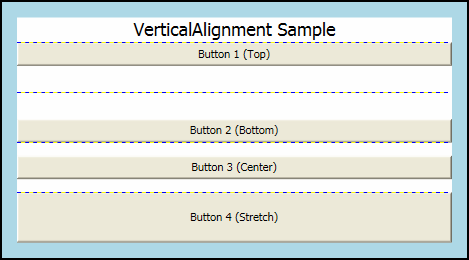
Opis właściwości marginesu
Właściwość Margin opisuje odległość między elementem a elementem podrzędnym lub elementami równorzędnymi. Margin wartości mogą być jednolite, używając składni, takiej jak Margin="20". Dzięki tej składni do elementu zostanie zastosowany jednolity Margin 20 pikseli niezależnych od urządzenia. Margin wartości mogą również mieć postać czterech odrębnych wartości, z których każda opisuje odrębny margines, który ma być stosowany do lewego, górnego, prawego i dolnego (w tej kolejności), na przykład Margin="0,10,5,25". Prawidłowe użycie Margin właściwości umożliwia bardzo precyzyjną kontrolę nad położeniem renderowania elementu i położeniem renderowania jego elementów sąsiada i elementów podrzędnych.
Uwaga
Margines inny niż zero stosuje spację poza elementami ActualWidth i ActualHeight.
W poniższym przykładzie pokazano, jak zastosować jednolite marginesy wokół grupy Button elementów. Button Elementy są rozmieszczone równomiernie z buforem marginesu dziesięć pikseli w każdym kierunku.
Button^ myButton7 = gcnew Button();
myButton7->Margin = Thickness(10);
myButton7->Content = "Button 7";
Button^ myButton8 = gcnew Button();
myButton8->Margin = Thickness(10);
myButton8->Content = "Button 8";
Button^ myButton9 = gcnew Button();
myButton9->Margin = Thickness(10);
myButton9->Content = "Button 9";
Button myButton7 = new Button();
myButton7.Margin = new Thickness(10);
myButton7.Content = "Button 7";
Button myButton8 = new Button();
myButton8.Margin = new Thickness(10);
myButton8.Content = "Button 8";
Button myButton9 = new Button();
myButton9.Margin = new Thickness(10);
myButton9.Content = "Button 9";
Dim myButton7 As New Button
myButton7.Margin = New Thickness(10)
myButton7.Content = "Button 7"
Dim myButton8 As New Button
myButton8.Margin = New Thickness(10)
myButton8.Content = "Button 8"
Dim myButton9 As New Button
myButton9.Margin = New Thickness(10)
myButton9.Content = "Button 9"
<Button Margin="10">Button 7</Button>
<Button Margin="10">Button 8</Button>
<Button Margin="10">Button 9</Button>
W wielu przypadkach jednolity margines nie jest odpowiedni. W takich przypadkach można zastosować nieumundurowe odstępy. W poniższym przykładzie pokazano, jak zastosować odstępy między marginesami niestandardowymi do elementów podrzędnych. Marginesy są opisane w następującej kolejności: lewy, górny, prawy, dolny.
Button^ myButton1 = gcnew Button();
myButton1->Margin = Thickness(0, 10, 0, 10);
myButton1->Content = "Button 1";
Button^ myButton2 = gcnew Button();
myButton2->Margin = Thickness(0, 10, 0, 10);
myButton2->Content = "Button 2";
Button^ myButton3 = gcnew Button();
myButton3->Margin = Thickness(0, 10, 0, 10);
Button myButton1 = new Button();
myButton1.Margin = new Thickness(0, 10, 0, 10);
myButton1.Content = "Button 1";
Button myButton2 = new Button();
myButton2.Margin = new Thickness(0, 10, 0, 10);
myButton2.Content = "Button 2";
Button myButton3 = new Button();
myButton3.Margin = new Thickness(0, 10, 0, 10);
Dim myButton1 As New Button
myButton1.Margin = New Thickness(0, 10, 0, 10)
myButton1.Content = "Button 1"
Dim myButton2 As New Button
myButton2.Margin = New Thickness(0, 10, 0, 10)
myButton2.Content = "Button 2"
Dim myButton3 As New Button
myButton3.Margin = New Thickness(0, 10, 0, 10)
<Button Margin="0,10,0,10">Button 1</Button>
<Button Margin="0,10,0,10">Button 2</Button>
<Button Margin="0,10,0,10">Button 3</Button>
Opis właściwości dopełniania
Dopełnienie jest podobne do Margin w większości przypadków. Właściwość Dopełnianie jest widoczna tylko na kilku klasach, głównie jako wygoda: Block, Border, Controli TextBlock są przykładami klas, które uwidaczniają właściwość Dopełnienie. Właściwość Padding zwiększa efektywny rozmiar elementu podrzędnego o określoną Thickness wartość.
W poniższym przykładzie pokazano, jak zastosować element Padding nadrzędny Border .
myBorder = gcnew Border();
myBorder->Background = Brushes::LightBlue;
myBorder->BorderBrush = Brushes::Black;
myBorder->BorderThickness = Thickness(2);
myBorder->CornerRadius = CornerRadius(45);
myBorder->Padding = Thickness(25);
myBorder = new Border();
myBorder.Background = Brushes.LightBlue;
myBorder.BorderBrush = Brushes.Black;
myBorder.BorderThickness = new Thickness(2);
myBorder.CornerRadius = new CornerRadius(45);
myBorder.Padding = new Thickness(25);
Dim myBorder As New Border
myBorder.Background = Brushes.LightBlue
myBorder.BorderBrush = Brushes.Black
myBorder.BorderThickness = New Thickness(2)
myBorder.CornerRadius = New CornerRadius(45)
myBorder.Padding = New Thickness(25)
<Border Background="LightBlue"
BorderBrush="Black"
BorderThickness="2"
CornerRadius="45"
Padding="25">
Używanie wyrównania, marginesów i wypełnienia w aplikacji
HorizontalAlignment, , MarginPaddingi VerticalAlignment zapewniają kontrolkę pozycjonowania niezbędną do utworzenia złożonego interfejsu użytkownika. Możesz użyć efektów każdej właściwości, aby zmienić pozycjonowanie elementów podrzędnych, co pozwala na elastyczność tworzenia dynamicznych aplikacji i środowisk użytkownika.
W poniższym przykładzie przedstawiono poszczególne pojęcia, które zostały szczegółowo opisane w tym temacie. Opierając się na infrastrukturze znajdującej się w pierwszym przykładzie w tym temacie, ten przykład dodaje Grid element jako element podrzędny Border w pierwszym przykładzie. Padding element nadrzędny jest stosowany do elementu nadrzędnego Border . Element Grid służy do partycjonowania przestrzeni między trzema elementami podrzędnym StackPanel . Button elementy są ponownie używane do pokazywania różnych efektów i MarginHorizontalAlignment. TextBlock elementy są dodawane do każdego ColumnDefinition , aby lepiej zdefiniować różne właściwości zastosowane do Button elementów w każdej kolumnie.
mainWindow = gcnew Window();
myBorder = gcnew Border();
myBorder->Background = Brushes::LightBlue;
myBorder->BorderBrush = Brushes::Black;
myBorder->BorderThickness = Thickness(2);
myBorder->CornerRadius = CornerRadius(45);
myBorder->Padding = Thickness(25);
// Define the Grid.
myGrid = gcnew Grid();
myGrid->Background = Brushes::White;
myGrid->ShowGridLines = true;
// Define the Columns.
ColumnDefinition^ myColDef1 = gcnew ColumnDefinition();
myColDef1->Width = GridLength(1, GridUnitType::Auto);
ColumnDefinition^ myColDef2 = gcnew ColumnDefinition();
myColDef2->Width = GridLength(1, GridUnitType::Star);
ColumnDefinition^ myColDef3 = gcnew ColumnDefinition();
myColDef3->Width = GridLength(1, GridUnitType::Auto);
// Add the ColumnDefinitions to the Grid.
myGrid->ColumnDefinitions->Add(myColDef1);
myGrid->ColumnDefinitions->Add(myColDef2);
myGrid->ColumnDefinitions->Add(myColDef3);
// Add the first child StackPanel.
StackPanel^ myStackPanel = gcnew StackPanel();
myStackPanel->HorizontalAlignment = HorizontalAlignment::Left;
myStackPanel->VerticalAlignment = VerticalAlignment::Top;
Grid::SetColumn(myStackPanel, 0);
Grid::SetRow(myStackPanel, 0);
TextBlock^ myTextBlock1 = gcnew TextBlock();
myTextBlock1->FontSize = 18;
myTextBlock1->HorizontalAlignment = HorizontalAlignment::Center;
myTextBlock1->Margin = Thickness(0, 0, 0, 15);
myTextBlock1->Text = "StackPanel 1";
Button^ myButton1 = gcnew Button();
myButton1->Margin = Thickness(0, 10, 0, 10);
myButton1->Content = "Button 1";
Button^ myButton2 = gcnew Button();
myButton2->Margin = Thickness(0, 10, 0, 10);
myButton2->Content = "Button 2";
Button^ myButton3 = gcnew Button();
myButton3->Margin = Thickness(0, 10, 0, 10);
TextBlock^ myTextBlock2 = gcnew TextBlock();
myTextBlock2->Text = "ColumnDefinition.Width = \"Auto\"";
TextBlock^ myTextBlock3 = gcnew TextBlock();
myTextBlock3->Text = "StackPanel.HorizontalAlignment = \"Left\"";
TextBlock^ myTextBlock4 = gcnew TextBlock();
myTextBlock4->Text = "StackPanel.VerticalAlignment = \"Top\"";
TextBlock^ myTextBlock5 = gcnew TextBlock();
myTextBlock5->Text = "StackPanel.Orientation = \"Vertical\"";
TextBlock^ myTextBlock6 = gcnew TextBlock();
myTextBlock6->Text = "Button.Margin = \"1,10,0,10\"";
myStackPanel->Children->Add(myTextBlock1);
myStackPanel->Children->Add(myButton1);
myStackPanel->Children->Add(myButton2);
myStackPanel->Children->Add(myButton3);
myStackPanel->Children->Add(myTextBlock2);
myStackPanel->Children->Add(myTextBlock3);
myStackPanel->Children->Add(myTextBlock4);
myStackPanel->Children->Add(myTextBlock5);
myStackPanel->Children->Add(myTextBlock6);
// Add the second child StackPanel.
StackPanel^ myStackPanel2 = gcnew StackPanel();
myStackPanel2->HorizontalAlignment = HorizontalAlignment::Stretch;
myStackPanel2->VerticalAlignment = VerticalAlignment::Top;
myStackPanel2->Orientation = Orientation::Vertical;
Grid::SetColumn(myStackPanel2, 1);
Grid::SetRow(myStackPanel2, 0);
TextBlock^ myTextBlock7 = gcnew TextBlock();
myTextBlock7->FontSize = 18;
myTextBlock7->HorizontalAlignment = HorizontalAlignment::Center;
myTextBlock7->Margin = Thickness(0, 0, 0, 15);
myTextBlock7->Text = "StackPanel 2";
Button^ myButton4 = gcnew Button();
myButton4->Margin = Thickness(10, 0, 10, 0);
myButton4->Content = "Button 4";
Button^ myButton5 = gcnew Button();
myButton5->Margin = Thickness(10, 0, 10, 0);
myButton5->Content = "Button 5";
Button^ myButton6 = gcnew Button();
myButton6->Margin = Thickness(10, 0, 10, 0);
myButton6->Content = "Button 6";
TextBlock^ myTextBlock8 = gcnew TextBlock();
myTextBlock8->HorizontalAlignment = HorizontalAlignment::Center;
myTextBlock8->Text = "ColumnDefinition.Width = \"*\"";
TextBlock^ myTextBlock9 = gcnew TextBlock();
myTextBlock9->HorizontalAlignment = HorizontalAlignment::Center;
myTextBlock9->Text = "StackPanel.HorizontalAlignment = \"Stretch\"";
TextBlock^ myTextBlock10 = gcnew TextBlock();
myTextBlock10->HorizontalAlignment = HorizontalAlignment::Center;
myTextBlock10->Text = "StackPanel.VerticalAlignment = \"Top\"";
TextBlock^ myTextBlock11 = gcnew TextBlock();
myTextBlock11->HorizontalAlignment = HorizontalAlignment::Center;
myTextBlock11->Text = "StackPanel.Orientation = \"Vertical\"";
TextBlock^ myTextBlock12 = gcnew TextBlock();
myTextBlock12->HorizontalAlignment = HorizontalAlignment::Center;
myTextBlock12->Text = "Button.Margin = \"10,0,10,0\"";
myStackPanel2->Children->Add(myTextBlock7);
myStackPanel2->Children->Add(myButton4);
myStackPanel2->Children->Add(myButton5);
myStackPanel2->Children->Add(myButton6);
myStackPanel2->Children->Add(myTextBlock8);
myStackPanel2->Children->Add(myTextBlock9);
myStackPanel2->Children->Add(myTextBlock10);
myStackPanel2->Children->Add(myTextBlock11);
myStackPanel2->Children->Add(myTextBlock12);
// Add the final child StackPanel.
StackPanel^ myStackPanel3 = gcnew StackPanel();
myStackPanel3->HorizontalAlignment = HorizontalAlignment::Left;
myStackPanel3->VerticalAlignment = VerticalAlignment::Top;
Grid::SetColumn(myStackPanel3, 2);
Grid::SetRow(myStackPanel3, 0);
TextBlock^ myTextBlock13 = gcnew TextBlock();
myTextBlock13->FontSize = 18;
myTextBlock13->HorizontalAlignment = HorizontalAlignment::Center;
myTextBlock13->Margin = Thickness(0, 0, 0, 15);
myTextBlock13->Text = "StackPanel 3";
Button^ myButton7 = gcnew Button();
myButton7->Margin = Thickness(10);
myButton7->Content = "Button 7";
Button^ myButton8 = gcnew Button();
myButton8->Margin = Thickness(10);
myButton8->Content = "Button 8";
Button^ myButton9 = gcnew Button();
myButton9->Margin = Thickness(10);
myButton9->Content = "Button 9";
TextBlock^ myTextBlock14 = gcnew TextBlock();
myTextBlock14->Text = "ColumnDefinition.Width = \"Auto\"";
TextBlock^ myTextBlock15 = gcnew TextBlock();
myTextBlock15->Text = "StackPanel.HorizontalAlignment = \"Left\"";
TextBlock^ myTextBlock16 = gcnew TextBlock();
myTextBlock16->Text = "StackPanel.VerticalAlignment = \"Top\"";
TextBlock^ myTextBlock17 = gcnew TextBlock();
myTextBlock17->Text = "StackPanel.Orientation = \"Vertical\"";
TextBlock^ myTextBlock18 = gcnew TextBlock();
myTextBlock18->Text = "Button.Margin = \"10\"";
myStackPanel3->Children->Add(myTextBlock13);
myStackPanel3->Children->Add(myButton7);
myStackPanel3->Children->Add(myButton8);
myStackPanel3->Children->Add(myButton9);
myStackPanel3->Children->Add(myTextBlock14);
myStackPanel3->Children->Add(myTextBlock15);
myStackPanel3->Children->Add(myTextBlock16);
myStackPanel3->Children->Add(myTextBlock17);
myStackPanel3->Children->Add(myTextBlock18);
// Add child content to the parent Grid.
myGrid->Children->Add(myStackPanel);
myGrid->Children->Add(myStackPanel2);
myGrid->Children->Add(myStackPanel3);
// Add the Grid as the lone child of the Border.
myBorder->Child = myGrid;
// Add the Border to the Window as Content and show the Window.
mainWindow->Content = myBorder;
mainWindow->Title = "Margin, Padding, and Alignment Sample";
mainWindow->Show();
mainWindow = new Window();
myBorder = new Border();
myBorder.Background = Brushes.LightBlue;
myBorder.BorderBrush = Brushes.Black;
myBorder.BorderThickness = new Thickness(2);
myBorder.CornerRadius = new CornerRadius(45);
myBorder.Padding = new Thickness(25);
// Define the Grid.
myGrid = new Grid();
myGrid.Background = Brushes.White;
myGrid.ShowGridLines = true;
// Define the Columns.
ColumnDefinition myColDef1 = new ColumnDefinition();
myColDef1.Width = new GridLength(1, GridUnitType.Auto);
ColumnDefinition myColDef2 = new ColumnDefinition();
myColDef2.Width = new GridLength(1, GridUnitType.Star);
ColumnDefinition myColDef3 = new ColumnDefinition();
myColDef3.Width = new GridLength(1, GridUnitType.Auto);
// Add the ColumnDefinitions to the Grid.
myGrid.ColumnDefinitions.Add(myColDef1);
myGrid.ColumnDefinitions.Add(myColDef2);
myGrid.ColumnDefinitions.Add(myColDef3);
// Add the first child StackPanel.
StackPanel myStackPanel = new StackPanel();
myStackPanel.HorizontalAlignment = HorizontalAlignment.Left;
myStackPanel.VerticalAlignment = VerticalAlignment.Top;
Grid.SetColumn(myStackPanel, 0);
Grid.SetRow(myStackPanel, 0);
TextBlock myTextBlock1 = new TextBlock();
myTextBlock1.FontSize = 18;
myTextBlock1.HorizontalAlignment = HorizontalAlignment.Center;
myTextBlock1.Margin = new Thickness(0, 0, 0, 15);
myTextBlock1.Text = "StackPanel 1";
Button myButton1 = new Button();
myButton1.Margin = new Thickness(0, 10, 0, 10);
myButton1.Content = "Button 1";
Button myButton2 = new Button();
myButton2.Margin = new Thickness(0, 10, 0, 10);
myButton2.Content = "Button 2";
Button myButton3 = new Button();
myButton3.Margin = new Thickness(0, 10, 0, 10);
TextBlock myTextBlock2 = new TextBlock();
myTextBlock2.Text = @"ColumnDefinition.Width = ""Auto""";
TextBlock myTextBlock3 = new TextBlock();
myTextBlock3.Text = @"StackPanel.HorizontalAlignment = ""Left""";
TextBlock myTextBlock4 = new TextBlock();
myTextBlock4.Text = @"StackPanel.VerticalAlignment = ""Top""";
TextBlock myTextBlock5 = new TextBlock();
myTextBlock5.Text = @"StackPanel.Orientation = ""Vertical""";
TextBlock myTextBlock6 = new TextBlock();
myTextBlock6.Text = @"Button.Margin = ""1,10,0,10""";
myStackPanel.Children.Add(myTextBlock1);
myStackPanel.Children.Add(myButton1);
myStackPanel.Children.Add(myButton2);
myStackPanel.Children.Add(myButton3);
myStackPanel.Children.Add(myTextBlock2);
myStackPanel.Children.Add(myTextBlock3);
myStackPanel.Children.Add(myTextBlock4);
myStackPanel.Children.Add(myTextBlock5);
myStackPanel.Children.Add(myTextBlock6);
// Add the second child StackPanel.
StackPanel myStackPanel2 = new StackPanel();
myStackPanel2.HorizontalAlignment = HorizontalAlignment.Stretch;
myStackPanel2.VerticalAlignment = VerticalAlignment.Top;
myStackPanel2.Orientation = Orientation.Vertical;
Grid.SetColumn(myStackPanel2, 1);
Grid.SetRow(myStackPanel2, 0);
TextBlock myTextBlock7 = new TextBlock();
myTextBlock7.FontSize = 18;
myTextBlock7.HorizontalAlignment = HorizontalAlignment.Center;
myTextBlock7.Margin = new Thickness(0, 0, 0, 15);
myTextBlock7.Text = "StackPanel 2";
Button myButton4 = new Button();
myButton4.Margin = new Thickness(10, 0, 10, 0);
myButton4.Content = "Button 4";
Button myButton5 = new Button();
myButton5.Margin = new Thickness(10, 0, 10, 0);
myButton5.Content = "Button 5";
Button myButton6 = new Button();
myButton6.Margin = new Thickness(10, 0, 10, 0);
myButton6.Content = "Button 6";
TextBlock myTextBlock8 = new TextBlock();
myTextBlock8.HorizontalAlignment = HorizontalAlignment.Center;
myTextBlock8.Text = @"ColumnDefinition.Width = ""*""";
TextBlock myTextBlock9 = new TextBlock();
myTextBlock9.HorizontalAlignment = HorizontalAlignment.Center;
myTextBlock9.Text = @"StackPanel.HorizontalAlignment = ""Stretch""";
TextBlock myTextBlock10 = new TextBlock();
myTextBlock10.HorizontalAlignment = HorizontalAlignment.Center;
myTextBlock10.Text = @"StackPanel.VerticalAlignment = ""Top""";
TextBlock myTextBlock11 = new TextBlock();
myTextBlock11.HorizontalAlignment = HorizontalAlignment.Center;
myTextBlock11.Text = @"StackPanel.Orientation = ""Vertical""";
TextBlock myTextBlock12 = new TextBlock();
myTextBlock12.HorizontalAlignment = HorizontalAlignment.Center;
myTextBlock12.Text = @"Button.Margin = ""10,0,10,0""";
myStackPanel2.Children.Add(myTextBlock7);
myStackPanel2.Children.Add(myButton4);
myStackPanel2.Children.Add(myButton5);
myStackPanel2.Children.Add(myButton6);
myStackPanel2.Children.Add(myTextBlock8);
myStackPanel2.Children.Add(myTextBlock9);
myStackPanel2.Children.Add(myTextBlock10);
myStackPanel2.Children.Add(myTextBlock11);
myStackPanel2.Children.Add(myTextBlock12);
// Add the final child StackPanel.
StackPanel myStackPanel3 = new StackPanel();
myStackPanel3.HorizontalAlignment = HorizontalAlignment.Left;
myStackPanel3.VerticalAlignment = VerticalAlignment.Top;
Grid.SetColumn(myStackPanel3, 2);
Grid.SetRow(myStackPanel3, 0);
TextBlock myTextBlock13 = new TextBlock();
myTextBlock13.FontSize = 18;
myTextBlock13.HorizontalAlignment = HorizontalAlignment.Center;
myTextBlock13.Margin = new Thickness(0, 0, 0, 15);
myTextBlock13.Text = "StackPanel 3";
Button myButton7 = new Button();
myButton7.Margin = new Thickness(10);
myButton7.Content = "Button 7";
Button myButton8 = new Button();
myButton8.Margin = new Thickness(10);
myButton8.Content = "Button 8";
Button myButton9 = new Button();
myButton9.Margin = new Thickness(10);
myButton9.Content = "Button 9";
TextBlock myTextBlock14 = new TextBlock();
myTextBlock14.Text = @"ColumnDefinition.Width = ""Auto""";
TextBlock myTextBlock15 = new TextBlock();
myTextBlock15.Text = @"StackPanel.HorizontalAlignment = ""Left""";
TextBlock myTextBlock16 = new TextBlock();
myTextBlock16.Text = @"StackPanel.VerticalAlignment = ""Top""";
TextBlock myTextBlock17 = new TextBlock();
myTextBlock17.Text = @"StackPanel.Orientation = ""Vertical""";
TextBlock myTextBlock18 = new TextBlock();
myTextBlock18.Text = @"Button.Margin = ""10""";
myStackPanel3.Children.Add(myTextBlock13);
myStackPanel3.Children.Add(myButton7);
myStackPanel3.Children.Add(myButton8);
myStackPanel3.Children.Add(myButton9);
myStackPanel3.Children.Add(myTextBlock14);
myStackPanel3.Children.Add(myTextBlock15);
myStackPanel3.Children.Add(myTextBlock16);
myStackPanel3.Children.Add(myTextBlock17);
myStackPanel3.Children.Add(myTextBlock18);
// Add child content to the parent Grid.
myGrid.Children.Add(myStackPanel);
myGrid.Children.Add(myStackPanel2);
myGrid.Children.Add(myStackPanel3);
// Add the Grid as the lone child of the Border.
myBorder.Child = myGrid;
// Add the Border to the Window as Content and show the Window.
mainWindow.Content = myBorder;
mainWindow.Title = "Margin, Padding, and Alignment Sample";
mainWindow.Show();
Dim myBorder As New Border
myBorder.Background = Brushes.LightBlue
myBorder.BorderBrush = Brushes.Black
myBorder.BorderThickness = New Thickness(2)
myBorder.CornerRadius = New CornerRadius(45)
myBorder.Padding = New Thickness(25)
'Define the Grid.
Dim myGrid As New Grid
myGrid.Background = Brushes.White
myGrid.ShowGridLines = True
'Define the Columns.
Dim myColDef1 As New ColumnDefinition
myColDef1.Width = New GridLength(1, GridUnitType.Auto)
Dim myColDef2 As New ColumnDefinition
myColDef2.Width = New GridLength(1, GridUnitType.Star)
Dim myColDef3 As New ColumnDefinition
myColDef3.Width = New GridLength(1, GridUnitType.Auto)
'Add the ColumnDefinitions to the Grid
myGrid.ColumnDefinitions.Add(myColDef1)
myGrid.ColumnDefinitions.Add(myColDef2)
myGrid.ColumnDefinitions.Add(myColDef3)
'Add the first child StackPanel.
Dim myStackPanel As New StackPanel
myStackPanel.HorizontalAlignment = System.Windows.HorizontalAlignment.Left
myStackPanel.VerticalAlignment = System.Windows.VerticalAlignment.Top
Grid.SetColumn(myStackPanel, 0)
Grid.SetRow(myStackPanel, 0)
Dim myTextBlock1 As New TextBlock
myTextBlock1.FontSize = 18
myTextBlock1.HorizontalAlignment = System.Windows.HorizontalAlignment.Center
myTextBlock1.Margin = New Thickness(0, 0, 0, 15)
myTextBlock1.Text = "StackPanel 1"
Dim myButton1 As New Button
myButton1.Margin = New Thickness(0, 10, 0, 10)
myButton1.Content = "Button 1"
Dim myButton2 As New Button
myButton2.Margin = New Thickness(0, 10, 0, 10)
myButton2.Content = "Button 2"
Dim myButton3 As New Button
myButton3.Margin = New Thickness(0, 10, 0, 10)
Dim myTextBlock2 As New TextBlock
myTextBlock2.Text = "ColumnDefinition.Width = ""Auto"""
Dim myTextBlock3 As New TextBlock
myTextBlock3.Text = "StackPanel.HorizontalAlignment = ""Left"""
Dim myTextBlock4 As New TextBlock
myTextBlock4.Text = "StackPanel.VerticalAlignment = ""Top"""
Dim myTextBlock5 As New TextBlock
myTextBlock5.Text = "StackPanel.Orientation = ""Vertical"""
Dim myTextBlock6 As New TextBlock
myTextBlock6.Text = "Button.Margin = ""1,10,0,10"""
myStackPanel.Children.Add(myTextBlock1)
myStackPanel.Children.Add(myButton1)
myStackPanel.Children.Add(myButton2)
myStackPanel.Children.Add(myButton3)
myStackPanel.Children.Add(myTextBlock2)
myStackPanel.Children.Add(myTextBlock3)
myStackPanel.Children.Add(myTextBlock4)
myStackPanel.Children.Add(myTextBlock5)
myStackPanel.Children.Add(myTextBlock6)
'Add the second child StackPanel.
Dim myStackPanel2 As New StackPanel
myStackPanel2.HorizontalAlignment = System.Windows.HorizontalAlignment.Stretch
myStackPanel2.VerticalAlignment = System.Windows.VerticalAlignment.Top
myStackPanel2.Orientation = Orientation.Vertical
Grid.SetColumn(myStackPanel2, 1)
Grid.SetRow(myStackPanel2, 0)
Dim myTextBlock7 As New TextBlock
myTextBlock7.FontSize = 18
myTextBlock7.HorizontalAlignment = System.Windows.HorizontalAlignment.Center
myTextBlock7.Margin = New Thickness(0, 0, 0, 15)
myTextBlock7.Text = "StackPanel 2"
Dim myButton4 As New Button
myButton4.Margin = New Thickness(10, 0, 10, 0)
myButton4.Content = "Button 4"
Dim myButton5 As New Button
myButton5.Margin = New Thickness(10, 0, 10, 0)
myButton5.Content = "Button 5"
Dim myButton6 As New Button
myButton6.Margin = New Thickness(10, 0, 10, 0)
myButton6.Content = "Button 6"
Dim myTextBlock8 As New TextBlock
myTextBlock8.HorizontalAlignment = System.Windows.HorizontalAlignment.Center
myTextBlock8.Text = "ColumnDefinition.Width = ""*"""
Dim myTextBlock9 As New TextBlock
myTextBlock9.HorizontalAlignment = System.Windows.HorizontalAlignment.Center
myTextBlock9.Text = "StackPanel.HorizontalAlignment = ""Stretch"""
Dim myTextBlock10 As New TextBlock
myTextBlock10.HorizontalAlignment = System.Windows.HorizontalAlignment.Center
myTextBlock10.Text = "StackPanel.VerticalAlignment = ""Top"""
Dim myTextBlock11 As New TextBlock
myTextBlock11.HorizontalAlignment = System.Windows.HorizontalAlignment.Center
myTextBlock11.Text = "StackPanel.Orientation = ""Vertical"""
Dim myTextBlock12 As New TextBlock
myTextBlock12.HorizontalAlignment = System.Windows.HorizontalAlignment.Center
myTextBlock12.Text = "Button.Margin = ""10,0,10,0"""
myStackPanel2.Children.Add(myTextBlock7)
myStackPanel2.Children.Add(myButton4)
myStackPanel2.Children.Add(myButton5)
myStackPanel2.Children.Add(myButton6)
myStackPanel2.Children.Add(myTextBlock8)
myStackPanel2.Children.Add(myTextBlock9)
myStackPanel2.Children.Add(myTextBlock10)
myStackPanel2.Children.Add(myTextBlock11)
myStackPanel2.Children.Add(myTextBlock12)
'Add the final child StackPanel.
Dim myStackPanel3 As New StackPanel
myStackPanel3.HorizontalAlignment = System.Windows.HorizontalAlignment.Left
myStackPanel3.VerticalAlignment = System.Windows.VerticalAlignment.Top
Grid.SetColumn(myStackPanel3, 2)
Grid.SetRow(myStackPanel3, 0)
Dim myTextBlock13 As New TextBlock
myTextBlock13.FontSize = 18
myTextBlock13.HorizontalAlignment = System.Windows.HorizontalAlignment.Center
myTextBlock13.Margin = New Thickness(0, 0, 0, 15)
myTextBlock13.Text = "StackPanel 3"
Dim myButton7 As New Button
myButton7.Margin = New Thickness(10)
myButton7.Content = "Button 7"
Dim myButton8 As New Button
myButton8.Margin = New Thickness(10)
myButton8.Content = "Button 8"
Dim myButton9 As New Button
myButton9.Margin = New Thickness(10)
myButton9.Content = "Button 9"
Dim myTextBlock14 As New TextBlock
myTextBlock14.Text = "ColumnDefinition.Width = ""Auto"""
Dim myTextBlock15 As New TextBlock
myTextBlock15.Text = "StackPanel.HorizontalAlignment = ""Left"""
Dim myTextBlock16 As New TextBlock
myTextBlock16.Text = "StackPanel.VerticalAlignment = ""Top"""
Dim myTextBlock17 As New TextBlock
myTextBlock17.Text = "StackPanel.Orientation = ""Vertical"""
Dim myTextBlock18 As New TextBlock
myTextBlock18.Text = "Button.Margin = ""10"""
myStackPanel3.Children.Add(myTextBlock13)
myStackPanel3.Children.Add(myButton7)
myStackPanel3.Children.Add(myButton8)
myStackPanel3.Children.Add(myButton9)
myStackPanel3.Children.Add(myTextBlock14)
myStackPanel3.Children.Add(myTextBlock15)
myStackPanel3.Children.Add(myTextBlock16)
myStackPanel3.Children.Add(myTextBlock17)
myStackPanel3.Children.Add(myTextBlock18)
'Add child content to the parent Grid.
myGrid.Children.Add(myStackPanel)
myGrid.Children.Add(myStackPanel2)
myGrid.Children.Add(myStackPanel3)
'Add the Grid as the lone child of the Border.
myBorder.Child = myGrid
<Page xmlns="http://schemas.microsoft.com/winfx/2006/xaml/presentation" WindowTitle="Margins, Padding and Alignment Sample">
<Border Background="LightBlue"
BorderBrush="Black"
BorderThickness="2"
CornerRadius="45"
Padding="25">
<Grid Background="White" ShowGridLines="True">
<Grid.ColumnDefinitions>
<ColumnDefinition Width="Auto"/>
<ColumnDefinition Width="*"/>
<ColumnDefinition Width="Auto"/>
</Grid.ColumnDefinitions>
<StackPanel Grid.Column="0" Grid.Row="0" HorizontalAlignment="Left" Name="StackPanel1" VerticalAlignment="Top">
<TextBlock FontSize="18" HorizontalAlignment="Center" Margin="0,0,0,15">StackPanel1</TextBlock>
<Button Margin="0,10,0,10">Button 1</Button>
<Button Margin="0,10,0,10">Button 2</Button>
<Button Margin="0,10,0,10">Button 3</Button>
<TextBlock>ColumnDefinition.Width="Auto"</TextBlock>
<TextBlock>StackPanel.HorizontalAlignment="Left"</TextBlock>
<TextBlock>StackPanel.VerticalAlignment="Top"</TextBlock>
<TextBlock>StackPanel.Orientation="Vertical"</TextBlock>
<TextBlock>Button.Margin="0,10,0,10"</TextBlock>
</StackPanel>
<StackPanel Grid.Column="1" Grid.Row="0" HorizontalAlignment="Stretch" Name="StackPanel2" VerticalAlignment="Top" Orientation="Vertical">
<TextBlock FontSize="18" HorizontalAlignment="Center" Margin="0,0,0,15">StackPanel2</TextBlock>
<Button Margin="10,0,10,0">Button 4</Button>
<Button Margin="10,0,10,0">Button 5</Button>
<Button Margin="10,0,10,0">Button 6</Button>
<TextBlock HorizontalAlignment="Center">ColumnDefinition.Width="*"</TextBlock>
<TextBlock HorizontalAlignment="Center">StackPanel.HorizontalAlignment="Stretch"</TextBlock>
<TextBlock HorizontalAlignment="Center">StackPanel.VerticalAlignment="Top"</TextBlock>
<TextBlock HorizontalAlignment="Center">StackPanel.Orientation="Vertical"</TextBlock>
<TextBlock HorizontalAlignment="Center">Button.Margin="10,0,10,0"</TextBlock>
</StackPanel>
<StackPanel Grid.Column="2" Grid.Row="0" HorizontalAlignment="Left" Name="StackPanel3" VerticalAlignment="Top">
<TextBlock FontSize="18" HorizontalAlignment="Center" Margin="0,0,0,15">StackPanel3</TextBlock>
<Button Margin="10">Button 7</Button>
<Button Margin="10">Button 8</Button>
<Button Margin="10">Button 9</Button>
<TextBlock>ColumnDefinition.Width="Auto"</TextBlock>
<TextBlock>StackPanel.HorizontalAlignment="Left"</TextBlock>
<TextBlock>StackPanel.VerticalAlignment="Top"</TextBlock>
<TextBlock>StackPanel.Orientation="Vertical"</TextBlock>
<TextBlock>Button.Margin="10"</TextBlock>
</StackPanel>
</Grid>
</Border>
</Page>
Po skompilowaniu poprzednia aplikacja zwraca interfejs użytkownika, który wygląda jak na poniższej ilustracji. Efekty różnych wartości właściwości są widoczne w odstępach między elementami, a znaczące wartości właściwości dla elementów w każdej kolumnie są wyświetlane w elementach TextBlock .
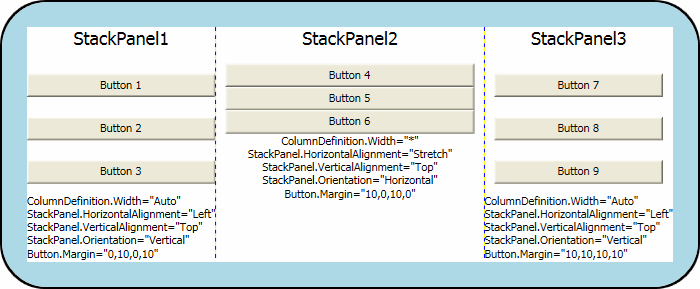
Co dalej?
Właściwości pozycjonowania zdefiniowane przez klasę FrameworkElement umożliwiają precyzyjną kontrolę nad umieszczaniem elementów w aplikacjach WPF. Masz teraz kilka technik, których można użyć, aby lepiej pozycjonować elementy przy użyciu platformy WPF.
Dostępne są dodatkowe zasoby, które szczegółowo wyjaśniają układ WPF. Temat Panele — omówienie zawiera więcej szczegółów na temat różnych Panel elementów. Przewodnik: Moja pierwsza aplikacja klasyczna WPF wprowadza zaawansowane techniki, które używają elementów układu do umieszczania składników i powiązania ich akcji ze źródłami danych.
Zobacz też
.NET Desktop feedback
Opinia
Dostępne już wkrótce: W 2024 r. będziemy stopniowo wycofywać zgłoszenia z serwisu GitHub jako mechanizm przesyłania opinii na temat zawartości i zastępować go nowym systemem opinii. Aby uzyskać więcej informacji, sprawdź: https://aka.ms/ContentUserFeedback.
Prześlij i wyświetl opinię dla
