Developing a Custom Rewrite Provider for URL Rewrite Module
This walkthrough will guide you through how to develop a rewrite provider for URL Rewrite Module 2.0. You will create a ReplaceProvider that replaces all occurrences of a particular character in the URL with another character. This kind of logic is really hard and sometime impossible to express in terms of regular expressions, hence the need to create a custom rewrite provider.
Creating a Visual Studio project
To create a Visual Studio project for rewrite provider follow these steps:
Open Microsoft Visual Studio 2008 or Microsoft Visual C# 2008 Express Edition.
In the File menu select "New Project...".
In the "New Project" dialog select the "Class Library" project template and name the project ReplaceProvider.
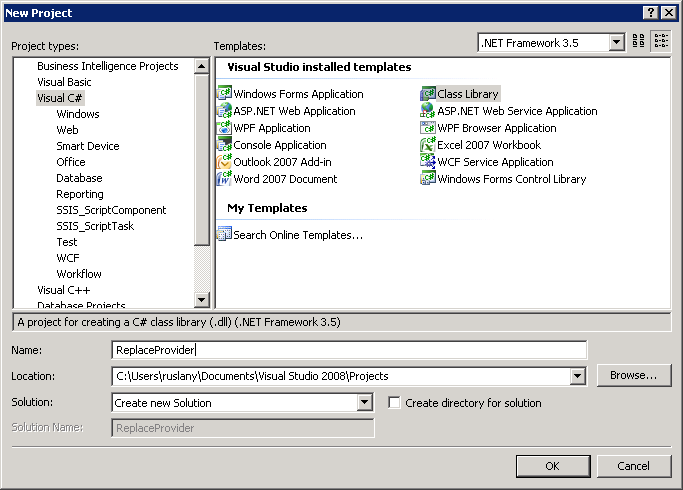
Remove the file Class1.cs added by default (since you will not be using that file) using the context menu Delete option in the Solution Explorer;
Select "Add References..." from the Project menu and add references to Microsoft.Web.Iis.Rewrite.dll located in
%ProgramFiles%\Reference Assemblies\Microsoft\IIS.Rewrite providers must be placed in the .NET Global Assembly Cache (GAC) in order to be visible for URL Rewrite Module. This requires the provider assembly DLL to be strongly named (signed). To sign the assembly, select the option "ReplaceProvider Properties..." from the "Project" menu.
In the Signing tab check "Sign the assembly" check box.
In the combo box, select the option <New…> to create a new key. In the "Create Strong Name Key" dialog, type DemoKey.snk as the name for the key and uncheck the Protect my key file with a password check box. Click OK.

The Signing tab should look as below:

Select the "Build Events" tab and add the following "Post-build event" command line:
CALL
%VS90COMNTOOLS%\vsvars32.bat> NULL
gacutil.exe /if "$(TargetPath)"Note: if you use Visual Studio 2010 then replace %VS90COMNTOOLS% with %VS100COMNTOOLS%.
Implementing the provider interfaces
To implement a rewrite provider follow the steps below:
- From the Project menu select "Add Class..." and then name the class as ReplaceProvider. This will add a new file ReplaceProvider.cs to the project.
- Change the code so that it looks like below:
using System;
using System.Collections.Generic;
using System.Text;
using Microsoft.Web.Iis.Rewrite;
public class ReplaceProvider: IRewriteProvider, IProviderDescriptor
{
char oldChar, newChar;
#region IRewriteProvider Members
public void Initialize(IDictionary<string, string> settings, IRewriteContext rewriteContext)
{
string oldCharString, newCharString;
if (!settings.TryGetValue("OldChar", out oldCharString) || string.IsNullOrEmpty(oldCharString))
throw new ArgumentException("OldChar provider setting is required and cannot be empty");
if (!settings.TryGetValue("NewChar", out newCharString) || string.IsNullOrEmpty(newCharString))
throw new ArgumentException("NewChar provider setting is required and cannot be empty");
if (!string.IsNullOrEmpty(oldCharString))
oldChar = oldCharString.Trim()[0];
else
throw new ArgumentException("OldChar parameter cannot be empty");
if (!string.IsNullOrEmpty(newCharString))
newChar = newCharString.Trim()[0];
else
throw new ArgumentException("NewChar parameter cannot be empty");
}
public string Rewrite(string value)
{
return value.Replace(oldChar, newChar);
}
#endregion
#region IProviderDescriptor Members
public IEnumerable<SettingDescriptor> GetSettings()
{
yield return new SettingDescriptor("OldChar", "Old Character");
yield return new SettingDescriptor("NewChar", "New Character");
}
#endregion
}
The code above implements two interfaces:
IRewriteProvider - this is the main interface that has to be implemented. It is used to initialize the provider by passing to it its configuration settings. Also it is used to execute the provider.
IProviderDescriptor - this is an optional interface and can be used to inform IIS Manager about the names and descriptions of the configuration settings used by provider.
Registering and configuring the provider
Once the provider has been successfully built and placed into the GAC, it needs to be registered with IIS URL Rewrite Module. To register the provider:
- Open IIS Manager and select the URL Rewrite feature
- Click on the "View Providers..." action:

- In the Providers page click Add Provider... action and then enter the provider name as ReplaceProvider and choose the provider type from the Managed Type: drop down list.
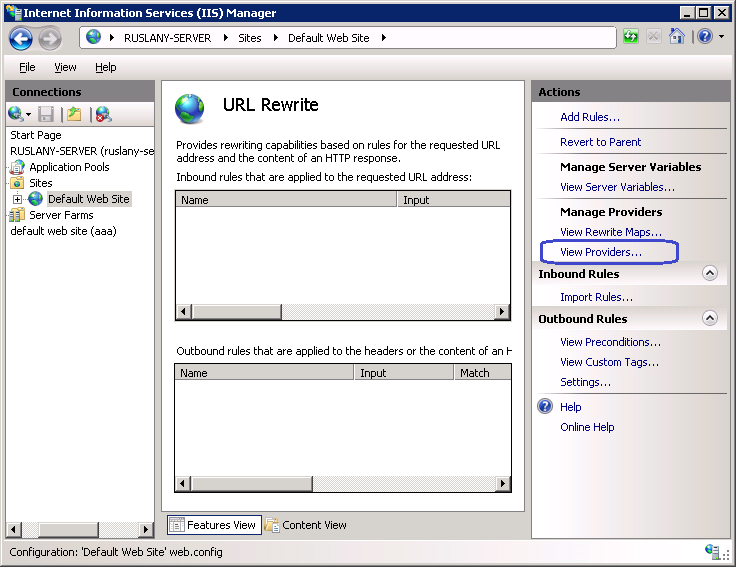
- Click OK to save the changes.
- Now click "Add Provider Setting..." action. Notice that the "Name:" drop down list shows the settings that were returned by the IProviderDescriptor.GetSettings() method. Select Old Character setting and enter "_" as a value.

- Click OK to save the setting
- Repeat steps 5 and 6 but now choose "New Character" and specify "-" as a value. This means that the provider will be used to replace all occurrences of "_" character with "-" character in the input string.
This completes the registration and configuration of a rewrite provider. As a result the web.config file for the default web site will contain the following XML code inside of the <rewrite> section:
<rewrite>
<providers>
<provider name="ReplaceProvider" type="ReplaceProvider, ReplaceProvider, Version=1.0.0.0, Culture=neutral, PublicKeyToken=157df8edcf6cf889">
<settings>
<add key="OldChar" value="_" />
<add key="NewChar" value="-" />
</settings>
</provider>
</providers>
</rewrite>
Using the rewrite provider
Now that the rewrite provider has been registered it can be used in the inbound and outbound rules. To test the provider you will create a rule that redirects all requests for URLs that have "_" symbol to the URL where that symbol is replaced with "-". For example a request to a URL like this http://localhost/some_blog_post/ will be redirected to http://localhost/some-blog-post/.
To create a rule that uses this rewrite provider add the following XML code inside of the <rewrite> element in the web.config file:
<rules>
<rule name="ReplaceProviderTest" stopProcessing="true">
<match url="_" />
<action type="Redirect" url="{ReplaceProvider:{URL}}" />
</rule>
</rules>
Open a web browser and make a request to http://localhost/some_blog_post/. Notice that the browser got redirected to http://localhost/some-blog-post/ because of the rule that you have added. The web server will return HTTP 404 error for the redirected URL because there is no such file or directory on the server, but that is not relevant for the purposes of this walkthrough. The important part is that the web server issued a redirect response based on the rule that used the custom rewrite provider.