Debug DOM memory leaks with the Detached Elements tool
Use the Detached Elements tool to find detached elements that the browser cannot garbage-collect, and locate the JavaScript object that is still referencing the detached element. By changing your JavaScript to release the element, you reduce the number of detached elements on your page.
A memory leak can occur in your application when an element is no longer attached to the Document Object Model (DOM) tree, but is still referenced by some JavaScript running on the page. These elements are called detached elements. For the browser to garbage-collect (GC) the detached element, the element must not be referenced from the DOM tree or from JavaScript code.
For more information about heap snapshots and detached elements, read Discover detached DOM tree memory leaks with Heap Snapshots.
As explained in Fix memory problems, memory issues affect page performance, including memory leaks, memory bloat, and frequent garbage collections. Symptoms for your users include:
- The performance of a page gets progressively worse over time.
- The performance of a page is consistently bad.
- The performance of a page is delayed or appears to pause frequently.
Open the Detached Elements tool
To open the Detached Elements tool and load the demo page:
Open the Detached Elements demo application in a new window or tab.
To open DevTools, right-click the webpage, and then select Inspect. Or, press Ctrl+Shift+I (Windows, Linux) or Command+Option+I (macOS). DevTools opens.
In DevTools, in the Activity Bar, select the Detached Elements tab. If that tab isn't visible, click the More Tools (
 ) button:
) button: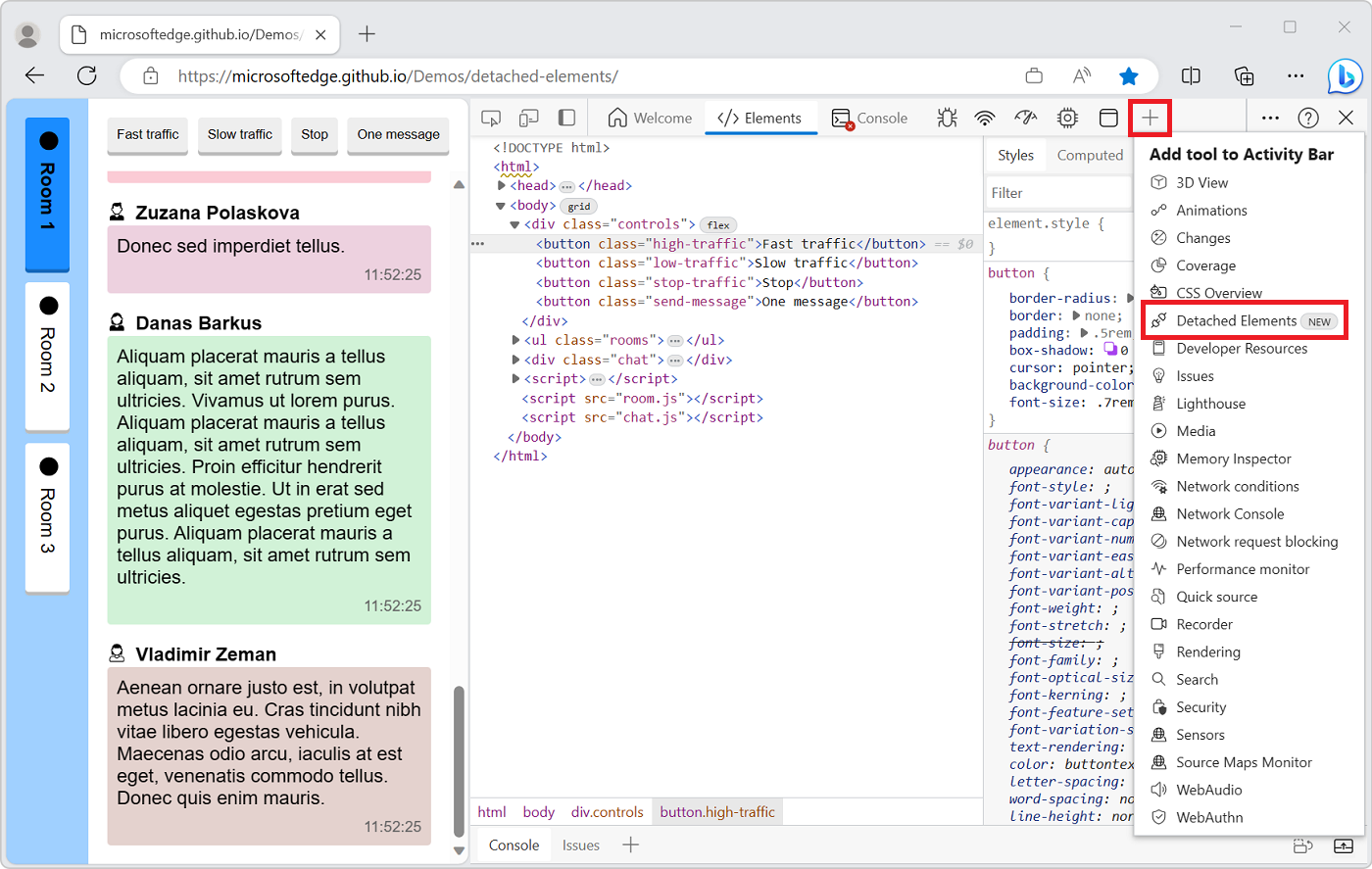
Get detached elements
The Get Detached Elements (![]() ) button in the Detached Elements tool finds and displays all of the detached elements on a web page.
) button in the Detached Elements tool finds and displays all of the detached elements on a web page.
To find detached elements:
In the demo application, make sure that the Room 1 button is selected.
In the demo application, click the Fast traffic button.
After some messages are generated and displayed in the demo application, click the demo's Stop button:
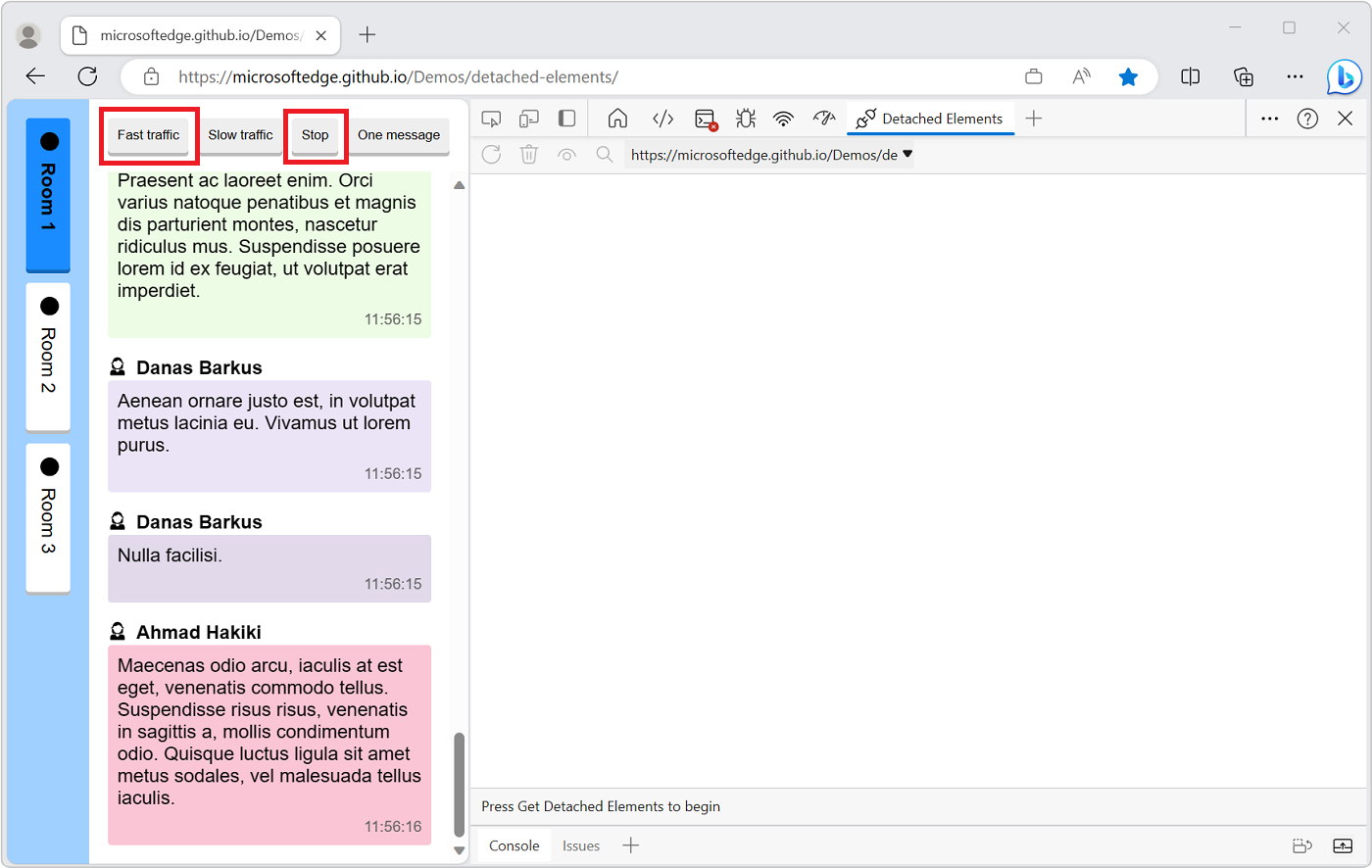
Click the Room 2 button:
In the Detached Elements tool, click the Get Detached Elements (
 ) icon.
) icon.The Detached Elements tool displays all of the detached elements of the page. When you switch to Room 2 in the demo application, the messages that were generated in Room 1 are no longer attached to the DOM, but they are still referenced by JavaScript:

Trigger garbage collection
Next, trigger garbage collection (GC) in the browser:
In the Detached Elements tool, click the Collect garbage (
 ) icon.
) icon.Click the Get Detached Elements (
 ) icon.
) icon.
When you select Collect garbage, the browser runs garbage collection. When you select Get Detached Elements, the Detached Elements tool displays all detached elements that cannot be garbage collected. These detached elements may be memory leaks if they aren't going to be reused by the application.
Identify the JavaScript code that retains detached elements
Once you have found a detached element that cannot be garbage-collected, you can use the Analyze (![]() ) button in the Detached Elements tool to identify the JavaScript code running on the page that is still referencing the detached element. The Analyze button takes a heap snapshot and populates the ID of the detached element with its location in the heap.
) button in the Detached Elements tool to identify the JavaScript code running on the page that is still referencing the detached element. The Analyze button takes a heap snapshot and populates the ID of the detached element with its location in the heap.
For more information about heap snapshots, read Record heap snapshots using the Memory tool.
To identify the JavaScript code that references a detached element:
In the Detached Elements tool, click the Analyze (
 ) icon.
) icon.The Memory tool opens in the Quick View toolbar, at the bottom of DevTools:
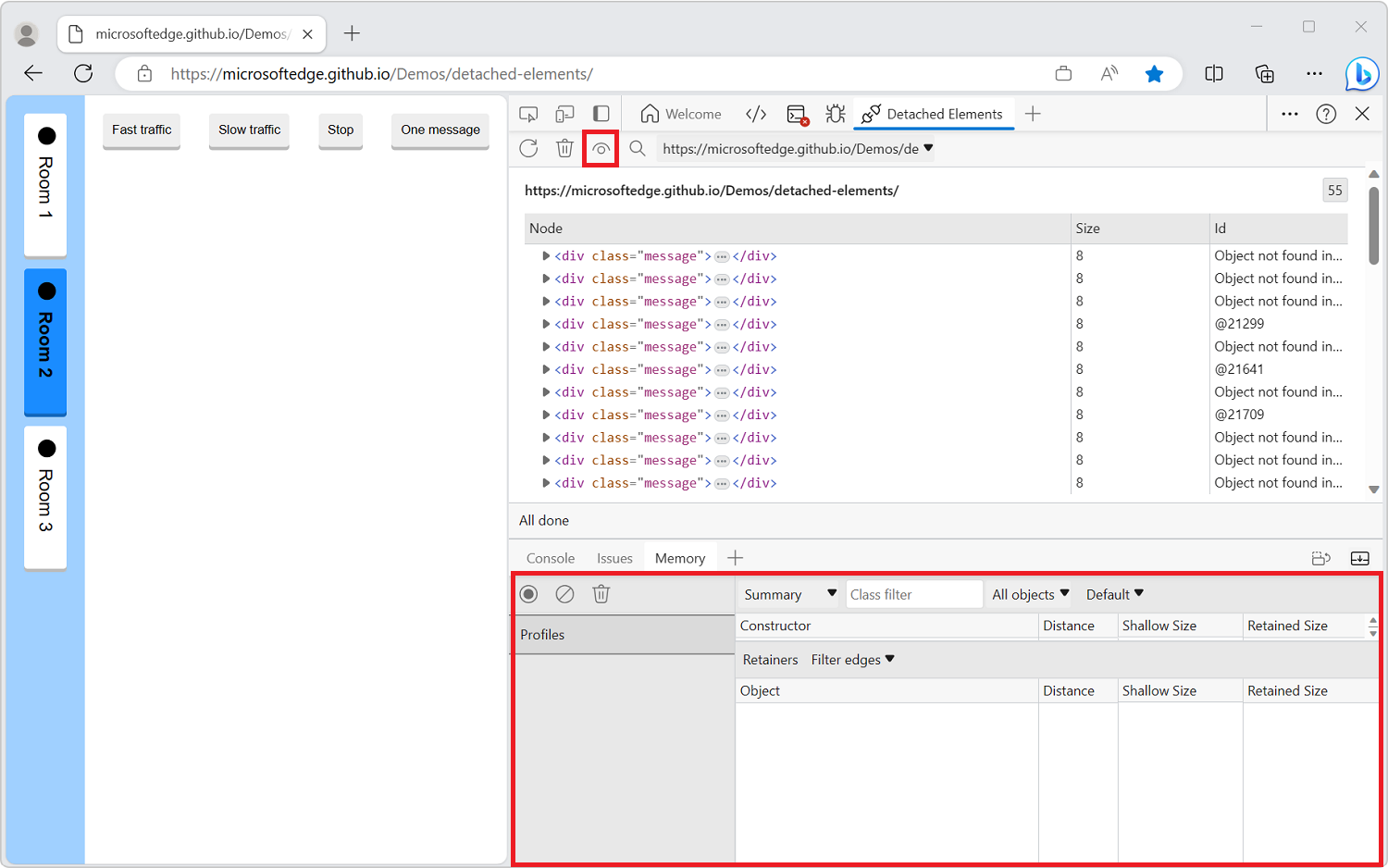
From the Detached Elements tool, select the Id field of a detached element.
The Memory tool automatically selects the object in the heap that is referencing the detached element. We call these objects Retainers:
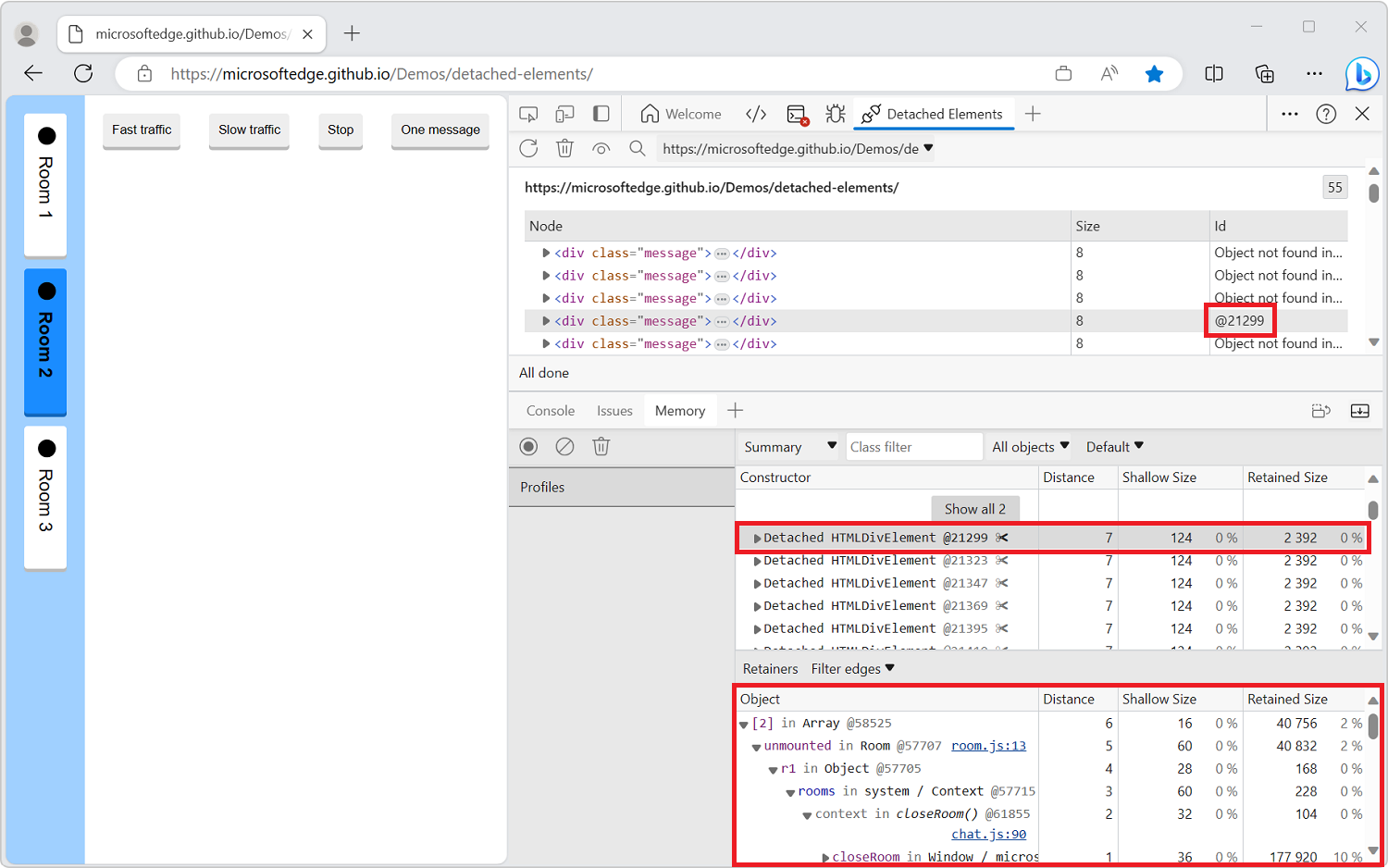
In the Memory tool, select the link room.js:13.
The Sources tool opens in the Activity Bar and shows line 13 of the file room.js.
In the
hide()function of room.js, the JavaScript code of the demo application adds each message in the room to anunmountedarray. Theunmountedarray is the object that is referencing the detached element: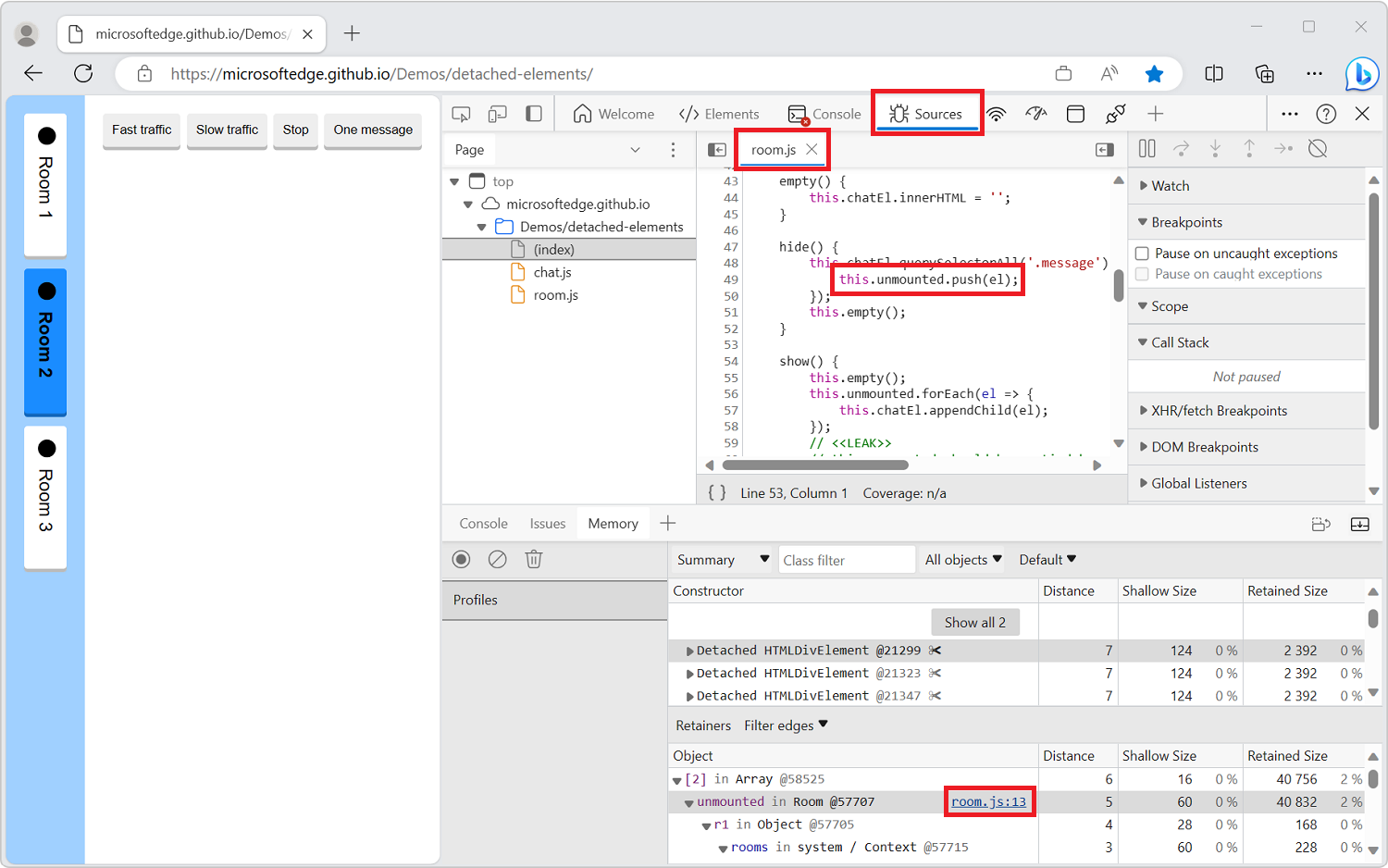
You have now identified the retainer that is preventing the detached element from being garbage-collected by the browser!
Identify the DOM node causing others to be retained
Because the DOM is a fully connected graph, when one DOM node is retained in memory by JavaScript it can cause other DOM nodes to be retained with it.
To identify the culprit node in a detached tree that is causing the entire tree to be retained:
Click the Detach Elements (
 ) icon to destroy the parent-child links inside the detached tree.
) icon to destroy the parent-child links inside the detached tree.Click the Collect garbage (
 ) icon.
) icon.Parent-child links are removed inside the detached tree:
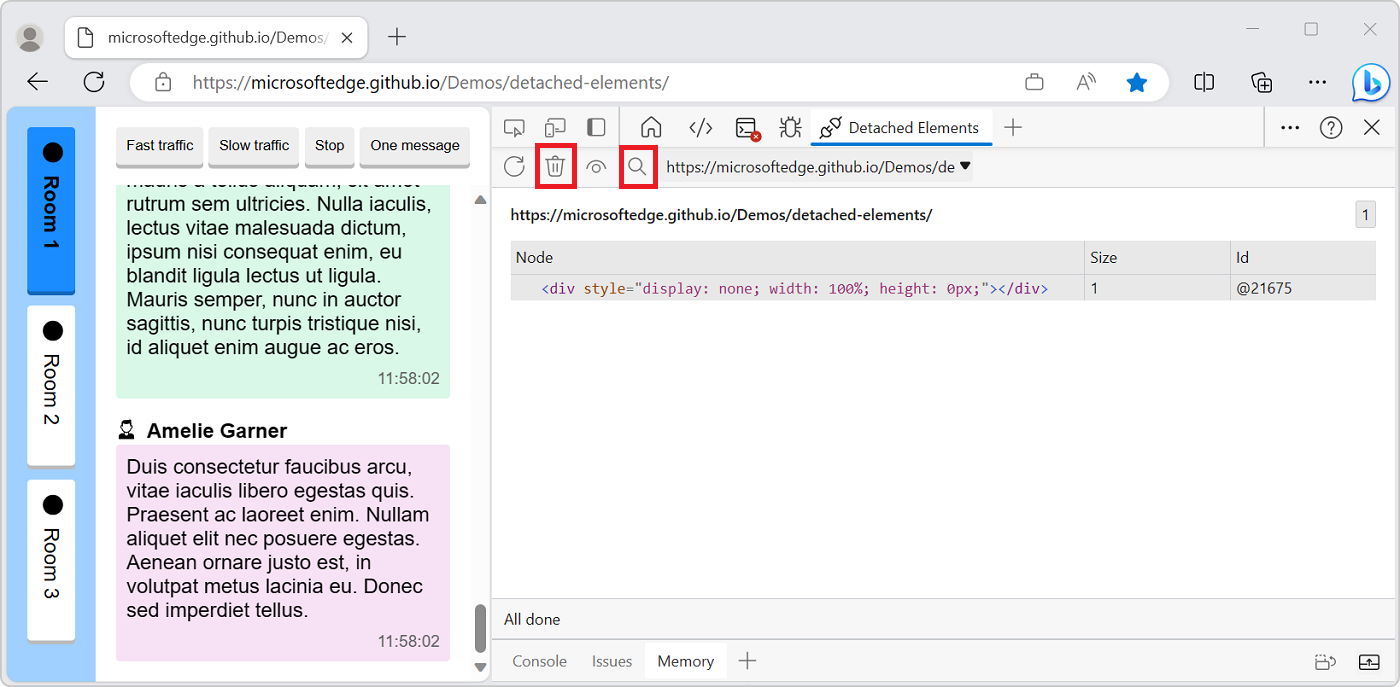
Change the selected target to a different origin
You can check for detached elements from different origins or frames using the Selected target dropdown list.
Click the Selected target dropdown list:
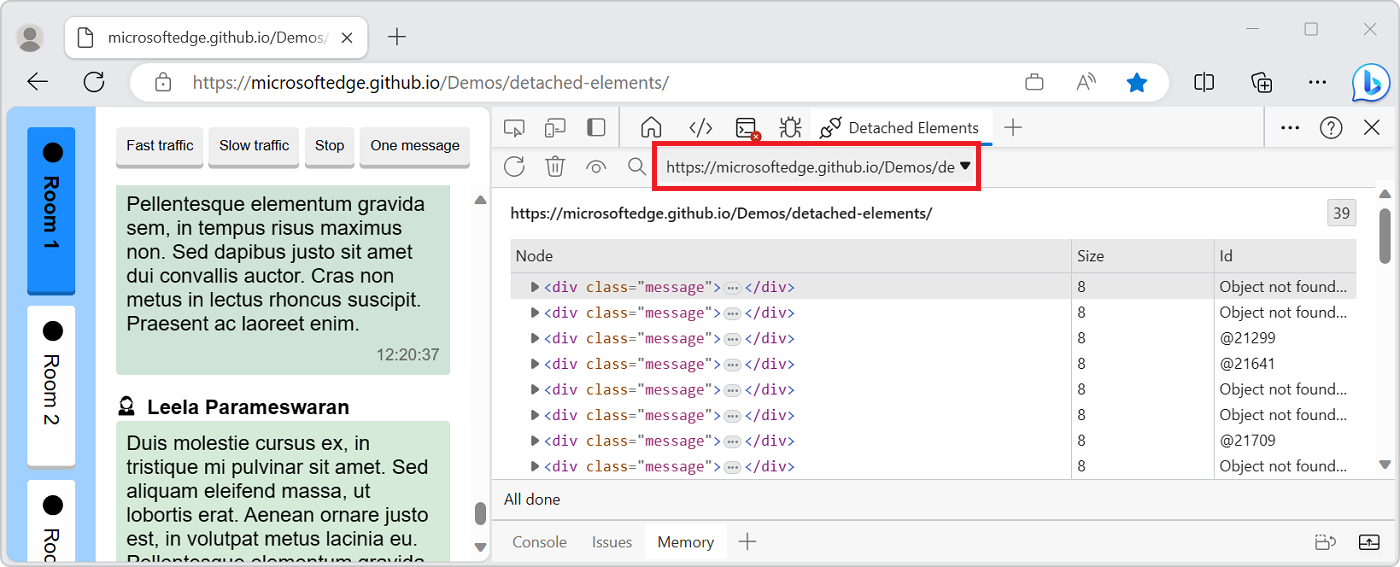
Select a different origin.
The new origin is displayed in the Detached Elements tool.
Additional considerations
When looking for memory leaks, remember that leaks can depend on the context of your application. For the demo application, you found detached elements that could not be garbage collected by the browser, and you identified the JavaScript that's retaining the detached elements. However, in the context of the demo application, it makes sense to retain the list of chat messages, so that if a user switches back to Room 1, the message log is preserved.
The following image shows detached elements in the form of messages that are reattached when a user navigates from Room 2 back to Room 1:
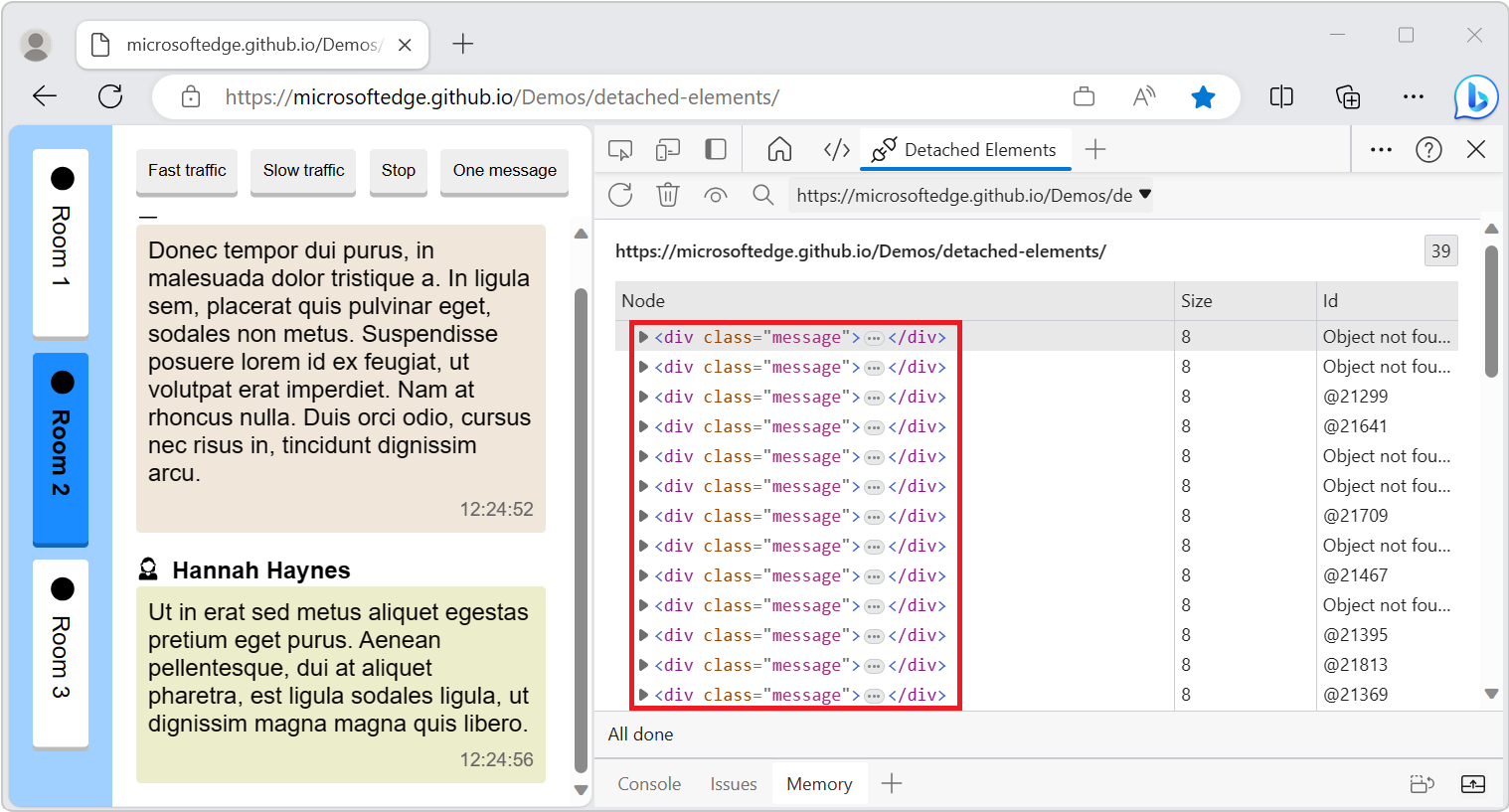
Similarly, a feed in social media might detach elements as users scroll past them, and reattach them to the DOM when users scroll back up. Detached elements aren't always an indication of a memory leak, and memory leaks aren't always caused by detached elements.
For long-running apps, small memory leaks of only a few kilobytes can noticeably degrade performance over time. Web developers who use the React framework know that React maintains a virtualized copy of the DOM. Failing to properly unmount components can potentially lead to an application leaking large parts of the virtual DOM.
This demo app and its leaks are artificial. Test the Detached Elements tool on your production website or app. If you find potential problems with the Detached Elements tool, contact the Microsoft Edge DevTools team to send feedback about the Detached Elements tool and memory leak debugging.
Opinia
Dostępne już wkrótce: W 2024 r. będziemy stopniowo wycofywać zgłoszenia z serwisu GitHub jako mechanizm przesyłania opinii na temat zawartości i zastępować go nowym systemem opinii. Aby uzyskać więcej informacji, sprawdź: https://aka.ms/ContentUserFeedback.
Prześlij i wyświetl opinię dla