Replace the theme part in a word processing document
This topic shows how to use the classes in the Open XML SDK for Office to programmatically replace a document part in a word processing document.
Packages and Document Parts
An Open XML document is stored as a package, whose format is defined by ISO/IEC 29500-2. The package can have multiple parts with relationships between them. The relationship between parts controls the category of the document. A document can be defined as a word-processing document if its package-relationship item contains a relationship to a main document part. If its package-relationship item contains a relationship to a presentation part it can be defined as a presentation document. If its package-relationship item contains a relationship to a workbook part, it is defined as a spreadsheet document. In this how-to topic, you will use a word-processing document package.
Getting a WordprocessingDocument Object
In the sample code, you start by opening the word processing file by instantiating the WordprocessingDocument class as shown in the following using statement. In the same statement, you open the word processing file document by using the Open method, with the Boolean parameter set to true to enable editing the document.
using (WordprocessingDocument wordDoc =
WordprocessingDocument.Open(document, true))
{
// Insert other code here.
}
The using statement provides a recommended alternative to the typical .Open, .Save, .Close sequence. It ensures that the Dispose method (internal method used by the Open XML SDK to clean up resources) is automatically called when the closing brace is reached. The block that follows the using statement establishes a scope for the object that is created or named in the using statement, in this case wordDoc. Because the WordprocessingDocument class in the Open XML SDK automatically saves and closes the object as part of its System.IDisposable implementation, and because Dispose is automatically called when you exit the block, you do not have to explicitly call Save and Close─as long as you use using.
How to Change Theme in a Word Package
If you would like to change the theme in a Word document, click the ribbon Page Layout and then click Themes. The Themes pull-down menu opens. To choose one of the built it themes and apply it to the Word document, click the theme icon. You can also use the option Browse for Themes... to locate and apply a theme file in your computer.
The Structure of the Theme Element
The theme element constitutes of color, font, and format schemes. In this how-to you learn how to change the theme programmatically. Therefore, it is useful to familiarize yourself with the theme element. The following information from the ISO/IEC 29500 specification can be useful when working with this element.
This element defines the root level complex type associated with a shared style sheet (or theme). This element holds all the different formatting options available to a document through a theme, and defines the overall look and feel of the document when themed objects are used within the document.
[Example: Consider the following image as an example of different themes in use applied to a presentation. In this example, you can see how a theme can affect font, colors, backgrounds, fills, and effects for different objects in a presentation. end example]
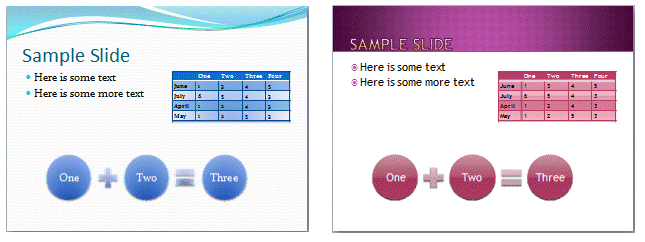 In this example, we see how a theme can affect font, colors,
backgrounds, fills, and effects for different objects in a presentation.
end example]
In this example, we see how a theme can affect font, colors,
backgrounds, fills, and effects for different objects in a presentation.
end example]
© ISO/IEC29500: 2008.
The following table lists the possible child types of the Theme class.
| PresentationML Element | Open XML SDK Class | Description |
|---|---|---|
| custClrLst | CustomColorList | Custom Color List |
| extLst | ExtensionList | Extension List |
| extraClrSchemeLst | ExtraColorSchemeList | Extra Color Scheme List |
| objectDefaults | ObjectDefaults | Object Defaults |
| themeElements | ThemeElements | Theme Elements |
The following XML Schema fragment defines the four parts of the theme element. The themeElements element is the piece that holds the main formatting defined within the theme. The other parts provide overrides, defaults, and additions to the information contained in themeElements. The complex type defining a theme, CT_OfficeStyleSheet, is defined in the following manner:
<complexType name="CT_OfficeStyleSheet">
<sequence>
<element name="themeElements" type="CT_BaseStyles" minOccurs="1" maxOccurs="1"/>
<element name="objectDefaults" type="CT_ObjectStyleDefaults" minOccurs="0" maxOccurs="1"/>
<element name="extraClrSchemeLst" type="CT_ColorSchemeList" minOccurs="0" maxOccurs="1"/>
<element name="custClrLst" type="CT_CustomColorList" minOccurs="0" maxOccurs="1"/>
<element name="extLst" type="CT_OfficeArtExtensionList" minOccurs="0" maxOccurs="1"/>
</sequence>
<attribute name="name" type="xsd:string" use="optional" default=""/>
</complexType>
This complex type also holds a CT_OfficeArtExtensionList, which is used for future extensibility of this complex type.
How the Sample Code Works
After opening the file, you can instantiate the MainDocumentPart in the wordDoc object, and delete the old theme part.
public static void ReplaceTheme(string document, string themeFile)
{
using (WordprocessingDocument wordDoc =
WordprocessingDocument.Open(document, true))
{
MainDocumentPart mainPart = wordDoc.MainDocumentPart;
// Delete the old document part.
mainPart.DeletePart(mainPart.ThemePart);
You can then create add a new ThemePart object and add it to the MainDocumentPart object. Then you add content by using a StreamReader and StreamWriter objects to copy the theme from the themeFile to the ThemePart object.
// Add a new document part and then add content.
ThemePart themePart = mainPart.AddNewPart<ThemePart>();
using (StreamReader streamReader = new StreamReader(themeFile))
using (StreamWriter streamWriter =
new StreamWriter(themePart.GetStream(FileMode.Create)))
{
streamWriter.Write(streamReader.ReadToEnd());
}
Sample Code
The following code example shows how to replace the theme document part in a word processing document with the theme part from another package. The theme file passed as the second argument must be a valid theme part in XML format (for example, Theme1.xml). You can extract this part from an existing document or theme file (.THMX) that has been renamed to be a .Zip file. To call the method ReplaceTheme you can use the following call example to copy the theme from the file "Theme1.xml" to the file "MyPkg7.docx."
string document = @"C:\Users\Public\Documents\\MyPkg7.docx";
string themeFile = @"C:\Users\Public\Documents\Theme1.xml";
ReplaceTheme(document, themeFile);
After you run the program open the Word file and notice the change in font.
Following is the complete sample code in both C# and Visual Basic.
using DocumentFormat.OpenXml.Packaging;
using System;
using System.IO;
ReplaceTheme(args[0], args[1]);
// This method can be used to replace the theme part in a package.
static void ReplaceTheme(string document, string themeFile)
{
using (WordprocessingDocument wordDoc = WordprocessingDocument.Open(document, true))
{
if (wordDoc.MainDocumentPart is null || wordDoc.MainDocumentPart.Document.Body is null || wordDoc.MainDocumentPart.ThemePart is null)
{
throw new ArgumentNullException("MainDocumentPart and/or Body and/or ThemePart is null.");
}
MainDocumentPart mainPart = wordDoc.MainDocumentPart;
// Delete the old document part.
mainPart.DeletePart(mainPart.ThemePart);
// Add a new document part and then add content.
ThemePart themePart = mainPart.AddNewPart<ThemePart>();
using (StreamReader streamReader = new StreamReader(themeFile))
using (StreamWriter streamWriter = new StreamWriter(themePart.GetStream(FileMode.Create)))
{
streamWriter.Write(streamReader.ReadToEnd());
}
}
}