Nuta
Dostęp do tej strony wymaga autoryzacji. Możesz spróbować się zalogować lub zmienić katalog.
Dostęp do tej strony wymaga autoryzacji. Możesz spróbować zmienić katalogi.
Applies to: ![]() Visual Studio
Visual Studio ![]() Visual Studio for Mac
Visual Studio for Mac
Note
This article applies to Visual Studio 2017. If you're looking for the latest Visual Studio documentation, see Visual Studio documentation. We recommend upgrading to the latest version of Visual Studio. Download it here
Visual Studio lets you quickly reformat code to match pre-configured formatting options.
Define formatting rules
You can set your formatting options through the menus Tools > Options > Text Editor > Python > Formatting and its nested tabs. Formatting options by default are set to match a superset of the PEP 8 style guide. The General tab determines when formatting is applied; settings for the other three tabs are described in this article.
You need to select Show all settings for these options to appear:
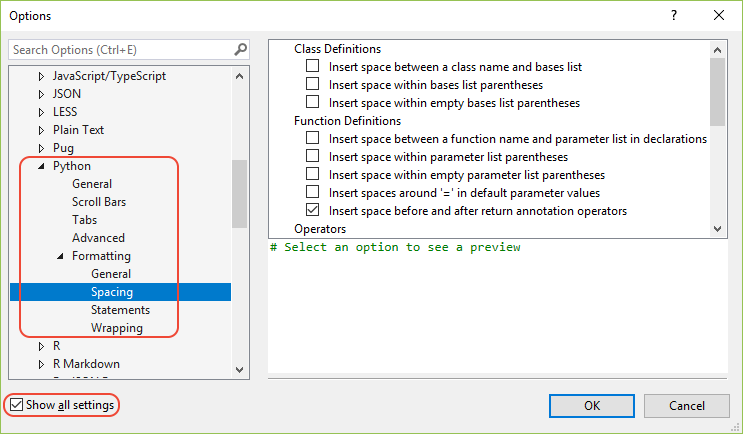
Python support in Visual Studio also adds the useful Fill Comment Paragraph command to the Edit > Advanced menu as described in a later section.
Apply format to selection or file
To format a selection:
- Select Edit > Advanced > Format Selection
- Or, press Ctrl+E > F.
To format the whole file:
- Select Edit > Advanced > Format Document
- Or, press Ctrl+E > D.
Spacing examples
Spacing controls where spaces are inserted or removed around various language constructs. Each option has three possible values:
- Checked: ensures the spacing is applied.
- Cleared: removes any spacing.
- Indeterminate: leaves original formatting in place.
Examples for the various options are provided in the following tables:
| Class definitions option | Checked | Cleared |
|---|---|---|
| Insert space between a class declaration's name and bases list | class X (object): pass |
class X(object): pass |
| Insert space within bases list parentheses | class X( object ): pass |
class X(object): pass |
| Insert space within empty bases list parentheses | class X( ): pass |
class X(): pass |
| Function definitions option | Checked | Cleared |
|---|---|---|
| Insert space between a function declaration's name and parameter list | def X (): pass |
def X(): pass |
| Insert space within parameter list parentheses | def X( a, b ): pass |
def X(a, b): pass |
| Insert space within empty parameter list parentheses | def X( ): pass |
def X(): pass |
| Insert spaces around '=' in default parameter values | includes X(a = 42): pass |
includes X(a=42): pass |
| Insert space before and after return annotation operators | includes X() -> 42: pass |
includes X()->42: pass |
| Operators option | Checked | Cleared |
|---|---|---|
| Insert spaces around binary operators | a + b |
a+b |
| Insert spaces around assignments | a = b |
a=b |
| Expression spacing option | Checked | Cleared |
|---|---|---|
| Insert space between a function call's name and argument list | X () |
X() |
| Insert space within empty argument list parentheses | X( ) |
X() |
| Insert space within argument list parentheses | X( a, b ) |
X(a, b) |
| Insert space within parentheses of expression | ( a ) |
(a) |
| Insert space within empty tuple parentheses | ( ) |
() |
| Insert space within tuple parentheses | ( a, b ) |
(a, b) |
| Insert space within empty square brackets | [ ] |
[] |
| Insert spaces within square brackets of lists | [ a, b ] |
[a, b] |
| Insert space before open square bracket | x [i] |
x[i] |
| Insert space within square brackets | x[ i ] |
x[i] |
Statement options
The Statements options control automatic rewriting of various statements into more Pythonic forms.
| Option | Before formatting | After formatting |
|---|---|---|
| Place imported modules on new line | import sys, pickle |
import sysimport pickle |
| Remove unnecessary semicolons | x = 42; |
x = 42 |
| Place multiple statements on new lines | x = 42; y = 100 |
x = 42y = 100 |
Wrapping options
Wrapping lets you set the Maximum comment width (default is 80). If the Wrap comments that are too wide option is set, Visual Studio reformats comments to not exceed that maximum width.
# Wrapped to 40 columns
# There should be one-- and preferably
# only one --obvious way to do it.
# Not-wrapped:
# There should be one-- and preferably only one --obvious way to do it.
Format comment text
Edit > Advanced > Fill Comment Paragraph (Ctrl+E > P) reflows and formats comment text, combining short lines together and breaking up long ones.
| Reformat | Example 1 |
|---|---|
| Before | # This is a very long long long long long long long long long long long long long long long long long long long comment |
| After | # This is a very long long long long long long long long long long long long# long long long long long long long comment |
| Reformat | Example 2 |
|---|---|
| Before | # foo# bar# baz |
| After | # foo bar baz |