Add another Reporting Services web front-end to a farm
Reporting Services SharePoint mode includes components needed for application servers and web front-end (WFE) servers. This article focuses on installing the required Reporting Services components for a WFE server. These components include the application pages used by Reporting Services features such as subscriptions, data alerts, and Power View. The primary Reporting Services installation needed for a WFE is to install the Reporting Services add-in for SharePoint 2016 products.
Note
Power View support is no longer available after SQL Server 2017.
Prerequisites
You must be a local administrator to run SQL Server Setup.
The computer must be joined to a domain.
You need to know the name of the existing database server that is hosting the SharePoint configuration and content databases.
The database server must be configured to allow for remote database connections. If it isn't, you can't join the new server to the farm because the new server can't make a connection to the SharePoint configuration databases.
The new server needs to have the same version of SharePoint installed that the current farm servers are running. For example if the farm already has SharePoint 2013 Service Pack 1 (SP1) installed, you need to also install SP1 on the new server before it can join the farm.
Steps
The steps in this article assume that a SharePoint farm administrator is installing and configuring the server. The diagram shows a typical three tier environment and the numbered items in the diagram are described in the following list:
(1) Multiple web front-end (WFE) servers. The WFE servers require the Reporting Services add-in for SharePoint 2010. The following steps add a second application server to this tier.
(2) Two application servers running Reporting Services and web sites, for example Central Administration.
(3) Two SQL Server database servers.
(4) Represents a software or hardware network load balancing solution (NLB)
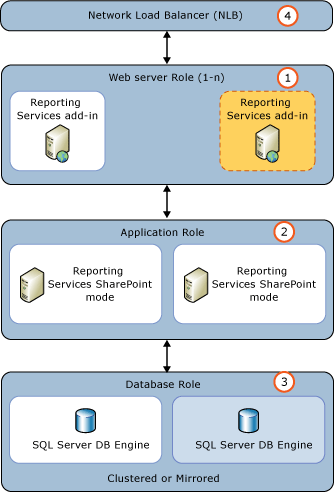
The following steps assume that an administrator is installing and configuring the server.
| Step | Description and Link |
|---|---|
| Add a SharePoint server to a farm. | You need to install SharePoint to deploy another Reporting Services application. For SharePoint 2013, see Add SharePoint server to a farm in SharePoint Server 2013. For SharePoint 2016, see Add SharePoint server to a farm in SharePoint Server 2016. |
| Install the SQL Server Reporting Services add-in for SharePoint 2016 products. | There are several methods for installing the add-in. The following steps use the SQL Server setup wizard. For more information on installing the add-in, see Install or uninstall the Reporting Services add-in for SharePoint (SSRS) 1) Run SQL Server installation. 2) On the Setup Role page, select SQL Server Feature Installation 3) On the Feature Selection page, select Reporting Services add-in for SharePoint products 4) Select Next on the next several pages to complete the setup options. For more information on installing Reporting Services, see Install the first report server in SharePoint mode |
| Verify the new server is operational. | 1) In SharePoint Central Administration, select Manage servers in this farm in the System Settings group. 2) Verify the new server is in the list. |
| Update your NLB solution. | If appropriate, update your hardware or software NLB environment to include the new server. |