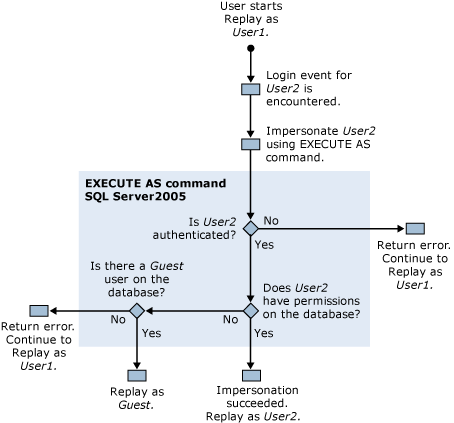Permissions Required to Run SQL Server Profiler
Applies to:
SQL Server
Azure SQL Managed Instance
By default, running SQL Server Profiler requires the same user permissions as the Transact-SQL stored procedures that are used to create traces. To run SQL Server Profiler, users must be granted the ALTER TRACE permission. For more information, see GRANT Server Permissions (Transact-SQL).
Important
Query Plans and Query Text, captured by SQL Trace as well as by other means, for example, Dynamic Management Views and Functions (DMVs, DMFs), Extended Events, can contain sensitive information. Therefore, the permissions ALTER TRACE, SHOWPLAN, and the covering permission VIEW SERVER STATE should be granted to only those who need these to fulfill their job functions, based on the principle of least privilege.
Additionally, we recommend that you only save Showplan files or trace files that contain Showplan-related events to a location that uses the NTFS file system and restrict access to users who are authorized to view potentially sensitive information.
Important
SQL Trace and SQL Server Profiler are deprecated. The Microsoft.SqlServer.Management.Trace namespace that contains the Microsoft SQL Server Trace and Replay objects are also deprecated.
This feature will be removed in a future version of SQL Server. Avoid using this feature in new development work, and plan to modify applications that currently use this feature.
Use Extended Events instead. For more information on Extended Events, see Quick Start: Extended events in SQL Server and SSMS XEvent Profiler.
Note
SQL Server Profiler for Analysis Services workloads are supported.
Note
When you try to connect to an Azure SQL Database from SQL Server Profiler, it incorrectly throws a misleading error message as follows:
- In order to run a trace against SQL Server, you must be a member of sysadmin fixed server role or have the ALTER TRACE permission.
The message should have explained that Azure SQL Database is not supported by SQL Server profiler.
Permissions Used to Replay Traces
Replaying traces also requires that the user who is replaying the trace have the ALTER TRACE permission.
However, during replay, SQL Server Profiler uses the EXECUTE AS command if an Audit Login event is encountered in the trace that is being replayed. SQL Server Profiler uses the EXECUTE AS command to impersonate the user who is associated with the login event.
If SQL Server Profiler encounters a login event in a trace that is being replayed, the following permission checks are performed:
User1, who has the ALTER TRACE permission, starts replaying a trace.
A login event for User2 is encountered in the replayed trace.
SQL Server Profiler uses the EXECUTE AS command to impersonate User2.
SQL Server attempts to authenticate User2, and depending on the results, one of the following occurs:
If User2 cannot be authenticated, SQL Server Profiler returns an error, and continues replaying the trace as User1.
If User2 is successfully authenticated, replaying the trace as User2 continues.
Permissions for User2 are checked on the target database, and depending on the results, one of the following occurs:
If User2 has permissions on the target database, impersonation has succeeded, and the trace is replayed as User2.
If User2 does not have permissions on the target database, the server checks for a Guest user on that database.
Existence of a Guest user is checked on the target database, and depending on the results, one of the following occurs:
If a Guest account exists, the trace is replayed as the Guest account.
If no Guest account exists on the target database, an error is returned and the trace is replayed as User1.
The following diagram shows this process of checking permission when replaying traces: