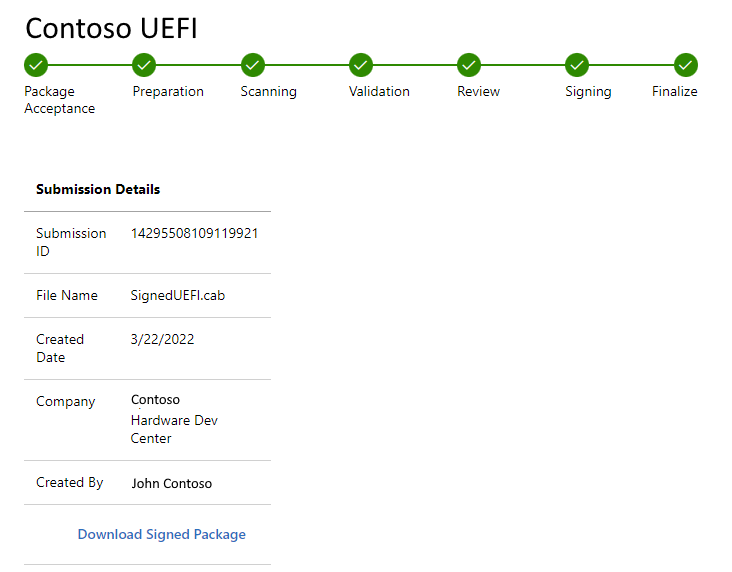File-sign a Local Security Authority (LSA) plugin or Unified Extensible Firmware Interface (UEFI) firmware binary
This article shows you how to create a new UEFI or LSA submission for file signing.
Prerequisites
- Register for the Hardware Developer program. If you're not yet registered, follow the steps in How to register for the Microsoft Windows Hardware Developer Program.
- Read and understand the requirements for LSA plugins and UEFI firmware
Create a new UEFI or LSA submission
Go to Partner Center hardware dashboard and sign in using your credentials.
On the left menu, select File Signing Services.
On the top of the page, select Submit New UEFI or Submit New LSA.
Note
You may be prompted to sign a legal agreement before creating a new file signing submission. Review and complete the agreement to continue. Every organization only needs to sign the agreement once.
For Name, enter the name of the LSA or UEFI package.
On the submission page, drag or select the CAB file you want to submit.
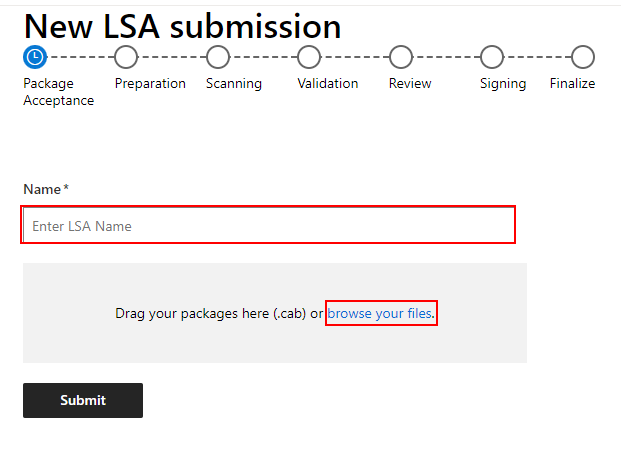
Select Submit.
Once your submission is processed, you receive a notification with your submission ID and you can download the signed package.
View UEFI or LSA submission details
Go to Partner Center hardware dashboard and sign in using your credentials.
On the left menu, select File Signing Services.
In the search box, enter the Product Name or the submission ID of the UEFI or LSA submission.
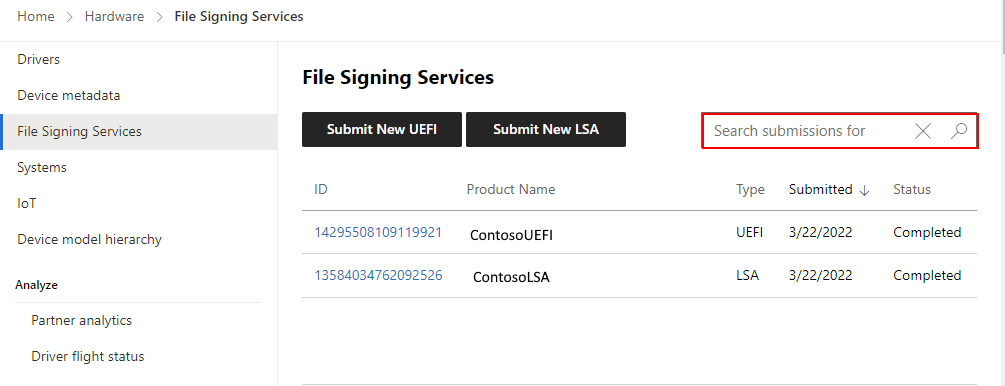
Select the submission and view details.