Peek utility
A system-wide utility for Windows to preview file content without the need to open multiple applications or interrupt your workflow. It offers a seamless and quick file preview experience for various file types, including images, Office documents, web pages, Markdown files, text files, and developer files.
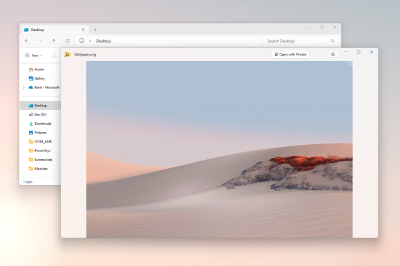
Preview a file
Select a file in File Explorer and open the Peek preview using the activation / deactivation shortcut (default: Ctrl+Space).
Using Left and Right or Up and Down, you can scroll between all files in the current folder. Select multiple files in File Explorer for previewing to scroll only between selected ones.
Pin preview window position and size
The Peek window adjusts its size based on the dimensions of the images being previewed. However, if you prefer to keep the window's size and position, you can use the pinning feature. By selecting the pinning button, the window will preserve the current size and position. Selecting the pinning button again will unpin the window. When unpinned, the Peek window will return to the default position and size when previewing the next file.
Open file with the default program
Select Open with or Enter to open the current file with the default program.
Settings
From the settings page, the following options can be configured:
| Setting | Description |
|---|---|
| Activation shortcut | The customizable keyboard command to open Peek for the selected file(s). |
| Always run not elevated, even when PowerToys is elevated | Tries to run Peek without elevated permissions, to fix access to network shares. |
| Automatically close the Peek window after it loses focus |
Install PowerToys
This utility is part of the Microsoft PowerToys utilities for power users. It provides a set of useful utilities to tune and streamline your Windows experience for greater productivity. To install PowerToys, see Installing PowerToys.
