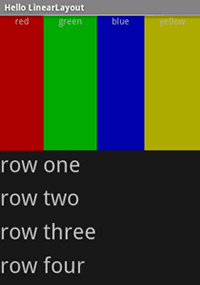Nuta
Dostęp do tej strony wymaga autoryzacji. Możesz spróbować zalogować się lub zmienić katalogi.
Dostęp do tej strony wymaga autoryzacji. Możesz spróbować zmienić katalogi.
LinearLayout jest ViewGroup wyświetla element podrzędny View elementy w kierunku liniowym, pionowo lub poziomo.
Należy zachować ostrożność przy użyciu polecenia LinearLayout.
Jeśli zaczniesz zagnieżdżać wiele LinearLayouts, warto rozważyć użycie elementu RelativeLayout Zamiast.
Uruchom nowy projekt o nazwie HelloLinearLayout.
Otwórz plik Resources/Layout/Main.axml i wstaw następujące elementy:
<?xml version="1.0" encoding="utf-8"?>
<LinearLayout xmlns:android="http://schemas.android.com/apk/res/android"
android:orientation= "vertical"
android:layout_width= "match_parent"
android:layout_height= "match_parent" >
<LinearLayout
android:orientation= "horizontal"
android:layout_width= "match_parent"
android:layout_height= "match_parent"
android:layout_weight= "1" >
<TextView
android:text= "red"
android:gravity= "center_horizontal"
android:background= "#aa0000"
android:layout_width= "wrap_content"
android:layout_height= "match_parent"
android:layout_weight= "1" />
<TextView
android:text= "green"
android:gravity= "center_horizontal"
android:background= "#00aa00"
android:layout_width= "wrap_content"
android:layout_height= "match_parent"
android:layout_weight= "1" />
<TextView
android:text= "blue"
android:gravity= "center_horizontal"
android:background= "#0000aa"
android:layout_width= "wrap_content"
android:layout_height= "match_parent"
android:layout_weight= "1" />
<TextView
android:text= "yellow"
android:gravity= "center_horizontal"
android:background= "#aaaa00"
android:layout_width= "wrap_content"
android:layout_height= "match_parent"
android:layout_weight= "1" />
</LinearLayout>
<LinearLayout
android:orientation= "vertical"
android:layout_width= "match_parent"
android:layout_height= "match_parent"
android:layout_weight= "1" >
<TextView
android:text= "row one"
android:textSize= "15pt"
android:layout_width= "match_parent"
android:layout_height= "wrap_content"
android:layout_weight= "1" />
<TextView
android:text= "row two"
android:textSize= "15pt"
android:layout_width= "match_parent"
android:layout_height= "wrap_content"
android:layout_weight= "1" />
<TextView
android:text= "row three"
android:textSize= "15pt"
android:layout_width= "match_parent"
android:layout_height= "wrap_content"
android:layout_weight= "1" />
<TextView
android:text= "row four"
android:textSize= "15pt"
android:layout_width= "match_parent"
android:layout_height= "wrap_content"
android:layout_weight= "1" />
</LinearLayout>
</LinearLayout>
Dokładnie sprawdź ten kod XML. Istnieje katalog główny LinearLayout definiujący jego orientację w pionie — wszystkie elementy podrzędne View(z których ma dwa) zostaną ułożone w pionie. Pierwsze dziecko jest innym LinearLayout który używa orientacji poziomej, a drugie podrzędne jest LinearLayout używa orientacji pionowej. Każdy z tych zagnieżdżonych LinearLayoutelementów zawiera kilka TextView elementy, które są ze sobą zorientowane w sposób zdefiniowany przez ich element nadrzędny LinearLayout.
Teraz otwórz HelloLinearLayout.cs i upewnij się, że ładuje on układ Resources/Layout/Main.axml w pliku OnCreate() Metoda:
protected override void OnCreate (Bundle savedInstanceState)
{
base.OnCreate (savedInstanceState);
SetContentView (Resource.Layout.Main);
}
Metoda SetContentView(int)) ładuje plik układu dla Activityelementu , określony przez identyfikator zasobu — Resources.Layout.Main odwołuje się do pliku układu Resources/Layout/Main.axml .
Uruchom aplikację. Powinien zostać wyświetlony następujący ekran:
Zwróć uwagę, że atrybuty XML definiują zachowanie każdego widoku. Spróbuj poeksperymentować z różnymi wartościami, android:layout_weight aby zobaczyć, jak nieruchomości ekranu są dystrybuowane na podstawie wagi każdego elementu. Aby uzyskać więcej informacji na temat sposobu, zobacz dokument Common Layout Objects (Wspólne obiekty układu)LinearLayoutandroid:layout_weight obsługuje atrybut .
Informacje
Części tej strony to modyfikacje oparte na pracy utworzonej i udostępnionej przez projekt open source systemu Android i używane zgodnie z warunkami opisanymi w licencji autorstwa Creative Commons 2.5.