Enable Managed Environments
Admins can enable, disable, and edit Managed Environments in the Power Platform admin center. Admins can also use PowerShell to disable Managed Environments.
Permissions
- You must be an admin to enable or edit Managed Environments. That is, you must have the Power Platform Administrator or Dynamics 365 Administrator role in Microsoft Entra ID. Learn more about these roles at Use service admin roles to manage your tenant.
- Any user with permission to see environment details can view the Managed Environments property for an environment.
- Users with the Delegated Admin role or the Environment Admin security role aren't allowed to change the Managed Environments property in an environment.
Important
Copy and restore environment lifecycle operations require the Managed Environments property to be the same in the source and destination before the operation can start.
Enable or edit Managed Environments in the admin center
In the Power Platform admin center, in the left panel, select Environments.
Select the check mark to the left of an environment.
On the command bar, select Enable Managed Environments. If the environment is already managed, select Edit Managed Environments.
Configure the settings, and then select Enable or Save.
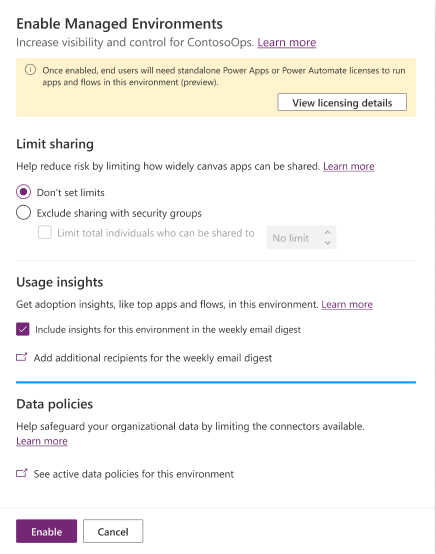
Use the following settings to increase visibility and control for the selected environment.
| Setting | Description |
|---|---|
| Limit sharing | Help reduce risk by limiting how widely canvas apps can be shared. |
| Don't set limits | Select to not limit sharing of canvas apps. |
| Exclude sharing with security groups | Select if makers aren't allowed to share canvas apps with any security groups. Admins may share with a limit on who an app can be shared with. |
| Limit total individuals who can be shared to | If Exclude sharing with security groups is selected, select to limit the number of people that makers can share canvas apps with. |
| Usage insights | Select to include insights for this environment in the weekly email digest. |
| Data policies | Help safeguard your organizational data by limiting the connectors available. |
| See active data policies for this environment | View the policies that define the consumer connectors that specific data can be shared with. |
Enable Managed Environments using PowerShell
Admins can also use PowerShell to enable Managed Environments. Below is a PowerShell script that enables it for a single environment.
$GovernanceConfiguration = [pscustomobject] @{
protectionLevel = "Standard"
settings = [pscustomobject]@{
extendedSettings = @{}
}
}
Set-AdminPowerAppEnvironmentGovernanceConfiguration -EnvironmentName <EnvironmentID> -UpdatedGovernanceConfiguration $GovernanceConfiguration
Copy Managed Environment settings using PowerShell
Admins can use PowerShell to copy settings from one Managed Environment to another environment. If the target environment wasn't a Managed Environment, copy settings will also enable it as a Managed Environment.
#Get settings from the source Managed Environment
$sourceEnvironment = Get-AdminPowerAppEnvironment -EnvironmentName <SourceEnvironmentId>
# Copy the settings from the source Managed Environment above to the target environment
Set-AdminPowerAppEnvironmentGovernanceConfiguration -EnvironmentName <TargetEnvironmentId> -UpdatedGovernanceConfiguration $sourceEnvironment.Internal.properties.governanceConfiguration
Disable Managed Environments using PowerShell
Admins can use PowerShell to remove the Managed Environments property on an environment. Before disabling Managed Environments, the administrator must ensure that none of the Managed Environments capabilities are in use.
Here's an example PowerShell script that calls the API to set the Managed Environments property:
$UpdatedGovernanceConfiguration = [pscustomobject]@{
protectionLevel = "Basic"
}
Set-AdminPowerAppEnvironmentGovernanceConfiguration -EnvironmentName <EnvironmentID> -UpdatedGovernanceConfiguration $UpdatedGovernanceConfiguration
See also
Managed Environments overview
Usage insights
Limit sharing
Data policies
Licensing
View license consumption (preview)
Tenant settings