Enable maker welcome content
In Managed Environments, admins can provide customized welcome content to help their makers get started with Power Apps and Copilot Studio. When you add your own help content, it replaces the default Power Apps first-time help experience for makers.
When the welcome content is used, upon signing in to Power Apps or Copilot Studio, makers are greeted with customized getting started information. More information: Use the learn hub
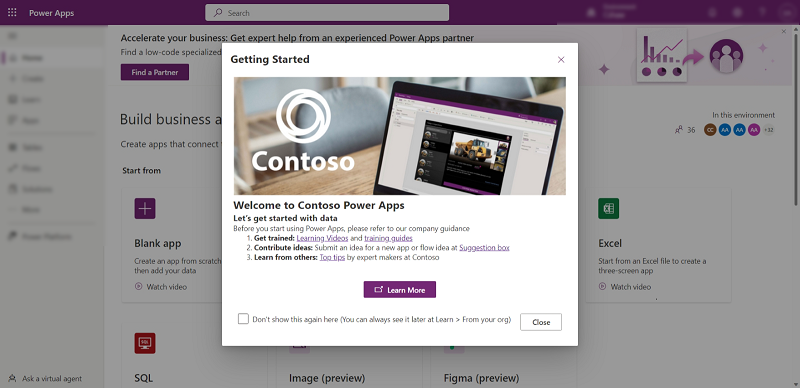
Add welcome content
Sign in to the Power Platform admin center.
Select Environments in the left navigation pane, select a managed environment, and then select Edit Managed Environment on the top menu bar.
Enter the help content in the text box under Maker Welcome content.
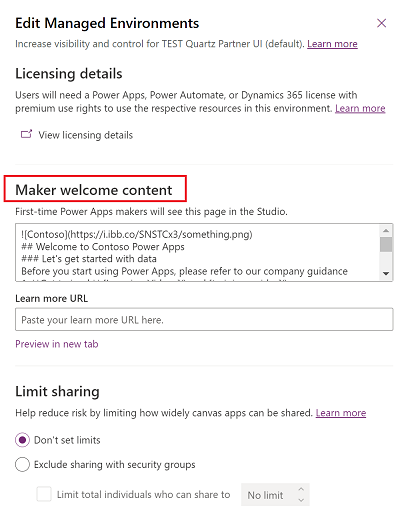
You can enter plain text or use Markdown, as demonstrated in this example.
 ## Welcome to Contoso Power Apps ### Let's get started with data Before you start using Power Apps, please refer to our company guidance 1. **Get trained:** [Learning Videos]() and [training guides]() 2. **Contribute ideas:** Submit an idea for a new app or flow idea at [Suggestion box]() 3. **Learn from others:** [Top tips]() by expert makers at ContosoNote
For help with Markdown, see Getting Started.
Enter your own link to a wiki, internal site, or other reference material in the Learn more URL box.
Select Preview in a new tab to see how the text you entered, or Markdown renders.

Use PowerShell to add and update welcome content
You can use PowerShell to add and update welcome content for makers.
Import module
Run the following command to import a module.
import-Module -Name Microsoft.PowerApps.Administration.PowerShell
Use Markdown content for maker onboarding for a specified Managed Environment
The following script is an example PowerShell script that uses Markdown content for maker onboarding for a specified Managed Environment. After you run the script, you see the Markdown content in the Maker welcome content section of the Managed Environment's settings.
The Markdown parameter can span over multiple lines if it is in double quotes.
SetManagedEnvironmentMakerOnboardingMarkdownContent -EnvironmentId 8d996ece-8558-4c4e-b459-a51b3beafdb4 -Markdown "## Welcome to Power Apps
### Let's get started"
Use a "Learn more" URL for maker onboarding for a specified Managed environment
The following script is an example PowerShell script that uses a "Learn more" URL for maker onboarding for a specified Managed Environment. After you run the script, you see a "Learn more" URL populated in the Maker welcome content section of the Managed Environment's settings.
SetManagedEnvironmentMakerOnboardingLearnMoreUrl -EnvironmentId 8d996ece-8558-4c4e-b459-a51b3beafdb4 -LearnMoreUrl "www.microsoft.com"