Como criar uma forma usando um PathGeometry
Este exemplo mostra como criar uma forma usando a PathGeometry classe. PathGeometry Os objetos são compostos por um ou mais PathFigure objetos, cada PathFigure um representando uma "figura" ou forma diferente. Cada PathFigure um é composto por um ou mais PathSegment objetos, cada um representando uma porção conectada da figura ou forma. Os tipos de segmento incluem LineSegment, ArcSegmente BezierSegment.
Exemplo
O exemplo a seguir usa um para criar um PathGeometry triângulo. O PathGeometry é exibido usando um Path elemento .
<Path Stroke="Black" StrokeThickness="1">
<Path.Data>
<PathGeometry>
<PathGeometry.Figures>
<PathFigureCollection>
<PathFigure IsClosed="True" StartPoint="10,100">
<PathFigure.Segments>
<PathSegmentCollection>
<LineSegment Point="100,100" />
<LineSegment Point="100,50" />
</PathSegmentCollection>
</PathFigure.Segments>
</PathFigure>
</PathFigureCollection>
</PathGeometry.Figures>
</PathGeometry>
</Path.Data>
</Path>
A ilustração a seguir mostra a forma criada no exemplo anterior.
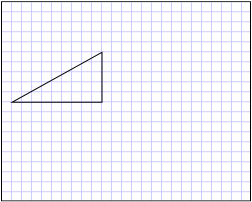
Um triângulo criado com um PathGeometry
O exemplo anterior mostrou como criar uma forma relativamente simples: um triângulo. A PathGeometry também pode ser usado para criar formas mais complexas, incluindo arcos e curvas. Para obter exemplos, veja Criar um arco elíptico, Criar uma curva de Bézier cúbica e Criar uma curva de Bézier quadrática.
Este exemplo faz parte de um exemplo maior; para ver o exemplo completo, confira o Exemplo de geometrias.
Confira também
.NET Desktop feedback
Comentários
Em breve: Ao longo de 2024, eliminaremos os problemas do GitHub como o mecanismo de comentários para conteúdo e o substituiremos por um novo sistema de comentários. Para obter mais informações, consulte https://aka.ms/ContentUserFeedback.
Enviar e exibir comentários de
