Announcing improvements to the Enterprise Mode Site List
Today we are adding functionality to Enterprise Mode for Internet Explorer 11 as part of the November update, expanding the Enterprise Mode Site List introduced in April to give customers a new way to mitigate Web app compatibility issues. A new docMode section of the list enables IT to specify the document mode in which a specific Web site should load, without changing a single line of code on the site itself. While the original Enterprise Mode provided great compatibility for enterprises on IE8, this new capability will help enterprises stay up to date regardless of the version of IE currently running in their environment.
Sites can be added to the Enterprise Mode Site List to fix compatibility problems with sites originally written for IE8, IE9, or IE10. Web developers have been able to specify document modes on their sites through the X-UA-Compatible tag, and now we are making the power of document modes available to IT Pros. This expansion to the site list is a continuation of our commitment to help enterprises upgrade to the latest version of IE, while still preserving investments in existing apps.
How does this help enterprises stay up-to-date?
Oftentimes enterprises have sites which are critical for business, but are not in their direct control, so upgrading the site to modern standards or remediating can be difficult and expensive. Other times internal sites and Web apps were written for a particular platform, and often measures are in place to ensure sites works only on the intended platform. Years later these precautions may prevent Web apps from working on newer systems. It is often cost-prohibitive to update sites, which is why Microsoft offers backward compatibility for sites designed for older versions of Internet Explorer. The new Enterprise Mode Site List enables enterprises to specify the document mode in which to load a URL, to help ensure better compatibility. Browser upgrades can be faster and easier, since testing and remediation costs are reduced.
How does it work?
The enhanced enterprise site list enables organizations to maintain compatibility with legacy and orphaned Web apps by specifying a document mode in a central list. Sites that are already on the enterprise site list are not affected by the enhancement, and will continue to load in Enterprise Mode as usual. The enhanced site list has the same ability to selectively target Web sites as before. For example, www.contoso.com/travel can be set to use Enterprise Mode, while www.contoso.com/erp may be set to use IE9 document mode.
When Internet Explorer 11 navigates to a site on the list, the browser loads the page in the specified document mode just as it would load the page if the document mode were specified through an X-UA-Compatible meta tag on the page, and the UA string associated with the selected document mode is sent. Some customers have told us that they even need to override the X-UA-Compatible meta tag as set by the Web site, so this new functionality does so without needing to change a single line of code on the site itself.
How do I use it?
To set up your environment, follow the instructions on TechNet. If you already have Enterprise Mode deployed in your environment, there is no additional work to prepare your environment for this update. An updated version of the Enterprise Mode Site List Manager tool is available to create and manage lists.
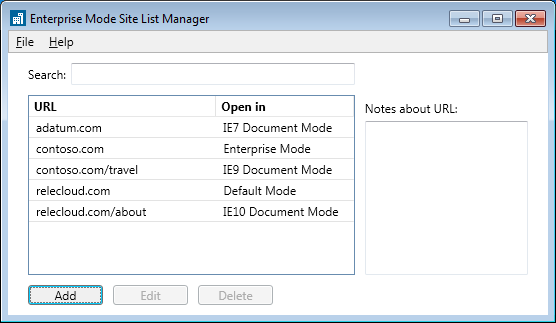
To find out which document mode works best to fix a site, you can easily use the F12 developer tools to find the best mitigation. Go to the Web site and open the F12 developer tools by pressing the F12 key. Open the Emulation tab, which is the bottom-most tab (ctrl+8). Starting with “Edge,” test the broken site. If that document mode does not fix the problem, try IE10 mode. Repeat until you find a document mode that fixes the problem. Use the upgraded site list manager tool to enter the site mitigation into your Enterprise Mode Site List to fix this problem for your organization.
The XML output by the tool for the above example will be:
<rules version="1">
<docMode>
<domain docMode="7">adatum.com</domain>
<domain>contoso.com
<path docMode="9">/travel</path>
</domain>
<domain>relecloud.com
<path docMode="10">/about</path>
</domain>
</docMode>
<emie>
<domain exclude="false">contoso.com
<path exclude="true">/travel</path>
</domain>
<domain exclude="true">relecloud.com</domain>
</emie>
</rules>
More resources
- Download the updated Site List Manager tool
- Visit TechNet to learn about Enterprise Mode and how to turn it on
- Inventory what sites are running in your organization using the Enterprise Site Discovery Toolkit
- Read details about this update at KB article 3003057
We're very excited to help enterprises upgrade and stay up-to-date on the most recent version of Internet Explorer, while maintaining compatibility for existing line of business Web sites. Let us know your feedback via @IEDevChat or on Connect.
- Nicole Berdy, Program Manager, Internet Explorer
Comments
Anonymous
November 12, 2014
Excellent, just what customers neededAnonymous
November 13, 2014
Great job!! We are using it four months ago in our customer's IT infrastructures, helping us to solve a lot of compatibility issues using the previous Enterprise Mode Site List app version. But with this improvement, we are being able to solve particular issues related with IE11 and BMC Remedy MidTier 8.0 (BMC Knowledge base indicates that IE11 is not a supported browser. Time to update that ;) Regards!Anonymous
November 16, 2014
Great work! And docMode="7" behaves like compatibility view, spitting out the IE7 UA string and all! This helps us turn off the dreaded "View Intranet Sites in compatibility view", find those bad actors and control compatibility view for them independently, freeing the rest of the intranet. Now all we need is to be able to influence the doc mode in EMIE! ;-)Anonymous
November 16, 2014
Comment I am sorry which is not related to a report. Windows 7 should carry out mainstream extension (it is a schedule of an end on January 13, 2015 now). And please provide turning Windows 7 with IE12. It is Windows 7 ardent user's wish. It already fed back also from Japan.Anonymous
November 17, 2014
Is there any current documentation to show the prioritization of the various methods used instruct IE how to render content. For example, the information provided in the past indicated that the more granular the implementation, the higher the priority. So, if the HMTL header for a page included the "X-UA-Compatible" tag, that is the most specific way to define how the page should render and it would apply even if the page was running in the Intranet Zone and the default setting was enabled to run content in the Intranet Zone in compatibility view. I'm trying to make sure I understand how this new functionality with Enterprise Mode fits with other methds.Anonymous
November 17, 2014
If you have AppData redirected using Folder Redirection, EMIESiteListManager.exe crashes on executing File - Import: | Exception type: System.IO.DirectoryNotFoundException | Message: Could not find a part of the path '/share/user/AppData/Roaming/EMIESiteListManager/SiteList.xml'. | InnerException: <none> | StackTrace (generated): | SP IP Function | 00000000003DDA80 000007FEEB633DE2 mscorlib_ni!System.IO.__Error.WinIOError(Int32, System.String)+0x152 | 00000000003DDAD0 000007FEEBEF3BB6 mscorlib_ni!System.IO.File.InternalCopy(System.String, System.String, Boolean, Boolean)+0x226 | 00000000003DDBA0 000007FE8D212124 EMIESiteListManager!EMIESiteListManager.MainWindow.Import_Click(System.Object, System.Windows.RoutedEventArgs)+0x164 Folder Redirection is for enterprise, isn't it? Maybe it was Non-enterprise Mode Site List Manager. So I have to edit XML by myself, but the Schema file is not updated. download.microsoft.com/.../EMIESiteList.xsd > Last-Modified: Wed, 12 Feb 2014 23:25:29 GMT Kudos to the new features. Thumbs down to the poor support tool.Anonymous
November 18, 2014
So in order to have it work, creating a dummy shareuserAppDataRoaming local directory isn't enough. Non-enterprise Mode Site List Manager behaves inconsistently. You have to create a directory symbolic link EMIESiteListManager there to %AppData%EMIESiteListManager. What a poorly designed software.Anonymous
November 24, 2014
Please give me the detailed information of IE12 early. Please do not time-use only for Windows 10.Anonymous
November 24, 2014
HiAnonymous
November 24, 2014
So I'm running in to some issues when trying to specify the document mode for pages that either have a very old (HTML 2.0) or no <!DOCTYPE> tag. It seems as if IE 11 will default to quirks mode no matter what document mode is specified in the enterprise site list (expect for edge mode) and I'm trying to understand why that's the case. When setting a page to display in IE7 are you using an EmulateIE7 equivalent in the background? This would explain why I'm ending up in quirks mode but on the other hand it makes the whole feature not as useful as it could be (i.e. if we need to update the doctype anyway we can also go ahead and just change the X-UA tags).Anonymous
November 25, 2014
@JonB: I'm working on updatin the documentation to clearly show the prioritization of the ways in which IE chooses which document mode to render a page. The enterprise site list takes priority over all other ways which document mode can be specified, including X-UA-Compatible. Enterprise Mode (sites in the <emie> section of the XML) caps the document mode but otherwise obeys X-UA-Compatible, compatibility view, etc, if the document mode specified is 8 or less. The <docMode> section flat-out overrides those specifications. @HomeCloset: Thanks for the report of the issue. I'll look into getting an updated version of the XSD file up after Thanksgiving in the US. @Rise Again: The docMode section works like EmulateIE to set the document mode, which does mean the rendering falls back to quirks mode to provide the behavior that is most similar to IE8+.Anonymous
March 18, 2015
How come when you add a toplevel url to the Enterprise List Manager List, it does not apply to all subsites and pages of that top-level URL? Is it possible to configure it so it is smart enought to apply Enterprise to anyhting that originates from a top-level site. I just tested SharePoint 2007, in Windows 7, IE11 Enterprise mode. I added the top-level site, however every single page, list, library, I navigated to, off the top-level URL, did not have Enterprise mode applied to them. Managing this list could be an extremely frusting task if we have to add ever possible page. Especially if it is SharePoint.Anonymous
March 31, 2015
What is the difference between "Default Mode" vs "Edge Mode" vs "Enterprise Mode" in IE11?Anonymous
April 20, 2015
It seems that Transfer Protocol, Domain Name/Host Name/IP Address and portions of the QueryString can be used in it, but we have a need to also define by Port. We have servers that have multiple web instances on different ports, but under the same Domain Name. Currently, we are unable to define a web site within the Enterprise Mode Site List using a port. Will the Enterprise Mode Site List product be expanded to accept all web address elements? Excellent add-on all the same.Anonymous
April 20, 2015
Ditto on the 'port' comment above. Especially since this tool is targeted at Enterprises, many Enterprises have internal web apps setup using ports other than the standard :80 and :443. It appears that you cannot define URLs like this in sites.xml file.Anonymous
April 27, 2015
This might come a little too late but thus far I've found it to be the opposite. I must have missed something because you sort of get that impression but when you enable it and add the XML file sites.xml I've had to add the URL of every site I want to run IE 8 Mode which is 1000 sites to the 3 sites that require IE 11. After you install IE 11 and all the latest security updates, download the Sites Manager Tool, by default it creates a file like this that is not IE 8 by default. It was called Edge Mode but just recently renamed to IE 11 Document Mode. <rules version="2"> <emie> </emie> </rules> You have to add a site URL with exclude rule for it to work. <domain exclude="false">www.thewindowsclub.com</domain> Equates to IE 8 mode. You close the browser, hit this site you get the building Icon and if you hit F12 it is IE 8 mode. I have been reading books on XML, searching development sites, GitHub, I cannot be the only one where none of the developers have updated their code since IE 8. Anyone out there know how to manipulate IE 11 to emulate IE 8 mode by default?