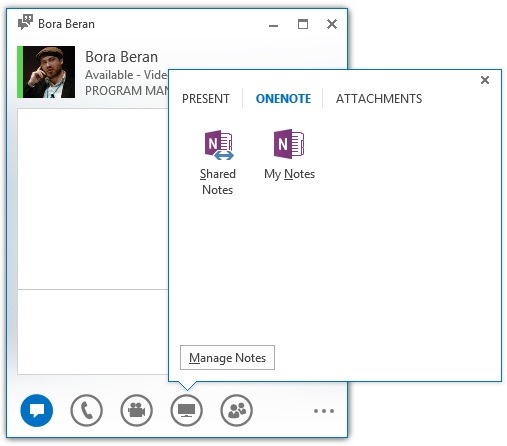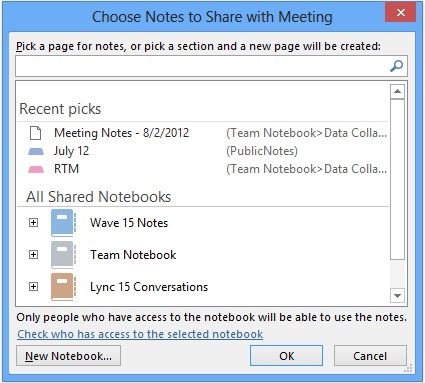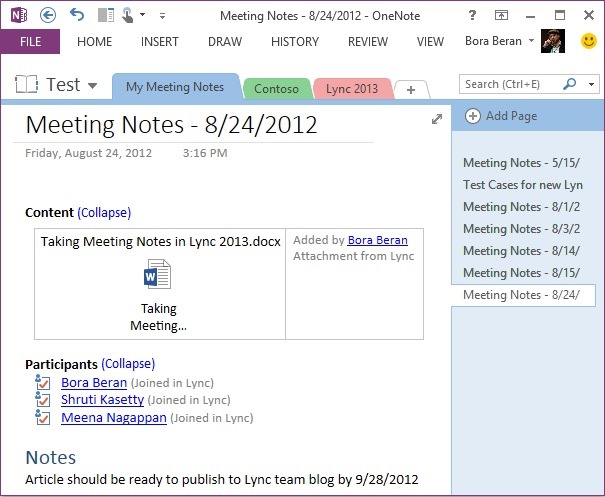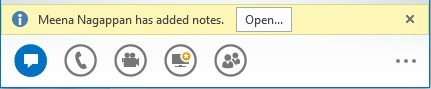Taking Meeting Notes in Lync 2013
One of the most common scenarios for taking notes at work is during meetings - whether it is about tracking attendees, remembering what was discussed or listing out follow up items. However, meetings are often rushed and busy, and we wanted to make it as easy as possible to start taking notes and collaborating with other attendees.
Sharing Notes in a Lync Conversation
In Lync 2013, you can access note taking features through the OneNote tab under the monitor icon. You can take notes on your own (My Notes) or collaboratively (Shared Notes). Here you can also see the list of shared notebooks in the meeting and manage them.
Once you decide how you want to go about taking notes, you can choose from a list of available OneNote notebooks. This list contains the notebooks that are cached on your machine i.e. those you opened previously on your computer using OneNote. You can use an existing page or create a new page. Selecting a section instead of a page, lets you create a new page in that section. If you like, you can create a new OneNote notebook from here as well. You can also search for a page within the notebooks shown using the search box.
Notebooks can be in any location but for Shared Notes, make sure meeting attendees have access to notebook’s location (Skydrive, SharePoint, file share etc.) and the necessary permissions.
If you’ll be taking notes on your own, you can make this process much faster by telling Lync to automatically create a new page for you in a notebook of your choice. This is great for ad-hoc note taking as you’ll be ready to go with a single click.
And it’s as easy as that. This will give you a page with
- List of attendees
- Downloadable content in the Lync Meeting
- Links to any other notebooks shared within the meeting
that will automatically update, associated with your meeting.
When you share notes, meeting attendees will see a notification which they can use to open the notes. This notification times out but don’t worry, they can always access the complete list of shared notes via the monitor icon which will also show a yellow asterisk anytime there’s new content in the meeting.
Note that even though Lync will open the page you picked to share, attendees will be able to navigate to other parts of the notebook in OneNote.
Lync 2013 server and client with OneNote 2013 are required to take advantage of the full functionality. You will not see a Shared Notes icon if you don’t satisfy this requirement. However if there are notes in the meeting and you’d like to view them, Lync 2013 will open notes in OneNote 2010 if you have it and if neither OneNote 2010 nor 2013 are installed, using OneNote Web App, as long as the notes are stored on a WAC enabled server (e.g. Skydrive, SharePoint). In P2P conversations, if the other party doesn’t have this capability, you won’t see the “Shared Notes” option. In meetings, if there are people who can’t see the notes you’re sharing because their client doesn’t have this capability, Lync will notify you.
We believe meeting notes is a significant part of the meeting experience and we have made a lot of effort to make taking meeting notes with Lync 2013 effortless for you. If you have feedback on any of the updates and additions to these features, please let us know in the comments below.
You can find out about more ways to take meeting notes on OneNote blog.
Bora Beran
Program Manager, Lync Team
Po-Yan Tsang
Program Manager, Office Meetings Team
Comments
Anonymous
January 01, 2003
Great feature. Thank you.Anonymous
March 21, 2013
One feature that is missing from lync is timestamping images in meetings.. Sametime did this for images in the whiteboard... is there any chance lync 2013 can timestamp images pasted in the whiteboard?Anonymous
December 12, 2013
I use Lync to conduct division meeting with abouot 200 peeple and I use OneNote participant data to count and check the attendance. One feature that I'd like to have is to export the attendee data to csv, Currently, I copy and paste the list from OneNote to Excel but it doesn't allow me to copy the email addresss but just the Name or hyperlink of email addresses. There might be a way and I just don't know but couldn't find how on Web nor help.Anonymous
May 26, 2014
Pingback from Why Microsoft should dump Skype, and roll its user base into LyncAnonymous
May 27, 2014
Pingback from Skype vs Lync: The case for killing off Skype | Best Web HostingAnonymous
May 27, 2014
Pingback from Why Microsoft should dump Skype, and roll its user base into LyncAnonymous
August 14, 2014
Great feature , Just make may dayAnonymous
February 17, 2015
THANK YOU THANK YOU THANK YOU! So tired of doing screen shots of attendee lists! :)Anonymous
June 04, 2015
im having problems copying the participants into one note after someone else during the IM has shared their screen(presentation). is there another way of pulling the participants from LYNC 2013?Anonymous
June 18, 2015
I use Lync to conduct virtual training with about 200 peeple and I won't be able taking the attendance into NOTE. Why?Anonymous
August 07, 2015
one activity we do regularly is a "vote" by the attendees to approve a topics/question etc... your Poll functionality is close but we need the attendee names associated with the polls / votes... so a simple variation of "poll" - call is Voting would be great... same ability to hide vote from attendees or not... area to "comment" on vote... would be very valuable for us and I suspect many other large business operations. having all that go into OneNote notes... perfect.. then we have audt trail to exec approvals etc.Anonymous
December 04, 2015
The comment has been removed